前言介紹
- 這款 WordPress 外掛「Call To Action Builder」是 2022-02-20 上架。
- 目前尚無安裝啟用數,是個很新的外掛。如有要安裝使用,建議多測試確保功能沒問題!
- 上一次更新是 2025-01-20,距離現在已有 104 天。
- 外掛最低要求 WordPress 5.2 以上版本才可以安裝。
- 外掛要求網站主機運作至少需要 PHP 版本 7.2 以上。
- 尚未有人給過這款外掛評分。
- 還沒有人在論壇上發問,可能目前使用數不多,還沒有什麼大問題。
外掛協作開發者
therightsw | muhammad-jamil-baig |
外掛標籤
cta | page | banner | images | call to action |
內容簡介
這個 CTA Builder(呼籲至行動建立器)外掛可以讓你建立 HTML5 可點擊橫幅,並透過簡碼(shortcode)加到網頁上。它非常容易使用,使用者可以設定標題和副標題文字,字體大小、字體顏色、文字對齊、字體家族、圖片大小、圖片位置、邊框、邊框顏色和背景顏色。這個外掛會產生一個簡碼,可以用在任何頁面或模板上,並且可以在管理區中顯示點擊次數。
每個自重商人都應該在自己的網站上擁有一個優雅而色彩繽紛的橫幅,以吸引更多顧客。使用 Call To Action 外掛的 Banner widget,你只需要點幾下即可顯示所有需要的資訊和背景圖片。此外,如果你不想插入橫幅圖片,還可以為橫幅添加背景顏色。
第一步 ─ 將 Banner widget 添加到頁面
打開網站的控制面板,找到想要放置橫幅的頁面。使用上方的搜尋欄,在打開 Elementor 頁面編輯器時找到 Banner widget。將它拖放到頁面上所需的位置。
第二步 ─ 選擇內容和定義設置
打開左側菜單中的 Content 選單標籤,然後展開 Content 區塊。
讓我們來看一下本區段提供的功能:
Banner Size。你可以在這裡從下拉清單中選擇橫幅大小。
Banner Position。你可以在這裡從下拉清單中選擇橫幅位置。
Image。在這裡可以選擇來自媒體庫的背景圖片。
Image Size。可以從這個下拉菜單中選擇圖像大小。
Heading。在圖片上方顯示的標題文字。
Sub Heading。如果需要在橫幅上顯示說明或通知,可以在此處插入文字。此外,文字將與圖像一起顯示在橫幅圖像上方。
Link。如果你的橫幅應該將使用者導向某個頁面,則在此處插入該頁面的連結。
最後一步是設計你的橫幅風格。前往 Style 選項標籤,創建你完美的橫幅設計。
如需更多有關 WordPress 外掛開發的資訊,請訪問 The Right Software外掛開發服務頁面。
查看其他WordPress 外掛。
將你的問題發送到 [email protected]。別忘了提到 WordPress 和 WooCommerce 版本。
已在 WP 6.1 上測試
版本 1.1
更新外掛發佈版本
原文外掛簡介
The CTA (Call-to-Action) Builder plugin allows you to create clickable HTML5 banners and add them to your pages using a shortcode. It’s user-friendly and offers a variety of customization options, including heading and sub-heading text, font size, color, alignment, font family, image size, position, border style, border color, and background color. This plugin generates a shortcode, allowing you to easily embed your CTA banners on any page or template, with click counts available in the admin panel.
An effective and visually appealing banner can help drive customer engagement. With the Banner widget in the Call to Action plugin, you can quickly set up a banner with a background image or solid color, depending on your preference.
Step-by-Step Guide
Step 1 — Add the Banner widget to your page
Open your website dashboard, find the page where you want the banner, and search for the Banner widget in Elementor. Drag and drop it into the desired spot on the page.
Step 2 — Choose the content and define settings
In the left-hand menu, open the Content tab, then expand the Content section to access these options:
Banner Size: Choose the banner size from the dropdown.
Banner Position: Select the banner position from the dropdown.
Image: Choose a background image from your media library.
Image Size: Select the size of the image from the dropdown menu.
Heading: Enter a title that will appear above the banner image.
Sub Heading: Add any additional text or notification you want to display over the banner image.
Link: Insert a URL if you want the banner to redirect to a specific page.
The final step is to style your banner by proceeding to the Style tab, where you can adjust the design to create the perfect look.
For more information about WordPress plugin development, visit The Right Software’s plugin development services page. You can also explore other WordPress Plugins.
If you encounter issues, contact us at [email protected]. Be sure to mention your WordPress and WooCommerce versions.
Tested on WP 6.7.1
Version 1.1
Plugin update release.
各版本下載點
- 方法一:點下方版本號的連結下載 ZIP 檔案後,登入網站後台左側選單「外掛」的「安裝外掛」,然後選擇上方的「上傳外掛」,把下載回去的 ZIP 外掛打包檔案上傳上去安裝與啟用。
- 方法二:透過「安裝外掛」的畫面右方搜尋功能,搜尋外掛名稱「Call To Action Builder」來進行安裝。
(建議使用方法二,確保安裝的版本符合當前運作的 WordPress 環境。
延伸相關外掛(你可能也想知道)
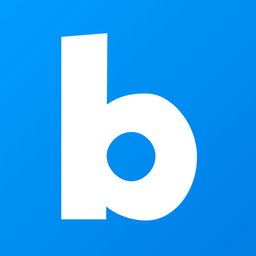 Boxzilla 》WordPress 的 Boxzilla, Boxzilla 是一個外掛,允許您向 WordPress 網站添加彈出框或滑入框。框可以在任何時刻滑入或淡入並且可以包含您喜歡的任何內容。, Bo...。
Boxzilla 》WordPress 的 Boxzilla, Boxzilla 是一個外掛,允許您向 WordPress 網站添加彈出框或滑入框。框可以在任何時刻滑入或淡入並且可以包含您喜歡的任何內容。, Bo...。 Simple Side Tab 》在你的網站上增加一個「全域呼籲行動」。 Simple Side Tab 在瀏覽器視窗的左側或右側增加一個垂直標籤,連接到任何頁面。該標籤會隨著訪問者向下滾動頁面而固...。
Simple Side Tab 》在你的網站上增加一個「全域呼籲行動」。 Simple Side Tab 在瀏覽器視窗的左側或右側增加一個垂直標籤,連接到任何頁面。該標籤會隨著訪問者向下滾動頁面而固...。Mobile Contact Bar 》Mobile Contact Bar 是一款簡潔而高度可自定義的外掛程式,允許您的訪客直接透過手機與您聯繫,或即時存取您網站上的頁面。, 在 WordPress 管理儀表板中,設...。
 MC4WP: Mailchimp Top Bar 》此外掛會在你的 WordPress 網站頂端添加一個美麗、可自訂的註冊條。這條條幾乎可以保證吸引到所有網站訪客,並且增加你的 Mailchimp 訂閱者數量。, , 此外掛...。
MC4WP: Mailchimp Top Bar 》此外掛會在你的 WordPress 網站頂端添加一個美麗、可自訂的註冊條。這條條幾乎可以保證吸引到所有網站訪客,並且增加你的 Mailchimp 訂閱者數量。, , 此外掛...。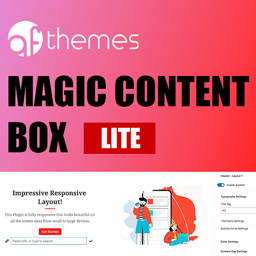 Magic Content & CTA Box Builder – Advanced Gutenberg Blocks for Flexible Page Sections, Headers, Buttons, Shape Dividers, and Layout Options 》魔法內容方塊-頁面內容建構器Gutenberg區塊外掛程式, 我們為 WordPress 內容打造了美麗的頁面區塊,以幫助您快速建立一個一直渴望的網站。, 首頁 | 展示 | 說...。
Magic Content & CTA Box Builder – Advanced Gutenberg Blocks for Flexible Page Sections, Headers, Buttons, Shape Dividers, and Layout Options 》魔法內容方塊-頁面內容建構器Gutenberg區塊外掛程式, 我們為 WordPress 內容打造了美麗的頁面區塊,以幫助您快速建立一個一直渴望的網站。, 首頁 | 展示 | 說...。 Button Generator – Easily Create Custom Buttons with Icons and Analytics 》Button Generator 是一個簡單而功能強大的 WordPress 外掛程式,可用於建立按鈕。使用這個按鈕產生器外掛,您可以輕鬆地建立標準和漂浮按鈕,並附上圖示,以...。
Button Generator – Easily Create Custom Buttons with Icons and Analytics 》Button Generator 是一個簡單而功能強大的 WordPress 外掛程式,可用於建立按鈕。使用這個按鈕產生器外掛,您可以輕鬆地建立標準和漂浮按鈕,並附上圖示,以...。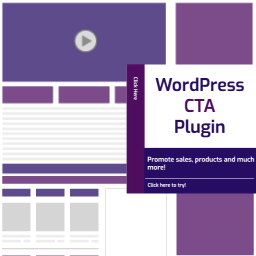 WordPress CTA – WordPress Call To Action, Sticky CTA, Floating Buttons, Floating Tab Plugin 》示範 | 幫助 | 使用 WP CTA Pro 取得更多功能和樣式選項, WordPress CTA ─ 是一個免費的 WordPress 呼籲到動作 / 浮動內容外掛程式,有助於宣傳內容、展示新...。
WordPress CTA – WordPress Call To Action, Sticky CTA, Floating Buttons, Floating Tab Plugin 》示範 | 幫助 | 使用 WP CTA Pro 取得更多功能和樣式選項, WordPress CTA ─ 是一個免費的 WordPress 呼籲到動作 / 浮動內容外掛程式,有助於宣傳內容、展示新...。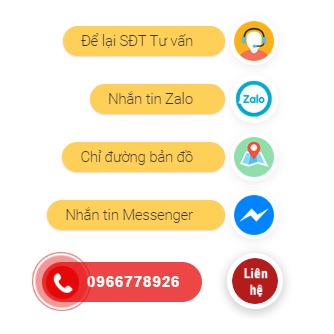 Floating Click to Contact Buttons 》這是一個外掛程式,可以在同一個地方建立多個聯絡按鈕,包括即時通話、Zalo聊天、Messenger聊天、查詢、方向和tawkto等按鈕。按下按鈕時,隱藏其他按鈕,並以...。
Floating Click to Contact Buttons 》這是一個外掛程式,可以在同一個地方建立多個聯絡按鈕,包括即時通話、Zalo聊天、Messenger聊天、查詢、方向和tawkto等按鈕。按下按鈕時,隱藏其他按鈕,並以...。Scroll Triggered Box 》查看你的網站最新 WordPress 外掛優惠。, 如果要說有什麼東西可以被稱為增進人們行動力的「銀彈」,那麼那就是它!「Scroll Triggered Box」能夠一貫多次地提...。
 Call to Action Block – WPPOOL 》這是一個功能齊全的古騰堡區塊外掛,提供擴展的自定義支援和出色的設計,內含有10個以上不同的呼籲至行動區塊,並提供背景顏色、圖片和漸層等選項。, , 如何...。
Call to Action Block – WPPOOL 》這是一個功能齊全的古騰堡區塊外掛,提供擴展的自定義支援和出色的設計,內含有10個以上不同的呼籲至行動區塊,並提供背景顏色、圖片和漸層等選項。, , 如何...。 Floating Awesome Button (Sticky Button, Popup, Toast) & +100 Website Custom Interactive Element 》Floating Awesome Button (FAB) 是一款可自訂黏貼的動作按鈕,可協助您執行各種任務,例如添加呼籲到行動、滾動到頂部、顯示自定彈出視窗(區塊、簡碼、小工...。
Floating Awesome Button (Sticky Button, Popup, Toast) & +100 Website Custom Interactive Element 》Floating Awesome Button (FAB) 是一款可自訂黏貼的動作按鈕,可協助您執行各種任務,例如添加呼籲到行動、滾動到頂部、顯示自定彈出視窗(區塊、簡碼、小工...。 Call to Action Box Animate for Elementor 》一個簡單互動的 Call to Action 元素外掛程式,提供內容 hover 動畫、背景 hover 轉場、包含分隔文字的兩個按鈕、可以選擇標題之前或之後的子標題、覆蓋文字...。
Call to Action Box Animate for Elementor 》一個簡單互動的 Call to Action 元素外掛程式,提供內容 hover 動畫、背景 hover 轉場、包含分隔文字的兩個按鈕、可以選擇標題之前或之後的子標題、覆蓋文字...。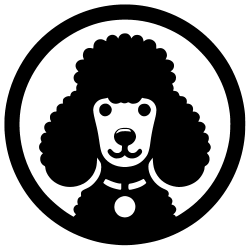 Woo Custom Empty Price 》這個外掛可以讓你完全自訂單一商品頁面上的「未設定價格」區塊。你可以使用它來添加「聯絡我們獲得報價」的按鈕、一些提示文字或是任何自訂的 HTML。, 這個外...。
Woo Custom Empty Price 》這個外掛可以讓你完全自訂單一商品頁面上的「未設定價格」區塊。你可以使用它來添加「聯絡我們獲得報價」的按鈕、一些提示文字或是任何自訂的 HTML。, 這個外...。 CTA Button Styles 》CTA Button Styler 是一個 WordPress 外掛,允許您輕鬆樣式化 WordPress 中現有的按鈕。標有 cta101 類別的按鈕可以輕鬆地變成有效的呼籲動作按鈕,鼓勵訪客...。
CTA Button Styles 》CTA Button Styler 是一個 WordPress 外掛,允許您輕鬆樣式化 WordPress 中現有的按鈕。標有 cta101 類別的按鈕可以輕鬆地變成有效的呼籲動作按鈕,鼓勵訪客...。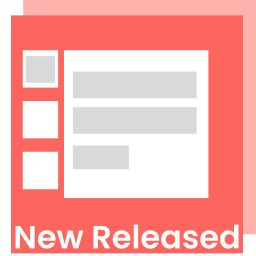 Floating Side Tab 》總結:「Floating Side Tab」是一個免費的 WordPress 浮動側邊欄外掛程式,設計用來在網站的左側或右側添加浮動的快速連結。這個外掛程式具有超過 5 個預設的...。
Floating Side Tab 》總結:「Floating Side Tab」是一個免費的 WordPress 浮動側邊欄外掛程式,設計用來在網站的左側或右側添加浮動的快速連結。這個外掛程式具有超過 5 個預設的...。
