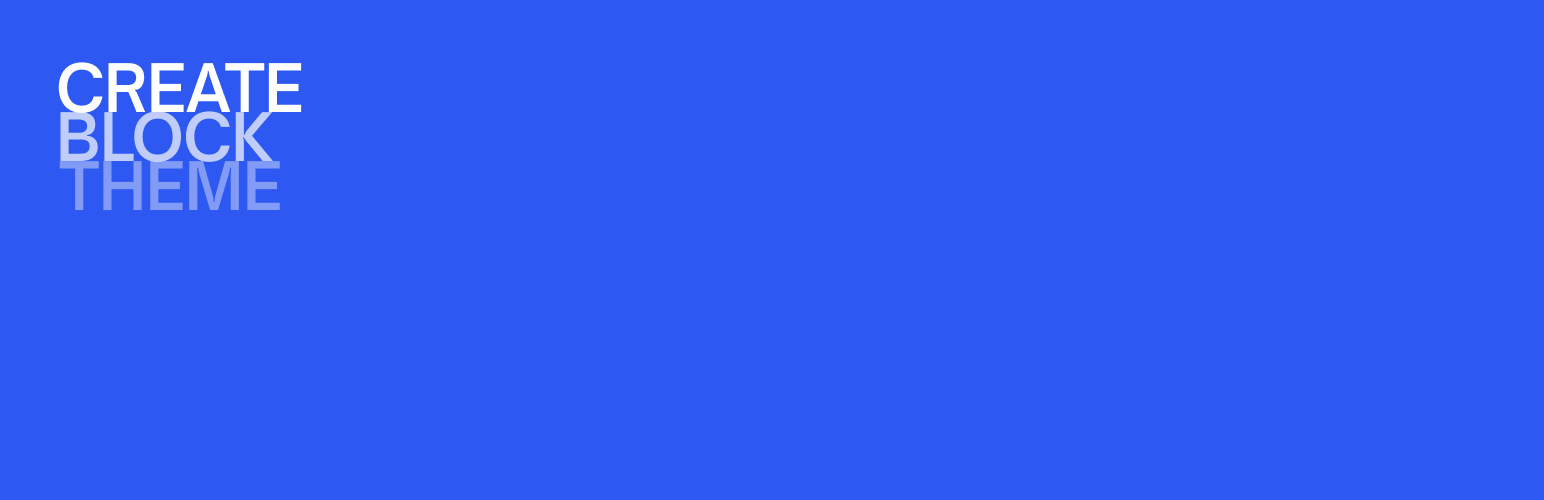
前言介紹
- 這款 WordPress 外掛「Create Block Theme」是 2022-06-15 上架。
- 目前有 10000 個安裝啟用數。
- 上一次更新是 2025-04-22,距離現在已有 12 天。
- 外掛最低要求 WordPress 6.6 以上版本才可以安裝。
- 外掛要求網站主機運作至少需要 PHP 版本 7.4 以上。
- 有 33 人給過評分。
- 論壇上目前有 6 個提問,問題解答率 0%
外掛協作開發者
jffng | pbking | egregor | jeffikus | mikachan | vcanales | cwhitmore | onemaggie | scruffian | madhudollu | mmaattiiaass | wordpressdotorg |
外掛標籤
theme | themes | block-theme |
內容簡介
此外掛讓您可以:
– 建立新主題、空白主題、子主題或風格變化。
– 列出並預覽嵌入您佈景中的字型家族和字型樣式。
– 嵌入 Google 字型至您的佈景。
– 嵌入本機字型資產至您的佈景。
此外掛僅用於開發,並非用於生產網站,但可用作創建新主題的工具。
步驟 1:設置
安裝並啟用 Create Block Theme 外掛。
在 WordPress 管理後台中,外觀下會有以下三個新頁面:
– 創建 Block 主題
– 管理字型
步驟 2:風格自訂
使用網站編輯器對您的網站樣式和模板進行更改。您也可以使用外掛選項添加新字型。
步驟 3:匯出
仍在 WordPress 後台中,導航到「外觀」 ->「創建 Block 主題」部分。選擇可用選項之一,然後如果需要,輸入主題的詳細資訊。這些詳細資訊將用於 style.css 檔案。按一下「生成」按鈕,以儲存主題。
原文外掛簡介
This plugin allows you to:
Create a blank theme
Create a new theme based on the currently active theme
Create a child theme of the active parent theme
Create a new style variation
Export a theme
Save user changed templates and styles to the active theme
All newly created themes or style variations will include changes made within the WordPress Editor.
This plugin also makes several changes to the contents of a theme, including:
Adds all images used in templates to the theme’s assets folder.
Ensures the block markup used in templates and patterns is export-ready.
Ensures most strings used in templates and patterns are translate-ready.
Disclaimer: The Create Block Theme plugin offers critical developer-friendly features; you can think of it as a Development Mode for WordPress, and you should keep in mind that changes made through this plugin could change your site and/or theme permanently.
(Make sure you know what you’re doing before hitting that ‘Save’ button 😉)
Step 1 – Setup
Install and activate the Create Block Theme plugin.
There will be a new panel accessible from the WordPress Editor, which you can open by clicking on a new icon to the right of the “Save” button, at the top of the Editor.
Step 2 – Style Customizations
Make changes to your site styles, fonts and templates using the Editor.
Step 3 – Export
Still in the WordPress Editor, navigate to the Create Block Theme menu at the top of the Editor.
To save recent changes made in the Editor to the currently active theme:
Select “Save Changes” to save any recent changes to the currently active theme.
To install and uninstall fonts:
Install and activate a font from any source using the WordPress Font Library.
Select “Save Changes To Theme” and select “Save Fonts” to save all of the active fonts to the currently active theme. These fonts will then be activated in the theme and deactivated in the system (and may be safely deleted from the system).
Any fonts that are installed in the theme that have been deactivated with the WordPress Font Library will be removed from the theme.
or export the theme:
Select “Export Zip” to export the theme as a zip file.
To edit the theme metadata:
Select “Edit Theme Metadata” to edit the metadata for the theme. These details will be used in the style.css file.
To inspect the active theme’s theme.json contents:
Select “Inspect Theme JSON”
To create a new blank theme:
Select “Create Blank Theme”
Supply a name for the new theme (and optional additional Metadata)
Click “Create Blank Theme”
To create a variation:
Select “Create Theme Variation”
Provide a name for the new Variation
Click “Create Theme Variation”
To create a new Clone of the current theme or to create a Child of the current theme:
Click “Create Theme”
Click “Clone Theme” to create a new Theme based on the active theme with your changes
Click “Create Child Theme” to create a new Child Theme with the active theme as a parent with your changes
Many of these options are also available under the older, deprecated Create Block Theme page under Appearance > Create Block Theme.
General Troubleshooting
If you are having problems, please try the following:
Make sure you have the latest version of WordPress installed.
Make sure you have the latest version of the plugin installed.
Deactivate all plugins and see if this resolves the problem. If this works, re-activate the plugins one by one until you find the problematic plugin(s).
Switch the theme to the default theme to rule out any theme-related problems.
Check the Support forum for similar issues.
I’m getting a corrupt zip file when I export my theme
First follow the general troubleshooting steps above.
Please make sure you WP_DEBUG setting in your wp-config.php file is set to false like this: define( 'WP_DEBUG', false );.
If your theme includes PHP files, ensure those files do not use PHP closing tags ?> at the end of the file. If they do, remove them.
各版本下載點
- 方法一:點下方版本號的連結下載 ZIP 檔案後,登入網站後台左側選單「外掛」的「安裝外掛」,然後選擇上方的「上傳外掛」,把下載回去的 ZIP 外掛打包檔案上傳上去安裝與啟用。
- 方法二:透過「安裝外掛」的畫面右方搜尋功能,搜尋外掛名稱「Create Block Theme」來進行安裝。
(建議使用方法二,確保安裝的版本符合當前運作的 WordPress 環境。
1.0.0 | 1.0.1 | 1.1.0 | 1.1.1 | 1.1.2 | 1.1.3 | 1.2.0 | 1.2.2 | 1.2.3 | 1.3.3 | 1.3.4 | 1.3.5 | 1.3.6 | 1.3.7 | 1.3.8 | 1.3.9 | 1.4.0 | 1.5.0 | 1.5.1 | 1.6.0 | 1.6.1 | 1.6.2 | 1.6.3 | 1.7.0 | 1.7.1 | 1.8.0 | 1.8.1 | 1.8.2 | 1.9.0 | 2.0.0 | 2.0.1 | 2.0.2 | 2.1.0 | 2.1.1 | 2.1.2 | 2.1.3 | 2.1.4 | 2.2.0 | 2.3.0 | 2.4.0 | 2.5.0 | 2.6.0 | 2.7.0 | trunk | 1.10.0 | 1.11.0 | 1.12.0 | 1.12.1 | 1.13.0 | 1.13.1 | 1.13.2 | 1.13.3 | 1.13.4 | 1.13.5 | 1.13.6 | 1.13.7 | 1.13.8 | 1.3.10 | v1.3.1 | v1.3.2 | 0.1.2.1 |
延伸相關外掛(你可能也想知道)
 Options for Block Themes 》範本編輯器, WordPress v5.9 推出了第一個支援全站編輯的預設佈景主題 – Twenty Twenty-Two。, 目前還無法在不使用子佈景主題的情況下,新增不屬於佈景...。
Options for Block Themes 》範本編輯器, WordPress v5.9 推出了第一個支援全站編輯的預設佈景主題 – Twenty Twenty-Two。, 目前還無法在不使用子佈景主題的情況下,新增不屬於佈景...。Enable bbPress for Block Themes 》總結:這個外掛讓使用全網站編輯 WordPress 區塊主題的使用者能夠啟用 bbPress,解決 WSoD (白屏問題)。, , 問題與回答:, - 問題:你希望使用 bbPress 外掛,...。
