
前言介紹
- 這款 WordPress 外掛「Coupon Creator」是 2012-07-07 上架。
- 目前有 2000 個安裝啟用數。
- 上一次更新是 2025-01-17,距離現在已有 106 天。
- 外掛最低要求 WordPress 6.4 以上版本才可以安裝。
- 外掛要求網站主機運作至少需要 PHP 版本 7.4 以上。
- 有 37 人給過評分。
- 論壇上目前有 2 個提問,問題解答率 50%
外掛協作開發者
外掛標籤
coupon | shortcode | custom post type |
內容簡介
在 WordPress.org 上提供的支援是針對問題排除和相關問題。論壇會在一週內進行監控並予以回應。
如果您需要直接支援,請查看Coupon Creator Pro
Coupon Creator 現在包括 Coupon Block,用於顯示單個優惠券或優惠券循環,並具有對齊和排序的選項。
使用 WordPress 的 Coupon Creator 創建您自己的優惠券,或上傳優惠券圖像。
請查看 Coupon Creator 功能演示影集!
觀看這段簡短的影片,了解 Coupon Creator 的功能:
Coupon Creator 附加元件 3.0 功能包括:(包括 Pro 商務和更高級別的許可證)
版面編輯器支援帶有供應商和位置分類的 couponloop
顯示代碼和動態代碼功能
供應商和位置分類
現代高級範本
下部高級範本
高亮高級範本
下部高級範本
從 Coupon Creator 編輯器創建並顯示 WooCommerce 優惠券
Coupon Creator Pro 3.0 功能包括:
版面編輯器支援 couponloop shortcode 和其所有屬性
[ couponloop ] shortcode、篩選條和模板系統,讓您掌控自定義,而不會因更新而失去更改
為篩選條篩選順序和隱藏任何篩選條的縮短代碼
快速和批量編輯到期日和計數器欄位
邊框主題,點狀邊框、針織邊框、鋸齒形邊框(現代瀏覽器和 IE 10 +)和無選項
循環期到期:在月底設置到期日,並自動更改為下個月底
X 天到期:設置代碼的兌換期為從列印當天開始的一段時間
範圍到期日以顯示優惠券的有效期,例如有效日期為 11/11/17 到 12/11/17
能夠將列和行插入內容編輯器。選擇包括雙列組合、三列組合、四列和行的選項
Pro Inserter 具有在下拉菜單中搜索優惠券和類別的能力
可視化編輯器,可輕鬆地風格化網站上術語的內容
將列印視圖顯示在彈出窗口中,可用於任何優惠券,並可直接從彈出窗口打印
使用 View Shortcodes 在縮短代碼視圖或僅在列印視圖中顯示內容
為每個優惠券設置計數器以在達到限制後過期該優惠券或用作無限計數器
更改所有優惠券的“到期日:”、“單擊打開列印視圖”和“打印優惠券”
為所有優惠券(包括圖像優惠券)設置縮短代碼視圖和列印視圖的尺寸
對於每個優惠券,覆蓋“單擊打開列印視圖”文本和鏈接
對於每個優惠券,覆蓋“打印優惠券”的文本和鏈接
禁用每個優惠券的列印視圖
從 Coupon Options 中添加 Google Analytics 代碼到列印模板
如何創建優惠券
通過轉到優惠券自定義文章類型,填寫自定義元箱中的所有設置來創建優惠券。
使用內容編輯器上方的縮短代碼插入器將優惠券插入到帖子或頁面中。
優惠券顯示直到您選擇的到期日,或者您可以勾選忽略到期日復選框,優惠券將顯示在網站上,超過到期日或沒有日期。
原文外掛簡介
Support on WordPress.org is for troubleshooting bugs and related issues. The forums are monitored and replied to within one week’s time.
If you are looking for direct support please check out Coupon Creator Pro
Coupon Creator now includes a Coupon Block to display single coupons or a loop of coupons with options to align and order them.
Create your own coupon with the Coupon Creator for WordPress or upload an image of a coupon instead.
Check out a demo gallery of Coupon Creator Features!
Watch this quick video to see the Coupon Creator in Action:
Coupon Creator Add-ons 3.4 Features Include: (included with Pro Business and higher license levels)
Multiprint to select multiple coupons to print all at once
Block Editor Support for couponloop with Vendor and Location Taxonomies
Reveal Code & Dynamic Code Feature
Vendor and Location Taxonomies
Modern Advanced Template
Lower Third Advanced Template
Highlight Advanced Template
Lower Third Advanced Template
Create and Display WooCommerce Coupons from the Coupon Creator Editor
Coupon Creator Pro 3.4 Features Include:
Block Editor support for couponloop shortcode and all of its attributes
[couponloop] shortcode, filter bar, and template system, to give you control over customizations without losing changes on updates
Order the filter bar filters and hide any filter per shortcode
Quick and Bulk edits for the expiration and counter fields
Border themes, Dotted Border, Stitched Border, Saw Tooth Border (modern browsers and IE 10+), and None Option
Recurring Expiration; set an expiration for the end of the month and have it automatically change to the end of the next month
X Days expiration to set a period to redeem a coupon from the day of printing it
Range expiration to display a start and end date for the coupon to be valid such as valid 11/11/17 thru 12/11/17
Ability to insert columns and rows into the content editor. Options include, two column combinations, three column combinations, four columns, and rows
Pro Inserter has the ability to search coupons and categories in the dropdown
Visual editor to easily style the term’s content on your site
Display the Print View in a Popup for any coupons and print directly from the Popup
Use the View Shortcodes to display content in the Shortcode View or the Print View only
Set a Counter per coupon to expire the coupon after a limit has been reached or use as an unlimited counter
Change “Expires on:”, “Click to Open in Print View”, and “Print the Coupon” for all coupons
Set coupon size for the Shortcode View and the Print View for all coupons including the Image Coupon
Override “Click to Open in Print View” text and link per coupon
Override “Print the Coupon” text and link per coupon
Disable the Print View per coupon
Add your Google Analytics Code to the Print Template from the Coupon Options
Print Only Text and Images, they show only once a single coupon is printed.
How to Create a Coupon
Create a coupon by going to the coupon custom post type and filling in all the settings in the custom meta box.
Insert the coupon into a post or page using the shortcode inserter above the content editor.
Coupon displays until the expiration date that is chosen by you or you can check the Ignore Expiration Checkbox and the coupon will display on the site past the expiration date or with no date at all.
Coupon Creator Shortcode
The Coupon Shortcode:
[coupon couponid=”xx” category=”Category Name(optional)” coupon_align=”cctor_aligncenter” name=”Coupon Name”]
Manually replace fields in shortcode:
couponid – replace xx with ID of Coupon custom post
couponalign – align coupon options: cctor_aligncenter, cctor_alignnone, cctor_alignleft, and cctor_alignright
name -optional and for your reference only
Coupon Loop
Set couponid to “loop” to display all coupons. (couponid=”loop”)
All the coupons in the loop will use the same couponalign.
Coupon Categories
Assign categories to a coupon using the loop option only to display coupons from a specific category.
category – add the category name to display coupons only from it
For example, if you have a category called “Coupon Home Page”, call it by:
category=”Coupon Home Page”
Coupon Shortcode Inserter
Above the post editor, click the “Add Coupon” button to open the inserter.
Select an individual coupon or coupon loop.
If you select the coupon loop, an option will appear to select a coupon category for the loop or you can leave it blank for all coupons (default).
The third option to select is the couponalign.
Once you have all the options selected, press “Insert Coupon” to insert the shortcode into the editor.
Examples
Find examples of coupons on the Coupon Creator Home Page
Coupons in Text Widgets
Coupons will work in Sidebar Text Widgets, but you must add
add_filter(‘widget_text’, ‘do_shortcode’);
To your theme’s function.php
Coupon Options
On the options page set default colors for new coupons.
Another option for nofollow on the links and templates along with an option to hide the click to print link.
You can add custom css in the options and it will modify both the shortcode coupon and the print template.
各版本下載點
- 方法一:點下方版本號的連結下載 ZIP 檔案後,登入網站後台左側選單「外掛」的「安裝外掛」,然後選擇上方的「上傳外掛」,把下載回去的 ZIP 外掛打包檔案上傳上去安裝與啟用。
- 方法二:透過「安裝外掛」的畫面右方搜尋功能,搜尋外掛名稱「Coupon Creator」來進行安裝。
(建議使用方法二,確保安裝的版本符合當前運作的 WordPress 環境。
2.4 | 3.1 | 3.2 | 1.81 | 1.90 | 2.0.3 | 2.1.2 | 2.3.2 | 2.5.6 | 3.0.1 | 3.1.1 | 3.2.1 | 3.2.2 | 3.3.0 | 3.4.0 | 3.4.1 | 3.4.2 | trunk | 2.5.2.1 | 2.5.4.1 | 3.4.2.1 |
延伸相關外掛(你可能也想知道)
 Custom Post Type Permalinks 》自訂文章類型永久連結允許您編輯自訂文章類型的永久連結結構。, 更改自訂分類目錄的永久鏈接,以“example.org/post_type/taxonomy_name/term_slug̶...。
Custom Post Type Permalinks 》自訂文章類型永久連結允許您編輯自訂文章類型的永久連結結構。, 更改自訂分類目錄的永久鏈接,以“example.org/post_type/taxonomy_name/term_slug̶...。WP Page Widget 》這款外掛讓小工具的選擇變得更加容易。啟用此外掛後,我們可以選擇要顯示在特定頁面/文章/自訂文章類型中的小工具。, 請注意,使用此外掛時必須啟用側邊欄主題。。
 Custom Post Types and Custom Fields creator – WCK 》WordPress Creation Kit 是由三個工具組成,可幫助您建立和維護自訂文章類型、自訂分類和最重要的是文章、頁面或自訂文章類型的自訂欄位和元框。, WCK Custom...。
Custom Post Types and Custom Fields creator – WCK 》WordPress Creation Kit 是由三個工具組成,可幫助您建立和維護自訂文章類型、自訂分類和最重要的是文章、頁面或自訂文章類型的自訂欄位和元框。, WCK Custom...。Custom Post Type Widgets 》此 WordPress 外掛可以添加預設的自訂文章類型小工具。, 您可以在小工具上篩選已註冊的自訂文章類型或分類法。, , 小工具描述, , 最新文章 (自訂文章類型), ...。
 Simple Post Type Permalinks 》輕鬆編輯自訂文章類型的永久網址結構。, 簡單文章類型永久連結比自訂文章類型永久連結更簡單而聰明。, 可用的標籤包括%post_id%,%postname%,%year%,%month...。
Simple Post Type Permalinks 》輕鬆編輯自訂文章類型的永久網址結構。, 簡單文章類型永久連結比自訂文章類型永久連結更簡單而聰明。, 可用的標籤包括%post_id%,%postname%,%year%,%month...。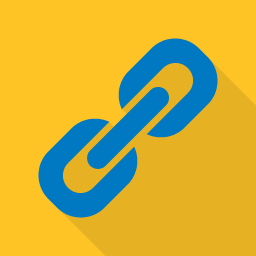 Remove CPT base 》從網址中移除自訂文章類型基本標誌, , 可以選擇特定的自訂文章類型, 自動重新導向舊的基本標誌到無基礎標誌, 。
Remove CPT base 》從網址中移除自訂文章類型基本標誌, , 可以選擇特定的自訂文章類型, 自動重新導向舊的基本標誌到無基礎標誌, 。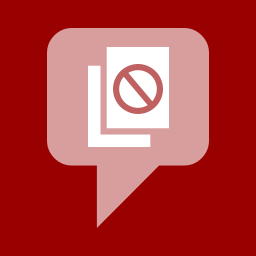 No Page Comment 》直到最近,WordPress 提供兩種選擇:你可以默認禁用所有頁面和文章的評論和引用追蹤,或者你可以啟用它們。在WordPress 4.3 版本中,這種情況終於改變,所以...。
No Page Comment 》直到最近,WordPress 提供兩種選擇:你可以默認禁用所有頁面和文章的評論和引用追蹤,或者你可以啟用它們。在WordPress 4.3 版本中,這種情況終於改變,所以...。 Custom Post Type Maker 》Custom Post Type Maker 是一款完美的外掛,以用戶友好的方式創建自定義文章類型和自定義分類法,就像管理常規文章和頁面一樣。, 原始作者為 Bakhuys。, 功能...。
Custom Post Type Maker 》Custom Post Type Maker 是一款完美的外掛,以用戶友好的方式創建自定義文章類型和自定義分類法,就像管理常規文章和頁面一樣。, 原始作者為 Bakhuys。, 功能...。 Multiple Featured Images 》如果您的 WordPress 網站需要多個精選圖片,包括文章、頁面以及自定義文章類型,那麼這個外掛就是為您所設計的!, 這個外掛可讓您為所有文章類型(包括自定義...。
Multiple Featured Images 》如果您的 WordPress 網站需要多個精選圖片,包括文章、頁面以及自定義文章類型,那麼這個外掛就是為您所設計的!, 這個外掛可讓您為所有文章類型(包括自定義...。JC Submenu 》JC子選單外掛允許你自動填入自定義的文章類型、分類或子頁面到導覽選單中。此外掛容易使用,並被設計成為一個輕量化的選單擴充套件。, 透過我們的進階子選單...。
 WP Ultimate Post Grid 》使用 WP Ultimate Post Grid 可以建立帖子、頁面或任何自訂文章類型的回應式網格。可以選擇性為與這些文章相關聯的任何分類,添加等離子過濾器。, , , 查看這...。
WP Ultimate Post Grid 》使用 WP Ultimate Post Grid 可以建立帖子、頁面或任何自訂文章類型的回應式網格。可以選擇性為與這些文章相關聯的任何分類,添加等離子過濾器。, , , 查看這...。WP Custom Post Template 》此外掛可讓您在 WordPress 自訂文章類型中新增自訂文章模板,並可在自訂文章類型的單一頁面中輕鬆套用自訂文章模板,類似於頁面模板的方式。, 模板的定義方式...。
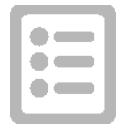 W4 Post List 》這個外掛可以顯示文章(或自訂文章類型)、分類(或自訂分類法)、使用者(或使用者角色)於網頁或小工具區域,只需使用 shortcode 即可。你可以選擇要顯示哪...。
W4 Post List 》這個外掛可以顯示文章(或自訂文章類型)、分類(或自訂分類法)、使用者(或使用者角色)於網頁或小工具區域,只需使用 shortcode 即可。你可以選擇要顯示哪...。 Custom Related Posts 》自訂相關文章是一個使用者友善的插件,可以手動將相關文章添加到任何您的文章、頁面或自訂文章類型中。您可以完全控制這些相關的連結,自行決定它們是否雙向...。
Custom Related Posts 》自訂相關文章是一個使用者友善的插件,可以手動將相關文章添加到任何您的文章、頁面或自訂文章類型中。您可以完全控制這些相關的連結,自行決定它們是否雙向...。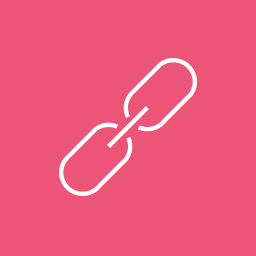 Autoremove Attachments 》Autoremove Attachments 可以幫助您保持媒體庫的整潔,當您刪除帖子、頁面或自訂的文章類型時,它可以刪除作為子附件附加的所有媒體文件。, 默認情況下,當您...。
Autoremove Attachments 》Autoremove Attachments 可以幫助您保持媒體庫的整潔,當您刪除帖子、頁面或自訂的文章類型時,它可以刪除作為子附件附加的所有媒體文件。, 默認情況下,當您...。
