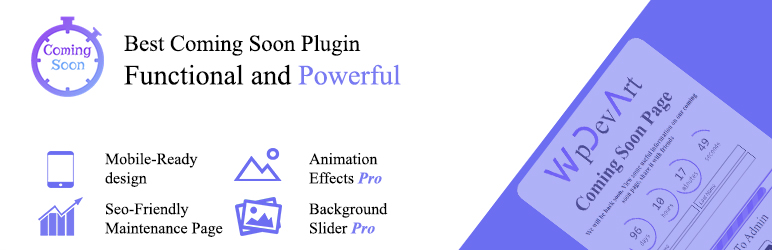
前言介紹
- 這款 WordPress 外掛「Coming soon and Maintenance mode」是 2014-10-23 上架。
- 目前有 10000 個安裝啟用數。
- 上一次更新是 2025-02-18,距離現在已有 74 天。
- 外掛最低要求 WordPress 3.4.0 以上版本才可以安裝。
- 有 83 人給過評分。
- 論壇上目前有 1 個提問,問題解答率 100% ,不低,算是個很有心解決問題的開發者團隊了!
外掛協作開發者
wpdevart |
外掛標籤
coming soon | maintenance | maintenance mode | under construction | wordpress coming soon |
內容簡介
「即將推出功能」和「維護模式」外掛的描述如下:
即將推出功能和維護模式外掛是一個很棒的工具,可以向您的網站訪問者展示您正在為改善網站而努力工作。如果沒有編程知識,要在 WordPress 上創建正在建設中頁面並不容易。因此,我們的團隊會盡最大的努力幫助 WordPress 用戶輕鬆快速地創建維護頁面。
查看我們的插件演示頁面:
演示 1 - 背景滑塊
演示 2 - 影片背景
我們的外掛會為您的正在建設中頁面增加一些很棒的功能。
免費版的功能
易於安裝和使用
完美適用於所有版本的 WordPress
全響應設計
能夠禁用特定 IP 的外掛程式
高度自定義的正在建設中頁面
能夠設置背景圖片和顏色
自定義標誌
能夠使用 WordPress 文章編輯器進行消息編輯
社交媒體就緒(Facebook、Twitter、Google Plus、YouTube、Instagram)
能夠在新窗口中打開社交網站
符合 SEO 規範
能夠設置元描述和關鍵詞
啟用/禁用搜索機器人
使用 CSS3
使用者友好的後端
在流行的 WordPress 主題上進行測試
您可以將免費版升級為即將推出和維護模式 Pro 版本以添加一些功能。
Pro 版本的功能
很棒的背景滑塊
漂亮的影片(YouTube)背景(不適用於行動設備)
功能豐富的訂閱表單
優雅的倒數計時
3 種不同的倒數計時設計(按鈕、圓圈、垂直滑塊)
39 種所有元素的很棒的動畫效果
能夠為所有元素設置動畫等待時間
能夠排除特定頁面、文章
倒數計時位置(左、中、右)、距頂部的距離、文本顏色、背景顏色、邊框半徑、大小、邊框寬度、字體大小、字體家族
內容位置、背景顏色、透明度和邊框半徑
訂閱表單
能夠更改訂閱表單中所有文本、位置(左、中、右)和距頂部的距離
能夠為訂閱表單中的所有文本設置字號和字體家族
能夠更改輸入邊框顏色和半徑
能夠更改占位符文本顏色、發送按鈕背景色、發送按鈕文字顏色、輸入框文本顏色、提交後文本顏色
能夠向已訂閱的用戶發送電子郵件通知
能夠靜音或解除靜音影片
能夠設置標誌位置和距頂部的距離、最大寬度和最大高度
能夠設置標題顏色、距頂部的距離、位置、字號和字體家族
能夠設置消息位置(左、中、右)和距頂部的距離
進度條
能夠設置進度條百分比、寬度、距頂部的距離、位置、載入中、邊框顏色、邊框寬度和邊框半徑
能夠上傳自己的圖像作為社交按鈕
能夠設置社交按鈕位置(左、中、右)、最大寬度、高度、距頂部的距離、社交按鈕之間的距離
能夠設置網站圖標
鏈接到管理部分
能夠設置鏈接到 A
原文外掛簡介
Coming soon and Maintenance mode plugin is an awesome tool to show your website visitors that you are working on your website for making it better. It’s not easy to create under construction page for WordPress without coding knowledge. That’s why our team do his best to help WordPress users to create maintenance pages easily and quickly.
View our plugin Demo page:
Demo 1 – Background Slider
Demo 2 – Video Background
Our plugin will add some great features to your Under construction page.
Features of Free version
Easy install and use
Works perfectly with all versions of WordPress
Fully Responsive
Ability to disable plugin for specific IPs
Highly customizable under construction page
Ability to set background image and color
Custom Logo
Ability to use WordPress post editor for Message
Social Media Ready(Facebook, Twitter, Google Plus, YouTube, Instagram)
Ability to open social websites in a new window
SEO friendly
Ability to set Meta description and keywords
Enable/Disable Search Robots
Uses CSS3
User friendly back-end
Tested on popular WordPress themes
You can upgrade the free version to Coming soon and Maintenance mode Pro to add some features.
The features of Pro version
Awesome Background Slider
Nice Video(YouTube) background(Not for mobile devices)
Functional Subscribe Form
Elegant Countdown
3 beautiful and different Countdown designs(button, circle, vertical slider)
39 awesome animation effects for all elements
Ability to set Animation waiting time for all elements
Ability to exclude specific pages, posts
Functionality to hide Countdown or disable Under construction page when Countdown time expired
Countdown position(left, center, right), distance from top, text color, background color, border radius, Size, border width, font-size, Font family
Content position, background color, transparency and border radius
Subscribe Form
Ability to change Subscribe Form all texts, position(left, center, right) and distance from top
Ability to set font size and font family for Subscribe Form all texts
Ability to change input border color and radius
Ability to change placeholder text color, send button bg color, send button text color, input field text color, after submit text color
Ability to send Email notifications to subscribed users
Ability to mute or unmute video
Ability to set Logo position and distance from top, max width and max height
Ability to set Title color, distance from top, position, Font Size and Font family
Ability to set Message position(left, center, right) and distance from top
Progress bar
Ability to set Progress bar percentage, width, distance from top, position, loading, border color, border width and border radius
Ability to upload your own images for Social Buttons
Ability to set Social Buttons position(left, center, right), max width, height, distance from top, distance between Social Buttons
Ability to set Favicon
Link To Admin Section
Ability to set Link To Admin position(left, center, right), distance from top, Font Size and Font family
You can also change Link To Admin text and color
Built in 31 fonts for Title, Countdown, Link To Admin, Subscribe Form texts
Ability to set content maximum width, padding and margin
Drag and drop ordering for content elements
If you have any type of question occuring our plugin, contact us at our plugin SUPPORT FORUM.
The Under construction plugin allows you to create Coming Soon page for your website simply and quickly. You just need to enable the plugin to change your website to Maintenance mode.
Our plugin works without any problem with all popular WordPress themes that we tested, so you can use our Under construction plugin on any theme you like, if something goes wrong just let us know about it.
Logged out users of your website will see the Maintenance mode while logged-in users will have access to your website. This is ideal solution for web developers who want to show their clients that website is in Maintenance mode while they working on the website.
Step by step guide
Logo
Show logo – Choose to show or hide your logo.
Logo – Click “Upload” button to upload your logo.
Logo position – Here you can choose your logo position(Left, Center, Right).
Distance from top – Type here your logo distance from top.
Logo Animation type – Choose animation type for your logo.
Animation waiting time – Type here waiting time for Logo animation(in milliseconds).
Logo max width – Type here your website logo maximum width.
Logo max height – Type here your website logo maximum height.
Title
Show title – Choose to show or hide your Title.
Title – Type here the Title.
Title color – Select the title color.
Title Font Size – Type here title font size.
Title Font family – Choose the font family for title.
Title position – Choose Title position(Left, Center, Right).
Distance from top – Type here Title field distance from top.
Title Animation type – Choose animation type for Title.
Animation waiting time – Type here Title animation waiting time(in milliseconds).
Message
Show Message – Choose to show or hide Message box.
Message – Type here message for under construction page(you can use WordPress posts/pages default editor).
Message position – Choose position for Message box(Left, Center, Right).
Distance from top – Type here Message box distance from top.
Message Animation type – Choose animation type for Message box.
Animation waiting time – Type here waiting time for Message box animation(in milliseconds).
Countdown
Show/hide – Choose to show or hide.
Text for Day field – Type here default text for Day field.
Text for Hour field – Type here default text for Hour field.
Text for Minute field – Type here default text for Minute field.
Text for Second field – Type here default text for Second field.
Countdown date – Type here the Countdown time(days, hour), then select the Countdown start date.
After Countdown expired – Choose what will happens with Under construction page when Countdown expired(Disable coming soon or only hide Countdown).
Position – Choose the position(Left, Center, Right).
Distance from top – Type here the distance from top.
Animation type – Choose animation type.
Animation waiting time – Type here waiting time for animation(in milliseconds).
Buttons type – Choose the buttons type(button, circle, vertical slider)
Text color – Select the text color.
Background color – Select the background color.
Border radius – Type here the buttons border radius.
Size – Select the size.
Border width – Select the border width for circle buttons(only appears when you choose Countdown circle buttons).
Font-size – Type here the countdown text font-size.
Font family – Select the text Font family.
Progress bar
Show Progress bar – Choose to show or hide Progress bar.
Progress bar percentage – Here you can select Progress bar percentage.
Width – Type here Progress bar width.
Progress bar position – Choose position for Progress bar(Left, Center, Right).
Distance from top – Type here Progress bar distance from top.
Progress bar load color – Select progress bar load color.
Border color – Select Progress bar border color.
Border width – Choose progress bar border width.
Border radius – Choose progress bar border radius.
Animation type – Choose animation type for Progress bar.
Animation waiting time – Type here waiting time for Progress bar animation(in milliseconds).
Subscribe (Mailing list)
Show the Form – Choose to show or hide Subscribe Form.
User First name text – Type here text for user first name field.
User Last name text – Type here text for user last name field.
Email field text – Type here text for email field.
Send button text – Type here the Send button text.
Success email text – Type here the text that will appear after users submit the correct email.
Existing email text – Type here the text that will appear after users type already submitted email.
Blank email field text – Type here the text that will appear after users submit a blank field.
Invalid email text – Type here the text that will appear after users submit invalid email.
Subscribe Form position – Choose position for Subscribe Form(Left, Center, Right).
Distance from top – Type here Subscribe Form distance from top.
Font Size – Type here font size for all texts in Subscribe Form.
Email field border radius – Type here border radius for email field.
Input max width – Type here max with for input field.
Font family – Type here font family for all texts in Subscribe Form.
Input field border color – Select the input field border color.
Placeholder text color – Select default text color for input fields.
Send button bg color – Select the send button background color.
Send button text color – Select the send button text color.
Input field text color – Select the input field text color.
After submit text color – Select color of the text, that will appear after submit.
Animation type – Choose animation type for Subscribe Form.
Animation waiting time – Type here waiting time for Subscribe Form animation(in milliseconds).
Social buttons
Show social buttons – Choose to show or hide social buttons.
Facebook url – Type here Facebook url.
Facebook img url – Type here Facebook icon url or upload it.
Twitter url – Type here Twitter url.
Twitter img url – Type here Twitter icon url or upload it.
YouTube url – Type here YouTube url.
YouTube img url – Type here YouTube icon url or upload it.
Instagram url – Type here Instagram url.
Instagram img url – Type here Instagram icon url or upload it.
Social buttons position – Choose position for Social buttons(Left, Center, Right).
Distance from top – Type here Social buttons distance from top.
Animation type – Choose animation type for Social buttons.
Animation waiting time – Type here waiting time for Social buttons animation(in milliseconds).
Social buttons max width – Type here maximum width for Social buttons.
Social buttons max height – Type here maximum height for Social buttons.
Link To Admin
Show – Choose to show or hide Link To Admin.
Link To Admin text – Type here Link To Admin text.
Text color – Choose text color.
Font Size – Type here text Font Size.
Font family – Select Font family for Link To Admin.
Link To Admin position – Choose position for Link To Admin(Left, Center, Right).
Distance from top – Type here Link To Admin distance from top.
Animation type – Choose animation type for Link To Admin.
Animation waiting time – Type here waiting time for Link To Admin animation(in milliseconds).
Content
Content position – Choose content position(Left top, Left middle, Left bottom, Center top, Center middle, Center bottom, Right top, Right middle, Right bottom).
Content bg color – Select content background color.
Content transparency – Select transparency for content.
Border radius – Type here border radius for content.
Content max width – Type here content maximum width.
Padding – Type here content padding value(padding properties define the space between the element border and the element content).
Margin – Type here content margin value(margin properties define the space around elements).
Elements ordering – Choose the order of showing elements(you can move all elements using drop down functionality).
Background
Background type – Select the background type you want to use.
Set color – Select the background color(option will appear if you choose “Background color” type).
Img url – Type the image url or just upload images for background(option will appear if you choose “Background image” type).
Slider img urls – Type the image urls or just upload images for Background Slider(option will appear if you choose “Background Slider” type).
YouTube video id – Type YouTube video Id, for example if YouTube video full url is “https://www.youtube.com/watch?v=0AqnCSdkjQ0”, then you just need to type here “0AqnCSdkjQ0” (option will appear if you choose “YouTube Background” type).
Video Sound – Choose mute or unmute background video(option will appear if you choose “YouTube Background” type).
Except pages and IPs
Disable the plugin for this ips – You can disable the plugin for this ips, just type the ip and click anywhere, then type the next ip in next field that will appear.
Disable the plugin for this urls – You can disable the plugin for this urls, just type the url and click anywhere, then type the next url in next field that will appear.
Search engine and Favicon
Title(SEO) – Type here the Title for Search engines(It will be visible for search engines).
Favicon – Here you can upload favicon.
Enable Search Robots – Here you can enable or disable coming soon page for search robots(If you disable this option then your website will disappear from search engines).
Meta Keywords – Type here meta keywords.
Meta Description – Type here meta description.
Subscribers page
On this page you can view subscribed users emails. You can copy emails list and send emails using Gmail or other email services.
You can remove emails from email list as well.
Send Mail all subscribed Users – Send Mail to all subscribed Users
All fields are required – All fields are required
Your display Email – Type here the Display Email address, your users will see it when you send them email.
Your display Name – Type here name(company or website name) that your users will see when you send them email.
Message title – Type here message title.
Message – Type here message text.
All fields required, so fill all fields and click on send button, that’s all.
各版本下載點
- 方法一:點下方版本號的連結下載 ZIP 檔案後,登入網站後台左側選單「外掛」的「安裝外掛」,然後選擇上方的「上傳外掛」,把下載回去的 ZIP 外掛打包檔案上傳上去安裝與啟用。
- 方法二:透過「安裝外掛」的畫面右方搜尋功能,搜尋外掛名稱「Coming soon and Maintenance mode」來進行安裝。
(建議使用方法二,確保安裝的版本符合當前運作的 WordPress 環境。
1.0.0 | 1.0.1 | 1.0.2 | 2.0.0 | 2.0.1 | 2.0.2 | 2.0.3 | 2.0.4 | 2.0.5 | 2.0.6 | 2.0.7 | 2.0.8 | 2.0.9 | 2.1.0 | 2.1.1 | 2.1.2 | 2.1.3 | 2.1.4 | 2.1.5 | 2.1.6 | 2.1.7 | 2.1.8 | 2.1.9 | 2.2.0 | 2.2.1 | 2.2.2 | 2.2.3 | 2.2.4 | 2.2.5 | 2.2.6 | 2.2.7 | 2.2.8 | 2.2.9 | 2.3.0 | 2.3.1 | 2.3.2 | 2.3.3 | 2.3.4 | 2.3.5 | 2.3.6 | 2.3.7 | 2.3.8 | 2.3.9 | 2.4.0 | 2.4.1 | 2.4.2 | 2.4.3 | 2.4.4 | 2.4.5 | 2.4.6 | 2.4.7 | 2.4.8 | 2.4.9 | 2.5.0 | 2.5.1 | 2.5.2 | 2.5.3 | 2.5.4 | 2.5.5 | 2.5.6 | 2.5.7 | 2.5.8 | 2.5.9 | 2.6.0 | 2.6.1 | 2.6.2 | 2.6.3 | 2.6.4 | 2.6.5 | 2.6.6 | 2.6.7 | 2.6.8 | 2.6.9 | 2.7.0 | 2.7.1 | 2.7.2 | 2.7.3 | 2.7.4 | 2.7.5 | 2.7.6 | 2.7.7 | 2.7.8 | 2.7.9 | 2.8.0 | 2.8.1 | 2.8.2 | 2.8.3 | 2.8.4 | 2.8.5 | 2.8.6 | 2.8.7 | 2.8.8 | 2.8.9 | 2.9.0 | 2.9.1 | 2.9.2 | 2.9.3 | 2.9.4 | 2.9.5 | 2.9.6 | 2.9.7 | 2.9.8 | 2.9.9 | 3.0.0 | 3.0.1 | 3.0.2 | 3.0.3 | 3.0.4 | 3.0.5 | 3.0.6 | 3.0.7 | 3.0.8 | 3.0.9 | 3.1.0 | 3.1.1 | 3.1.2 | 3.1.3 | 3.1.4 | 3.1.5 | 3.1.6 | 3.1.7 | 3.1.8 | 3.1.9 | 3.2.0 | 3.2.1 | 3.2.2 | 3.2.3 | 3.2.4 | 3.2.5 | 3.2.6 | 3.2.7 | 3.2.8 | 3.2.9 | 3.3.0 | 3.3.1 | 3.3.2 | 3.3.3 | 3.3.4 | 3.3.5 | 3.3.6 | 3.3.7 | 3.3.8 | 3.3.9 | 3.4.0 | 3.4.1 | 3.4.2 | 3.4.3 | 3.4.4 | 3.4.5 | 3.4.6 | 3.4.7 | 3.4.8 | 3.4.9 | 3.5.0 | 3.5.1 | 3.5.2 | 3.5.3 | 3.5.4 | 3.5.5 | 3.5.6 | 3.5.7 | 3.5.8 | 3.5.9 | 3.6.0 | 3.6.1 | 3.6.2 | 3.6.3 | 3.6.4 | 3.6.5 | 3.6.6 | 3.6.7 | 3.6.8 | 3.6.9 | 3.7.0 | 3.7.1 | 3.7.2 | 3.7.3 | 3.7.4 | 3.7.5 | 3.7.6 | 3.7.7 | 3.7.8 | 3.7.9 | 3.8.0 | 3.8.1 | 3.8.2 | trunk |
延伸相關外掛(你可能也想知道)
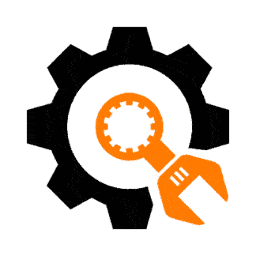 Under Construction 》創建一個不到一分鐘就可以安裝和配置的建立建設中、維護模式、即將推出或登陸頁面的「Under Construction」外掛。「Under Construction」外掛簡單、快速、高...。
Under Construction 》創建一個不到一分鐘就可以安裝和配置的建立建設中、維護模式、即將推出或登陸頁面的「Under Construction」外掛。「Under Construction」外掛簡單、快速、高...。 CMP – Coming Soon & Maintenance Plugin by NiteoThemes 》CMP - 即將推出和維護外掛程式擁有您所需的所有高級功能,而且是免費的!它也非常快速和使用者友好,您可以在點擊一次的情況下啟用維護、即將推出(建設中)或...。
CMP – Coming Soon & Maintenance Plugin by NiteoThemes 》CMP - 即將推出和維護外掛程式擁有您所需的所有高級功能,而且是免費的!它也非常快速和使用者友好,您可以在點擊一次的情況下啟用維護、即將推出(建設中)或...。 underConstruction 》查看最新的 WordPress 優惠,為您的網站增添不同。, 創建一個「即將推出」的頁面,對所有未登錄用戶顯示。對於在實時服務器上開發網站,且不希望世界看到它的...。
underConstruction 》查看最新的 WordPress 優惠,為您的網站增添不同。, 創建一個「即將推出」的頁面,對所有未登錄用戶顯示。對於在實時服務器上開發網站,且不希望世界看到它的...。 Maintenance Mode 》作為一個經常使用 WordPress 的網站開發人員,我經常遇到這樣的問題:如果我想使用簡單的維護外掛程序對自己的網站或客戶網站進行更新,我就會遇到所有這些無...。
Maintenance Mode 》作為一個經常使用 WordPress 的網站開發人員,我經常遇到這樣的問題:如果我想使用簡單的維護外掛程序對自己的網站或客戶網站進行更新,我就會遇到所有這些無...。 Under Construction / Maintenance Mode from Acurax 》這個「Under Construction or Maintenance Mode」外掛是一個簡單易用且可自訂設定的即將推出或維護中的登陸頁面外掛,具備多項最佳功能及自選選項。請參閱螢...。
Under Construction / Maintenance Mode from Acurax 》這個「Under Construction or Maintenance Mode」外掛是一個簡單易用且可自訂設定的即將推出或維護中的登陸頁面外掛,具備多項最佳功能及自選選項。請參閱螢...。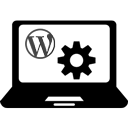 WordPress Manutenção 》這個 WordPress 外掛可以讓您簡單明瞭地進行網站維護,同時提供多項選擇:, , , 在不必停用外掛的情況下取消維護模式;, , , 選擇您的維護模式:您可以使用維...。
WordPress Manutenção 》這個 WordPress 外掛可以讓您簡單明瞭地進行網站維護,同時提供多項選擇:, , , 在不必停用外掛的情況下取消維護模式;, , , 選擇您的維護模式:您可以使用維...。 Under Construction, Coming Soon & Maintenance Mode 》「Under Construction, Coming Soon & Maintenance Mode」外掛可以讓你為即將推出的 WordPress 網站建立維護模式頁面、即將推出頁面或建設中頁面。, 這個...。
Under Construction, Coming Soon & Maintenance Mode 》「Under Construction, Coming Soon & Maintenance Mode」外掛可以讓你為即將推出的 WordPress 網站建立維護模式頁面、即將推出頁面或建設中頁面。, 這個...。 EZP Maintenance Mode 》需要讓您的訪客知道您的網站正在進行維護嗎?EZP Maintenance Mode 讓這變得容易!, 基本功能, , 非常簡單。沒有混亂的選項或複雜的設置。, Mini 主題。在維...。
EZP Maintenance Mode 》需要讓您的訪客知道您的網站正在進行維護嗎?EZP Maintenance Mode 讓這變得容易!, 基本功能, , 非常簡單。沒有混亂的選項或複雜的設置。, Mini 主題。在維...。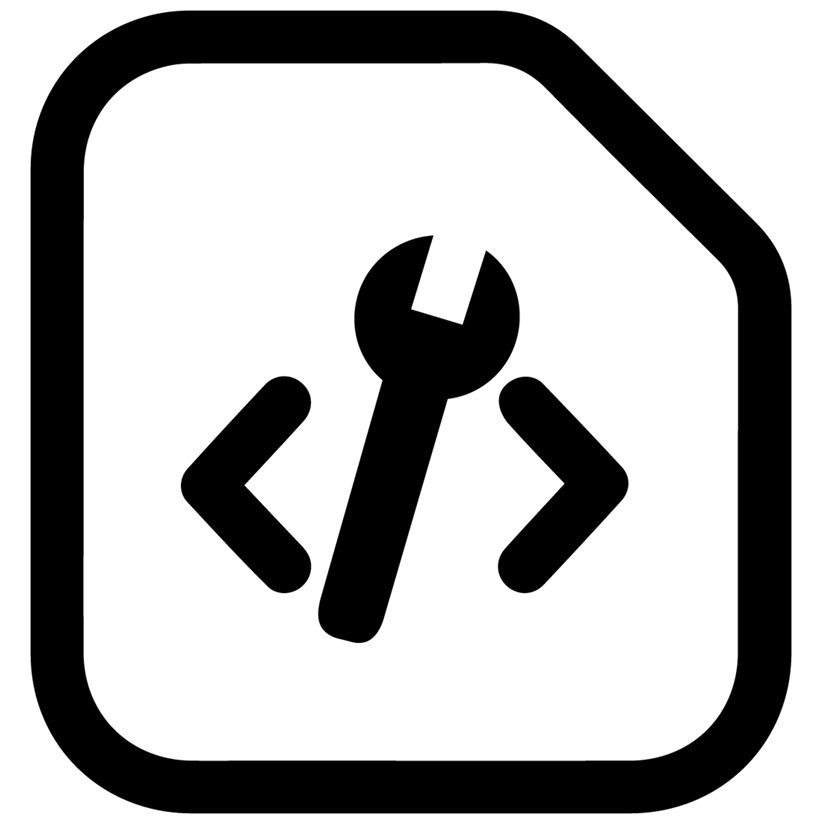 Maintenance Mode 》這個外掛主要是針對需要讓客戶在網站對外公開之前預覽網站,或是在 WordPress 網站進行重大更新時暫時隱藏網站的開發者。 , 任何具有 WordPress 管理員權限的...。
Maintenance Mode 》這個外掛主要是針對需要讓客戶在網站對外公開之前預覽網站,或是在 WordPress 網站進行重大更新時暫時隱藏網站的開發者。 , 任何具有 WordPress 管理員權限的...。 Ultimate Coming Soon & Maintenance 》總結文案:, - "Coming Soon & Maintenance Mode Plugin For WordPress" 是一款WordPress外掛,可在完成前隱藏網站並快速創建引人注目的「即將...。
Ultimate Coming Soon & Maintenance 》總結文案:, - "Coming Soon & Maintenance Mode Plugin For WordPress" 是一款WordPress外掛,可在完成前隱藏網站並快速創建引人注目的「即將...。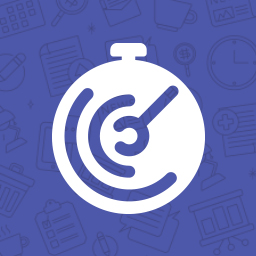 Coming Soon & Maintenance Mode by Colorlib 》arn how to create custom coming soon and maintenance pages, Colorlib Coming Soon & Maintenance Mode 是一個免費的 WordPress 外掛,可以讓你直接從 Liv...。
Coming Soon & Maintenance Mode by Colorlib 》arn how to create custom coming soon and maintenance pages, Colorlib Coming Soon & Maintenance Mode 是一個免費的 WordPress 外掛,可以讓你直接從 Liv...。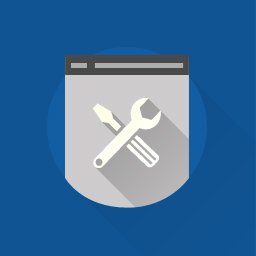 Maintenance Page 》允許您快速創建維護/即將推出頁面。當您的網站進行維護、升級或開發時,您可以使用此外掛程式。內置選項面板,可添加徽標、背景圖像、社交圖示、顏色、訂閱欄...。
Maintenance Page 》允許您快速創建維護/即將推出頁面。當您的網站進行維護、升級或開發時,您可以使用此外掛程式。內置選項面板,可添加徽標、背景圖像、社交圖示、顏色、訂閱欄...。 Under Construction 》"Under Construction" 是一個一鍵啟用建設中模式的外掛程式,允許 WordPress 站點管理員關閉網站進行維護。它是一個輕量級的外掛程式,且高度可自訂。"Under ...。
Under Construction 》"Under Construction" 是一個一鍵啟用建設中模式的外掛程式,允許 WordPress 站點管理員關閉網站進行維護。它是一個輕量級的外掛程式,且高度可自訂。"Under ...。 Coming Soon Chop Chop 》概觀, 「Coming Soon Chop Chop」可以讓您快速輕鬆地建立優雅的開站中頁。, , 一個好的開站中頁對於初創公司和大型企業測試其價值假設都是有益的。──Matt Tar...。
Coming Soon Chop Chop 》概觀, 「Coming Soon Chop Chop」可以讓您快速輕鬆地建立優雅的開站中頁。, , 一個好的開站中頁對於初創公司和大型企業測試其價值假設都是有益的。──Matt Tar...。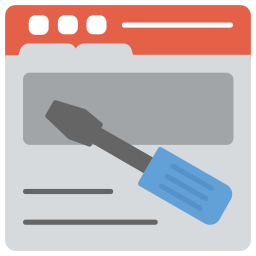 WP Maintenance Mode & Site Under Construction 》失去使用者的信任非常糟糕,透過簡單的外掛程式設定及優美響應式介面,即使在極小的行動裝置上呈現,也能保持使用者的信任。, 想要在維修網站時不失去訪客的...。
WP Maintenance Mode & Site Under Construction 》失去使用者的信任非常糟糕,透過簡單的外掛程式設定及優美響應式介面,即使在極小的行動裝置上呈現,也能保持使用者的信任。, 想要在維修網站時不失去訪客的...。
