
前言介紹
- 這款 WordPress 外掛「Google Sheets Integration for Caldera Forms」是 2017-04-25 上架。
- 目前有 1000 個安裝啟用數。
- 上一次更新是 2024-01-16,距離現在已有 474 天。超過一年沒更新,安裝要確認版本是否可用。以及後續維護問題!
- 外掛最低要求 WordPress 3.6 以上版本才可以安裝。
- 有 8 人給過評分。
- 還沒有人在論壇上發問,可能目前使用數不多,還沒有什麼大問題。
外掛協作開發者
alexagr |
外掛標籤
google | sheets | caldera forms | Google Sheets |
內容簡介
開發已暫停
由於Caldera Forms於2021年12月31日被淘汰,因此此外掛的開發也已被停止。
您可以繼續使用該外掛“如原樣”。但是,請預期該外掛將在2022年10月3日停止運作(因為它使用了Google即將停用的OAuth流程)。
我個人已將所有表單遷移到以下插件中:
* Contact Form 7
* Conditional Fields for Contact Form 7
* Contact Form 7 Modules
* Contact Form 7 Database Addon - CFDB7
* CF7 Google Sheets Connector
概述
此外掛提供了Caldera Forms和Google Sheets之間的整合。
它新增了一個Caldera Forms處理器,可讓提交的表單傳送到Google Sheets。
升級說明
版本2.x的外掛引入了一些不向後兼容的更改。如果您正在從插件版本1.x升級到2.x,請遵循以下說明。
插件版本1.x使用Google Sheets API v3,而Google已經關閉了它。
插件版本2.x切換到了最新的Google Sheets API v4。
由於這個更改,您必須執行以下操作才能從版本1.x升級到2.x:
生成自己的OAuth2憑證(如果之前未生成憑證)並在外掛的設置屏幕中輸入它們
通過轉到外掛的設置屏幕,點擊“取得代碼”,瀏覽Google的授權頁面,複製/粘貼生成的訪問代碼,然後點擊“保存”來重新連接由Google Sheets處理器生成的外掛
在所有使用Google Sheets處理器的Caldera Forms中,更新處理器配置以使用Sheet ID(而不是表格名稱); Sheet ID可以從您的表格的URL中檢索 - 例如對於URL https://docs.google.com/spreadsheets/d/abc123456/edit#gid=0,Sheet ID為“abc123456”
連接外掛到Google Sheets
安裝外掛後,您必須按照以下方式將其連接到Google Sheets。
生成OAuth2憑證
生成OAuth2憑證的最簡單方法如下:
打開Google Sheets API PHP快速入門頁面
在第1步中單擊啟用Google Sheets API按鈕
如有要求,輸入項目名稱並確認您使用的Google API符合服務條款
在出現的頁面上,顯示您的OAuth2“客戶端ID”和“客戶端密鑰”。 將此頁面保持打開,以便您可以將值從中複製/粘貼到外掛配置中。 或者,將這些值複製到某個剪貼板中。
如果上述方法對您無效,請使用以下程序生成OAuth2憑證:
原文外掛簡介
Development Has Been Seized
Due to Caldera Forms being sunset/retired on December 31, 2021 development of this pluging has been seized too.
You are welcome to continue using the plugin “as is”. However please expect the plugin to stop functioning on October 3, 2022 (because it uses out-of-band OAuth flow that will be deprecated by Google by that date).
I have personally migrated all my forms to Contact Form 7 plugin with the following extensions:
Conditional Fields for Contact Form 7
Contact Form 7 Modules
Contact Form 7 Database Addon – CFDB7
ReCaptcha v2 for Contact Form 7
And created a plugin for integration with Google Sheets:
Integration with Google Sheets for Contact Form 7)
Overview
This plugin provides integration between Caldera Forms and Google Sheets.
It adds new processor to Caldera Forms that enables sending of submitted forms to Google Sheets.
Upgrade Instructions
Version 2.x of the plugin introduced some non-backward compatible changes. Follow the below instructions if you are upgrading from plugin version 1.x to 2.x.
Version 1.x of the plugin used Google Sheets API v3 that is shut down by Google.
Version 2.x of the plugin switched to the latest Google Sheets API v4.
Due to this change you MUST do the following after upgrading from version 1.x to 2.x:
generate your own OAuth2 credentials (if you didn’t do that before) and enter them in plugin Settings screen
re-connect plugin to Google Sheets by going to plugin Settings screen, clicking “Get Code”, going through the Google authorization pages, copy/pasting the generated Access Code and clicking “Save”
in all your Caldera Forms that use Google Sheets processor, update processor configuration to use Sheet ID (instead of Sheet Name); Sheet ID may be retrieved from your Sheet’s URL – e.g. for URL https://docs.google.com/spreadsheets/d/abc123456/edit#gid=0 the Sheet ID is “abc123456”
Connecting the Plugin to Google Sheets
After installing the plugin you must connect it to Google Sheets as described below.
Generating OAuth2 credentials
The simplest way to generate OAuth2 credentials is as follows:
Open the Google Sheets API PHP Quickstart page
Click Enable the Google Sheets API button in Step 1
If asked, enter project name and confirm that your use of Google APIs is in compliance with Tems of Service
On the page that appears, your OAuth2 “client ID” and “client secret” are displayed. Leave this page open, so that you can copy/paste values from it to the plugin configuration. Alternatively, copy the values to some clipboard.
If the above method doesn’t work for you, use the following procedure to generate OAuth2 credentials manually. Refer to screencast for visual assistance.
Open the Google API Library
Click Select a project, then NEW PROJECT, enter a name for the project – e.g. “CalderaFormsGoogleSheets” – and click Create.
Make sure that created project is selected.
Search for “sheets” and click on Google Sheets API. Click ENABLE.
Open the Google API Console Credentials page
On the OAuth consent screen:
For User Type select External and click CREATE
For Application Name enter “Google Sheets Integration for Caldera Forms”
For Scopes for Google APIs click Add Scope, select ../auth/spreadsheets scope and click ADD
Click Save
On the Credentials screen, select Create credentials, then OAuth client ID
For Application type select Desktop app
For Name enter “Google Sheets Integration for Caldera Forms”
Click Create
On the page that appears, your OAuth2 “client ID” and “client secret” are displayed. Leave this page open, so that you can copy/paste values from it to the plugin configuration. Alternatively, copy the values to some clipboard.
Authorizing plugin acess to Google Sheets
After generating OAuth2 credentials, use the following procedure to authorize plugin access to Google Sheets. Refer to screencast for visual assistance.
Open a new page and go to plugin Settings screen (or to Admin Panel > Caldera Forms > Google Sheets screen)
For Google OAuth2 Client ID paste “client ID” from Google OAuth2 Credentials page
For Google OAuth2 Secret paste “client secret” from Google OAuth2 Credentials page
Click Get Code button – you will be redirected to Google Sheets authorization page
You will see This app isn’t verified screen – this is OK, because you are authenticating your own site
Click Advanced and then click Go to Google Sheets Integration for Caldera Forms (unsafe)
In the Grant Google Sheets Integration for Caldera Forms permission screen click Allow
In the Confirm your choices screen click Allow
Copy generated “access code” to the clipboard
Paste “access code” into the Google Access Code in plugin Settings screen
Click Save
Using the Plugin
After successfully connecting the plugin to Google Sheets, do the following to configure your Caldera Form to send data to Google Sheets on form submission. Refer to screencast for visual assistance.
In Google Sheets
Create a new Google Sheet
Determine Sheet ID from the sheet’s URL – for example, in URL https://docs.google.com/spreadsheets/d/abc123456/edit#gid=0 the Sheet ID is “abc123456”
Name the tab where you want to capture the data with some simple name that doesn’t include space and/or special characters – e.g. “Sheet1” or “InputData”
If you wish to record all of your Caldera Form fields, proceed to the next step and enable “Automatically generate header” option in processor settings.
If you wish to record only selected fields create custom spreadsheet header in the first row as follows:
Enter “id” in the the first column
Enter “date” in the the second column
Enter slug names of your Caldera Form fields (that you want to record) in the following columns
In Caldera Forms
Add Google Sheets processor to your form
Configure the Sheet ID and Tab name
It is recommended to enable “Automatically generate header” checkbox, unless you created custom spreadsheet header in the previous step
Click “Save Form” to save processor settings
Submit a test form and verify that the data shows up in your Google Sheet
Automatic Header Generation
When “automatic header generation” is enabled, the plugin verifies spreadsheet header on each new form submission and adds new fields to it if needed. Note that it never deletes fields from the header – as this would also delete some submission data – though you can do it manually. You may also manually reorder columns as you wish.
Slug Names
Your slug names should contain only the following characters:
english letters “[A-Za-z]”
digits “[0-9]”
dash “-“
underscore “_”
If your slug names contain capital letters, replace them with lowercase letters in Google Sheet header – e.g. for “SURNAME” slug use “surname” header
If your slug names contain underscores, replace them with dashes in Google Sheet header – e.g. for “name_english” slug use “name-english” header
Acknowledgements
The initial version of the plugin was based on CF7 Google Sheets Connector
各版本下載點
- 方法一:點下方版本號的連結下載 ZIP 檔案後,登入網站後台左側選單「外掛」的「安裝外掛」,然後選擇上方的「上傳外掛」,把下載回去的 ZIP 外掛打包檔案上傳上去安裝與啟用。
- 方法二:透過「安裝外掛」的畫面右方搜尋功能,搜尋外掛名稱「Google Sheets Integration for Caldera Forms」來進行安裝。
(建議使用方法二,確保安裝的版本符合當前運作的 WordPress 環境。
1.0 | 1.1 | 1.2 | 1.3 | 1.4 | 1.5 | 1.6 | 1.7 | 1.8 | 2.2 | 2.3 | 2.4 | 2.5 | trunk |
延伸相關外掛(你可能也想知道)
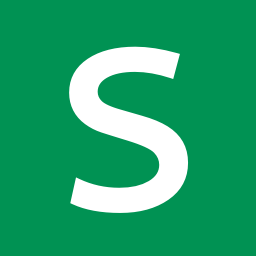 Sheet2Site 》Sheet2Site – 在你的 WordPress 網站中嵌入你的 Google 表單。, 現在,我們通過 Sheet2Site WordPress 插件為您現有的網站帶來 Sheet2Site 的強大功能...。
Sheet2Site 》Sheet2Site – 在你的 WordPress 網站中嵌入你的 Google 表單。, 現在,我們通過 Sheet2Site WordPress 插件為您現有的網站帶來 Sheet2Site 的強大功能...。 Sheet Monkey's Contact Form 7 to Google Sheets 》Sheet Monkey 是連接 Google Sheets 的最簡單和最安全的方式,並且透過此外掛,現在也可以將其用於 Contact Form 7。 我們考慮將 CF7 連接到 Google Sheets ...。
Sheet Monkey's Contact Form 7 to Google Sheets 》Sheet Monkey 是連接 Google Sheets 的最簡單和最安全的方式,並且透過此外掛,現在也可以將其用於 Contact Form 7。 我們考慮將 CF7 連接到 Google Sheets ...。 Spreadsheet Paste Block 》您可以直接從試算表 (例如 Google Sheets 或 LibreOffice Calc) 複製儲存格並貼到這個區塊。儲存格將會被正確地顯示和格式化。。
Spreadsheet Paste Block 》您可以直接從試算表 (例如 Google Sheets 或 LibreOffice Calc) 複製儲存格並貼到這個區塊。儲存格將會被正確地顯示和格式化。。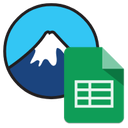 Integration with Google Sheets for Contact Form 7 》繁體中文總結:, 這個外掛提供了Contact Form 7和Google Sheets之間的整合。它在Contact Form 7中添加了一個新的處理器,以便將提交的表單發送到Google Sheet...。
Integration with Google Sheets for Contact Form 7 》繁體中文總結:, 這個外掛提供了Contact Form 7和Google Sheets之間的整合。它在Contact Form 7中添加了一個新的處理器,以便將提交的表單發送到Google Sheet...。 GSheets Connector 》總結:這款外掛使用 Google Sheets API 和 Google Drive API 同步 WordPress 資料到 Google Sheets 上,讓你可以即時將 POST、CPT、Woocommerce 訂單以及元數...。
GSheets Connector 》總結:這款外掛使用 Google Sheets API 和 Google Drive API 同步 WordPress 資料到 Google Sheets 上,讓你可以即時將 POST、CPT、Woocommerce 訂單以及元數...。 Dynamic Datatables 》此外掛讓管理者輕鬆建立表格/試算表,可以對表格進行彩色編碼、加總列和欄,並可免費創建無限表格。, 對於想要向訪客展示簡易表格且僅允許管理員進行編輯的用...。
Dynamic Datatables 》此外掛讓管理者輕鬆建立表格/試算表,可以對表格進行彩色編碼、加總列和欄,並可免費創建無限表格。, 對於想要向訪客展示簡易表格且僅允許管理員進行編輯的用...。Easy Integration With Google Sheets 》### 總結:, 快速透過表單在幾分鐘內在您的 WordPress 網站上輕鬆整合 Google Sheets。享受完全適用於行動設備的令人驚豔的表格顯示。, , ### 問題與答案:, - ...。
