
前言介紹
- 這款 WordPress 外掛「Centous Integration For Contact Form 7 And MailerLite」是 2024-11-12 上架。
- 目前尚無安裝啟用數,是個很新的外掛。如有要安裝使用,建議多測試確保功能沒問題!
- 上一次更新是 2024-11-13,距離現在已有 172 天。
- 外掛最低要求 WordPress 5.0 以上版本才可以安裝。
- 外掛要求網站主機運作至少需要 PHP 版本 7.4 以上。
- 尚未有人給過這款外掛評分。
- 還沒有人在論壇上發問,可能目前使用數不多,還沒有什麼大問題。
外掛協作開發者
centous |
外掛標籤
mailerlite | contact form 7 | Email Marketing | form to mailerlite | subscriber management |
內容簡介
總結:MailerLite Integration for Contact Form 7 外掛讓你可以自動將 Contact Form 7 的表單提交內容添加到 MailerLite 的訂閱者清單中。這個外掛簡化了郵件行銷過程,確保每個提交都成為潛在訂閱者,幫助你輕鬆擴大受眾。
問題與答案:
1. 如何進行 MailerLite Integration for Contact Form 7 的配置?
- 前往 WordPress 儀表板。
- 導航至 Contact > Contact Forms,查看 CF7 表單列表。
- 選擇要編輯的表單,應該在表單編輯器中看到自定義的 MailerLite Integration 分頁。
2. 在 MailerLite Integration 分頁中可以進行哪些設置?
- 一般設置:添加並驗證你的 MailerLite API 金鑰。
- 字段映對:允許將 Contact Form 7 字段映對到 MailerLite 字段。
- 說明文件:點擊此分頁可獲得更多信息,或訪問 MailerLite Integration 說明文件。
3. 如何進行一般設置?
- 在 MailerLite Integration 分頁中,輸入你的 MailerLite API 金鑰。
- 輸入金鑰後,點擊驗證以連接你的 WordPress 網站和 MailerLite 帳戶。
4. 如何將 Contact Form 7 字段映對到 MailerLite?
- 前往 Contact > Contact Forms,選擇要配置的表單。
- 在表單編輯器中,點擊 MailerLite Integration 分頁。
- 在這裡,你可以選擇將 CF7 表單和 MailerLite 字段映對的選項。
- 例如,MailerLite 字段 Name 對應到 CF7 字段 [text* your-name]。
- 確保在映對之前在 MailerLite 中有自定義字段。
- 完成 API 金鑰輸入和字段映對後,請保存設置以確保表單連接到 MailerLite。
原文外掛簡介
MailerLite Integration for Contact Form 7 allows you to automatically add form submissions from Contact Form 7 to your MailerLite subscriber lists. This plugin simplifies your email marketing process by ensuring that every submission becomes a potential subscriber, helping you grow your audience effortlessly.
Configuration
Contact Form 7 Form Editor:
Go to your WordPress dashboard.
Navigate to Contact > Contact Forms to see a list of your CF7 forms.
Click on a form to edit it. You should see a custom MailerLite Integration tab in the form editor.
MailerLite Integration Tab:
Inside the MailerLite Integration tab, you’ll find fields to configure settings such as:
General: This section is for adding and verifying your MailerLite API Key.
Field Mappings: This section allows you to map Contact Form 7 fields to MailerLite fields.
Documentation: For more information, you can check this section or visit the MailerLite Integration Documentation.
1. General Settings:
In the MailerLite Integration tab, you’ll see a field to enter your MailerLite API Key.
Enter the key and click Verify to connect your WordPress site with your MailerLite account.
2. Mapping Contact Form 7 Fields to MailerLite:
Go to Contact > Contact Forms, and select the form you want to configure.
In the form editor, click on the MailerLite Integration tab.
Here, you’ll see options to map the fields between your CF7 form and MailerLite:
For each MailerLite Field, you can select the corresponding CF7 Field from a dropdown list of shortcodes from your form.
Example field mapping:
MailerLite Field: Name
CF7 Field: [text* your-name]
MailerLite Field: Email
CF7 Field: [email* your-email]
If you have custom fields in MailerLite, ensure those fields exist in MailerLite before mapping them.
Once you have entered the API Key and completed the field mappings, be sure to save the settings to ensure your form is connected to MailerLite.
External Services
This plugin integrates with the MailerLite API to add subscribers directly from Contact Form 7 submissions in WordPress. Below are the key MailerLite API endpoints used by the plugin:
API Endpoints and Data Flow:
Add Subscriber to MailerLite List
API Endpoint: https://api.mailerlite.com/api/v2/subscribers
Purpose: Sends subscriber data (name, email, etc.) to MailerLite upon form submission.
How it’s used: When a user submits a form integrated with MailerLite, the plugin sends the user’s information (name, email, and any other mapped fields) to this endpoint to add them as a subscriber to the specified mailing list.
Retrieve Subscriber Details from MailerLite
API Endpoint: https://api.mailerlite.com/api/v2/
Purpose: Retrieves specific subscriber details based on the configured API key and the MailerLite endpoint used in the plugin.
How it’s used: This endpoint is called to fetch subscriber information needed for managing MailerLite lists or for confirmation and updates.
Data Handling and Privacy
What data is sent: Subscriber data (such as name, email, and additional mapped fields) is securely sent to MailerLite upon form submission.
When data is sent: Data transfer occurs only when a user submits a form that has been integrated with MailerLite through the plugin settings.
Privacy and Compliance: User data is transmitted over HTTPS and handled in accordance with MailerLite’s Privacy Policy. You are responsible for ensuring GDPR and other privacy law compliance.
MailerLite Terms of Service
By using this plugin, you acknowledge and agree to MailerLite’s Terms of Service, which govern the use of their API and data handling.
Supported Contact Forms
Contact Form 7
Plugin Features
Automatically add new subscribers to MailerLite upon form submission.
Configure MailerLite API settings directly from the plugin settings page.
Customize the contact form fields that map to MailerLite subscriber attributes.
Why We Built This Plugin
MailerLite is a powerful email marketing tool that can help businesses effectively communicate with their audience. By integrating it with Contact Form 7, we wanted to make it easier for users to grow their mailing lists and manage their subscriber data without any manual effort.
GDPR Compliance
This plugin does not store any personal data and complies with GDPR regulations by integrating with MailerLite, which manages user data according to their privacy policy.
Support
For support, please contact us at Centous Support.
Author
Centous
Website: centous.com
各版本下載點
- 方法一:點下方版本號的連結下載 ZIP 檔案後,登入網站後台左側選單「外掛」的「安裝外掛」,然後選擇上方的「上傳外掛」,把下載回去的 ZIP 外掛打包檔案上傳上去安裝與啟用。
- 方法二:透過「安裝外掛」的畫面右方搜尋功能,搜尋外掛名稱「Centous Integration For Contact Form 7 And MailerLite」來進行安裝。
(建議使用方法二,確保安裝的版本符合當前運作的 WordPress 環境。
延伸相關外掛(你可能也想知道)
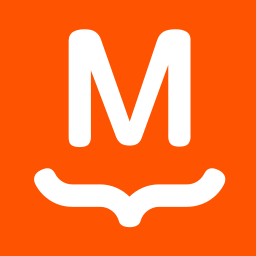 MailPoet – Newsletters, Email Marketing, and Automation 》p>使用 MailPoet 在 WordPress 控制台中創建、發送、管理和增長您的電子郵件營銷活動,無需離開 WordPress 控制台。, 我們的電子報生成器與 WordPress 完美集...。
MailPoet – Newsletters, Email Marketing, and Automation 》p>使用 MailPoet 在 WordPress 控制台中創建、發送、管理和增長您的電子郵件營銷活動,無需離開 WordPress 控制台。, 我們的電子報生成器與 WordPress 完美集...。 Newsletter – Send awesome emails from WordPress 》Newsletter 是 WordPress 外掛中一款真正的電子報及電子行銷系統:適合建立清單,您可以輕鬆地創建、發送和追踪電子郵件,不用擔心煩惱。它只需開箱即可運作...。
Newsletter – Send awesome emails from WordPress 》Newsletter 是 WordPress 外掛中一款真正的電子報及電子行銷系統:適合建立清單,您可以輕鬆地創建、發送和追踪電子郵件,不用擔心煩惱。它只需開箱即可運作...。 Newsletters, Email Marketing, SMS and Popups by Omnisend 》總結文案:, 「Omnisend 外掛連接至 Omnisend 電子郵件行銷工具,可讓其他外掛自動將表單數據和聯絡資訊傳送至 Omnisend。這能夠簡化聯絡人分類並發送個人化郵...。
Newsletters, Email Marketing, SMS and Popups by Omnisend 》總結文案:, 「Omnisend 外掛連接至 Omnisend 電子郵件行銷工具,可讓其他外掛自動將表單數據和聯絡資訊傳送至 Omnisend。這能夠簡化聯絡人分類並發送個人化郵...。 Email Marketing for WooCommerce by Omnisend 》最直觀的電子報、電商電子行銷和簡訊解決方案,專為你的 WordPress 和 WooCommerce 商店而設計, 有什麼比一鍵式 WooCommerce 商店整合更好的呢?擁有預建工作...。
Email Marketing for WooCommerce by Omnisend 》最直觀的電子報、電商電子行銷和簡訊解決方案,專為你的 WordPress 和 WooCommerce 商店而設計, 有什麼比一鍵式 WooCommerce 商店整合更好的呢?擁有預建工作...。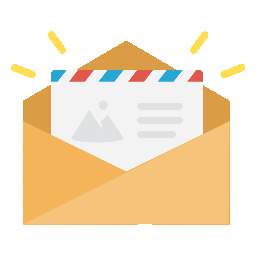 Icegram Express – email subscribers, optin forms, newsletters and marketing automation for WordPress & WooCommerce 》Icegram Express 是一個完整的電子報外掛程式,讓你可以在同一個地方收集潛在客戶資料、發送自動化新文章通知電子郵件、建立和發送廣播,並進行管理。, , Ice...。
Icegram Express – email subscribers, optin forms, newsletters and marketing automation for WordPress & WooCommerce 》Icegram Express 是一個完整的電子報外掛程式,讓你可以在同一個地方收集潛在客戶資料、發送自動化新文章通知電子郵件、建立和發送廣播,並進行管理。, , Ice...。FluentCRM – Email Newsletter, Automation, Email Marketing, Email Campaigns, Optins, Leads, and CRM Solution 》WordPress最簡單、最快速的電子郵件行銷、電子報、行銷自動化外掛及CRM解決方案, 👉 官方網站連結:官方網站, 👉 加入我們的臉書社群:FluentCRM臉書社群, 👉...。
 ActiveCampaign – Forms, Site Tracking, Live Chat 》透過 ActiveCampaign 的 WordPress 外掛,提供跨頻道、個人化的客戶體驗。ActiveCampaign 的 WordPress 行銷自動化外掛可輕鬆實現以下功能:, , 直接在任何文...。
ActiveCampaign – Forms, Site Tracking, Live Chat 》透過 ActiveCampaign 的 WordPress 外掛,提供跨頻道、個人化的客戶體驗。ActiveCampaign 的 WordPress 行銷自動化外掛可輕鬆實現以下功能:, , 直接在任何文...。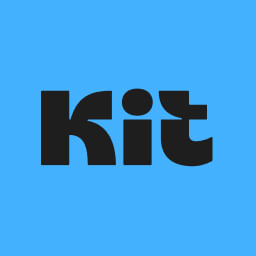 Kit (formerly ConvertKit) – Email Newsletter, Email Marketing, Subscribers and Landing Pages 》rtKit forms and email newsletters directly in your Elementor designs, WooCommerce: Sync your WooCommerce customer purchases with ConvertKit, automa...。
Kit (formerly ConvertKit) – Email Newsletter, Email Marketing, Subscribers and Landing Pages 》rtKit forms and email newsletters directly in your Elementor designs, WooCommerce: Sync your WooCommerce customer purchases with ConvertKit, automa...。 MailerLite – WooCommerce integration 》歡迎使用官方 MailerLite 整合 WooCommerce 的外掛程式。MailerLite 是一個電子郵件行銷工具,讓您輕鬆設計美麗的電子報,並建立自動化的電子商務電子郵件行...。
MailerLite – WooCommerce integration 》歡迎使用官方 MailerLite 整合 WooCommerce 的外掛程式。MailerLite 是一個電子郵件行銷工具,讓您輕鬆設計美麗的電子報,並建立自動化的電子商務電子郵件行...。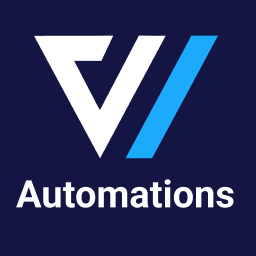 FunnelKit Automations – Email Marketing Automation and CRM for WordPress & WooCommerce 》FunnelKit Automations(前身為Autonami)是一個強大的WordPress行銷自動化引擎,可以讓您自動化行銷工作流程。, , 您可以使用FunnelKit Automations執行以下...。
FunnelKit Automations – Email Marketing Automation and CRM for WordPress & WooCommerce 》FunnelKit Automations(前身為Autonami)是一個強大的WordPress行銷自動化引擎,可以讓您自動化行銷工作流程。, , 您可以使用FunnelKit Automations執行以下...。 weMail – Email Marketing, Lead Generation, Optin Forms, Email Newsletters, A/B Testing, and Automation 》weMail 是一個簡單易用的 WordPress 郵件行銷解決方案。, weMail 可以在 WordPress 儀表板內協助您發送電子報、收集潛在客戶、自動發送電子郵件、顯示訂閱表...。
weMail – Email Marketing, Lead Generation, Optin Forms, Email Newsletters, A/B Testing, and Automation 》weMail 是一個簡單易用的 WordPress 郵件行銷解決方案。, weMail 可以在 WordPress 儀表板內協助您發送電子報、收集潛在客戶、自動發送電子郵件、顯示訂閱表...。 Mailster WordPress Newsletter Plugin 》這是一個相容性測試外掛,用於 Mailster 電子報 WordPress 外掛: mailster.co, Mailster 是一個易於使用的 WordPress 電子報外掛程式,讓您輕鬆地建立、發送...。
Mailster WordPress Newsletter Plugin 》這是一個相容性測試外掛,用於 Mailster 電子報 WordPress 外掛: mailster.co, Mailster 是一個易於使用的 WordPress 電子報外掛程式,讓您輕鬆地建立、發送...。 Elastic Email Sender 》Elastic Email Sender 可以讓你連接你的 WordPress 到我們強大且低成本的 Elastic Email API,每個月可以發送無限封電子郵件!, 請遵從下列資訊,了解更多如何...。
Elastic Email Sender 》Elastic Email Sender 可以讓你連接你的 WordPress 到我們強大且低成本的 Elastic Email API,每個月可以發送無限封電子郵件!, 請遵從下列資訊,了解更多如何...。 WebToffee eCommerce Marketing Automation – Email marketing, Popups, Email customizer 》}, , 「The Decorator – WooCommerce 電子郵件自訂外掛」可幫助您使用 WordPress 內建的自訂工具更改 WooCommerce 交易電子郵件的默認外觀和感覺。, 喜歡使用...。
WebToffee eCommerce Marketing Automation – Email marketing, Popups, Email customizer 》}, , 「The Decorator – WooCommerce 電子郵件自訂外掛」可幫助您使用 WordPress 內建的自訂工具更改 WooCommerce 交易電子郵件的默認外觀和感覺。, 喜歡使用...。 AWeber – Free Sign Up Form and Landing Page Builder Plugin for Lead Generation and Email Newsletter Growth 》想要在不太麻煩的情況下進行電子郵件營銷嗎?, AWeber 的 WordPress 外掛擁有您所需的所有工具:, , , 擴大您的電子郵件名單, , , 增加網站流量, , , 利用您...。
AWeber – Free Sign Up Form and Landing Page Builder Plugin for Lead Generation and Email Newsletter Growth 》想要在不太麻煩的情況下進行電子郵件營銷嗎?, AWeber 的 WordPress 外掛擁有您所需的所有工具:, , , 擴大您的電子郵件名單, , , 增加網站流量, , , 利用您...。
