![]()
內容目錄
前言介紹
- 這款 WordPress 外掛「CC Lexicon Lite」是 2015-01-20 上架。
- 目前有 10 個安裝啟用數。
- 上一次更新是 2015-05-26,距離現在已有 3631 天。超過一年沒更新,安裝要確認版本是否可用。以及後續維護問題!
- 外掛最低要求 WordPress 4.0 以上版本才可以安裝。
- 有 2 人給過評分。
- 還沒有人在論壇上發問,可能目前使用數不多,還沒有什麼大問題。
外掛協作開發者
外掛標籤
term | terms | lexicon | shortcode | dictionary |
內容簡介
Lexicon Entries 包括“詞語”和“定義”(如果您正在創建常見問題解答,這相當於“問題”和“答案”),可以以與標準 WordPress 文章完全相同的方式進行管理。
Lexicon Entries 也可以分類組織。
使用 shortcode 顯示 Lexicon Entries,您可以顯示所有條目或某些分類的條目。
詞語按字母順序索引,最初只顯示詞語-單擊任何詞語將展開條目以顯示定義。
使用 shortcode
最簡單的用法是使用沒有任何參數的 shortcode:
[lexicon]
這將顯示所有類別中的 Lexicon Entries 並使用默認樣式。
要顯示單個分類的 Lexicon Entries,請使用“category”參數指定類別別名:
[lexicon category="general-entries"]
要顯示多個類別的 Lexicon Entries,只需提供逗號分隔的類別別名列表:
[lexicon category="general-entries,specialist-subjects,misc-entries"]
您可以使用“before_heading”、“after_heading”、“before_title”和“after_title”參數更改 Lexicon Entries 的樣式。
“before_heading”和“after_heading”參數指定索引標題之前和之後使用的 HTML。默認情況下,“before_heading”設置為“”,“after_heading”設置為“”。
例如,如果您想以較大的大小顯示這些項目,可以使用以下內容:
[lexicon before_heading="
" after_heading="
"]同樣,“before_title”和“after_title”參數指定實際的 Lexicon Term 之前和之後使用的 HTML。默認情況下,“before_title”設置為“”,“after_title”設置為“”。
例如,如果您想以較大的大小顯示這些項目,可以使用以下內容:
[lexicon before_title="
" after_title="
"]外掛顯示在條目上方的默認說明為:“單擊下面任何詞語可顯示定義。”您可以通過指定“instructions”參數來更改這些說明。
[lexicon instructions="單擊下面任何一項顯示更多..."]
您可以通過指定“before_instructions”和“after_instructions”參數來更改說明的顯示方式。默認值為“before_instructions”是“”,“after_instructions”是“”。
例如,您可以指定以下內容,以使說明顯示在元素中:
[lexicon before_instructions="
您可以指定“skin”參數,它將對 Lexicon Entries 應用一些標準樣式。此參數可以取以下值:“simple”(默認值)、“red”、“green”和“blue”。
例如,以下內容將以藍色顯示 Lexicon Entries:
[lexicon skin="blue"]
如果您想向 Lexicon Entries 添加自己的樣式,可以指定“class”參數以將自己的類添加到 Lexicon Entries 中。
原文外掛簡介
Lexicon Entries consist of a “Term” and a “Definition” (if you are creating FAQs, this equates to a “Question” and an “Answer”), and can be managed in exactly the same way as standard WordPress posts.
The Lexicon Entries can also be organised into Categories.
The Lexicon Entries are displayed using a shortcode, allowing you to display all entries or those for certain categories.
The terms are indexed alphabetically, and initially only the terms are displayed – clicking on any term will expand the entry to show the definition.
Using the shortcode
The simplest usage would be to use the shortcode with no parameters:
[lexicon]
This would show all Lexicon Entries in all Categories with the default styling.
To show the Lexicon Entries for a single category, you would specify the category slug using the category parameter:
[lexicon category="general-entries"]
To show Lexicon Entries for a number of categories, simply supply a comma-separated list of category slugs:
[lexicon category="general-entries,specialist-subjects,misc-entries"]
You can change the styling of the Lexicon Entries using the before_heading, after_heading, before_title and after_title parameters:
The before_heading and after_heading parameters specify the HTML used before and after the indexation heading. By default, before_heading is set to
and after_heading is set to
.
If you wanted to have these items displayed at a larger size you could use something like:
[lexicon before_heading="
" after_heading="
"]
Similarly, the before_title and after_title parameters specify the HTML used before and after the actual Lexicon Term. By default, before_title is set to
and after_title is set to
.
If you wanted to have these items displayed at a larger size you could use something like:
[lexicon before_title="
" after_title="
"]
The default instructions that are displayed above the entries by the plugin read: “Click on any term below to reveal the description.” … you can change these instructions by specifying the instructions parameter:
[lexicon instructions="Click on any item below to reveal more ..."]
You can change how the instructions are displayed by specifying the before_instructions and after_instructions parameters. The default value for before_instructions is
, and for after_instructions is
.
For example, you could specify that the instructions are displayed in a
[lexicon before_instructions="
"]
You can specify a skin parameter, which will apply some standard styling to the Lexicon entries. This parameter can take the following values: simple (the default value), red, greenand blue.
For example, the following would display the Lexicon entries in blue [lexicon skin="blue".
If you want to add your own styling to the Lexicon entries, you can specify the class parameter to add your own class to the Lexicon entries for styling with CSS. Specifying the class parameter will cause the skin parameter to be ignored.
For example, you could use:
[lexicon class="myclass"]
各版本下載點
- 方法一:點下方版本號的連結下載 ZIP 檔案後,登入網站後台左側選單「外掛」的「安裝外掛」,然後選擇上方的「上傳外掛」,把下載回去的 ZIP 外掛打包檔案上傳上去安裝與啟用。
- 方法二:透過「安裝外掛」的畫面右方搜尋功能,搜尋外掛名稱「CC Lexicon Lite」來進行安裝。
(建議使用方法二,確保安裝的版本符合當前運作的 WordPress 環境。
延伸相關外掛(你可能也想知道)
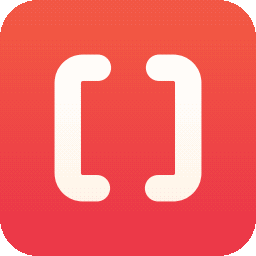 WP Shortcodes Plugin — Shortcodes Ultimate 》Shortcodes Ultimate 是一個全面的視覺與功能性元素收集,您可以在文章編輯器、文字小工具甚至是範本檔案中使用。使用 Shortcodes Ultimate,您可以輕鬆地建...。
WP Shortcodes Plugin — Shortcodes Ultimate 》Shortcodes Ultimate 是一個全面的視覺與功能性元素收集,您可以在文章編輯器、文字小工具甚至是範本檔案中使用。使用 Shortcodes Ultimate,您可以輕鬆地建...。MW WP Form 》MW WP Form 可以使用 shortcode 創建帶有確認畫面的郵件表單。, , 使用 shortcode 創建表單, 可以使用確認頁面。, 頁面可以使用相同的 URL 或個別的 URL 進行...。
Shortcoder — Create Shortcodes for Anything 》Shortcoder 外掛可讓您建立 HTML、JavaScript、CSS 和其他代碼片段的自訂捷徑。現在,這些捷徑可以在文章/頁面中使用,並且該片段將取代其位置。, ✍ 輕鬆建立...。
 Display Posts – Easy lists, grids, navigation, and more 》Display Posts 讓您輕鬆地列出網站上的所有內容。首先在內容編輯器中新增此短碼,以列出最近的文章清單:, [display-posts], , 按類別篩選, 若只想顯示特定類...。
Display Posts – Easy lists, grids, navigation, and more 》Display Posts 讓您輕鬆地列出網站上的所有內容。首先在內容編輯器中新增此短碼,以列出最近的文章清單:, [display-posts], , 按類別篩選, 若只想顯示特定類...。Widget Shortcode 》這個短碼需要小工具的ID,但不需要猜測,外掛會為你生成代碼。如果你想要覆蓋小工具的標題,你可以使用 "title" 參數:, [widget id=”text-1″...。
 Woody code snippets – Insert Header Footer Code, AdSense Ads 》需要專業的支援嗎?, 免費獲取支援, 開始獲得高級支援, , 停止反覆使用相同的內容!, 停止插入 function.php 中的 PHP 代碼!, 停止將 Google Analytics、Yan...。
Woody code snippets – Insert Header Footer Code, AdSense Ads 》需要專業的支援嗎?, 免費獲取支援, 開始獲得高級支援, , 停止反覆使用相同的內容!, 停止插入 function.php 中的 PHP 代碼!, 停止將 Google Analytics、Yan...。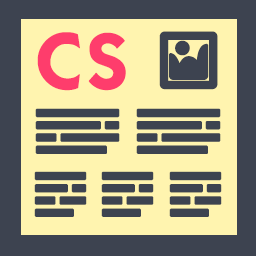 Column Shortcodes 》此外掛提供簡單易用的短碼,在您的文章或頁面中輕鬆創建欄位。有時候,您只需要將網頁切成不同的欄位。使用此外掛,您只需選擇一個欄位的短碼,便可將欄位加...。
Column Shortcodes 》此外掛提供簡單易用的短碼,在您的文章或頁面中輕鬆創建欄位。有時候,您只需要將網頁切成不同的欄位。使用此外掛,您只需選擇一個欄位的短碼,便可將欄位加...。amr shortcode any widget 》使用shortcode將小工具或多個小工具或整個小工具區域(側邊欄)插入到頁面中。, 首先在正常的側邊欄中設置小工具。 檢查它是否正常運作。, 然後將所選小工具...。
 Shortcode in Menus 》此外掛讓你可以在 WordPress 導覽選單中使用簡碼,以便可以動態生成連結。也可以讓你在導覽選單中添加完整的 HTML 段落。, 使用方法, 查看截圖。, 另外,查看...。
Shortcode in Menus 》此外掛讓你可以在 WordPress 導覽選單中使用簡碼,以便可以動態生成連結。也可以讓你在導覽選單中添加完整的 HTML 段落。, 使用方法, 查看截圖。, 另外,查看...。 Sidebar Widgets by CodeLights 》❗ 很抱歉,由於 SiteOrigin 的 widgets API 完全更改,CodeLights 不再支援 SiteOrigin Page Builder 的原生使用。解決方案:您仍然可以在純文字編輯器中創...。
Sidebar Widgets by CodeLights 》❗ 很抱歉,由於 SiteOrigin 的 widgets API 完全更改,CodeLights 不再支援 SiteOrigin Page Builder 的原生使用。解決方案:您仍然可以在純文字編輯器中創...。 Advanced iFrame 》看起來您正在尋找一個 WordPress 外掛 - Advanced iFrame Pro。這個外掛可讓您使用 iframe 包含其他網頁到您的網站中,同時具有隱藏和修改元素、自動調整高度...。
Advanced iFrame 》看起來您正在尋找一個 WordPress 外掛 - Advanced iFrame Pro。這個外掛可讓您使用 iframe 包含其他網頁到您的網站中,同時具有隱藏和修改元素、自動調整高度...。Insert Pages 》Insert Pages 可讓您使用 Shortcode API,將任何 WordPress 內容(例如,頁面、文章、自訂文章類型)嵌入其他 WordPress 內容。它還包括一個小工具,可將頁面...。
Shortcodes by Angie Makes 》Shortcodes by Angie Makes 外掛為您的 WordPress 主題新增一系列易於使用的短碼,這些短碼與 Angie Makes WordPress 主題 完美搭配。, 範例, 請到此查看這些...。
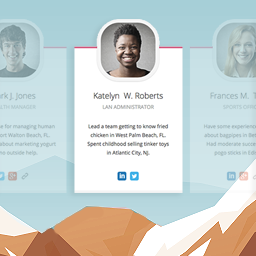 Team Members 》這個外掛會為管理員面板增加一個「團隊」區塊,讓您可以輕鬆地在網站上展示您的員工/職員。您可以快速地將成員加入您的團隊,加入他們的照片、職位、個人簡介...。
Team Members 》這個外掛會為管理員面板增加一個「團隊」區塊,讓您可以輕鬆地在網站上展示您的員工/職員。您可以快速地將成員加入您的團隊,加入他們的照片、職位、個人簡介...。 Post Snippets – Custom WordPress Code Snippets Customizer 》, 建立自訂短碼和可重複使用的內容,並將它們插入到您的文章和頁面中。, , 此外掛讓您建立 HTML、PHP 程式碼或常用文字片段的庫。在文章和頁面中,您可以使用...。
Post Snippets – Custom WordPress Code Snippets Customizer 》, 建立自訂短碼和可重複使用的內容,並將它們插入到您的文章和頁面中。, , 此外掛讓您建立 HTML、PHP 程式碼或常用文字片段的庫。在文章和頁面中,您可以使用...。
