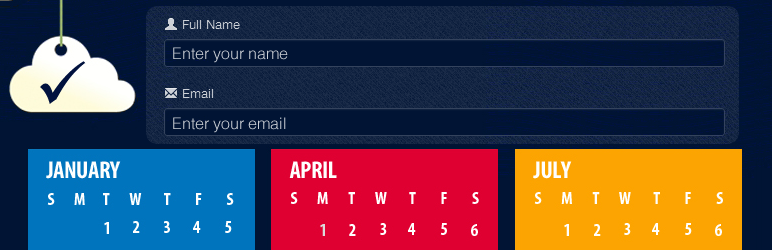
前言介紹
- 這款 WordPress 外掛「Booking Calendar Contact Form」是 2013-02-04 上架。
- 目前有 700 個安裝啟用數。
- 上一次更新是 2025-04-23,距離現在已有 11 天。
- 外掛最低要求 WordPress 3.0.5 以上版本才可以安裝。
- 有 33 人給過評分。
- 還沒有人在論壇上發問,可能目前使用數不多,還沒有什麼大問題。
外掛協作開發者
外掛標籤
booking | reservation | booking form | booking calendar | reservation form |
內容簡介
ial versions and their additional features, please visit the plugin's website.
《預訂日曆表單》的主要特點包括:
» 連接到 PayPal 的預訂表單
» 可選的可用性驗證
» 視覺化表單生成器
» 響應式和移動優化
» 季節管理
» 支援每週預訂
» 支援固定日期預訂
» 酒店中使用的全天預訂或部分日預訂
» 內置 captcha 防止垃圾郵件
» 可配置的電子郵件文字
» 可配置的驗證消息
» 可打印的預訂列表
» iCal 連結匯出預訂至外部日曆(例如:匯出至 Google 日曆、Airbnb…)
» 設置多種顏色來標記預訂日曆上的日期
» … 還有更多功能(請參見下方)
使用《預訂日曆表單聯繫表單》您可以創建帶有預訂日曆或連接到 PayPal 付款按鈕的預訂表單。預訂日曆讓客戶選擇開始(例如:入住)和結束(例如:退房)日期。
預訂日曆是一個可選項目,因此它可以被禁用以創建一般用途的付款/聯繫表單。
預訂日曆配置中有兩種類型的預訂可用:全天預訂或部分日預訂。在全天預訂中,整天被阻止/保留,而在部分日預訂中,開始和結束日期被部分阻止,例如在房間/酒店預訂中使用的方式。
特點包括:
連接到 PayPal 的預訂表單:在預訂表單上點擊預訂/訂房按鈕後,用戶將被重定向到 PayPal,並在完成付款後發送三封電子郵件:自動 PayPal 通知、從網站發送給用戶的預訂確認電子郵件以及包含預訂詳細信息的通知電子郵件到網站管理員的郵箱。此時預訂將獲得確認,並出現在預訂列表和日曆中。
帶有可選的可用性驗證的預訂/預訂日曆:在啟用“預訂重疊”的情況下(默認啟用),在日曆中只有當日期被預訂時才會被阻止。
季節管理:配置可接受不同日期的不同價格(例如:淡季/旺季價格、特定日期價格,等等...)
支援全天預訂或酒店/房間預訂中使用的部分日預訂(如上述詳情)
允許禁用/隱藏預訂日曆,將預訂表單轉換為一般用途的聯繫表單
是一個完全響應式和移動優化的日曆和表單
此版本包含的其他功能:
預設設有內置 captcha 防止垃圾郵件保護
輕鬆選擇開始和結束日期
可配置的電子郵件文字
可配置的驗證消息
允許分配一個使用者到日曆,這樣具有編輯訪問權限的使用者將訪問他/她自己的預訂日曆
預訂列表中的清單和列印選項
支援固定長度的預訂,例如每週預訂
可以為每個天數定義價格結構
日曆可配置設置:日期格式、最小/最大日期、封鎖日期、標記假日、選擇工作日期、日曆頁面
免費版本中未包含什麼?
自定義表單的表單生成器僅在商業版本中提供。免費版本僅限於使用預定義的經典表單。
完整的 iCal 同步僅在白金版中可用
優惠券/折扣碼和其他次要功能僅在商業版本中提供。
有關商業版本及其附加功能的詳細信息,請訪問插件網站。
原文外掛簡介
Booking Calendar Form main features:
» Booking form connected to PayPal
» Optional availability verification
» Visual form builder
» Responsive & mobile optimized
» Season management
» Weekly bookings supported
» Fixed days bookings supported
» Full-day bookings or partial-day bookings as used in hotels
» Built-in captcha anti-spam
» Configurable email texts
» Configurable validation messages
» Printable bookings list
» iCal link to export bookings to external calendars (ex: for exporting to Google Calendar, Airbnb, ...)
» Multiple colors for marking dates on the booking calendar
» ... and more features (see below)
With the Booking Calendar Contact Form you can create a booking form with a reservation calendar or a payment form connected to a PayPal payment button. The reservation calendar lets the customer select the start (ex: check-in) and end (ex: checkout) dates.
The reservation calendar is an optional item, so it can be disabled to create a general purpose payment/contact form.
There are two types of bookings available in the calendar configuration: full day bookings or partial day bookings. With full day bookings the whole day is blocked / reserved while in partial day bookings the start and end dates are partially blocked as used for example in room/hotel bookings.
Features:
Booking form connected to PayPal: After clicking the reservation / book button on the booking form, the user is redirected to PayPal and after completing the payment three emails will be sent: the automatic PayPal notification, the booking confirmation email to the user sent from the website and the notification email to the website administrator containing the booking details. At this point the booking will be confirmed and will appear in the bookings list and calendar.
Reservation / booking calendar with optional availability verification: The dates are blocked in the calendar only if the “bookings overlap” option is enabled (it’s enabled by default).
Season management: Configuration accepts different prices for different dates (ex: low / medium / high season prices, special date’s prices, etc…)
Supports full-day bookings or partial day bookings as used in hotels / room reservations (details mentioned above)
Allows to disable/hide the booking calendar to convert the booking form in a general purpose contact form
The calendar an form are fully responsive and mobile optimized
Other features also present in this version:
Built-in captcha anti-spam protection on the booking form
Easy visual selection of the start and end dates
Configurable email texts
Configurable validation messages
Lets to assign a user to the calendar, this way a user with editor access will access his/her own booking calendar
List of bookings with print option
Supports bookings of a fixed length, example weekly bookings
Price structure can be defined for each number of days
Calendar configurable settings: date format, min/max dates, block dates, mark holidays, select working weekdays, calendar pages
What isn’t included in the free version described here?
The Form Builder for customizing the form is present only in the commercial versions. The free version works with the classic predefined form included on it.
Full iCal sync available in Platinum version
Coupons/discount codes and other minor features are present only in the commercial versions.
For information about the commercial versions check the plugin’s page: https://bccf.dwbooster.com/download
Note: Payments processed through the plugin are SCA ready (Strong Customer Authentication), compatible with the new Payment services (PSD 2) – Directive (EU) that comes into full effect on 14 September, 2019.
Language Support
The Booking Calendar Contact Form plugin is compatible with all charsets. The troubleshoot area contains options to change the encoding of the plugin database tables if needed.
Translations are supported through PO/MO files located in the Booking Calendar Contact Form plugin folder “languages”.
The following translations are already included in the plugin:
English
Turkish
Afrikaans (af)
Albanian (sq)
Arabic (ar)
Armenian (hy_AM)
Azerbaijani (az)
Basque (eu)
Belarusian (be_BY)
Bosnian
Bulgarian
Catalan (ca)
Central Kurdish (ckb)
Chinese (China zh_CN)
Chinese (Taiwan zh_TW)
Croatian (hr)
Czech (cs_CZ)
Danish (da_DK)
Dutch (nl_NL)
Esperanto (eo_EO)
Estonian (et)
Finnish (fi)
French (fr_FR)
Galician (gl_ES)
Georgian (ka_GE)
German (de_DE)
Greek (el)
Hebrew (he_IL)
Hindi (hi_IN)
Hungarian (hu_HU)
Indonesian (id_ID)
Italian (it_IT)
Japanese (ja)
Korean (ko_KR)
Latvian (lv)
Lithuanian (lt_LT)
Macedonian (mk_MK)
Malay (ms_MY)
Malayalam (ml_IN)
Norwegian (nb_NO)
Persian (fa_IR)
Polish (pl_PL)
Portuguese Brazil(pt_BR)
Portuguese (pt_PT)
Russian (ru_RU)
Romanian (ro_RO)
Serbian (sr_RS)
Slovak (sk_SK)
Slovene (sl_SI)
Spanish (es_ES)
Swedish (sv_SE)
Turkish (tr_TR)
Tamil (ta)
Thai (th)
Ukrainian (uk)
Vietnamese (vi)
Troubleshoot Area
The “Troubleshoot Area” is located below the booking calendars list.
Important!: Use the “Troubleshoot Area” area only if you are experiencing conflicts with third party plugins, with the theme scripts or with the character encoding.
Script load method: Change the script load method if the booking form doesn’t appear in the public website. In most cases changing the booking form load method to “direct” will solve the problem, however if possible leave the default setting “classic”.
Character encoding: Update the charset if you are getting problems displaying special/non-latin characters in the booking form, reservation emails or booking list. After updated you need to edit/enter the special characters again.
Min and max number of nights to be booked
There are two new settings in the booking calendar administration area:
Minimum number of nights to be booked: If set to a number greater than zero, the booking form won’t accept bookings of less than the indicated nights.
Maximum number of nights to be booked: The booking form won’t accept booking of more than the indicated nights in this field.
Supplement for specific bookings
You can apply supplements for bookings under some specific number of nights, or over a specified number of nights, or both.
The field “Supplement for bookings between X and Y nights” makes the booking form add the specified supplement once for bookings between the indicated number of nights.
Settings for both admin and public calendars
Calendar Pages: Number of calendar months to display at the same time
Calendar Language: Language used for the calendar. The default is auto-detect that works in most cases. If the auto-detect doesn’t get the expected language then select it manually.
Start Weekday: Start weekday, usually Sunday or Monday.
Date format: Select dd/mm/yyyy or mm/dd/yyyy
Accept overlapped reservations: Indicate if more than one reservation will be allowed in the same days. Default is “no overlapped” for an active availability verification.
Reservation mode: Select Complete day means that the first and the last days booked are charged as full days; Partial Day means that they are charged as half-days only.
Settings for public calendar only
Minimum available date: The minimum selectable date in the calendar. Examples: 2012-10-25, today, today + 3 days
Maximum available date: The maximum selectable date in the calendar.
Minimum number of nights to be booked: The booking form won’t accept less than the indicated nights on this field.
Maximum number of nights to be booked: The booking form won’t accept more than the indicated nights on this field.
Working dates: Working dates are the dates that accept bookings. Use this for example to disable the weekends or other specific weekdays.
Disabled and special dates: Click a date to mark it as disabled, for example for disabling holidays or other dates where reservations aren’t allowed.
Enable Fixed Reservation Length?: Use this for allowing only bookings of a specific number of days. More details in the next section
Fixed Reservation Length
If you enable the option “Fixed Reservation Length” for the calendar that means that you want to accept only bookings of the specified length (number of days), for example for accepting only 7 days bookings.
The settings fields for this option are:
Fixed reservation length (days): The number of days that must have the booking.
Start Reservation Date: Use this for allowing specific weekdays as start of the reservation, for example if you want to indicate that all the bookings must start on a Monday.
Disabled and special dates: When the “Fixed Reservation Length” is enabled you can use the calendar for indicating specific starting days for the bookings. This is useful if you are offering packages that start only on specific dates.
When this mode is enabled, the customer only has to select the start day for the booking and the end date is calculated automatically.
Form Builder
The form builder is fully available only in the commercial versions. If allows to fully customizing the form: add, edit and remove fields.
Submit Button
There is an area to indicate the label used for the submit button. The class=”pbSubmit” can be used to modify the button styles. The styles can be added into the “Customization area >> Add Custom Styles” (at the bottom of the page that contains the list of calendars): For further modifications the submit button is located at the end of the file “dex_scheduler.inc.php”. For general CSS styles modifications to the form and samples check this FAQ: https://bccf.dwbooster.com/faq#q82
Validation Texts
Use this area for translating of setting custom validation messages for the form fields.
Price Configuration
This administration section allows setup most of the price structure for the bookings. The following settings fields are available:
Currency: The currency used at PayPal. Example currency codes: USD, EUR, GBP, CAD, AUD, NZD, CHF, MXN, CZK, DKK, NOK, SEK, HKD, SGD, HUF, ILS, JPY, PLN
Default request cost (per day): The default request cost for each day. This amount is the fee per day, for example if the value specified here is us$25 and the reservation is for 4 days then the payment amount will be us$100.
Total request cost for specific # of days, # of days to setup: The “total” request cost for bookings of a specific number of days. This has precedence over the default cost.
Supplement for bookings between X and Y nights: Supplement (or discount if negative) can be applied to bookings which length is into the specified range of days.
Seasons configuration: Allows to apply different prices on different seasons (configured with start and end dates). The season prices will overwrite the default request cost and the total request cost for specific days if that option is used.
PayPal Payment Configuration
Settings related to the PayPal payment processing. The settings fields are:
Enable PayPal Payments?: The free version supports PayPal enabled or disabled. The commercial versions support other options like “Optional” to let the customer select PayPal or just submit the booking for a payment later. If “Optional” is selected (commercial versions), a radio-button field will be added to let the customer select “Pay with PayPal.” or “Pay later”.
PayPal email: The email of the PayPal that will receive the payments.
PayPal product name: The name that will appear to the customer at PayPal.
URL to return after successful payment: After the PayPal payment the user may go back to a page into your website (usually a “thank you” page). Paste here the complete address of that page. Important note: This field is used as the “acknowledgment / thank you message” even if the PayPal feature isn’t used (commercial versions).
URL to return after an incomplete or cancelled payment: After a canceled/incomplete PayPal payment the user may go back to a page into your website, usually a page with more instructions or requesting feedback. Paste here the complete address of that page.
PayPal language: The language that will be used for the PayPal payment. It’s any PayPal supported language.
Taxes (applied at PayPal): Specify a number (percent) for adding taxes at PayPal (example: enter 10 for a 10%, don’t include the % symbol).
Discount Codes: Available only in commercial versions. Adds a field for entering discount codes and apply them to the price.
Optional Services/Items Field
This feature is available only in the commercial versions. These area optional fields that appear only if some option is specified. Useful for selecting additional items with prices for the booking, example: optional services like “Internet” or “Parking” in a hotel booking.
Notification Settings to Administrator(s)
Setup area for the notifications sent to the administrator(s) after the booking is completed. Settings fields:
Notification “from” email: The email used as from in the notifications.
Send notification to email: The email address where the notification will be sent to (ex: your email address).
Email subject notification to admin: Subject of the notification email that you will receive.
Email notification to admin: Content of the notification email that you will receive. Keep the tag %INFORMATION% that will be replaced automatically by the booking information.
Email Copy to User (auto-reply):
Setup area for the auto-reply email sent to the customer after the completing the booking. Settings fields:
Email field on the form: Select which of the form field will contain the user’s email address to send the auto-reply.
Email subject confirmation to user: Subject of the thank you/confirmation email sent to the user (customer) after completing the payment.
Email confirmation to user: Content of the thank you/confirmation email sent to the user (customer) after completing the payment. Keep the tag %INFORMATION% that will be replaced automatically by the booking information.
Catpcha Verification
Setup area for the built-in antispam captcha verification. Settings fields:
Use Captcha Verification?: Select if the captcha image will be used.
Width: Width of the captcha image.
Height: Height of the captcha image.
Chars: How many characters will appear in the captcha image.
Min font size: Minimum size used for the font (randomized).
Max font size: Maximum size used for the font (randomized).
Preview: Preview for checking how the captcha image will look.
Noise: Amount of noise to make it stronger.
Noise Length: Length of the noise to modify its look.
Background: Background color.
Border: Border color.
Font: Base font used to render the text. Four options already included.
各版本下載點
- 方法一:點下方版本號的連結下載 ZIP 檔案後,登入網站後台左側選單「外掛」的「安裝外掛」,然後選擇上方的「上傳外掛」,把下載回去的 ZIP 外掛打包檔案上傳上去安裝與啟用。
- 方法二:透過「安裝外掛」的畫面右方搜尋功能,搜尋外掛名稱「Booking Calendar Contact Form」來進行安裝。
(建議使用方法二,確保安裝的版本符合當前運作的 WordPress 環境。
1.0.1 | trunk | 1.1.80 | 1.1.81 | 1.1.82 | 1.1.83 | 1.1.84 | 1.1.85 | 1.1.86 | 1.1.87 | 1.1.88 | 1.1.89 | 1.1.90 | 1.1.91 | 1.1.92 | 1.1.93 | 1.1.94 | 1.1.95 | 1.1.96 | 1.1.97 | 1.1.98 | 1.1.99 | 1.2.07 | 1.2.08 | 1.2.09 | 1.2.10 | 1.2.11 | 1.2.12 | 1.2.14 | 1.2.15 | 1.2.16 | 1.2.17 | 1.2.18 | 1.2.19 | 1.2.20 | 1.2.21 | 1.2.22 | 1.2.23 | 1.2.24 | 1.2.25 | 1.2.26 | 1.2.27 | 1.2.28 | 1.2.29 | 1.2.30 | 1.2.31 | 1.2.32 | 1.2.33 | 1.2.34 | 1.2.35 | 1.2.36 | 1.2.37 | 1.2.38 | 1.2.39 | 1.2.40 | 1.2.41 | 1.2.42 | 1.2.43 | 1.2.44 | 1.2.45 | 1.2.46 | 1.2.47 | 1.2.48 | 1.2.49 | 1.2.50 | 1.2.51 | 1.2.52 | 1.2.53 | 1.2.54 | 1.2.55 | 1.2.56 | 1.2.57 | 1.2.58 |
延伸相關外掛(你可能也想知道)
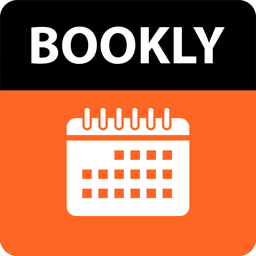 WordPress Online Booking and Scheduling Plugin – Bookly 》Bookly 是一個免費的 WordPress 排程外掛,可以在您的網站上接受網路預約和自動化預約系統。在同一個地方管理您的預定日曆、服務和客戶資料庫,節省時間和金...。
WordPress Online Booking and Scheduling Plugin – Bookly 》Bookly 是一個免費的 WordPress 排程外掛,可以在您的網站上接受網路預約和自動化預約系統。在同一個地方管理您的預定日曆、服務和客戶資料庫,節省時間和金...。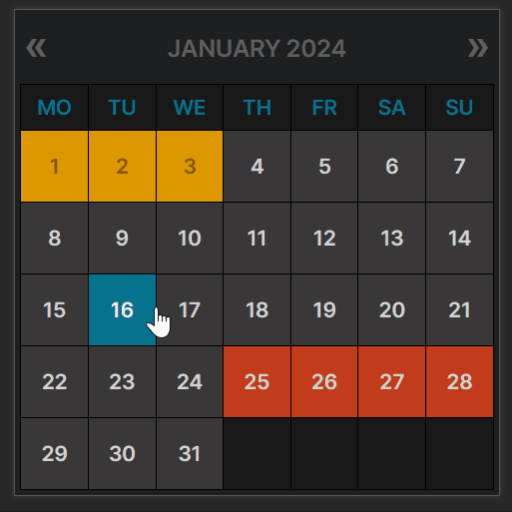 WP Booking Calendar 》WordPress必備的預約外掛程式排名第一, 原始的Booking Calendar是WordPress中第一個也是最受歡迎的預約外掛程式,已被數百萬使用者下載過。, 此外,該外掛程...。
WP Booking Calendar 》WordPress必備的預約外掛程式排名第一, 原始的Booking Calendar是WordPress中第一個也是最受歡迎的預約外掛程式,已被數百萬使用者下載過。, 此外,該外掛程...。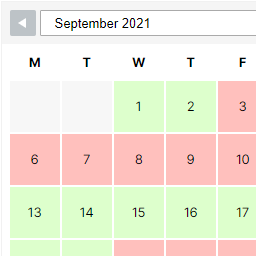 WP Simple Booking Calendar 》您需要一個預訂行事曆來展示您度假屋的可用性嗎?如果您將您的度假屋租給來自世界各地的遊客,您應該在您的網站上使用這個免費的外掛程式!這個預訂行事曆非...。
WP Simple Booking Calendar 》您需要一個預訂行事曆來展示您度假屋的可用性嗎?如果您將您的度假屋租給來自世界各地的遊客,您應該在您的網站上使用這個免費的外掛程式!這個預訂行事曆非...。 Appointment Booking Calendar Plugin and Scheduling Plugin – BookingPress 》BookingPress – WordPress 全方位預約外掛程式, BookingPress 是一款全面的預約外掛程式,可以輕鬆地在你的 WordPress 網站上設置完整的預約系統,根據...。
Appointment Booking Calendar Plugin and Scheduling Plugin – BookingPress 》BookingPress – WordPress 全方位預約外掛程式, BookingPress 是一款全面的預約外掛程式,可以輕鬆地在你的 WordPress 網站上設置完整的預約系統,根據...。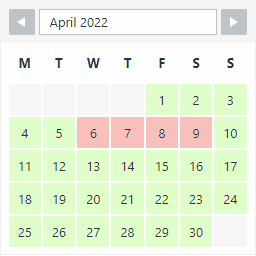 WP Booking System – Booking Calendar 》這是一款針對 WordPress 的預約日曆外掛程式。WP Booking System有超過9,000名活躍的使用者,滿意度接近5星!, 這個預約日曆是否適合您?, , 您是否有租借物...。
WP Booking System – Booking Calendar 》這是一款針對 WordPress 的預約日曆外掛程式。WP Booking System有超過9,000名活躍的使用者,滿意度接近5星!, 這個預約日曆是否適合您?, , 您是否有租借物...。 Booking Package 》trators can manage user accounts and view their booking history., , Booking Package is a user-friendly WordPress plugin that can support various in...。
Booking Package 》trators can manage user accounts and view their booking history., , Booking Package is a user-friendly WordPress plugin that can support various in...。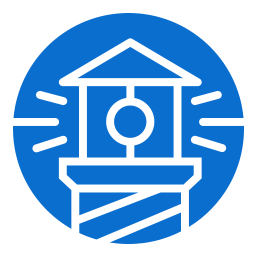 FareHarbor for WordPress 》此外掛可加入簡短代碼,方便在您的網站上嵌入 FareHarbor 預訂日曆和按鈕。您可以在 https://fareharbor.com/ 了解更多關於 FareHarbor 預訂系統的相關資訊。...。
FareHarbor for WordPress 》此外掛可加入簡短代碼,方便在您的網站上嵌入 FareHarbor 預訂日曆和按鈕。您可以在 https://fareharbor.com/ 了解更多關於 FareHarbor 預訂系統的相關資訊。...。 Booking Calendar – Event Calendar 》;, Omnivo Booking Calendar | 支援論壇 | 聯絡我們, , Omnivo 提供了一系列行事曆外掛工具,無論您是需要活動行事曆或預訂行事曆,Omnivo 都是最佳的外掛程...。
Booking Calendar – Event Calendar 》;, Omnivo Booking Calendar | 支援論壇 | 聯絡我們, , Omnivo 提供了一系列行事曆外掛工具,無論您是需要活動行事曆或預訂行事曆,Omnivo 都是最佳的外掛程...。 Booking Calendar | Appointment Booking | Bookit 》WordPress 免費預約及日程管理外掛程式 - Bookit, 您曾經預約過時間時因為要打電話並且被放在等待佇列中而感到困擾嗎?現在您可以使用名為 Bookit 的免費外掛...。
Booking Calendar | Appointment Booking | Bookit 》WordPress 免費預約及日程管理外掛程式 - Bookit, 您曾經預約過時間時因為要打電話並且被放在等待佇列中而感到困擾嗎?現在您可以使用名為 Bookit 的免費外掛...。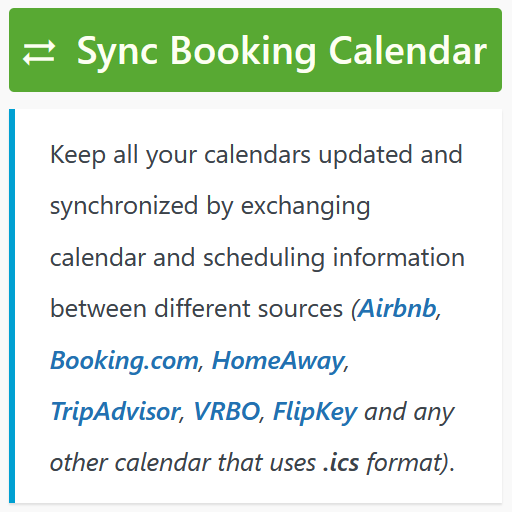 Booking Manager – Sync WP Booking Calendar – Import Events, Export Bookings to ICS Calendar 》Booking Manager 外掛可以輕鬆地在您的網站上以可自訂方式顯示來自外部 .ics 供稿的活動清單。, Booking Manager 外掛原生整合了 Booking Calendar 外掛。, ...。
Booking Manager – Sync WP Booking Calendar – Import Events, Export Bookings to ICS Calendar 》Booking Manager 外掛可以輕鬆地在您的網站上以可自訂方式顯示來自外部 .ics 供稿的活動清單。, Booking Manager 外掛原生整合了 Booking Calendar 外掛。, ...。 Advanced Booking Calendar 》住宿預訂日曆外掛。輕鬆管理您的預訂並提高入住率。此預訂系統適用於現代旅館業者,他們想要掌握線上預訂。, 預訂系統, , 完全響應式,後端和前端都可以檢查...。
Advanced Booking Calendar 》住宿預訂日曆外掛。輕鬆管理您的預訂並提高入住率。此預訂系統適用於現代旅館業者,他們想要掌握線上預訂。, 預訂系統, , 完全響應式,後端和前端都可以檢查...。 Salon Booking System, Appointment Scheduling for Salons, Spas & Small Businesses 》Salon Booking System 是一個完整且易於使用的預約管理系統。它可以協助您的業務在網站上獲得更多預訂,並節省您大量的時間進行日程管理任務。此外,Salon Bo...。
Salon Booking System, Appointment Scheduling for Salons, Spas & Small Businesses 》Salon Booking System 是一個完整且易於使用的預約管理系統。它可以協助您的業務在網站上獲得更多預訂,並節省您大量的時間進行日程管理任務。此外,Salon Bo...。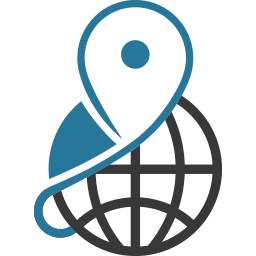 Pinpoint Booking System – #1 WordPress Booking Plugin 》如果您有需要預先預定的服務(住宿、活動或其他任何產品),Pinpoint Booking System 是幫助您的客戶直接從 WordPress 網站預訂的最佳方式。預訂日曆可以按您...。
Pinpoint Booking System – #1 WordPress Booking Plugin 》如果您有需要預先預定的服務(住宿、活動或其他任何產品),Pinpoint Booking System 是幫助您的客戶直接從 WordPress 網站預訂的最佳方式。預訂日曆可以按您...。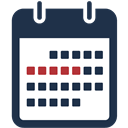 Booking calendar, Appointment Booking System 》tionality, Booking Calendar 外掛是一個優秀且易於使用的工具,可用於為您的 WordPress 網站建立預約系統。僅需幾分鐘即可創建任何類型的排程日曆。, 您可以...。
Booking calendar, Appointment Booking System 》tionality, Booking Calendar 外掛是一個優秀且易於使用的工具,可用於為您的 WordPress 網站建立預約系統。僅需幾分鐘即可創建任何類型的排程日曆。, 您可以...。 Appointment Booking & Scheduling Plugin — Webba Booking Calendar 》ly added to any page or post., Increased Bookings: A streamlined booking process and easy appointment scheduling can lead to an increased number of...。
Appointment Booking & Scheduling Plugin — Webba Booking Calendar 》ly added to any page or post., Increased Bookings: A streamlined booking process and easy appointment scheduling can lead to an increased number of...。
