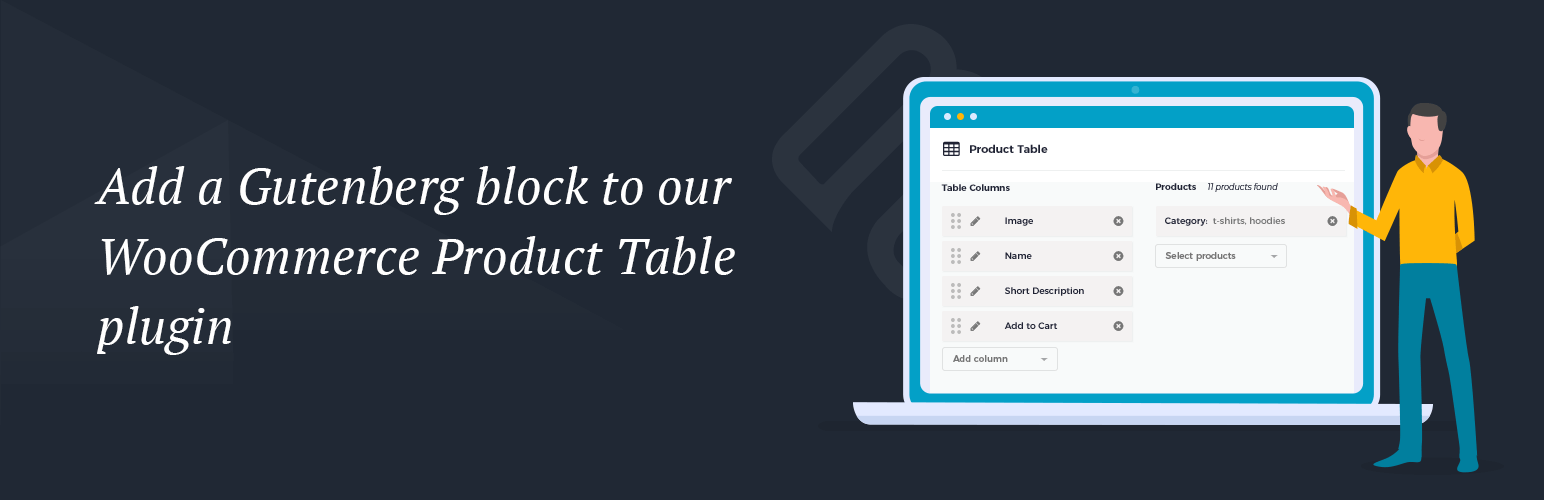
前言介紹
- 這款 WordPress 外掛「Gutenberg Block for WooCommerce Product Table」是 2020-05-20 上架。
- 目前有 3000 個安裝啟用數。
- 上一次更新是 2024-11-13,距離現在已有 172 天。
- 外掛最低要求 WordPress 6.1.0 以上版本才可以安裝。
- 外掛要求網站主機運作至少需要 PHP 版本 7.4 以上。
- 有 4 人給過評分。
- 還沒有人在論壇上發問,可能目前使用數不多,還沒有什麼大問題。
外掛協作開發者
外掛標籤
block | blocks | order form | product table | Gutenberg block |
內容簡介
《Gutenberg 模塊 WooCommerce 產品表格》為 Barn2 的 WooCommerce 產品表格 外掛加入一個方便易用的編輯模塊,讓使用 Gutenberg 編輯器的用戶更輕鬆地建立產品表格。此外掛需要另外安裝 WooCommerce 產品表格(可免費試用) 才能正常運作。
WooCommerce 產品表格 以排列方式列出產品,以快捷方式增加您的銷售額及平均訂單金額。顧客不需進入各自不同的頁面,就可以從產品表格中選擇產品、數量及變體,並快速添加到購物車中。
WooCommerce 產品表格極具彈性,您可以自由選擇要包含哪些產品、列選項、篩選器、即時 AJAX 搜尋、新增至購物車按鈕樣式等多種設定。
《Gutenberg 模塊 WooCommerce 產品表格》使得透過 Gutenberg 編輯器輕而易舉地在網站的任何位置插入產品表格,讓您完全掌控產品表格,無需使用短代碼。
模塊設定
您可以使用 WooCommerce 產品表格編輯模塊,隨意添加多個產品表格,在同一頁面上甚至可以添加多個表格。
預設情況下,每個產品表格都會繼承 WooCommerce 產品表格外掛設定頁面的全域選項。您可以針對每個單獨區塊覆寫以下選項:
選擇您的產品表格所需的欄:
可選擇包含 SKU、ID、產品名稱、描述、簡要說明、發佈日期、分類、標籤、評價/星級、庫存、重量、尺寸、價格、新增至購物車、按鈕、屬性、自訂欄位及自訂稅類
調整欄的順序
重新命名欄
選擇要包含在表格中的產品:
列出所有產品,或是基於分類、標籤、自訂欄位、自訂稅類、屬性、年份、月份、日期、狀態、ID,或列出當前用戶之前訂購過的產品。
排除特定產品或分類。
新增至購物車欄位設定:
新增至購物車按鈕 - 可選擇使用按鈕、核取方塊或兩者皆使用。
數量選取器。
變體 - 顯示為下拉式選單,或在表格中顯示每個變體,或連結到單一產品頁面。
產品篩選器 - 在表格上方新增篩選器下拉選單,讓顧客可以按照分類、標籤、屬性或自訂欄位進行篩選。
其他選項 - 您還可以使用 WooCommerce 產品表格外掛的其他 50 多個設定選項之一。
如何使用模塊
首先要確保已安裝 WooCommerce、《Gutenberg 模塊 WooCommerce 產品表格》和WooCommerce 產品表格。
接著,前往任何使用區塊(Gutenberg)編輯器的頁面或文章,並點擊 + 圖標以添加新區塊。
進入「WooCommerce」區塊,找到名為《Gutenberg 模塊 WooCommerce 產品表格》的區塊。
原文外掛簡介
Note: Since building this block plugin, we have added an interactive table builder to the main WooCommerce Product Table plugin. This makes it easy to create product tables and insert them into the block editor or any page builder. While you can still use the block plugin, it is no longer actively being developed and we recommend using the built-in table builder instead, which has more features.
Gutenberg Block for WooCommerce Product Table adds a user-friendly editor block to the WooCommerce Product Table plugin by Barn2, providing an easier way for Gutenberg users to create product tables. It requires WooCommerce Product Table (available separately) to work.
WooCommerce Product Table lists products in a quick order form layout designed to increase your sales and average order value. Instead of having to visit a separate page for each product, customers can select products, quantities and variations from the product table and quickly add them to the cart.
WooCommerce Product Table is highly flexible and you can choose which products to include, a wide range of column options, filters, instant AJAX search, add to cart button styles, and more.
Gutenberg Block for WooCommerce Product Table makes it easy to insert product tables anywhere on your site using the Gutenberg editor. This gives you full control over your product tables.
BLOCK OPTIONS
You can use the WooCommerce Product Table editor block to add as many product tables as you like. You can even add multiple tables to the same page.
By default, each product table will inherit the global options from the WooCommerce Product Table plugin settings page. You can override the following options for each individual block:
Select your product table columns:
Choose from SKU, ID, product name, description, short description, date published, categories, tags, reviews/star rating, stock, weight, dimensions, price, add to cart, button, attribute, custom field, and custom taxonomy
Change the order of columns
Rename columns
Select which products to include in the table:
List all products, or select specific products based on category, tag, custom field, custom taxonomy, attribute, year, month, day, status, ID, or list previously ordered products by the current user.
Exclude specific products or categories.
Add to cart column settings:
Add to cart button – choose from button, checkbox, or both.
Quantity picker.
Variations – display as dropdowns, list each variation on its own row of the table, or link to the single product page.
Product filters – Add filter dropdowns above the table so that customers can refine the list by category, tag, attribute, or custom taxonomy.
Additional options – You can also use any of the other 50+ options that are available in the WooCommerce Product Table plugin.
HOW TO USE THE BLOCK
First make sure WooCommerce, Gutenberg Block for WooCommerce Product Table and WooCommerce Product Table are all installed.
Next, go to any page or post that uses the Block (Gutenberg) editor and click the + icon to add a new block.
Navigate to the ‘WooCommerce’ section and find the block called ‘WooCommerce Product Table’, or type ‘WooCommerce Product Table’ into the search box. This will insert the WooCommerce Product Table block into the editor.
By default, the block will list all your products and will inherit the global options from the WooCommerce Product Table plugin settings page. You can override these by setting options directly in the Gutenberg block:
Table Columns – Use the ‘Add column’ dropdown to select which columns to include in the WooCommerce Product Table. You can re-order columns using drag and drop, and rename columns by clicking the pencil icon. Read more about the product table columns.
Products – Use the ‘Select products’ dropdown to list specific products in the table. For example, you can select products by ID, category, tag, attribute, custom field value, custom taxonomy term, date, status, and more. There are also options to exclude products from the table based on category or ID. Read more about listing specific products.
You will find additional block settings in the ‘Block’ tab of the Editor sidebar. Use these to configure the add to cart column of the table; add filter dropdowns above the table; and to use any of the additional options available in WooCommerce Product Table.
Finally, update or Preview the page to view the product table on the front end of your website.
Repeat steps 2-5 to add more product tables.
各版本下載點
- 方法一:點下方版本號的連結下載 ZIP 檔案後,登入網站後台左側選單「外掛」的「安裝外掛」,然後選擇上方的「上傳外掛」,把下載回去的 ZIP 外掛打包檔案上傳上去安裝與啟用。
- 方法二:透過「安裝外掛」的畫面右方搜尋功能,搜尋外掛名稱「Gutenberg Block for WooCommerce Product Table」來進行安裝。
(建議使用方法二,確保安裝的版本符合當前運作的 WordPress 環境。
1.0 | 1.0.1 | 1.0.2 | 1.0.3 | 1.0.4 | 1.0.6 | 1.0.7 | 1.0.8 | 1.0.9 | trunk | 1.0.11 | 2.0.10 |
延伸相關外掛(你可能也想知道)
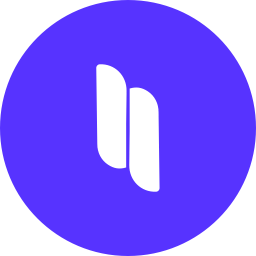 Spectra Gutenberg Blocks – Website Builder for the Block Editor 》a.com/tutorials/?utm_source=wp-repo&utm_medium=link&utm_campaign=readme" rel="nofollow ugc">Spectra tutorials, you can easily learn how to ...。
Spectra Gutenberg Blocks – Website Builder for the Block Editor 》a.com/tutorials/?utm_source=wp-repo&utm_medium=link&utm_campaign=readme" rel="nofollow ugc">Spectra tutorials, you can easily learn how to ...。SiteOrigin Widgets Bundle 》rdPress website since 2013. Our Widgets Bundle is actively developed and regularly updated to ensure compatibility with the latest WordPress update...。
 Gutenberg Blocks with AI by Kadence WP – Page Builder Features 》Kadence Blocks 是一個 WordPress 外掛,它附加自訂區塊和選項,擴展了 Gutenberg 編輯功能,使您能夠輕鬆創建美麗的網站,而不需要任何程式編寫。Kadence Bl...。
Gutenberg Blocks with AI by Kadence WP – Page Builder Features 》Kadence Blocks 是一個 WordPress 外掛,它附加自訂區塊和選項,擴展了 Gutenberg 編輯功能,使您能夠輕鬆創建美麗的網站,而不需要任何程式編寫。Kadence Bl...。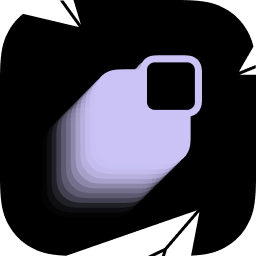 Extendify 》Extendify 是一個網站設計和製作工具平台,提供豐富的圖案和全頁面佈局,可用於 Gutenberg 區塊編輯器,幫助人們建立美麗的 WordPress 網站。, 使用 Extendif...。
Extendify 》Extendify 是一個網站設計和製作工具平台,提供豐富的圖案和全頁面佈局,可用於 Gutenberg 區塊編輯器,幫助人們建立美麗的 WordPress 網站。, 使用 Extendif...。 Page Builder Gutenberg Blocks – CoBlocks 》, 注意:對於已受 CoBlocks 3.0.0 版本影響的使用者,請查看我們在 WordPress.org 支援論壇文章,如果您需要支援,請建立新的主題帖。, , CoBlocks 是新版 Gu...。
Page Builder Gutenberg Blocks – CoBlocks 》, 注意:對於已受 CoBlocks 3.0.0 版本影響的使用者,請查看我們在 WordPress.org 支援論壇文章,如果您需要支援,請建立新的主題帖。, , CoBlocks 是新版 Gu...。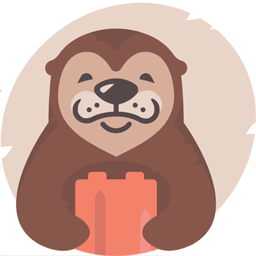 Otter Blocks – Gutenberg Blocks, Page Builder for Gutenberg Editor & FSE 》Otter 是一款 Gutenberg Blocks 頁面建構外掛,可為 WordPress Block Editor(又稱 Gutenberg)添加額外功能,讓您享受更好的頁面建構體驗,而無需使用傳統的...。
Otter Blocks – Gutenberg Blocks, Page Builder for Gutenberg Editor & FSE 》Otter 是一款 Gutenberg Blocks 頁面建構外掛,可為 WordPress Block Editor(又稱 Gutenberg)添加額外功能,讓您享受更好的頁面建構體驗,而無需使用傳統的...。GenerateBlocks 》將不同的功能整合至編輯器,但並不會因為過多的一維方塊造成內容過於臃腫。使用 GenerateBlocks,您只需深入學習少量的方塊,即可用於創建任何內容。, Genera...。
 Widget Options – The #1 WordPress Widget & Block Control Plugin 》3>Widget Options 讓您新增更多選項至小工具設定中,讓您完全控制網站的小工具。該外掛已下載超過 1,060,000 + 次,平均評價為 4.9 星,毫無疑問,Widget Opt...。
Widget Options – The #1 WordPress Widget & Block Control Plugin 》3>Widget Options 讓您新增更多選項至小工具設定中,讓您完全控制網站的小工具。該外掛已下載超過 1,060,000 + 次,平均評價為 4.9 星,毫無疑問,Widget Opt...。 Widget Logic 》此外掛可在每個小工具中新增一個名為 "Widget logic" 的額外控制欄,讓您控制這個小工具會出現在哪些頁面上。文字欄位允許您使用 WP 的Conditional Tags或任...。
Widget Logic 》此外掛可在每個小工具中新增一個名為 "Widget logic" 的額外控制欄,讓您控制這個小工具會出現在哪些頁面上。文字欄位允許您使用 WP 的Conditional Tags或任...。 Starter Sites & Templates by Neve 》一個基於雲端的模板庫,可讓您使用1個按鈕創建或使用現有的網站模板。, 超過100個初學者網站和模板可用於最流行的頁面構建器, 免費和付費模板和起始網站可供...。
Starter Sites & Templates by Neve 》一個基於雲端的模板庫,可讓您使用1個按鈕創建或使用現有的網站模板。, 超過100個初學者網站和模板可用於最流行的頁面構建器, 免費和付費模板和起始網站可供...。 Stackable – Page Builder Gutenberg Blocks 》終極與古鐸版衣搭檔, Stackable 是您一直在等待的終極可靠古鐸版衣搭檔。使用堅強、輕便的自訂區塊、現成設計、UI套件、全域設定和高級自訂選項建立動態網站...。
Stackable – Page Builder Gutenberg Blocks 》終極與古鐸版衣搭檔, Stackable 是您一直在等待的終極可靠古鐸版衣搭檔。使用堅強、輕便的自訂區塊、現成設計、UI套件、全域設定和高級自訂選項建立動態網站...。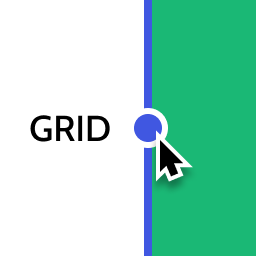 Layout Grid Block 》想要輕鬆設定自訂欄位寬度和位置的列排版嗎?也許您想要在文章中將內容對齊全局佈局網格。使用此佈局網格區塊,您可以實現以上兩個目標,或是其中一個。此外...。
Layout Grid Block 》想要輕鬆設定自訂欄位寬度和位置的列排版嗎?也許您想要在文章中將內容對齊全局佈局網格。使用此佈局網格區塊,您可以實現以上兩個目標,或是其中一個。此外...。Kubio AI Page Builder 》, , Kubio 是一個創新的基於區塊的 WordPress 網站建立工具,它以全新的區塊來擴充編輯器功能並提供使用者無限的樣式選項。透過先進的編輯功能,Kubio 使用者...。
Content Views – Post Grid & Filter, Recent Posts, Category Posts … (Shortcode, Blocks, and Elementor Widgets) 》易於篩選與顯示文章、頁面的方格/列表, 我們認為一個美麗的文章方格能夠令你的 WordPress 網站更加出眾,並保持訪客的參與度。這就是為什麼我們開發了 Conten...。
 WooCommerce Blocks 》WooCommerce Blocks 是在文章和頁面中顯示產品的最簡單、最靈活的方式!, 如需更多關於可用區塊及其使用方式的信息,請查看官方文檔:https://docs.woocommer...。
WooCommerce Blocks 》WooCommerce Blocks 是在文章和頁面中顯示產品的最簡單、最靈活的方式!, 如需更多關於可用區塊及其使用方式的信息,請查看官方文檔:https://docs.woocommer...。
