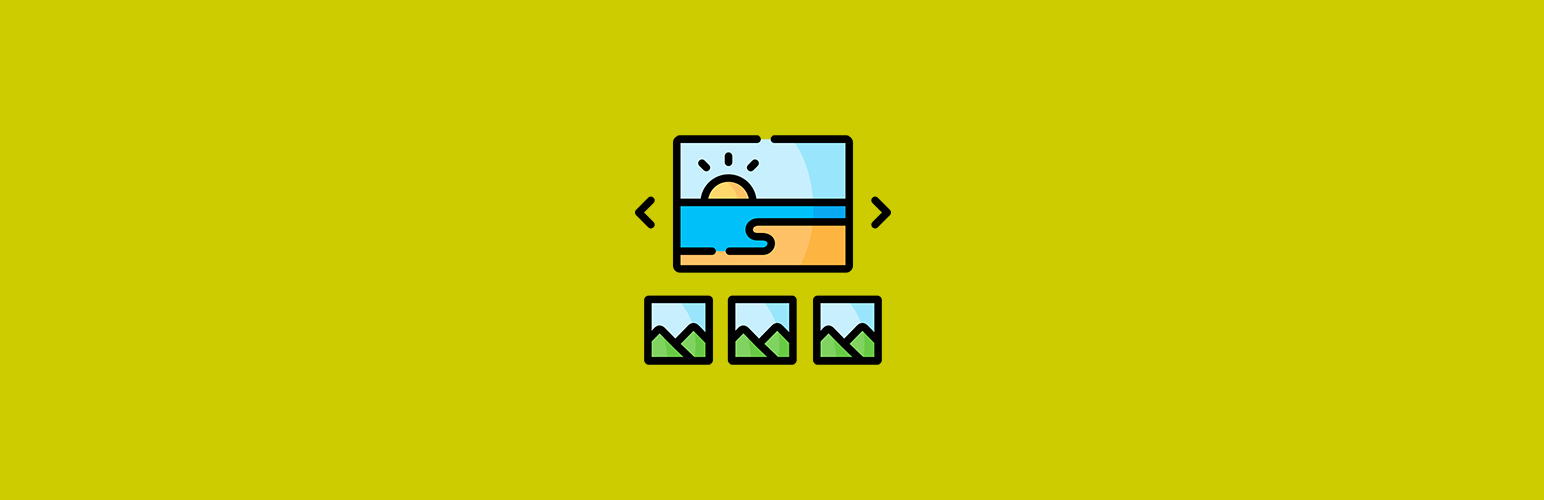
前言介紹
- 這款 WordPress 外掛「Block Editor Gallery Slider」是 2022-02-01 上架。
- 目前有 30 個安裝啟用數。
- 上一次更新是 2025-04-25,距離現在已有 9 天。
- 外掛最低要求 WordPress 5.0 以上版本才可以安裝。
- 外掛要求網站主機運作至少需要 PHP 版本 7.2 以上。
- 有 1 人給過評分。
- 還沒有人在論壇上發問,可能目前使用數不多,還沒有什麼大問題。
外掛協作開發者
外掛標籤
blocks | gallery | block-editor | classic editor |
內容簡介
將您的 WordPress 區塊編輯器相簿轉換為可自訂的幻燈片;包括經典編輯器支援。
「區塊編輯器相簿幻燈片」將協助您將 WordPress 內建的相簿轉換為華麗的幻燈片。所有的影像都將開啟模態視窗,以顯示較大的預覽圖像。
包括經典編輯器、WooCommerce 和自訂文章類型的支援。
經測試兼容 WordPress 5.9,但也支援 WP 5.8 以及以下版本。
使用方式
安裝並啟用插件後,您可以前往任何文章或頁面並建立新的相簿。
然後,您會看到支援庫和面板,具體名稱為「Gallery Slider 選項」,顯示在側邊欄上,取決於您使用的是區塊編輯器還是經典編輯器。
經典編輯器的使用者有一個重要的差異點。
在經典編輯器中,啟用插件後,所有的相簿都將套用於當前頁面或文章中的所有相簿。
而如果您使用的是區塊編輯器,則可以為每個相簿單獨選擇幻燈片功能。
需要兩個步驟。對於區塊編輯器而言,您只需要選擇容器尺寸,就可以在相簿幻燈片中啟用。
要刪除幻燈片功能,您需要從下拉式選單中選擇預設選項。
註:相簿幻燈片容器寬度相對於父容器,如果其大小小於所選尺寸,則它將始終符合父容器。
功能
除了樣式和轉換之外,您幾乎可以完全控制插件。
從基本相簿到華麗的幻燈片 – 將 WordPress 內建的相簿轉換成具有模態預覽的幻燈片。
多編輯器支援 – 與經典和區塊編輯器兼容。
選擇容器尺寸 – 可從 540px 到 1680px 調整各種不同的容器尺寸(還包括完整的瀏覽器寬度選項)
向後相容性 – 在 WordPress 5.9 中相簿結構發生了重大變化,但插件也支援 WordPress 5.8 以下版本。
完全支援區塊編輯器 – 如果您使用區塊編輯器,您可以在前端預覽您的相簿幻燈片。
啟用/停用幻燈片 – 您可以從前端的設置頁面上啟用/停用插件。
支援 WooCommerce 產品和 CPT – 如果啟用「WooCommerce 與自訂文章類型」插件,您可以使用它們。
使用者設置
插件沒有自己的設置頁面,但是您可以前往「設定 > 媒體」,向下捲動頁面以查看所有可用選項。
插件支援手動啟用/停用「設定 > 撰寫」頁面上的 Block(Gutenberg)及經典編輯器。
除了常規文章和頁面外,它還支援 WooCommerce 產品和所有已註冊的自訂文章類型。
您可以在「設定 > 撰寫」頁面上管理這些項目之一。
此外,您可以透過勾選「是的,我要停用…」表單欄位來啟用/停用網站前端上的相簿幻燈片。
詳細文件
安裝、使用、演示、視頻和見解的一步一步設定都可以在Block Editor Gallery Slider找到。
區塊編輯器相簿幻燈片 Pro 版
目前此插件並沒有商業版可用。
原文外掛簡介
Turn your WordPress Block Editor galleries into customizable sliders; Classic Editor support included.
Block Editor Gallery Slider will help you convert your WordPress built-in galleries into fancy sliders. All images will open a modal window to display a larger image preview.
Classic Editor, WooCommerce, and Custom Post Type support included.
Tested with WordPress 5.9, but WP 5.8 and below Support is also included.
USAGE
Once you install and activate the plugin, you can go to any post or page and create a new gallery.
Then depending if you are using the Block or Classic Editor, you will see an additional meta box or panel, with the title Gallery Slider Options on the sidebar.
There is one significant difference for the Classic and Block editor users.
For Classic Editor, once you enable the plugin, the sliders will be applied to ALL the galleries on the current page or post.
While if you are using the Block Editor, you can select sliders functionality for each gallery individually.
There are two steps involved. While on with Block Editor, you only need to select the Container wrap size to be active in the gallery slider.
To remove the slider functionality, you need to select the default option from the select dropdown.
Note: The gallery slider container width is relative to the parent container, and it will always fit the parent if its size is less than the selected one.
FEATURES
You have almost total control over the plugin except for the styling and transitions.
Plain Gallery to Fancy Sliders – convert your built-in WordPress galleries into sliders with a modal preview.
Multi-editor Support – works with both Classic and Block editors.
Choose you Container Size – select from several different container sizes from 540px to 1680px (full browser width is also included as an option)
Backward Compatibility – there was a major change in the gallery structure in WordPress 5.9, but the plugin also supports WordPress 5.8 below.
Full Block Editor Support – if you are using the Block editor, you preview what your gallery sliders will look like on the front-end.
Switch Sliders ON/OFF – You can ultimately enable/disable the plugin from the settings page on the front-end.
WooCommerce Products and CPT Support – You can use the WooCommerce and Custom Post Types plugin if enabled from the settings page.
User Settings
The plugin doesn’t have its dedicated settings page, but you can go to Settings > Media and scroll down the page to see all the available options.
The plugin supports both Block (Gutenberg) and Classic editors that can be manually turned on/off the Settings > Writing page.
In addition to regular posts and pages it also supports WooCommerce Products and all registered Custom Post Types.
You can manage each of the above on the Settings > Writing page.
In addition, you can turn ON/OFF the gallery sliders on your website front-end by checking the Yes, I want to disabled… form field.
DETAILED DOCUMENTATION
The step-by-step setup, usage, demos, video, and insights can be found on Block Editor Gallery Slider.
BLOCK EDITOR GALLERY SLIDER PRO
As of yet, this plugin doesn’t have a commercial version available.
各版本下載點
- 方法一:點下方版本號的連結下載 ZIP 檔案後,登入網站後台左側選單「外掛」的「安裝外掛」,然後選擇上方的「上傳外掛」,把下載回去的 ZIP 外掛打包檔案上傳上去安裝與啟用。
- 方法二:透過「安裝外掛」的畫面右方搜尋功能,搜尋外掛名稱「Block Editor Gallery Slider」來進行安裝。
(建議使用方法二,確保安裝的版本符合當前運作的 WordPress 環境。
延伸相關外掛(你可能也想知道)
Slider, Gallery, and Carousel by MetaSlider – Image Slider, Video Slider 》使用MetaSlider,您可以在數分鐘內創建強大的、優化的幻燈片、輪播、橫向滑屏或相冊,它是全球#1的響應式WordPress幻燈片外掛。MetaSlider是圖像、照片、視...。
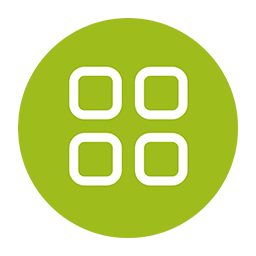 Photo Gallery, Sliders, Proofing and Themes – NextGEN Gallery 》WordPress圖庫插件, 自2007年以來,NextGEN Gallery已成為行業標準的WordPress圖庫插件,每年繼續接收超過150萬的新下載量。它很容易管理簡單的照片圖庫,但...。
Photo Gallery, Sliders, Proofing and Themes – NextGEN Gallery 》WordPress圖庫插件, 自2007年以來,NextGEN Gallery已成為行業標準的WordPress圖庫插件,每年繼續接收超過150萬的新下載量。它很容易管理簡單的照片圖庫,但...。 Photo Gallery by 10Web – Mobile-Friendly Image Gallery 》委員會翻譯如下:, , Photo Gallery 是建立美麗的行動裝置友好型相簿所需的領導外掛程式,只需幾分鐘即可完成。, 有用的連結:, 現場示範, 10Web 的高級 Phot...。
Photo Gallery by 10Web – Mobile-Friendly Image Gallery 》委員會翻譯如下:, , Photo Gallery 是建立美麗的行動裝置友好型相簿所需的領導外掛程式,只需幾分鐘即可完成。, 有用的連結:, 現場示範, 10Web 的高級 Phot...。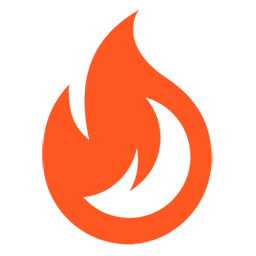 Firelight Lightbox 》Easy FancyBox WordPress外掛為您的網站提供靈活美觀的光箱解決方案,幾乎適用於網站上的所有媒體連結。Easy FancyBox使用更新的傳統FancyBox jQuery擴展版本...。
Firelight Lightbox 》Easy FancyBox WordPress外掛為您的網站提供靈活美觀的光箱解決方案,幾乎適用於網站上的所有媒體連結。Easy FancyBox使用更新的傳統FancyBox jQuery擴展版本...。Simple Lightbox 》Simple Lightbox 是一個非常簡單且可自定義的燈箱,在您的 WordPress 網站上添加它非常容易。, 功能, 自定義燈箱行為的選項位於外觀 > Lightbox 管理員菜...。
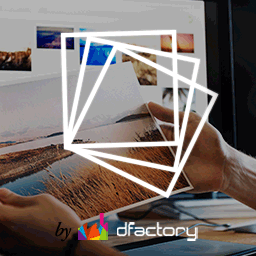 Responsive Lightbox & Gallery 》提供完整的 WordPress 相簿外掛所需一切, Responsive Lightbox and Gallery 外掛是一個全功能的 WordPress 相簿外掛,擁有強大的拖放相簿生成器和 Lightbox ...。
Responsive Lightbox & Gallery 》提供完整的 WordPress 相簿外掛所需一切, Responsive Lightbox and Gallery 外掛是一個全功能的 WordPress 相簿外掛,擁有強大的拖放相簿生成器和 Lightbox ...。 FooGallery – Responsive Photo Gallery, Image Viewer, Justified, Masonry & Carousel 》lugin/show-more-pagination/" rel="nofollow ugc">demo, Supports webP image compression for faster page loads, Advanced caching techniques for faster...。
FooGallery – Responsive Photo Gallery, Image Viewer, Justified, Masonry & Carousel 》lugin/show-more-pagination/" rel="nofollow ugc">demo, Supports webP image compression for faster page loads, Advanced caching techniques for faster...。 Lightbox & Modal Popup WordPress Plugin – FooBox 》FooBox是第一個嚴肅考慮響應式佈局的燈箱。它不僅會將圖片縮放以在手機上呈現更好的效果,還會重新排列按鈕控制,使其在縱向或橫向的方向上都展現出色的外觀...。
Lightbox & Modal Popup WordPress Plugin – FooBox 》FooBox是第一個嚴肅考慮響應式佈局的燈箱。它不僅會將圖片縮放以在手機上呈現更好的效果,還會重新排列按鈕控制,使其在縱向或橫向的方向上都展現出色的外觀...。 Gallery Plugin for WordPress – Envira Photo Gallery 》相片集外掛, , 有用連結:, , 相片集範例, 相片集文件, 相片集支援, , 我們認為你不應該必須聘請開發人員來建立 WordPress 相片集。這就是為什麼我們建立了 E...。
Gallery Plugin for WordPress – Envira Photo Gallery 》相片集外掛, , 有用連結:, , 相片集範例, 相片集文件, 相片集支援, , 我們認為你不應該必須聘請開發人員來建立 WordPress 相片集。這就是為什麼我們建立了 E...。 WP Show Posts 》注意事項, 此外掛目前僅收到安全性更新。請查看我們的GenerateBlocks外掛以獲得更現代的解決方案。, , , WP Show Posts能夠透過易於使用的簡碼在您網站上的任...。
WP Show Posts 》注意事項, 此外掛目前僅收到安全性更新。請查看我們的GenerateBlocks外掛以獲得更現代的解決方案。, , , WP Show Posts能夠透過易於使用的簡碼在您網站上的任...。 Carousel, Slider, Gallery by WP Carousel – Image Carousel with Lightbox & Photo Gallery, Video Slider, Post Carousel & Post Grid, Product Carousel & Product Grid 》, 實時演示 | 影片教程 | 使用說明 | 升級至專業版 », 概觀, WP Carousel 是最強大且使用者友好的 WordPress 公告欄外掛,可建立帶圖片、文章、WooComm...。
Carousel, Slider, Gallery by WP Carousel – Image Carousel with Lightbox & Photo Gallery, Video Slider, Post Carousel & Post Grid, Product Carousel & Product Grid 》, 實時演示 | 影片教程 | 使用說明 | 升級至專業版 », 概觀, WP Carousel 是最強大且使用者友好的 WordPress 公告欄外掛,可建立帶圖片、文章、WooComm...。 Visual Portfolio, Photo Gallery & Post Grid 》WordPress 的圖庫和作品集外掛, ★★★★★, 作品集網站是當今最受歡迎的網站之一。我們創建了Visual Portfolio,Photo Gallery和Post Grid WordPress外掛程式,這...。
Visual Portfolio, Photo Gallery & Post Grid 》WordPress 的圖庫和作品集外掛, ★★★★★, 作品集網站是當今最受歡迎的網站之一。我們創建了Visual Portfolio,Photo Gallery和Post Grid WordPress外掛程式,這...。 ACF Photo Gallery Field 》t; 'Status', , 'name' => 'status', , 'choices' => array(, 'public' => 'Public', , 'private' => ...。
ACF Photo Gallery Field 》t; 'Status', , 'name' => 'status', , 'choices' => array(, 'public' => 'Public', , 'private' => ...。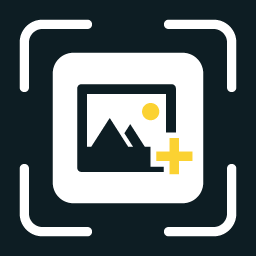 WP Featherlight – A Simple jQuery Lightbox 》WP Featherlight 是一個 WordPress 外掛,可為您的WordPress 網站添加一個極簡、高效、響應式 jQuery 燈箱。在其核心,WP Featherlight是一個用於 Featherlig...。
WP Featherlight – A Simple jQuery Lightbox 》WP Featherlight 是一個 WordPress 外掛,可為您的WordPress 網站添加一個極簡、高效、響應式 jQuery 燈箱。在其核心,WP Featherlight是一個用於 Featherlig...。 Premium Portfolio Features for Phlox theme 》概述, 這個外掛為 Phlox 主題增加許多高級作品集功能,讓您能以優雅的方式展示和呈現您的專案。, , Phlox 主題的演示 | 文件 | 視頻教程 | 支援論壇, , 功能...。
Premium Portfolio Features for Phlox theme 》概述, 這個外掛為 Phlox 主題增加許多高級作品集功能,讓您能以優雅的方式展示和呈現您的專案。, , Phlox 主題的演示 | 文件 | 視頻教程 | 支援論壇, , 功能...。
