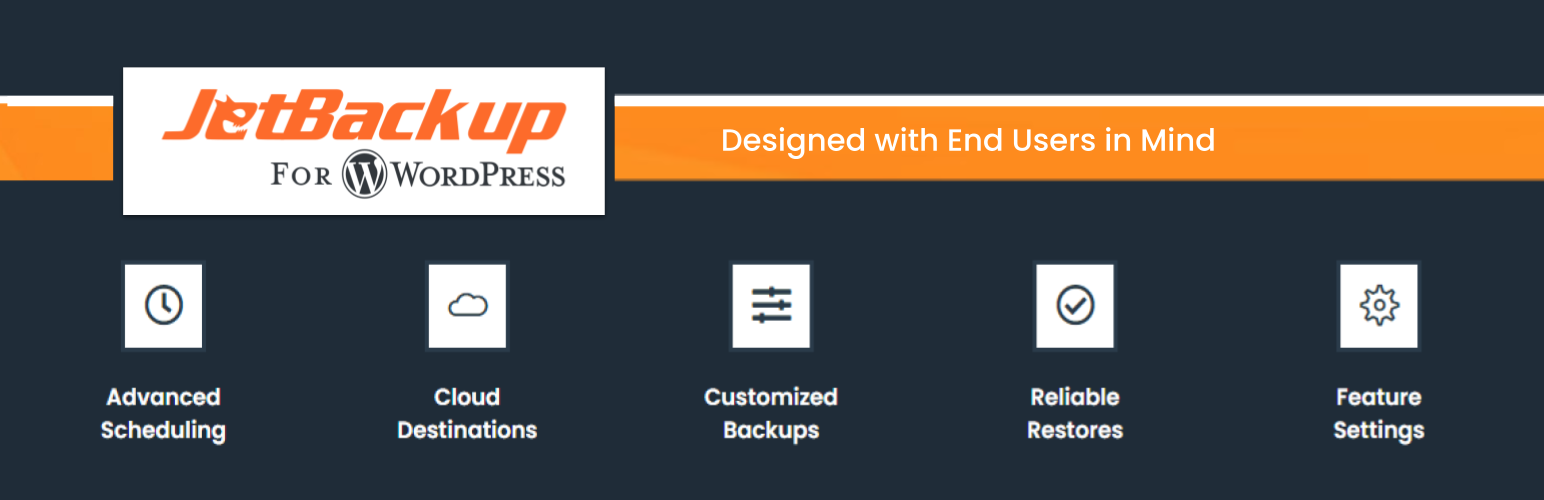
前言介紹
- 這款 WordPress 外掛「JetBackup – WP Backup, Migrate & Restore」是 2012-05-11 上架。
- 目前有 30000 個安裝啟用數。
- 上一次更新是 2024-07-14,距離現在已有 293 天。
- 外掛最低要求 WordPress 6.0 以上版本才可以安裝。
- 外掛要求網站主機運作至少需要 PHP 版本 7.4 以上。
- 有 1042 人給過評分。
- 還沒有人在論壇上發問,可能目前使用數不多,還沒有什麼大問題。
外掛協作開發者
外掛標籤
backup | migrate | backup plugin | database backup | wordpress backup plugin |
內容簡介
JetBackup 是 WordPress 最完整的備份和遷移選擇,提供最簡單的方式備份、還原和遷移您的 WordPress 網站或部落格,您可以備份 / 遷移您的文件、數據庫或兩者都包括。
從這裡下載 JetBackup 版本: https://www.jetbackup.com/jetbackup-for-wordpress。
這是 JetBackup 在操作的樣子!
免費功能
無限備份 —— 創建任意數量的備份,沒有限制
備份文件、數據庫或兩者都包括 —— 您可以備份數據庫、文件或兩者都包括
無限還原 —— 隨時還原任何備份文件
下載備份 —— 下載您的備份文件以進行遷移
導入備份 —— 上傳您的備份文件以立即還原
取消備份 —— 在備份過程還未完成時取消備份程序
管理備份 —— 刪除備份、查看備份或還原日誌
備份自定義 —— 您可以選擇要備份哪些文件夾
實時進度 —— 顯示當前備份和還原流程的精確進度
WordPress 多站點 / 網絡支持
高級功能
網站遷移 —— 從一個主機 / 域名遷移您的網站到另一個主機 / 域名
定時備份 —— 設置自動備份的頻率和時間
多個定時配置文件 —— 使用不同的頻率為數據庫和文件設置定時備份
上傳至 FTP / SFTP —— 將備份上傳至 FTP
從 FTP / SFTP 導入 —— 從 FTP 導入備份
上傳至 Dropbox —— 上傳備份至 Dropbox
從 Dropbox 導入 —— 從 Dropbox 導入備份
上傳至 Google Drive —— 上傳備份至 Google Drive
從 Google Drive 導入 —— 從 Google Drive 導入備份
上傳至 Amazon S3 —— 上傳備份至 Amazon S3
從 Amazon S3 導入 —— 從 Amazon S3 導入備份
郵件通知 —— 在備份或還原完成時收到通知
自定義備份命名 —— 指定自己的備份前綴
備份保留 —— 指定您要在您的服務器上保留的備份數量
雲端路徑 —— 指定您的備份應存儲的自定義雲端路徑
背景模式 —— 在低優先級模式下執行備份
緊急支持 —— 包括高達 24 小時支持
文檔
文檔可以在這裡找到:https://www.jetbackup.com/jetbackup-for-wordpress。
我們的運作方式
不需要額外的庫
支持大型網站
新的存檔格式:比 Zip 或 Tar 更快更小
適用於內存低 / 共享主機環境
序列化數據重構以進行正確遷移
最低要求
JetBackup 免費版本需要 —— PHP 5.3.3、zlib、WordPress 3.8
JetBackup 高級版本需要 —— PHP 5.3.3、zlib、curl、WordPress 3.8
支持的主機服務提供商
AWS
Bluehost
Justhost
GoDaddy
DigitalOcean
Dreamhost
InMotion Hosting
Linode
Pagely
Pantheon
Siteground
Web Hosting Hub
1
原文外掛簡介
JetBackup is the most complete backup and migration choice for WordPress. We offer the easiest way to backup, restore and migrate your WordPress based website or blog. You can backup/migrate your files, database or both.
Download JetBackup premium versions here: https://www.jetbackup.com/jetbackup-for-wordpress.
See JetBackup in Action Here!
Free Features
Unlimited backup – create as many backups as you want, there is no limit
Backup files, database or both – you can backup your database or files, or both
Unlimited restore – restore any backup file whenever needed
Download backup – download your backup files for migration
Import backup – upload your backup file to restore it right away
Backup cancellation – cancel the backup process while it is not finished yet
Manage backups – delete backups, view backup or restore log
Backup customization – you choose which folders you want to backup
Live progress – precise progress of the current backup and restore process
WordPress multisite/network support
Premium Features
Website migration – migrate your website from one hosting/domain to another one
Scheduled backup – set the frequency and time to perform automatic backup
Multiple scheduled profiles – schedule your database and files to backup with different frequencies
Upload to FTP/SFTP – upload backups to FTP
Import from FTP/SFTP – import backups from FTP
Upload to Dropbox – upload backups to Dropbox
Import from Dropbox – import backups from Dropbox
Upload to Google Drive – upload backups to Google Drive
Import from Google Drive – import backups from Google Drive
Upload to Amazon S3 – upload backups to Amazon S3
Import from Amazon S3 – import backups from Amazon S3
Mail notifications – get notified when a backup or restore gets finished
Customize backup naming – specify your custom backup prefix
Backup retention – specify the number of backups you want to keep on your server
Cloud path – specify a custom cloud path where your backups should be kept
Background mode – perform backup in low priority mode
Emergency support – up to 24 hours
Documentation
The documentation can be found here: https://www.jetbackup.com/jetbackup-for-wordpress.
This is how we operate
No extra libraries required
Support of large websites
New archive format: faster and smaller than Zip or Tar
Works in low memory & shared hosting environments
Serialized data refactoring for proper migration
Min. requirements
JetBackup requires requires – Minimum PHP 7.4, zlib, curl, Minimum WordPress 6
Supported Hosting Providers
AWS
Bluehost
Justhost
GoDaddy
DigitalOcean
Dreamhost
InMotion Hosting
Linode
Pagely
Pantheon
Siteground
Web Hosting Hub
1&1
And others like: AdroitSSD, Arvixe, BigRock, CDmon, Dinahosting, e4estore.com, Flywheel, GreenGeeks, Hawk Host, HostedSafe, iFastNet, KartHost, Lazylizard.net, Locaweb, Loopia, Media Temple, Midphase, NameCheap, Netorigin, OVH, Pressable, Skywalkr, VHosting Solution, WebFaction, WebHostingPad, WEBTEXTMEDIA, World4You, Hostgator
More info at https://www.jetbackup.com/jetbackup-for-wordpress
Support
https://www.jetbackup.com/jetbackup-for-wordpress/support
Features
One Click Backup
Perform full or custom backups of your site with just one click. We don’t have issues with large files or databases thanks to our own archive format.
Reliable Restore
No backup is good if it cannot be restored. Our software has been tested in dozens of different environments and restoration is just as good as backup.
Download/Upload
You can download any of your existing backups whenever you want. Also, you are able to import backups by using our wizard or just copying the files to the specified folder.
Upload to Cloud (PRO)
We provide an easy and reliable way to secure your irreplaceable documents and media: automatically upload them to any cloud of your choice.
Automatization (PRO)
Schedule your backup tasks to be performed automatically by your server. Your scheduled backups can also be customized and get uploaded to clouds.
Customization (PRO)
Any backup task can be fully customized. You choose the files/folders to back up, whether to backup database, clouds to upload to and more.
Background Mode (PRO)
When background mode is active, your backup/restore process will consume less CPU resources and therefore allow them to be used by other processes.
Mail Notifications (PRO)
By just entering your e-mail, receive notifications whenever a backup or restore process gets finished. You will be notified on both cases, success or failure.
Documentation
Perform manual backup
If you want to create a backup manually, follow these steps:
Click on the green “Perform manual backup” button.
Select “Full backup” if you want to perform a full backup of your website (files and database), otherwise select “Custom backup” to be able to choose what you really want to backup.
(PRO) Select “Upload to cloud” option if you want to upload your backup to any of your already connected clouds. Note: “Background mode” option will give you the possibility to backup in a low priority mode, consuming fewer resources from your system.
Click on the “Backup” button to start the backup.
You will be able to see the progress of each step and cancel the backup if needed.
Import backups from local computer
If you have an SGBP file in your PC and you want to import it into your website, follow these steps:
Click on the blue “Import” button.
Browse the file in your local computer. There are 2 things to notice here: a) the maximum upload size will vary depending on the server your website is running on, b) a path is indicated where you can easily upload your file using an FTP client of your preference (the file will be automatically detected).
Press the “Upload” button and wait for your file to be uploaded.
Restore
Restoring is as easy as backing up. Just follow these instructions:
Localize the backup file you want to restore from.
Click on the green restore button.
After confirmation, the restore progress will start. Note: it is highly recommended that you don’t do anything else during the restore progress, because the site is in alteration process and any secondary action can affect its correct restoration.
Authorize and connect to Google Drive or Dropbox (PRO)
If you want to be able to upload backups to cloud, you must authorize first:
Go to the “Cloud” section.
Turn on the switch of the cloud you want to enable.
You will be redirected to the website in question (where you can grant access to your account).
After that, you will be redirected back to your website, where the switch has turned on.
Starting from now, you will be able to choose this cloud as an upload destination of your backup files. Note: you can change the name of the destination folder at the top of the “Cloud” section.
Authorize and connect to FTP (PRO)
Follow these instructions if you want to be able to upload your backups directly to your FTP server:
Once in the “Cloud” section, turn on the switch next to FTP.
Fill in the required data to be able to connect to your FTP server.
Click on the “Save” button. A connection attempt will be made, and after success, the popup will close and the switch will turn on.
Automatization of backups (PRO)
If you want to schedule your backups, these are the steps to follow:
Go to the “Schedule” section. Once there, you will see that the switch is turned off.
Turn on the switch next to “Scheduled backup”.
Select the frequency and time you desire. The other options are exactly the same as in manual backup popup.
Hit the “Save” button and you are ready to go. Note: please make sure that cron is enabled and working on your server, otherwise scheduled backups won’t work.
Full documentation
各版本下載點
- 方法一:點下方版本號的連結下載 ZIP 檔案後,登入網站後台左側選單「外掛」的「安裝外掛」,然後選擇上方的「上傳外掛」,把下載回去的 ZIP 外掛打包檔案上傳上去安裝與啟用。
- 方法二:透過「安裝外掛」的畫面右方搜尋功能,搜尋外掛名稱「JetBackup – WP Backup, Migrate & Restore」來進行安裝。
(建議使用方法二,確保安裝的版本符合當前運作的 WordPress 環境。
1.2.0 | 1.2.5 | 1.2.6 | 1.2.7 | 1.2.8 | 1.2.9 | 1.3.0 | 1.3.1 | 1.3.2 | 1.3.3 | 1.3.4 | 1.3.6 | 1.3.7 | 1.3.8 | 1.3.9 | 1.4.0 | 1.4.1 | 1.4.2 | 1.4.3 | 1.4.4 | 1.4.5 | 1.4.6 | 1.4.7 | 1.4.8 | 1.4.9 | 1.5.0 | 1.5.1 | 1.5.2 | 1.5.3 | 1.5.4 | 1.5.5 | 1.5.6 | 1.5.7 | 1.5.8 | 1.6.0 | 1.6.9 | 2.0.3 | 2.0.4 | 2.0.5 | 2.0.6 | 1.1.90 | 1.1.91 | 1.6.10 | 1.6.11 | 1.6.12 | 1.6.13 | 1.6.15 | 1.4.8.1 | 1.5.1.1 | 1.6.5.1 | 1.6.8.8 | 1.6.9.1 | 2.0.7.5 | 2.0.8.7 | 2.0.9.6 | 2.0.9.7 | 2.0.9.9 | 2.0.9.11 | 2.0.9.14 | 2.0.9.15 |
延伸相關外掛(你可能也想知道)
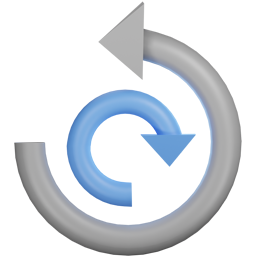 All-in-One WP Migration and Backup 》orage providers such as Dropbox, Google Drive, Amazon S3, and more, making it easy for you to securely store and access your website backups at any...。
All-in-One WP Migration and Backup 》orage providers such as Dropbox, Google Drive, Amazon S3, and more, making it easy for you to securely store and access your website backups at any...。Jetpack – WP Security, Backup, Speed, & Growth 》search engines, and grow your traffic with Jetpack. It’s the ultimate toolkit for WordPress professionals and beginners alike., , Customize and des...。
 UpdraftPlus: WP Backup & Migration Plugin 》UpdraftPlus 簡化了備份和還原。它是世界上排名最高、最受歡迎的定期備份外掛程式,目前已有超過三百萬個正在使用。您可以在雲端備份文件和資料庫備份,並且...。
UpdraftPlus: WP Backup & Migration Plugin 》UpdraftPlus 簡化了備份和還原。它是世界上排名最高、最受歡迎的定期備份外掛程式,目前已有超過三百萬個正在使用。您可以在雲端備份文件和資料庫備份,並且...。ManageWP Worker 》, Want to clone or migrate your WordPress website to a new host or domain? No problem! With ManageWP, you can easily clone or migrate your website ...。
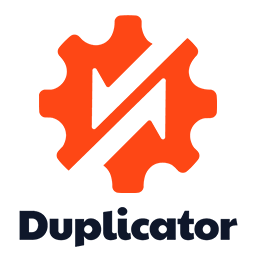 Duplicator – Backups & Migration Plugin – Cloud Backups, Scheduled Backups, & More 》, 擁有超過 3000 萬次下載,Duplicator 成功地為 WordPress 使用者提供了從一個位置移動、複製、移動或克隆網站的能力,同時也作為一個簡單的備份實用工具。D...。
Duplicator – Backups & Migration Plugin – Cloud Backups, Scheduled Backups, & More 》, 擁有超過 3000 萬次下載,Duplicator 成功地為 WordPress 使用者提供了從一個位置移動、複製、移動或克隆網站的能力,同時也作為一個簡單的備份實用工具。D...。 Migration, Backup, Staging – WPvivid Backup & Migration 》oviders, such as Google Drive, Amazon S3, Dropbox, OneDrive, and FTP/SFTP., You can choose to send one-time backup or scheduled backup to the remot...。
Migration, Backup, Staging – WPvivid Backup & Migration 》oviders, such as Google Drive, Amazon S3, Dropbox, OneDrive, and FTP/SFTP., You can choose to send one-time backup or scheduled backup to the remot...。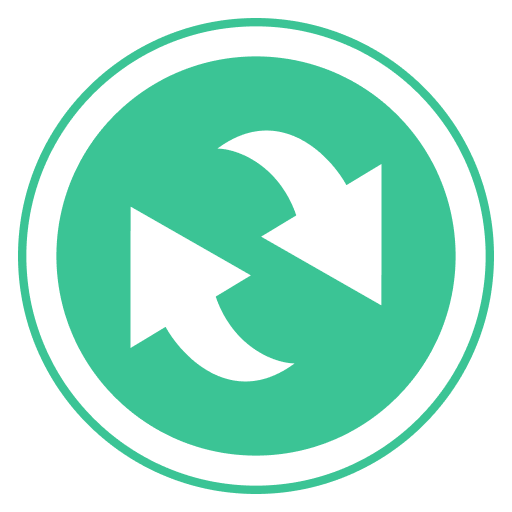 BackWPup – WordPress Backup & Restore Plugin 》備份外掛BackWPup 可用來保存您的完整安裝,包括 /wp-content/ ,並將它們推送到外部備份服務,例如 Dropbox,S3,FTP 等等,下面有更多清單。只需要一個備份...。
BackWPup – WordPress Backup & Restore Plugin 》備份外掛BackWPup 可用來保存您的完整安裝,包括 /wp-content/ ,並將它們推送到外部備份服務,例如 Dropbox,S3,FTP 等等,下面有更多清單。只需要一個備份...。 Backuply – Backup, Restore, Migrate and Clone 》ckuply 是一款 WordPress 外掛程式,可協助您備份 WordPress 網站,以免因伺服器故障、黑客入侵、錯誤更新或惡意外掛導致資料損失。, Backuply 提供本地備份...。
Backuply – Backup, Restore, Migrate and Clone 》ckuply 是一款 WordPress 外掛程式,可協助您備份 WordPress 網站,以免因伺服器故障、黑客入侵、錯誤更新或惡意外掛導致資料損失。, Backuply 提供本地備份...。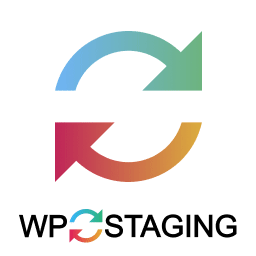 WP STAGING WordPress Backup Plugin – Migration Backup Restore 》WordPress網站的暫存、備份、複製與遷移, WP STAGING是一個專業的全功能複製、暫存和備份外掛,可以在幾秒鐘內製作出網站的完全副本和備份,非常適合暫存、備...。
WP STAGING WordPress Backup Plugin – Migration Backup Restore 》WordPress網站的暫存、備份、複製與遷移, WP STAGING是一個專業的全功能複製、暫存和備份外掛,可以在幾秒鐘內製作出網站的完全副本和備份,非常適合暫存、備...。 BackUpWordPress 》BackupWordPress 最初由 Human Made 團隊開發,現在已經有新的負責人。我們會一直支持開源與 WordPress,並且為 BackupWordPress 的粉絲們提供免費的支援。, ...。
BackUpWordPress 》BackupWordPress 最初由 Human Made 團隊開發,現在已經有新的負責人。我們會一直支持開源與 WordPress,並且為 BackupWordPress 的粉絲們提供免費的支援。, ...。Database Backup for WordPress 》立即備份您的資料庫、透過電子郵件發送備份,或設定備份自動執行。, Database Backup for WordPress 可以讓您快速備份 WordPress 核心資料庫表格,並將備份下...。
 BlogVault WordPress Backup Plugin – Migration, Staging, and Backups 》BlogVault 是一款最可靠的 WordPress 增量備份外掛程式,並且帶有免費的雲端儲存空間。最好的部分是,它還附帶了一個免費的應用環境。, BlogVault 定期對 Wor...。
BlogVault WordPress Backup Plugin – Migration, Staging, and Backups 》BlogVault 是一款最可靠的 WordPress 增量備份外掛程式,並且帶有免費的雲端儲存空間。最好的部分是,它還附帶了一個免費的應用環境。, BlogVault 定期對 Wor...。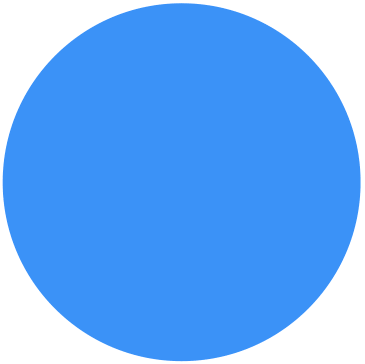 Backup Migration 》在您的免費測試網站上試用:https://tastewp.com/plugins/backup-backup。, (這個技巧適用於 WP 儲存庫中的所有外掛,只需在 URL 中將「WordPress」替換為「...。
Backup Migration 》在您的免費測試網站上試用:https://tastewp.com/plugins/backup-backup。, (這個技巧適用於 WP 儲存庫中的所有外掛,只需在 URL 中將「WordPress」替換為「...。 Clone 》在你的免費虛擬網站上試試看:點擊此處 => https://tastewp.com/plugins/wp-clone-by-wp-academy。, (這個技巧適用於 WP 庫中的所有外掛程式 —— 將 URL ...。
Clone 》在你的免費虛擬網站上試試看:點擊此處 => https://tastewp.com/plugins/wp-clone-by-wp-academy。, (這個技巧適用於 WP 庫中的所有外掛程式 —— 將 URL ...。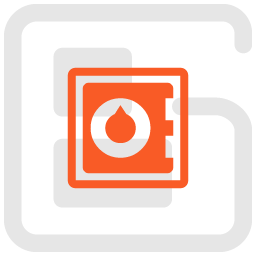 Total Upkeep – WordPress Backup Plugin plus Restore & Migrate by BoldGrid 》escriptions of Total Upkeep WordPress Plugin:, , Total Upkeep 不僅是一個「備份外掛」。它可以在網站出現崩潰之前阻止此類情況發生。, , 即使您做了一切...。
Total Upkeep – WordPress Backup Plugin plus Restore & Migrate by BoldGrid 》escriptions of Total Upkeep WordPress Plugin:, , Total Upkeep 不僅是一個「備份外掛」。它可以在網站出現崩潰之前阻止此類情況發生。, , 即使您做了一切...。
