
前言介紹
- 這款 WordPress 外掛「Authenticate Sponsorware Videos via GitHub」是 2021-01-25 上架。
- 目前尚無安裝啟用數,是個很新的外掛。如有要安裝使用,建議多測試確保功能沒問題!
- 上一次更新是 2023-01-10,距離現在已有 845 天。超過一年沒更新,安裝要確認版本是否可用。以及後續維護問題!
- 外掛最低要求 WordPress 5.5.0 以上版本才可以安裝。
- 外掛要求網站主機運作至少需要 PHP 版本 7.0.0 以上。
- 尚未有人給過這款外掛評分。
- 還沒有人在論壇上發問,可能目前使用數不多,還沒有什麼大問題。
外掛協作開發者
jeremyhixon | ranacseruet | fredmeister77 | opensheetmusicdisplay |
外掛標籤
block | oauth | video | Github | sponsor |
內容簡介
透過 Github 的新Github Sponsors計劃,Github 開發人員可以選擇贊助開源項目。
本外掛程式旨在幫助想要按照 Caleb Porzio 指定的「贊助付費」模式進行獲利的人:
https://calebporzio.com/i-just-hit-dollar-100000yr-on-github-sponsors-heres-how-i-did-it
具體來說,這是為「第三階段:贊助項目示範」而設計的。
本外掛程式利用 Github OAuth 並調用 Github API 來將特定的影片保護起來,僅限 Github 用戶使用,並提供對特定組織或使用者的贊助選項。
當使用者已獲得授權時,本外掛程式會嵌入內建的 HTML5 影片播放器以嵌入影片和資源元素。
本外掛程式新增了一個編輯區塊,可置入文章中,以及指定每個影片所需的必要資訊的自訂文章類型。
「安裝」部分提供有關正確設定外掛程式以及全域設置的資訊。
「常見問題」目前尚未填寫。待發布後,將隨著社群提問而擴充。
「建立經過驗證的影片」部分介紹如何添加一個經過 Github 驗證的影片。
「螢幕截圖」部分顯示管理員部分頁面以及影片和驗證畫面的預設範例。
「限制/未來功能」部分包含一些理想的功能和其相對優先級的相關資訊,以及本外掛程式的當前限制。
關於我們
我們開發了開源的Opensheetmusicdisplay:一個使用 Vexflow 在瀏覽器中呈現 MusicXML 的庫。
我們開發了這個外掛程式,以幫助我們更輕鬆地創建定向贊助的示範影片。
我們在這裡免費提供它,以回饋贊助社群並向前付出。
我們希望您會發現這個外掛程式很有用,如果確實有幫助到您,請考慮對我們進行贊助或捐贈,贊助鏈接請參閱上方。
謝謝!
創建經過驗證的影片
創建經過驗證的影片有兩個大步驟,以下會進一步介紹。
創建影片
1. 從管理儀表板側邊欄前往 Github Video -> All Github Sponsor Videos。
2. 選擇此頁面頂部的「Add Github Sponsor Video」按鈕。
3. 填寫文章的相關資訊(下面有詳細介紹)。
4. 點擊發布。
贊助影片欄位
影片標題將會在嵌入的影片上方顯示。
媒體 ID 或影片位置 URI
指定實際的影片檔案。您可以從媒體庫選擇「上傳」(或上傳檔案),它會在選擇後自動填寫 ID。
您也可以輸入 URL(例如 http://commondatastorage.googleapis.com/gtv-videos-bucket/sample/Sintel.mp4)
或是本機儲存的檔案 URI(例如 file:///var/www-content/video.mp4)
注意
強烈建議不要使用「http」, URL 托管的本地儲存媒體檔案;您應該優先選擇 WordPress 媒體 ID 或 file:// 架構。
這是因為影片防護腳本會直接讀取並傳送本地儲存的檔案,而對於任何網址托管的檔案,它將像網頁客戶端一樣讀取它們,有可能使用到您的伺服器頻寬。
如果它被托管在沒有這個問題的單獨 CDN 或伺服器上,那就沒問題。
Github 組織或使用者登入
原文外掛簡介
With Github’s new Github Sponsors program, Github developers can choose to sponsor open source projects.
This plugin is designed to help those wishing to monetize according to the ‘sponsorware’ pattern specified by Caleb Porzio:
https://calebporzio.com/i-just-hit-dollar-100000yr-on-github-sponsors-heres-how-i-did-it
Specifically it is to help with “Phase 3: Sponsored Screencasts”.
This plugin utilizes Github OAuth and calls the Github API to gatekeep specified videos to only Github Users, with the option to require sponsorship to a particular organization or user.
The plugin utilizes the built-in HTML5 video player, by embedding (when the user is authorized) a video and source element.
The plugin adds an editor block to include in posts and a custom post type that specifies the necessary information for each video.
The “Installation” section has information on setting up the plugin properly, as well as plugin-wide settings.
The “FAQ” is empty currently. This will grow as we get actual questions from the community upon release.
The “Creating an Authenticated Video” section covers adding a video that is behind Github authentication.
The “Screenshots” section shows the admin section pages as well default examples of the video and auth screens.
The “Limitations/Future Features” section contains info on some features that are desirable and their relative priority, as well as current limitations of the plugin.
About Us
We have developed the open-source Opensheetmusicdisplay: A library for rendering MusicXML in the browser using Vexflow.
We developed this plugin to help us more easily create sponsor-specific screencasts.
We are making it available here free to give back to the sponsorware community and pay it forward.
We hope you find this plugin useful, and if so, please consider sponsoring us or donating at our link above.
Thank you!
Creating an Authenticated Video
There are two broad steps to creating an authenticated video, covered here.
Creating the Video
1. Navigate to Github Video -> All Github Sponsor Videos from the admin dashboard sidebar.
2. Select the "Add Github Sponsor Video" button at the top of this page
3. Fill out the information for the post (covered in detail below)
4. Click Publish
Sponsor Video Fields
The video title will be rendered above the embedded video itself.
Media ID or Video Location URI
Specifies the actual video file. You can select “Upload” to the right to pick a video from the media library (or upload one), and it will automatically fill out the ID upon selection.
You can also enter a URL (e.g. http://commondatastorage.googleapis.com/gtv-videos-bucket/sample/Sintel.mp4)
or even file URI for a locally stored file (e.g. file:///var/www-content/video.mp4)
NOTE
It is highly recommended to not use the ‘http’, URL hosted version of locally stored media; You should instead prefer to use the WordPress media ID or the file:// schema.
This is because the video gatekeeping script will read and serve locally stored files directly, whereas for any URL hosted files it will read them as a web-client would, potentially using up your server bandwidth.
If it’s being hosted on a seperate CDN or server where that isn’t an issue, then have at it.
Github Organization or User Login
This is the organization or user ‘login’ from github to check against. This appears as the slug in the URL, e.g.: https://github.com/opensheetmusicdisplay/
This will also be the slug used when displaying the “Become a Sponsor Now” message to the user if they are not currently a sponsor but are authenticated with github, e.g.: https://github.com/sponsors/opensheetmusicdisplay
Splash Screen
This is another media field which can accept a URI (file or http/s) or a WordPress media item can be selected.
This is the image that is rendered as the background for the placeholder/dummy video when the user is not authenticated (or is not a sponsor) and it is also set as the ‘poster’ for the video.
Unauthenticated Video Description
This is a rich text editor field and will be rendered underneath the video placeholder as the description when a user is not authenticated or is not a sponsor.
Authenticated Video Description
This is the same as the previous field, but is rendered when the user is authenticated and permitted to view the video.
Including the Video in a Post
The video post type can be thought of as only a data mapping and will not render as a user facing post.
It must then be included in an actual WordPress post or page to show up.
Navigate to Posts -> Add New from the admin dashboard sidebar
Select the ‘+’ icon within the editor to choose a block
Select the “Github Authenticated Video” block.
With the block selected in the editor, use the “Select Video” dropdown on the right to select your previously created video.
You should see a mock-up of your video now rendered in the editor, with the title, splash screen and description.
If you save and publish this, the video should now render appropriately (either login splash screen, sponsor message, or actual video) on the front-end.
Limitations/Future Features
This section is to briefly address known limitations and features that are either planned, or we’d like to see.
NOTE: None of these are guaranteed. We will work on them as we can.
Limitations
We do not specify any JS library to render the video, so older browsers that don’t support HTML5 will not work out of the box. At the present, you can use a library like videojs to render on the video element. So this seems best left as a choice for plugin users.
We utilize very minimal CSS styling on the video block, instead preferring to leave it up to the theme/site styling.
Possible Future or Premium Features
Specifying a sponsorship tier per-video. Asterisk (*) will indicate any tier.
Size attribute for the video block. Currently we leave it up to CSS, but it might be nice to have the basic WordPress size dropdown.
Nice-to-have: More tightly integrating Github API for the Organization (or User) slug field; It would be nice to be able to have some sort of typeahead or selection here.
Nice-to-have: Same typeahead/selection for the Sponsorship Tier.
Nice-to-have: Include auto-generation option for the Private Session Key field.
各版本下載點
- 方法一:點下方版本號的連結下載 ZIP 檔案後,登入網站後台左側選單「外掛」的「安裝外掛」,然後選擇上方的「上傳外掛」,把下載回去的 ZIP 外掛打包檔案上傳上去安裝與啟用。
- 方法二:透過「安裝外掛」的畫面右方搜尋功能,搜尋外掛名稱「Authenticate Sponsorware Videos via GitHub」來進行安裝。
(建議使用方法二,確保安裝的版本符合當前運作的 WordPress 環境。
1.1.0 | 1.1.1 | 1.2.2 | trunk |
延伸相關外掛(你可能也想知道)
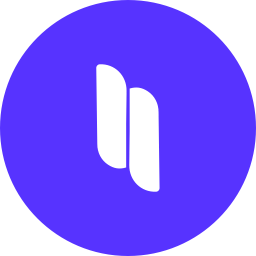 Spectra Gutenberg Blocks – Website Builder for the Block Editor 》a.com/tutorials/?utm_source=wp-repo&utm_medium=link&utm_campaign=readme" rel="nofollow ugc">Spectra tutorials, you can easily learn how to ...。
Spectra Gutenberg Blocks – Website Builder for the Block Editor 》a.com/tutorials/?utm_source=wp-repo&utm_medium=link&utm_campaign=readme" rel="nofollow ugc">Spectra tutorials, you can easily learn how to ...。Breadcrumb NavXT 》Breadcrumb NavXT 是受歡迎的 WordPress 外掛 Breadcrumb Navigation XT 的後繼者,從頭開始編寫以比其前輩更好。此外掛可為您的 WordPress 網誌或網站生成定...。
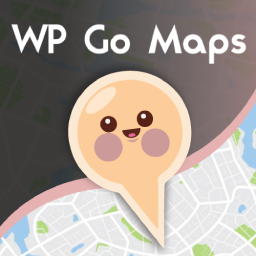 WP Go Maps (formerly WP Google Maps) 》這是一款易於使用的 Google 地圖和 Open Layers 地圖外掛程式(包括地圖區塊)!, 使用提供的短代碼,快速輕鬆地向 WordPress 文章和/或頁面添加自定義 Googl...。
WP Go Maps (formerly WP Google Maps) 》這是一款易於使用的 Google 地圖和 Open Layers 地圖外掛程式(包括地圖區塊)!, 使用提供的短代碼,快速輕鬆地向 WordPress 文章和/或頁面添加自定義 Googl...。PDF Embedder 》這款外掛程式可以上傳 PDF 檔案,並將它們直接嵌入到您網站的文章和頁面中。添加圖像一樣簡單!您的 PDF 檔案會自動調整到其自然大小和形狀。您還可以指定寬...。
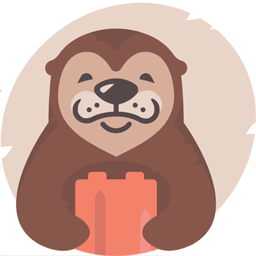 Otter Blocks – Gutenberg Blocks, Page Builder for Gutenberg Editor & FSE 》Otter 是一款 Gutenberg Blocks 頁面建構外掛,可為 WordPress Block Editor(又稱 Gutenberg)添加額外功能,讓您享受更好的頁面建構體驗,而無需使用傳統的...。
Otter Blocks – Gutenberg Blocks, Page Builder for Gutenberg Editor & FSE 》Otter 是一款 Gutenberg Blocks 頁面建構外掛,可為 WordPress Block Editor(又稱 Gutenberg)添加額外功能,讓您享受更好的頁面建構體驗,而無需使用傳統的...。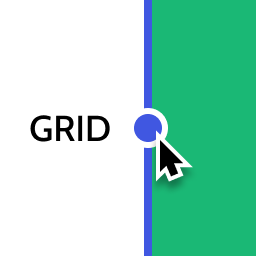 Layout Grid Block 》想要輕鬆設定自訂欄位寬度和位置的列排版嗎?也許您想要在文章中將內容對齊全局佈局網格。使用此佈局網格區塊,您可以實現以上兩個目標,或是其中一個。此外...。
Layout Grid Block 》想要輕鬆設定自訂欄位寬度和位置的列排版嗎?也許您想要在文章中將內容對齊全局佈局網格。使用此佈局網格區塊,您可以實現以上兩個目標,或是其中一個。此外...。 Email Address Encoder 》這是一個輕量級的外掛,可以保護純文字的電子郵件地址和 mailto 鏈結免受電子郵件抓取機器人獵取,透過將它們編碼成十進位和十六進位實體。對文章、頁面、留...。
Email Address Encoder 》這是一個輕量級的外掛,可以保護純文字的電子郵件地址和 mailto 鏈結免受電子郵件抓取機器人獵取,透過將它們編碼成十進位和十六進位實體。對文章、頁面、留...。 Crowdsignal Forms 》The Crowdsignal Forms 外掛可以讓您直接在區塊編輯器中建立和管理投票。, 建立投票與編寫項目清單一樣簡單快速,不再需要嵌入區塊或複製、貼上。, 自訂投票...。
Crowdsignal Forms 》The Crowdsignal Forms 外掛可以讓您直接在區塊編輯器中建立和管理投票。, 建立投票與編寫項目清單一樣簡單快速,不再需要嵌入區塊或複製、貼上。, 自訂投票...。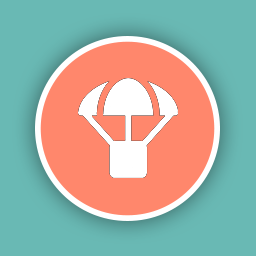 Blocks Animation: CSS Animations for Gutenberg Blocks 》Blocks Animation 可以讓您以優雅的方式,為所有的 Gutenberg 區塊添加 CSS 動畫。, Blocks Animation 的用戶介面非常原生且直觀,您甚至不會注意到它已經被...。
Blocks Animation: CSS Animations for Gutenberg Blocks 》Blocks Animation 可以讓您以優雅的方式,為所有的 Gutenberg 區塊添加 CSS 動畫。, Blocks Animation 的用戶介面非常原生且直觀,您甚至不會注意到它已經被...。 Superb Addons: Blocks, Patterns & Theme Designer 》使用 Superb Gutenberg Blocks,只需幾秒鐘即可將全新的優秀功能添加到 WordPress 編輯器中!, Superb Gutenberg Blocks符合GDPR,且輕量且響應式。, 外掛是...。
Superb Addons: Blocks, Patterns & Theme Designer 》使用 Superb Gutenberg Blocks,只需幾秒鐘即可將全新的優秀功能添加到 WordPress 編輯器中!, Superb Gutenberg Blocks符合GDPR,且輕量且響應式。, 外掛是...。 Category Posts Widget 》Category Posts Widget是一個輕巧的小工具,設計用於一件事並且做得很好:顯示特定類別中最新的文章。, 基於詞語和類別的文章小工具, 這個免費小工具的高級版...。
Category Posts Widget 》Category Posts Widget是一個輕巧的小工具,設計用於一件事並且做得很好:顯示特定類別中最新的文章。, 基於詞語和類別的文章小工具, 這個免費小工具的高級版...。 Genesis Blocks 》Genesis Blocks 是一個能夠在 Gutenberg 段落編輯器中使用的頁面組件集。透過使用段落編輯器和 Genesis Blocks,您可以更加靈活地建立各種網站,並快速推出!...。
Genesis Blocks 》Genesis Blocks 是一個能夠在 Gutenberg 段落編輯器中使用的頁面組件集。透過使用段落編輯器和 Genesis Blocks,您可以更加靈活地建立各種網站,並快速推出!...。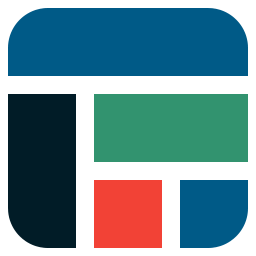 Flexible Table Block 》合併和分割儲存格, 您可以從多個選定的儲存格中合併或分割儲存格。, 靈活的樣式設置, 您可以針對表格、儲存格和標題標籤分別設置各種樣式。, 高級使用介面, ...。
Flexible Table Block 》合併和分割儲存格, 您可以從多個選定的儲存格中合併或分割儲存格。, 靈活的樣式設置, 您可以針對表格、儲存格和標題標籤分別設置各種樣式。, 高級使用介面, ...。 Spider Blocker 》Spider Blocker 可以封鎖消耗頻寬和減慢服務器速度的大多數常見機器人。它會使用 Apache .htaccess 文件來減少對您的網站的影響。它也會從外部掃描器中隱藏自...。
Spider Blocker 》Spider Blocker 可以封鎖消耗頻寬和減慢服務器速度的大多數常見機器人。它會使用 Apache .htaccess 文件來減少對您的網站的影響。它也會從外部掃描器中隱藏自...。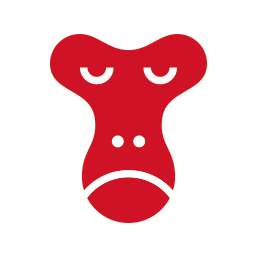 Snow Monkey Blocks 》Snow Monkey Blocks 是一個為 Gutenberg 所設計的內容區塊外掛程式。使用此外掛,您可以快速且輕鬆地建立和發佈登陸頁面或高度設計的頁面,而且您不需要撰寫...。
Snow Monkey Blocks 》Snow Monkey Blocks 是一個為 Gutenberg 所設計的內容區塊外掛程式。使用此外掛,您可以快速且輕鬆地建立和發佈登陸頁面或高度設計的頁面,而且您不需要撰寫...。
