
前言介紹
- 這款 WordPress 外掛「Atom Builder」是 2017-11-30 上架。
- 目前尚無安裝啟用數,是個很新的外掛。如有要安裝使用,建議多測試確保功能沒問題!
- 上一次更新是 2019-12-19,距離現在已有 1963 天。超過一年沒更新,安裝要確認版本是否可用。以及後續維護問題!
- 外掛最低要求 WordPress 4.7 以上版本才可以安裝。
- 尚未有人給過這款外掛評分。
- 還沒有人在論壇上發問,可能目前使用數不多,還沒有什麼大問題。
外掛協作開發者
外掛標籤
widget | sidebar | widgets | widget area | widgets area |
內容簡介
這個外掛允許你使用Widget建立網頁內容,而非使用佈景主題預設的網頁版面配置。
使用Atom Builder
預設只支援基本頁面,外掛為所有頁面註冊一個Widget區域。
為了避免管理區域變得混亂,新註冊的Widget區域不會顯示在佈景主題的標準區域旁邊,您必須在客製化器中直接存取它們。
操作展示:
* 登入網站並訪問任何一頁,點擊「客製化」連結。
* 在客製化面板中,點擊「Widget」,您應該會看到一個Widget區域已註冊到您的頁面。
* 使用您需要的Widget建立頁面內容。
這個外掛提供了三個額外的Widget,幫助您建立有趣的頁面內容和版面配置:Atom Builder Page、Atom Builder Post和Atom Builder Posts Widget。
這些基本Widget在未來可能會變得更複雜,並且有更多選項,稍後還會添加幾個自定Widget,但那是一個開始。
為Atom Builder添加佈景主題支援
預設情況下,Atom Builder使用「the_content」篩選器替換您的頁面內容。這意味著您之前的任何標記,例如標題,都會被保留。
只有您在管理區域中編輯器中的內容被替換。
如果您想要完全替換頁面內容,您需要稍微調整您的主題代碼。
在您的子佈景主題的functions.php文件中添加Atom Builder支援,只需添加以下片段。
`
add_action( 'after_setup_theme', 'mythemeprefix_add_atom_builder_support' );
/**
添加Atom Builder支援
這將停用對the_content的基本篩選器。
只需使用atom_builder_get_template_part()替換您在page.php中的get_template_part()調用,即可使用註冊的Widget替換整個頁面內容模板。
**/
function mythemeprefix_add_atom_builder_support(){
add_theme_support( 'atom-builder' );
}
`
在您的子佈景主題的文件夾中複製page.php模板。
使用相同的參數將get_template_part()函數調用替換為atom_builder_get_template_part()(基本上只需要添加前綴即可)。
現在一切都應該運作正常了,現在您的整個模板都被Widget替換,而不僅僅是您的內容。
原文外掛簡介
This plugin simply allows you to build your page content with widgets instead of using the default page layout for your theme.
Using the Atom Builder
By default, only basic pages are supported. It basically registers a widget area for all of your pages.
To avoir cluttering the admin area, the newly registered widget areas do not appear alongside your theme’s standard ones, and you have to access them directly in the customizer.
To see it in action :
* Just visit any page on your site while logged in, and click the ‘Customize’ link.
* In the Customizer panel, click on ‘Widgets’ and you should see a widget area registered for your page.
* Just use the widgets you need to build your page content.
This plugin provides you with 3 additional widgets to help you build your page with interesting content and layout: Atom Builder Page, Atom Builder Post, and Atom Builder Posts widgets.
These basic widgets will probably get a bit more complex and have more options in the future, and a few more custom widgets will be added later, but that’s a start.
Adding theme support for the Atom Builder
By default, the Atom Builder replaces your page content using ‘the_content’ filter. That means any markup you have before, such as the title for example, will be kept.
Only your content as it appears in the editor in the admin area is replaced.
If you want to replace the whole content for your page, you’ll have to tweak your theme’s code a little bit.
Add theme support for the Atom builder in your child theme’s functions.php file by simply adding this snippet.
`
add_action( ‘after_setup_theme’, ‘mythemeprefix_add_atom_builder_support’ );
/**
Add theme support for the Atom Builder
This deactivate the basic filter on the_content.
Just replace your get_template_part() call in page.php with atom_builder_get_template_part() to replace your whole page content template with registered widgets.
**/
function mythemeprefix_add_atom_builder_support(){
add_theme_support( ‘atom-builder’ );
}
`
Duplicate the page.php template from your theme in your child theme’s folder.
Replace the get_template_part() function call with atom_builder_get_template_part(), with the same parameters. (Basically all you need to do is prefix it.)
Now everything should work fine. Your whole template is replaced with widgets now, not just your content.
各版本下載點
- 方法一:點下方版本號的連結下載 ZIP 檔案後,登入網站後台左側選單「外掛」的「安裝外掛」,然後選擇上方的「上傳外掛」,把下載回去的 ZIP 外掛打包檔案上傳上去安裝與啟用。
- 方法二:透過「安裝外掛」的畫面右方搜尋功能,搜尋外掛名稱「Atom Builder」來進行安裝。
(建議使用方法二,確保安裝的版本符合當前運作的 WordPress 環境。
1.0.0 | 1.0.1 | 1.0.2 | trunk |
延伸相關外掛(你可能也想知道)
 Widget Logic 》此外掛可在每個小工具中新增一個名為 "Widget logic" 的額外控制欄,讓您控制這個小工具會出現在哪些頁面上。文字欄位允許您使用 WP 的Conditional Tags或任...。
Widget Logic 》此外掛可在每個小工具中新增一個名為 "Widget logic" 的額外控制欄,讓您控制這個小工具會出現在哪些頁面上。文字欄位允許您使用 WP 的Conditional Tags或任...。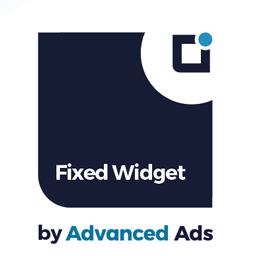 Fixed Widget and Sticky Elements for WordPress 》使用 Fixed Widget 外掛可以創建黏貼式的小部件、區塊和其他元素,當用戶向上或向下滾動頁面時,它們會保持在可見的屏幕區域內。, 相較於非固定小工具,黏貼...。
Fixed Widget and Sticky Elements for WordPress 》使用 Fixed Widget 外掛可以創建黏貼式的小部件、區塊和其他元素,當用戶向上或向下滾動頁面時,它們會保持在可見的屏幕區域內。, 相較於非固定小工具,黏貼...。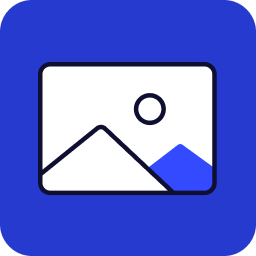 Image Widget 》Image Widget 是一個簡單的外掛程式,利用 WordPress 原生媒體管理員,為您的網站新增圖片小工具。, 需要新增幻燈片、燈箱或隨機圖像嗎?, 請查看 Image Widg...。
Image Widget 》Image Widget 是一個簡單的外掛程式,利用 WordPress 原生媒體管理員,為您的網站新增圖片小工具。, 需要新增幻燈片、燈箱或隨機圖像嗎?, 請查看 Image Widg...。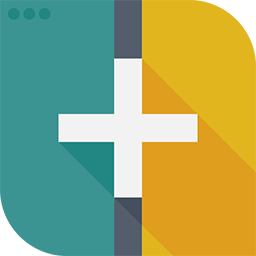 Custom Sidebars – Dynamic Sidebar Classic Widget Area Manager 》使用 Custom Sidebars,一個靈活的小工具管理器,在您的網站上管理和替換側邊欄和其他小工具區。, 製作自訂側邊欄配置,能夠選擇在您網站的每個頁面或文章上...。
Custom Sidebars – Dynamic Sidebar Classic Widget Area Manager 》使用 Custom Sidebars,一個靈活的小工具管理器,在您的網站上管理和替換側邊欄和其他小工具區。, 製作自訂側邊欄配置,能夠選擇在您網站的每個頁面或文章上...。Widgets on Pages 》這是添加小工具到文章和/或頁面最簡單,也是評價最高的方法。您可以創建無限的動態側邊欄(小工具區域),把它們插入到 WordPress 文章或頁面中。, 從設置菜...。
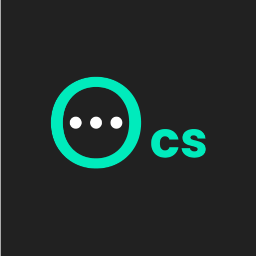 Ocean Custom Sidebar 》這個 WordPress 外掛可以生成無限數量的側邊欄,您可以把它們放置在想要的任何頁面上。前往主題面板 > 側邊欄以創建自定義側邊欄。, 此外掛需要安裝 Ocean...。
Ocean Custom Sidebar 》這個 WordPress 外掛可以生成無限數量的側邊欄,您可以把它們放置在想要的任何頁面上。前往主題面板 > 側邊欄以創建自定義側邊欄。, 此外掛需要安裝 Ocean...。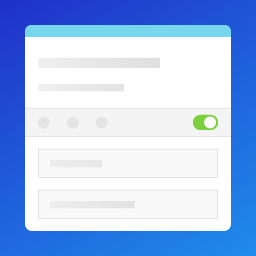 Content Aware Sidebars – Fastest Widget Area Plugin 》CAS 是迄今最快、最強大的 WordPress 側邊欄外掛程式。您可以在幾秒鐘內建立量身定制的小工具區。, 通過在不同的條件下顯示不同的小工具區,您可以優化轉化率...。
Content Aware Sidebars – Fastest Widget Area Plugin 》CAS 是迄今最快、最強大的 WordPress 側邊欄外掛程式。您可以在幾秒鐘內建立量身定制的小工具區。, 通過在不同的條件下顯示不同的小工具區,您可以優化轉化率...。Simple Image Widget 》Simple Image Widget就如其名般簡單易用,是在側邊欄中添加圖像的最簡單方法。您可以展示廣告、呼籲行動,甚至基於圖像小工具構建滑塊。, 儘管它很簡單,但Si...。
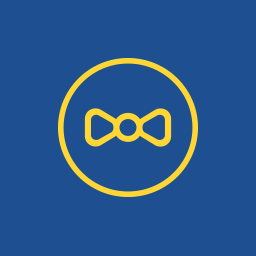 Meks Simple Flickr Widget 》這個 WordPress 外掛可以快速地將你的 Flickr 照片顯示於 Widget 中,且不需要進行授權(只需提供你的使用者 ID)。, 功能, , 無需授權(只需提供使用者 ID)...。
Meks Simple Flickr Widget 》這個 WordPress 外掛可以快速地將你的 Flickr 照片顯示於 Widget 中,且不需要進行授權(只需提供你的使用者 ID)。, 功能, , 無需授權(只需提供使用者 ID)...。 WP Page Post Widget Clone 》這個外掛只需要點擊一下,就能複製一篇文章或頁面。現在您無需從頭開始設計新的頁面或文章。, 這個外掛的主要功能包括:, , 創建頁面副本,保留所有內容和標...。
WP Page Post Widget Clone 》這個外掛只需要點擊一下,就能複製一篇文章或頁面。現在您無需從頭開始設計新的頁面或文章。, 這個外掛的主要功能包括:, , 創建頁面副本,保留所有內容和標...。 SMK Sidebar Generator 》這個外掛可以生成任意數量的側邊欄,然後讓你將它們放置在你想要的任何頁面。, , 特色:, , 無限數量的側邊欄。, 使用條件替換預設主題側邊欄,或全局替換只...。
SMK Sidebar Generator 》這個外掛可以生成任意數量的側邊欄,然後讓你將它們放置在你想要的任何頁面。, , 特色:, , 無限數量的側邊欄。, 使用條件替換預設主題側邊欄,或全局替換只...。Sidebar Login 》e links., sidebar_login_widget_end – Fired after the widget., , 這是一個 WordPress 的外掛,Sidebar Login 可以為您的 WordPress 博客添加一個有...。
Pojo Sidebars 》使用 Pojo Sidebars 您可以為任何頁面創建所需的多個側邊欄,特別是針對基於 Pojo Framework 的主題。, 您可以輕鬆地將您的網站分為區域,同時為每個單獨的...。
NewStatPress 》NewStatPress 是 StatPress 的新版本,是第一個能即時追蹤您的部落格訪問統計資訊的 WordPress 外掛。它能夠收集有關訪客、搜尋引擎爬蟲、搜尋關鍵字、訪客的...。
Newpost Catch 》在新文章設置小工具中的縮略圖設置。。
