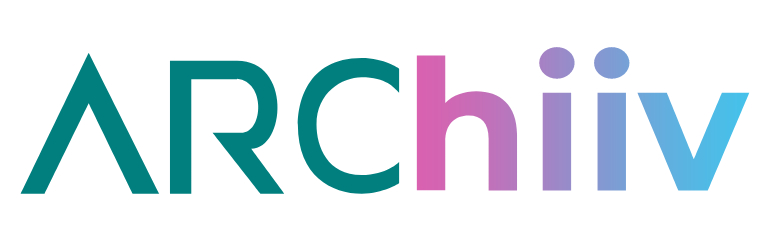
前言介紹
- 這款 WordPress 外掛「Archiiv」是 2023-03-16 上架。
- 目前有 300 個安裝啟用數。
- 上一次更新是 2025-04-15,距離現在已有 17 天。
- 外掛最低要求 WordPress 5.4 以上版本才可以安裝。
- 外掛要求網站主機運作至少需要 PHP 版本 7.2 以上。
- 尚未有人給過這款外掛評分。
- 還沒有人在論壇上發問,可能目前使用數不多,還沒有什麼大問題。
外掛協作開發者
arcbound |
外掛標籤
archiiv | beehiiv | arcbound | newsletter form | newsletter integration |
內容簡介
Beehiiv is an online newsletter subscription service aimed at rivaling other subscription services like Mailchimp or Substack
The Archiiv plugin enables site owners to add a subscriber form to their website that collects user emails and stores them as Beehiiv user subscribers
The form can be output using a simple shortcode or echoed in a PHP template using the apply_shortcodes() function, giving developers and site owners control over where it appears on their website
To connect the form to a Beehiiv account, users must add their Beehiiv API key, publication ID, and an optional redirect URL in the Archiiv settings page
If any of these fields are missing, an error box will instruct users to fill them out properly before the form will display
The form's CSS can be easily overwritten by users with their own styles using a plugin or theme overrides
Upon successful form entry, the site admin will receive a notification
If the form entry was unsuccessful, the site admin will also receive a notification with instructions on where to find the correct API key and publication ID
原文外掛簡介
Beehiiv is an online newsletter subscriptions service riviling other subscriptions services like Mailchimp or Substack.
About Archiiv
The Archiiv plugin allows site owners to easily output a simple form on the front end of their website that collects users’ emails and stores them as Beehiiv user subscribers.
The form is output via a simple shortcode placed in the text/block editor or echoed in a php template using the apply_shortcodes() function. This allows developers and site owners to output the form anywhere on the website with total control.
Connect to Beehiiv
To connect your form with with your Beehiiv account, visit the Archiiv settings page created when you activate the plugin. You will be prompted to add your Beehiiv API key, your Beehiiv publication ID, and redirect URL.
Instructions about where to find the Beehiiv API key and publication ID are found via a link on the Arhciiv settings page.
If the API key, publication ID, or redirect URL is missing and you use the shortcode to output your form, it will not display. Admins will see an error box that instructs them to fill out these fields in the settings page properly. Non-admins and logged-out site users / vistors will not see anything. Only when the API key, the publication ID, and redirect URL are saved will the form output correctly.
For the best user experience, we recommend setting up a specific “Thank You” page for your Beehiiv subscribers to inform them that their submission was successful, but this functionality is optional per site administrator.
Form CSS Targets
Forms are output with simple CSS so that this plugin is easily accessible out-of-the-box to developers and non-developers alike. You may also easily overwrite the CSS styles with your own, using another plugin, theme styles overrides, or any other preferred method of outputting custom CSS.
To target the different parts of the form in CSS, the following is a reference guide of classes used:
– Parent Form: .beehiiv-form-connection
– Input Label: .beehiiv-email-label
– Email Input: .beehiiv-field-1
– Submit Button: .beehiiv-submit-button
Plugin Notifications
Upon successful form entry, the site admin email is sent a notification from their server (which can be routed through another SMTP plugin via third-party code / plugins) that the user is successfully subscribed. If the form entry was unsuccessful, the site admin email is also sent a notification that the request did not go through.
There are several reasons for an unsuccessful subscription, but the most likely culprit is that the API key, publication ID, the redirect URL slug, or any combination of these are missing or invalid.
No email will be sent from the server directly to the user, though this may be a feature we add to the plugin later on. Anyone who desires to send new subscribers a welcome email upon successful login should navigate to their Beehiiv account, access their “Settings” tab, select “Publication” under the Admin Menu, and scroll to “Welcome Email”. Set up your welcome email for subscribers directly from this section.
You can also access the Beehiiv welcome email here.
各版本下載點
- 方法一:點下方版本號的連結下載 ZIP 檔案後,登入網站後台左側選單「外掛」的「安裝外掛」,然後選擇上方的「上傳外掛」,把下載回去的 ZIP 外掛打包檔案上傳上去安裝與啟用。
- 方法二:透過「安裝外掛」的畫面右方搜尋功能,搜尋外掛名稱「Archiiv」來進行安裝。
(建議使用方法二,確保安裝的版本符合當前運作的 WordPress 環境。
1.0 | 1.1 | 1.2 | 1.1.1 | trunk |
延伸相關外掛(你可能也想知道)
beehiiv to WordPress – Publish beehiiv newsletters as posts 》**總結:**, - "Integration Toolkit for beehiiv" 提供您必要的整合功能,自動將內容在 beehiiv 和 WordPress 網站之間匯入。, - 該外掛設計簡單,...。
