
前言介紹
- 這款 WordPress 外掛「Altima Lookbook Free for WooCommerce」是 2016-02-16 上架。 目前已經下架不再更新,不建議安裝使用。
- 目前有 100 個安裝啟用數。
- 上一次更新是 2020-04-22,距離現在已有 1836 天。超過一年沒更新,安裝要確認版本是否可用。以及後續維護問題!
- 外掛最低要求 WordPress 4.0 以上版本才可以安裝。
- 有 2 人給過評分。
- 還沒有人在論壇上發問,可能目前使用數不多,還沒有什麼大問題。
外掛協作開發者
外掛標籤
slider | hotspot | lookbook | woocommerce |
內容簡介
Altima LookBook 免費版為您的網上商店提供了「Shop the look」體驗。首先,它是為使用 WooCommerce 的網上零售商而設計的。
要查看演示,請訪問 http://wplookbook.u2.com.ua/
Altima Lookbooks 免費版為 WooCommerce 提供了以下功能:
一個滑塊。
在熱點中提供產品名稱,產品頁面的鏈接,價格和庫存狀態,還支持任何帶文本的鏈接。
最多五個幻燈片。
每個幻燈片最多三個熱點。
2 種翻轉和 2 種淡出轉場效果。
從每個幻燈片的默認鏈接可以定義與幻燈片中未與任何熱點相關聯的區域相關聯的 URL,因此您可以將 Altima Lookbook 免費版用作簡單的滑塊。當滑塊在小屏幕上降級為簡單的畫廊模式時,也可以單擊該默認鏈接。
支持響應式 - Lookbook 滑塊是自適應和根據螢幕分辨率調整大小的。
支持移動裝置和觸摸螢幕 - 支持滑動幻燈片的手勢。
插件還有更高級的版本,可以無限制地使用幻燈片和滑塊,以及其他附加功能。可在 https://shop.altima.net.au/woocommerce-lookbook-professional.html 購買。
要求
安裝 WordPress 版本 4.0 或更高版本
安裝 WooCommerce 2.3.0 或更高版本 (已測試至 3.0.1)
WordPress Lookbook 免費版逐步指南
選項卡「設置」
「上傳文件的最大大小(字節)」- 設置上傳文件的最大文件大小限制。例如,如果您輸入 20,000,000,那麼您可以上傳最大文件大小達到 20 MB(兆字節)的文件。
「允許的擴展名」- 以逗號分隔的字符串,允許上傳的文件擴展名。例如:png,gif,jpg,jpeg。
「不允許熱點區域重疊」- 如果為「是」,則不允許熱點區域重疊。
選項卡「Lookbook 滑塊」
2.1 編輯滑塊
「滑塊名稱」- 識別滑塊的必填字段。
「滑塊寬度(px)」/「滑塊高度(px)」- 滑塊的像素尺寸,這是必填字段。
「滑塊縮略圖寬度(px)」/「滑塊縮略圖高度(px)」- 滑塊縮略圖的像素尺寸,這也是必填字段。
「轉場效果」- 您可以從列表中選擇一種或多種效果(按住 CTRL 鍵)。
「顯示導航」- 此選項在圖片底下激活導航層 - 右箭頭和停止/播放按鈕。
「僅在懸停狀態下顯示導航」- 如果為「是」,則僅在滑塊區域上面的滑鼠上懸停時才會出現導航。
「顯示縮略圖」- 控制是否在幻燈片下方顯示縮略圖。
「禁止更改圖片大小」- 如果您選擇「是」,圖片在上傳後不會調整大小,這是有原因的,如果您已經為滑塊尺寸準備好了圖片,否則為了得到良好的結果,請選擇「否」,縮略圖將自動調整大小。
「暫停」- 在圖片更改前的毫秒(1000-1秒)前,這是必填字段。
「轉場持續時間」- 毫秒顯示轉換幻燈片之間的持續時間。
「內容之前」- 滑塊前的文本。
「內容之後」- 滑塊後的文本。
「狀態」- 啟用/禁用滑塊。
原文外掛簡介
Altima LookBook Free provides your online store with “Shop the look” experience. First of all it is intended for online retailers who use WooCommerce.
To view demo visit http://wplookbook.u2.com.ua/
Altima Lookbooks Free for WooCommerce provides the next functionality:
One slider.
Product name, link to product page, price and stock status in hotspot, also any link with text supported
Up to five slides .
Up to three hotspots per slide.
2 flip and 2 fade transition effects.
Default link from each slide allows to define an URL linked with the areas of the slide not related with any hotspots, so effectively you can use Altima Lookbook Free as a simple slider. That default link is also clickable when a slider degrades to a simple gallery mode on small screens
Support of responsiveness – lookbook sliders are adaptive and resize according screen resolution
Mobile and touchscreens friendly – support of gestures to slide the slides
There is a more advanced version of the plug-in with unlimited number of slides and sliders and other additional features available at https://shop.altima.net.au/woocommerce-lookbook-professional.html
Requirements
Installed WordPress version 4.0 or higher
Installed WooCommerce 2.3.0 or higher (Tested up to 3.0.1)
WordPress Lookbook Free step by step guide
Tab “Settings”
“Uploaded file max size (bytes)” – set limit for max file size for uploading files. For example if you interred 20 000 000 it means – you can upload files with maximum file size up to 20 MB (megabytes)
“Allowed extensions” – string with comma separated file extensions allowed to upload. Example: png,gif,jpg,jpeg
“Disallow hotspots areas overlap” – If “Yes”, will disallow hotspots areas overlap.
Tab “Lookbook Sliders”
2.1 Edit slider
“Slider Name” – it’s required field to identify slider.
“Slider Width (px)” / “Slider Height (px)” – dimensions in pixels for slider, it’s required fields.
“Slider Thumbnail Width (px)” / “Slider Thumbnail Height (px)” – dimensions in pixels for slider thumbnails, it’s required fields too.
“Transition effect” – you can select one or multiple effects (keep CTRL pressed) from the list.
“Show navigation” – this option activate navigation layer under the pictures – and right arrows and stop/play button.
“Navigation on hover state only” – if “Yes” than navigation appears only if mouse will be over the slider area.
“Show thumbnails” – control to show or hide thumbnails under the slides.
“Deny resize images” – if you select “Yes” pictures will not resize after upload, it’s have reason if you uploaded already prepared pictures for slider dimensions, otherwise for good result select option “No” and thumbnails will be resized automatically.
“Pause” – time in milliseconds (1000 – 1s) before pictures will change, required fields.
“Transition duration” – time in milliseconds, sets the duration of transition between the slides.
“Content Before” – text before slider.
“Content After” – text after slider.
“Status” – enable/disable slider publication.
“Show Slide Caption” – showing caption on the slide.
Note: If you change slider or thumbnail dimensions it affects all already uploaded pictures(of course if “Deny resize images” – in “No” state).
2.2 Manage Slides
On this page placed ordered list of all slides.
2.2.1 Add slide
“Name” – arbitrary text field, but required.
“Caption” – text for slide caption
“Order” – numeric field to assign the order of slides, lower order means priority to display
“Link” – default url address, for situation when user clicks outside hotspot areas or when the slider degraded to simple gallery. Must start with http://.
“Status” – enable/disable slide in slider.
“Upload file” – field for picture files.
Hotspot point
After slide image is uploaded, “Add Hotspot” button appears below the image
Click to “Add Hotspot” to open dialog popup window, where you can select one of 2 type hotspot
a – Product page
b – External page
For type “Product page” – you should input id of post, page or product from woocommerce shop plugin. If page/product/post with this id doesn not exist, you will see warning message.
For type “External page” – you should input right url link for external page and title for this link.
In edit mode hotpoint is draggable so you can place it on any places on picture.
Also you can resize area around hotspot, it’s area that activates hotspot for your website visitors
Inserting the Slider
4.1 Inserting the Slider into the Post or Page.
You should use shortcode. The shortcodes takes the following form:
[slider_render slider_id=”1″]
4.2 Inserting the Slider into the template.
The shortcode can be easily inserted into a template/theme which corresponds to the WordPress standards.
It can be done by inserting the following shorcode:
or for WP version bigger than 5.4
For shortcode possible 1 additional boolean parameter admin=true|false,
if true – in slider will output all slides outside of slide parameter “Status”.
各版本下載點
- 方法一:點下方版本號的連結下載 ZIP 檔案後,登入網站後台左側選單「外掛」的「安裝外掛」,然後選擇上方的「上傳外掛」,把下載回去的 ZIP 外掛打包檔案上傳上去安裝與啟用。
- 方法二:透過「安裝外掛」的畫面右方搜尋功能,搜尋外掛名稱「Altima Lookbook Free for WooCommerce」來進行安裝。
(建議使用方法二,確保安裝的版本符合當前運作的 WordPress 環境。
1.0.1 | 1.0.2 | 1.0.3 | 1.0.4 | 1.0.5 | 1.0.6 | 1.0.7 | 1.0.8 | 1.0.9 | 1.1.0 | trunk | 1.0.10 |
延伸相關外掛(你可能也想知道)
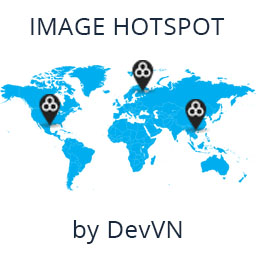 Image Hotspot by DevVN 》Image Hotspot by DevVN 可以幫助您在圖片上添加熱點。, 使用方法, 複製您的短代碼以查看,例如:[devvn_ihotspot id=”YOUR_ID”], , jQuery 插件...。
Image Hotspot by DevVN 》Image Hotspot by DevVN 可以幫助您在圖片上添加熱點。, 使用方法, 複製您的短代碼以查看,例如:[devvn_ihotspot id=”YOUR_ID”], , jQuery 插件...。 Interactive Image Map Plugin – Draw Attention 》Draw Attention 是一款讓您可以輕鬆在網站上創建交互式影像地圖的 WordPress 外掛。您可以使用熱點(Hotspots)在圖像上突顯特定區域,讓使用者可以點擊、觸...。
Interactive Image Map Plugin – Draw Attention 》Draw Attention 是一款讓您可以輕鬆在網站上創建交互式影像地圖的 WordPress 外掛。您可以使用熱點(Hotspots)在圖像上突顯特定區域,讓使用者可以點擊、觸...。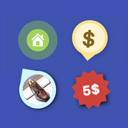 WP Image Markers – Easy Hotspot Solution 》WP Image Markers 是一個標記建立工具,可幫助您添加多個標記(包括自定義工具提示),並將它們拖動到背景中的任何位置。, 出色且強大的管理界面,具有輕量級...。
WP Image Markers – Easy Hotspot Solution 》WP Image Markers 是一個標記建立工具,可幫助您添加多個標記(包括自定義工具提示),並將它們拖動到背景中的任何位置。, 出色且強大的管理界面,具有輕量級...。 WPC Shoppable Images for WooCommerce 》ages add an interactive element to your WooCommerce store, transforming images into powerful sales tools. With WPC Shoppable Images for WooCommerce...。
WPC Shoppable Images for WooCommerce 》ages add an interactive element to your WooCommerce store, transforming images into powerful sales tools. With WPC Shoppable Images for WooCommerce...。 Interactive Image 》使用這款外掛可以輕鬆地創建帶有區域和熱點的互動圖像,這裡有一些範例。, 還可以在我的商店中查看其他 WordPress 專業外掛。。
Interactive Image 》使用這款外掛可以輕鬆地創建帶有區域和熱點的互動圖像,這裡有一些範例。, 還可以在我的商店中查看其他 WordPress 專業外掛。。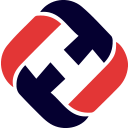 Hotspot 》為您的圖像創建令人驚艷的 pin。它可用於圖像上的任何亮點和點。, 快速連結, » 示範, » 專業版, 使用方法, 複製您的短碼以查看,例如:[xolo_hot...。
Hotspot 》為您的圖像創建令人驚艷的 pin。它可用於圖像上的任何亮點和點。, 快速連結, » 示範, » 專業版, 使用方法, 複製您的短碼以查看,例如:[xolo_hot...。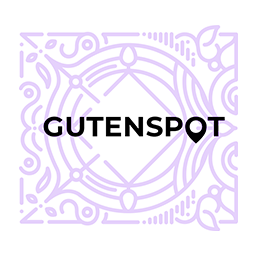 ProHotspots Lite – Image Gallery Hotspots 》Gutenspot 可以幫助您以簡單而互動的方式顯示 WooCommerce 產品、Amazon 產品、產品特點、視覺導覽、圖像地圖、互動圖表和博客文章。, 好知道的事情!, 這是 ...。
ProHotspots Lite – Image Gallery Hotspots 》Gutenspot 可以幫助您以簡單而互動的方式顯示 WooCommerce 產品、Amazon 產品、產品特點、視覺導覽、圖像地圖、互動圖表和博客文章。, 好知道的事情!, 這是 ...。HotSpot AI 热点创作 》總結:Hotspot是一款WordPress外掛,利用機器學習算法分析網路熱詞,自動產生文章內容以及提供更多相關訊息,協助提升網站的權重,快速建構高品質的內容。, ,...。
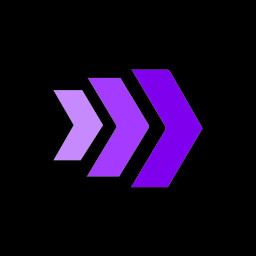 SlicPix Interactivity Studio 》,
SlicPix Interactivity Studio 》, - ,
- 摘要:Interactivity Studio 的 WordPress 外掛讓您能夠在您的網站上創建並嵌入互動、可點擊和可購買的圖像或 SVG 地圖...。
DBlocks Hotspot 》, , , ,
DBlocks Hotspot WordPress 外掛
,DBlocks Hotspot 是一個 WordPress...。
Swinging Hotspot interactive images 》Swinging Hotspot 是一款能在 WordPress 上使用的互動式圖像外掛。, 您可以使用 Swinging Hotspot 創建可以在懸停或點擊時“點亮”,並且/或顯示標籤、鏈接或圖...。
