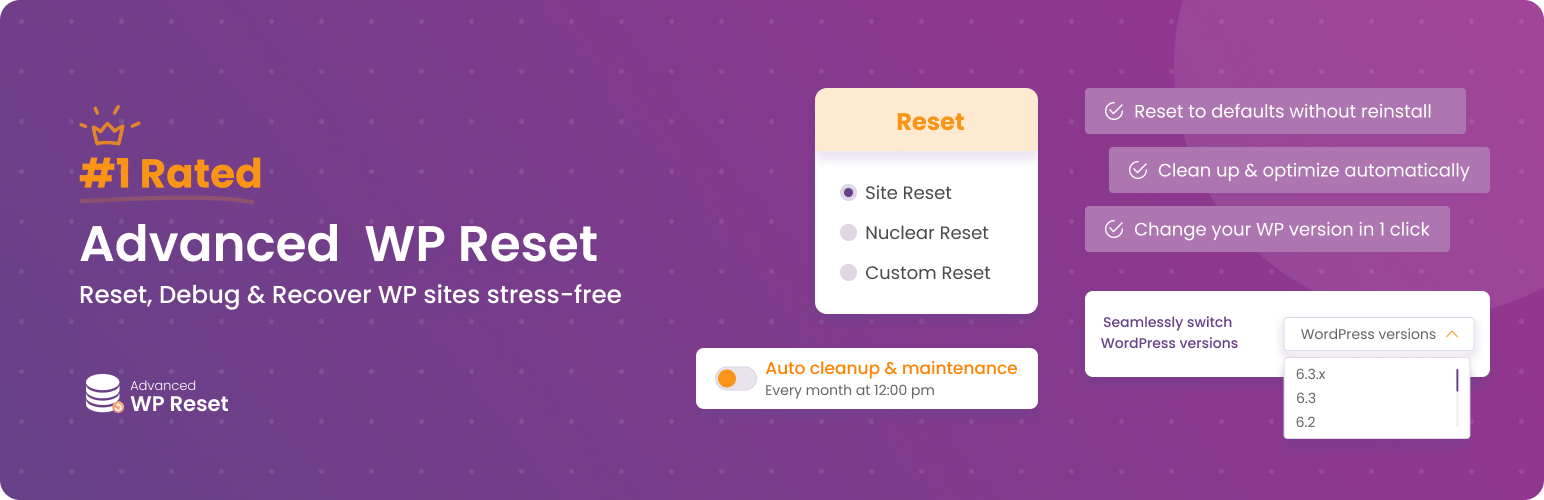
前言介紹
- 這款 WordPress 外掛「Advanced WordPress Reset – Debug, Recover & Reset WP」是 2016-03-19 上架。
- 目前有 20000 個安裝啟用數。
- 上一次更新是 2025-04-19,距離現在已有 14 天。
- 外掛最低要求 WordPress 4.0 以上版本才可以安裝。
- 外掛要求網站主機運作至少需要 PHP 版本 7.0 以上。
- 有 1222 人給過評分。
- 還沒有人在論壇上發問,可能目前使用數不多,還沒有什麼大問題。
外掛協作開發者
外掛標籤
clean | reset | restore | database | reset database |
內容簡介
注意:如果您要清除數據庫中的孤立的內容,請使用我們的插件:Advanced Database Cleaner。
'Advanced WordPress Reset' 插件可重置和還原您的 WordPress 數據庫到初始狀態,以便進行新的安裝,而不必通過 WordPress 傳統的安裝過程。您也可以通過執行工具重置特定項目,例如:清理 "上傳" 文件夾、刪除所有評論、刪除所有插件等。
如果您是開發人員,每次測試插件/主題後都必須從頭開始安裝 WordPress,此插件將幫助您節省時間。
此插件提供兩個主要功能類別:
主要重置(全部重置)
進行新的安裝,而不必通過 5 分鐘的 WordPress 安裝
重置數據庫,而不刪除或修改您的任何文件(所有 WordPress、插件和主題文件都保持原樣,不做任何修改)
刪除插件和主題創建的所有數據庫自定義內容
刪除所有內容,包括文章、頁面、選項、選單等
檢測管理員帳戶並使用保存的密碼重新創建。如果管理員帳戶不存在,則將使用 wp_user_level 10 重新創建當前已登錄的用戶
重置後保留博客名稱
自定義重置工具
清理 "上傳" 文件夾(/wp-content/uploads)並刪除其中所有內容。其中包括圖片、視頻、音樂、文檔、子文件夾等。
刪除所有主題(插件使用 WordPress 核心功能刪除主題)。您可以選擇保留當前正在使用的主題或一起刪除它
刪除所有插件(插件將首先停用然後使用 WordPress 核心功能卸載它們)
清理 "wp-content" 文件夾。將刪除 "/wp-content" 目錄中的所有文件和文件夾,除了 "index.php" 和以下文件夾:"plugins"、"themes"、"uploads" 和 "mu-plugins"
刪除必要的插件。将刪除 "/wp-content/mu-plugins" 中的所有必需插件。這些是只能通過從必需使用目錄中刪除其文件來禁用的插件
刪除 ".htaccess" 文件。這是用於啟用或禁用 Apache 上托管網站的功能的關鍵 WordPress 核心文件。在某些情況下,可能需要將其刪除以進行測試
刪除所有評論。將刪除所有類型的評論,評論元素也將被刪除
刪除待審核的評論。這些是正在等待審核的評論
刪除垃圾評論
刪除已刪除到回收桶中的評論
刪除 Pingback。Pingback 允許您通知其他網站所有者,您在您的網站上鏈接到了他們的文章
刪除 Trackback。雖然有一些細微的技術差異,但 Trackback 基本上與 Pingback 相同
此插件的使用快速,便捷且安全。即使沒有您的允許,也不會意外點擊重置按鈕。您總是會被邀請確認您的操作。
多站點支持
此插件現在不支持多站點安裝。我們將盡快添加兼容性支持。
原文外掛簡介
Advanced WordPress Reset is the ultimate WordPress productivity and troubleshooting plugin for developers and enthusiasts.
With this plugin, you can Reset, Debug, Recover, and Automate your WordPress like never before, all in one place!
Whether you’re a seasoned developer or an ambitious beginner, our plugin will make your life easier and your workdays more productive.
📢 For users looking primarily to clean up their database and delete orphaned items, we recommend using the Advanced Database Cleaner plugin.
Truly Advanced WordPress Reset
Whether you’re seeking simplicity or in-depth customization, this plugin offers you 3 powerful core Reset options that cater to most WordPress Reset needs:
Site Reset
This is the most commonly used website Reset option as it preserves your data and focuses the Reset on the database and its content.
Elements that are removed are:
Pages, Posts and Comments
Custom tables
Users (except the current admin user)
After the Reset, the following will remain untouched:
Elements that are kept are:
The current admin user
Files, Uploads, Themes, Child themes, Plugins, etc.
Basic WP settings like Site title, WP address, Site address, Time zone & Language
Non-WordPress Database Tables
Site Reset is the ideal way to start over fresh without having to re-upload all your images & videos, reconfigure user access, reinstall themes and plugins…
Nuclear Reset (Pro feature)
Choose this option for a total reboot. This in-depth reset removes almost everything, from files to custom settings and database tables. It’s the closest you’ll get to a fresh WordPress install without the hassle.
The only things that are kept after a Nuclear Reset are:
The current user for you to log in
This plugin’s files and data
Non-WordPress Database Tables
Custom Reset (Pro feature)
If none of the above “out of the box” options fits your needs, try the Custom Reset option for even more control and flexibility. Set exactly what you want to reset and what you want to keep untouched:
Choose which themes to activate, deactivate, or delete after the Reset
Choose which plugins to activate, deactivate, or delete after the Reset
Decide which users to keep after the Reset
Customize your blog info after the reset
You can also choose to keep things are they are for each element
Once you’re happy with your choices, you can save your preferences in a Custom reset for easy later use. Repeat this process as needed, and you’ll end up with your very own library of tailored Resets!
As you can see, the Custom Reset feature provides you with full control over your Reset process.
In addition to the 3 core options above, we also have numerous individual reset tools that can be used to conduct laser-targeted partial resets of specific parts of your WordPress site.
For instance, you could choose to exclusively reset your menus and widgets while leaving the rest untouched.
Tools & Collections for Partial Resets and Beyond
The Tools section is an extension of the 3 main Reset options above that enables you to perform laser-targeted and custom partial Resets.
With an extensive library of Tools, you can have the most precise and granular control over what you want to reset using specific tools:
Reset the ‘uploads’ folder (/wp-content/uploads) by deleting all its content. This includes images, videos, music, documents, subfolders, etc.
Reset Themes by deleting all themes (the plugin uses WordPress core functions to delete themes). You can keep the currently active theme or delete it as well
Delete all plugins (the plugin will deactivate them first then uninstall them using WordPress core functions)
Reset “wp-content” folder. All files and folders inside ‘/wp-content’ directory will be deleted and reset, except ‘index.php’ and the following folders: ‘plugins’, ‘themes’, ‘uploads’, and ‘mu-plugins’
Delete Must-use plugins. All MU plugins in ‘/wp-content/mu-plugins’ will be deleted. These are plugins that cannot be disabled except by removing their files from the must-use directory
Delete “.htaccess” file. This is a critical WordPress core file used to enable or disable features of websites hosted on Apache. In some cases, you may need to delete it to do some tests
Delete all comments. All types of comments including published, pending, spam, trashed… will be deleted. Comments meta will also be deleted
Delete pingbacks. Pingbacks allow you to notify other website owners that you have linked to their article on your website
Delete trackbacks. Although there are some minor technical differences, a trackback is the same thing as a pingback
…
The above Tools can also be used to clean up and optimize a WordPress site in order to save disk space, improve performance, or simply reduce security risks by getting rid of unsafe plugins, themes, and files. the possibilities are endless and the only limit is your creativity!
To enable such advanced creative use cases, the Pro version of Advanced WordPress Reset lets you build Collections of tools where you can pick and choose the tools you want to include in a collection. Once a collection is built and saved, you will be able to run all the tools it contains with a single click of the mouse saving you valuable time and hassle.
To take things even further and empower our power users, the Pro version of the plugin has powerful automation and scheduling features that let you choose the time and frequency at which a collection is executed automatically by the system without the need for you to log in and run it manually.
Whether it is a custom Partial Reset Collection, Cleanup Collection, or Optimization Collection… you’ll be able to automate and schedule its execution with unparalleled ease and control.
When used together, Collections and Scheduling become powerful tools to improve productivity and save time on repetitive yet essential tasks like maintenance or recurring environment resets. We’ve listed a few real-world use cases below for your reference.
Snapshots and Restoration to the Rescue
Because Resets perform critical actions on your database and contents with potentially catastrophic consequences on your site, it was imperative to include additional safety mechanisms you could resort to if need be.
Snapshots are a simple yet powerful way of taking full copies of your database to provide you with an invaluable safety net in case things go south. Simply restore your snapshot and you should be good to go.
In other words, Snapshots create an undo button for Resets as far as database data is concerned. That’s why we highly recommend that you systematically take a snapshot of your site’s database before any Reset.
In fact, it’s always a good idea to take multiple snapshots at different points in time so you can have more than one option if you need to revert to a previous state of your site.
Since snapshots are similar in a way to backups, they can also be used to restore a hacked or damaged database. However, please understand that Snapshots DO NOT replace backups as they don’t save a copy of your files. We thus recommend you use one of the numerous backup tools available.
Even though taking a snapshot is free, quick and easy, our users are sometimes too busy or simply forget to do so. That’s why the plugin comes with a powerful scheduling Pro feature that automates the whole process for you. Just choose the options that best suit your needs and the system will take care of the rest for you.
WP Switcher for in-depth compatibility Testing (Pro feature)
Plugin and Theme developers rely on our plugin to speed up their tests and troubleshoot their creations. However, such tests are only as good as the version they are run on.
With WP Switcher, a unique feature in Advanced WordPress Reset, we make switching from one WordPress version to another a breeze! Now, you can truly ensure the compatibility of your plugin or theme across different WordPress versions by proactively detecting and addressing any version-specific issues.
WP Switcher offers a convenient one-click feature for changing versions, making it effortless to upgrade or downgrade your existing WordPress version.
By utilizing the power of WP Switcher, you can expedite your testing workflow, making sure your projects operate flawlessly across all relevant WordPress versions.
Advanced WordPress Reset in Real-world Scenarios
Advanced WordPress Reset is designed to cater to a wide range of users and scenarios. From beginners using it to start over fresh to experienced developers getting creative in utilizing the plugin to automate maintenance or streamline new product testing. Let’s take a look at examples of both standard and advanced scenarios:
Efficient Site Maintenance & Optimization: So you have a client and your contract is to maintain a perfectly working and optimized site for them. You could do this manually every now and then or turn on the autopilot thanks to the automation features included in the plugin. Start by composing the Collection of tools you want to run and decide on the frequency at which the system will execute them. That’s all, You have now saved yourself or your team countless hours going into the backend to remove or reset specific parts of the site on a weekly or monthly basis and you can even increase the frequency to daily execution if it’s a high traffic/content website.
Exploratory Theme and Layout Testing: Some clients have a hard time with PSD or PNG designs and need to see a minimal live version of their future website before they can make a choice. Using Advanced WordPress Reset, you can venture into creative explorations of themes and layouts without the fear of leaving traces behind or having to do things over countless times. Test different designs with confidence, knowing that your site can be reset to its default state swiftly without losing all the data you uploaded or the menus you’ve created.
Streamlined Debugging and Troubleshooting: So your site isn’t functioning as expected, and you’re left grappling with the frustration of not knowing where things went wrong. In collaborative environments, such as when multiple individuals contribute to the site, the source of the issue is never clear and it might even be a faulty plugin update, Who knows? Instead of banging your head against the wall or resorting to a complete reset that demands starting over from scratch, our solution allows you to reset specific site components that appear suspicious or have fallen into disuse. This targeted approach saves you the exasperation and significant time that would otherwise be spent in a complete redo, enabling you to swiftly identify the cause of the problem and get back on track.
Quick Theme and Plugin Testing: Simplify and speed up plugin and theme testing by resetting your site to its initial state as many times as you need. Test plugins and themes comprehensively, ensuring accurate results and smooth compatibility.
Hacked site Recovery: Picture this: It’s 6 a.m., and you are woken up by a frantic client reporting a site outage or worse, a ransom message on their homepage. With a sense of urgency, you navigate to the backend to locate the latest snapshot and swiftly restore it with a few clicks. Just like that, the site is back to normal, and you dial the client with reassuring news. As a developer or webmaster, you are well aware that attacks and technical glitches are much more frequent than we think, that’s why you had enabled the auto snapshot feature of advanced WordPress reset and scheduled it for run daily. While snapshots are not as comprehensive as backups, they are more reliable, faster to create, and take up less disk space making them a great alternative to backups.
Performance Benchmarking & Troubleshooting: Your site is slow and you’re unsure if it’s the server, your site configuration, the theme, some plugins, PHP… By measuring the site speed in different states, the picture will become much clearer. Using Site Resets, Custom Resets, and Nuclear Resets, you can go as far as you need to until your performance issues disappear. This will help you quickly identify the root cause of the performance slump. Once the root cause is known, you can undo your actions and focus your efforts on fixing the exact problem causing the performance degradation. In this scenario, the smart combination of Resets and Snapshot restoration makes for a perfect toolset for performance benchmarking and troubleshooting.
WordPress Update Rollback: Like most WordPress users, it’s hard to resist that update WordPress button. However, it’s not uncommon for an update to break something in your site. Unfortunately, once that happens, your choices are limited as there is no cancel update button! You can either spend hours trying to identify the cause and fix it or restore a full backup of the site if you have one. With WP Switcher, you now have one more option, downgrading your WordPress version until you find a working version.
Client Site Recovery: It’s not uncommon for clients to mess things up and blame you for it. Whether your client’s site faces unexpected issues or requires a do-over, this plugin simplifies the recovery process. Quickly restore their site to its default state or rebuild it entirely, fostering efficient communication and client satisfaction.
Demo Site Automatic Reset: Imagine you have a demo site for people to test drive your plugin or theme. After a few hours or days, you’ll certainly end up with a few pages, posts, and customizations made by users who are trying to get a feel for your tools. Instead of reinstalling the whole system again every now and then or running through everything to clean up the mess, you can simply create automatic partial resets and cleanups using Collection automation and scheduling. In addition to saving you time, you’ll also be able to increase frequency to improve user experience. tracking what they do, you can just schedule a collection to clean everything up and reset the whole demo site as it should be every 2 hours for example.
Do more with Advanced WordPress Reset PRO
While the free version has all you need to simply and quickly Reset your website, the Pro version is 10 times more powerful with professional-focussed features designed to turbocharge your WordPress development:
Nuclear Resets
Custom Resets.
37 Partial Reset Tools instead of 14
Collections
Automation & Scheduling
WP Switcher
Priority access to new features
Get the #1 Top-Rated WP Reset Plugin
Whether you opt for the Free or Pro version, you can’t go wrong with Advanced WordPress Reset. The numbers speak for themselves:
1 Million+ Downloads: A testament to our reliability and usefulness.
Near Perfect Rating: Our 4.9 rating speaks to the quality and user satisfaction.
1,183 ratings: A massive vote of confidence only top plugins can boast
Download Advanced WordPress Reset today and see for yourself.
各版本下載點
- 方法一:點下方版本號的連結下載 ZIP 檔案後,登入網站後台左側選單「外掛」的「安裝外掛」,然後選擇上方的「上傳外掛」,把下載回去的 ZIP 外掛打包檔案上傳上去安裝與啟用。
- 方法二:透過「安裝外掛」的畫面右方搜尋功能,搜尋外掛名稱「Advanced WordPress Reset – Debug, Recover & Reset WP」來進行安裝。
(建議使用方法二,確保安裝的版本符合當前運作的 WordPress 環境。
1.5 | 1.6 | 1.7 | 2.0 | 1.0.0 | 1.0.1 | 1.1.0 | 1.1.1 | 2.0.1 | 2.0.2 | 2.0.3 | 2.0.4 | 2.0.5 | 2.0.6 | 2.0.7 | trunk |
延伸相關外掛(你可能也想知道)
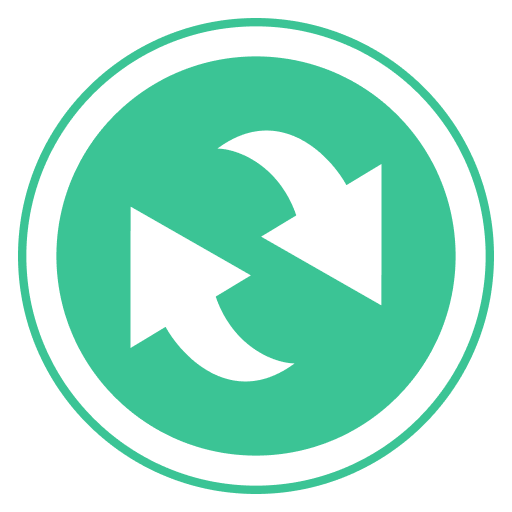 BackWPup – WordPress Backup & Restore Plugin 》備份外掛BackWPup 可用來保存您的完整安裝,包括 /wp-content/ ,並將它們推送到外部備份服務,例如 Dropbox,S3,FTP 等等,下面有更多清單。只需要一個備份...。
BackWPup – WordPress Backup & Restore Plugin 》備份外掛BackWPup 可用來保存您的完整安裝,包括 /wp-content/ ,並將它們推送到外部備份服務,例如 Dropbox,S3,FTP 等等,下面有更多清單。只需要一個備份...。 Backuply – Backup, Restore, Migrate and Clone 》ckuply 是一款 WordPress 外掛程式,可協助您備份 WordPress 網站,以免因伺服器故障、黑客入侵、錯誤更新或惡意外掛導致資料損失。, Backuply 提供本地備份...。
Backuply – Backup, Restore, Migrate and Clone 》ckuply 是一款 WordPress 外掛程式,可協助您備份 WordPress 網站,以免因伺服器故障、黑客入侵、錯誤更新或惡意外掛導致資料損失。, Backuply 提供本地備份...。 Clone 》在你的免費虛擬網站上試試看:點擊此處 => https://tastewp.com/plugins/wp-clone-by-wp-academy。, (這個技巧適用於 WP 庫中的所有外掛程式 —— 將 URL ...。
Clone 》在你的免費虛擬網站上試試看:點擊此處 => https://tastewp.com/plugins/wp-clone-by-wp-academy。, (這個技巧適用於 WP 庫中的所有外掛程式 —— 將 URL ...。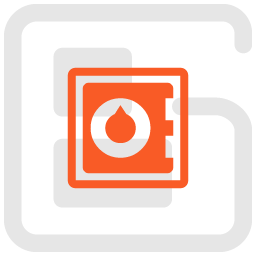 Total Upkeep – WordPress Backup Plugin plus Restore & Migrate by BoldGrid 》escriptions of Total Upkeep WordPress Plugin:, , Total Upkeep 不僅是一個「備份外掛」。它可以在網站出現崩潰之前阻止此類情況發生。, , 即使您做了一切...。
Total Upkeep – WordPress Backup Plugin plus Restore & Migrate by BoldGrid 》escriptions of Total Upkeep WordPress Plugin:, , Total Upkeep 不僅是一個「備份外掛」。它可以在網站出現崩潰之前阻止此類情況發生。, , 即使您做了一切...。WP Umbrella: Update Backup Restore & Monitoring 》WP Umbrella 提供您所需的一切,以輕鬆管理多個 WordPress 網站。WP Umbrella 協助代理商和自由工作者管理其 WordPress 維護業務。, WP Umbrella 包含強大的...。
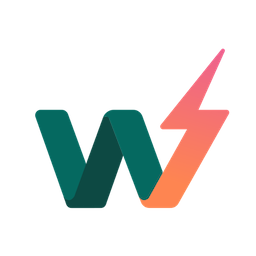 InstaWP Connect – 1-click WP Staging & Migration 》InstaWP 讓您可以在幾秒鐘內為測試、開發和暫存建立 WordPress 網站。使用這個外掛,您可以將現有的 WordPress 網站連接到 InstaWP 的任何地方。當您的網站連...。
InstaWP Connect – 1-click WP Staging & Migration 》InstaWP 讓您可以在幾秒鐘內為測試、開發和暫存建立 WordPress 網站。使用這個外掛,您可以將現有的 WordPress 網站連接到 InstaWP 的任何地方。當您的網站連...。Jetpack VaultPress Backup 》Jetpack VaultPress Backup 是一個外掛,可以提供您基於雲端的備份功能和一鍵還原功能,而不需要安裝完整的 Jetpack 外掛。, 注意:使用這個外掛需要擁有包含...。
 QNAP NAS Backup 》此外掛需要與多應用程式復原服務 (MARS) 一起使用。, QNAP NAS 備份能夠簡單地備份和還原您的 WordPress 網站,包括無限大小的數據庫、媒體檔案、外掛和佈景...。
QNAP NAS Backup 》此外掛需要與多應用程式復原服務 (MARS) 一起使用。, QNAP NAS 備份能夠簡單地備份和還原您的 WordPress 網站,包括無限大小的數據庫、媒體檔案、外掛和佈景...。Updraft 》Updraft - Backup/Restore是一個設計用來備份你的WordPress部落格的外掛。上傳、佈景主題、外掛,甚至你的資料庫都可以定期備份到Rackspace Cloud Files、Ama...。
 Media Library Recovery – Restore Lost Image Files 》這是一個工具,可以幫助您在資料庫重置後,從您的 /wp-content/uploads 資料夾中恢復舊的及現有的圖片。, 當您從媒體庫中刪除一個圖片或任何媒體檔案時,它只...。
Media Library Recovery – Restore Lost Image Files 》這是一個工具,可以幫助您在資料庫重置後,從您的 /wp-content/uploads 資料夾中恢復舊的及現有的圖片。, 當您從媒體庫中刪除一個圖片或任何媒體檔案時,它只...。 WP All Backup 》WP All Backup 外掛可讓您輕鬆一鍵備份和還原備份,並且支援手動或自動備份,以及將備份存放至安全的地方,如 Dropbox 和 FTP。, 可備份您整個網站:包括資料...。
WP All Backup 》WP All Backup 外掛可讓您輕鬆一鍵備份和還原備份,並且支援手動或自動備份,以及將備份存放至安全的地方,如 Dropbox 和 FTP。, 可備份您整個網站:包括資料...。WooCommerce Auto Restore Stock 》「WooCommerce Auto Restore Stock」是一個 WordPress 外掛,它可以自動幫您恢復「取消或退貨訂單」所使用的 Woocommerce 商品庫存。, 當訂單狀態為「保留中...。
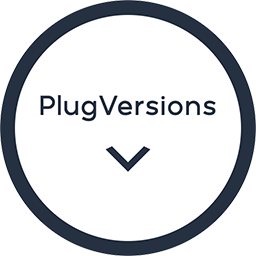 PlugVersions – Easily rollback to previous versions of your plugins 》該外掛在更新插件時最多保留三個版本。它还适用于高级和自定义插件。, 如果插件的新版本不能按預期工作,只需點擊以前的版本即可回滾。, 它的運作方式與文章...。
PlugVersions – Easily rollback to previous versions of your plugins 》該外掛在更新插件時最多保留三個版本。它还适用于高级和自定义插件。, 如果插件的新版本不能按預期工作,只需點擊以前的版本即可回滾。, 它的運作方式與文章...。 Backup Bolt 》Backup Bolt 是您能夠找到的最簡單易用的一鍵備份外掛程式!現在您可以按一下按鈕自訂備份以最小存儲消耗方式進行備份,或備份整個 WordPress 網站!明確直接...。
Backup Bolt 》Backup Bolt 是您能夠找到的最簡單易用的一鍵備份外掛程式!現在您可以按一下按鈕自訂備份以最小存儲消耗方式進行備份,或備份整個 WordPress 網站!明確直接...。Backup/Restore Divi Theme Options 》需要將 Divi 主題選項傳輸到另一個 Divi 安裝嗎?, 沒有問題。, 備份主題選項:, , 安裝這個外掛, 前往 Divi > 備份/還原主題選項, 下載檔案, , 還原主題...。
