
前言介紹
- 這款 WordPress 外掛「AdminSanity」是 2021-03-14 上架。
- 目前有 10 個安裝啟用數。
- 上一次更新是 2024-07-10,距離現在已有 297 天。
- 外掛最低要求 WordPress 4.0.0 以上版本才可以安裝。
- 尚未有人給過這款外掛評分。
- 還沒有人在論壇上發問,可能目前使用數不多,還沒有什麼大問題。
外掛協作開發者
majick |
外掛標籤
cleaner | admin bar | admin menu | Admin notices | wordpress admin |
內容簡介
AdminSanity 透過消毒使你的 WordPress 管理區恢復清明。
AdminSanity 最初是以 Gist 的形式來解決 WordPress 管理選單的雜亂問題。當越來越多的外掛程式被添加到 WordPress 網站時,AdminSanity 會自動分割和重新排序選單,以清理混亂的狀況。這個想法是由 這個 TRAC 提案所啟發的「簡化 WordPress 管理導覽」,當作潛在的 Core 功能外掛的概念證明。
現在,AdminSanity 不僅包括清理和改進對管理選單和管理工具欄的訪問性,它還包括一個將管理提示清理成一個分頁式顯示介面的模組!這意味著肯定會讓你減壓,並且這個外掛是免費的,就像你的管理區一樣很快會免除雜亂!
對了,我還提到它支援網頁反應式寬度變更和管理員色彩方案嗎?😀
AdminSanity 選單
AdminSanity 選單模組會自動將管理選單分成三個部分:
Content – 儀表板、所有文章型別 | 媒體、連結和評論
Manage – 設定、[外掛指令]、外觀、外掛、使用者和工具
Extensions – 不是預設頂層選單的任何其他額外項目
此外,還增加了一個與 Admin 選單對應的元選單層級,標籤分別為:Content、Manage 和 Extensions。這樣,它就不會嘗試替換現有的管理選單設計(這將很難讓它向後兼容),而只是將其調整為提供改進的選單訪問。
此外,還新增了一個「外掛指令」選單項目,將不會被 WordPress 預設添加的設定子選單項目移至該處。當搜尋核心或外掛設定時,此功能會大大提高您在管理區的導覽易用性。
最後,為了更快的訪問速度,管理選單頂部新增了一個「展開選單」圖示(與原有的「折疊選單」圖示互補),它是一個整頁式的三欄展開選單,以使您可以立即查看所有的子選單。哇!
AdminSanity 提示
AdminSanity 提示模組試圖解決可能是 WordPress 使用者最長久以來最大的阻礙——每個每個管理頁面頂部所顯示的大量提示!通過為提示類型(錯誤、更新、警告、訊息、提示)提供一個分頁式介面,您可以得到帶有顏色標籤的一目瞭然顯示,這將讓您優先處理並保持專注。
點擊任何提示類型即可立即顯示該類型下的所有提示。不僅如此,如果您想根據使用者提示等級訪問提示,您也可以做到這一點。點擊提示標籤會顯示一個額外的分頁式選單,這個選單會按提示類型進行排序:全部、一般、網絡、管理員和使用者。真棒!
AdminSanity 工具欄
當管理工具欄也變得混亂並且被分為兩行(使得某些工具欄項目無法被點擊!)時,AdminSanity 加入了一些反應式高度處理,以修復工具欄的顯示。此外,還新增一個「隨機」循環圖示到管理工具欄的開始,每次點擊該圖示都會循環顯示三個選項,以讓您更快速地訪問所需的工具:
所有工具欄選項(預設管理工具欄檢視)
原文外掛簡介
AdminSanity brings sanity through sanitization to your WordPress Admin Area. Cleanly.
AdminSanity started as a Gist to address the WordPress Admin Menu clutter, automatically splitting and re-ordered menu to clean up the mess that appears as more and more plugins are added to a WordPress site. This idea was inspired by this TRAC proposal for a “Simplified WordPress Admin Navigation”, as a proof of concept for a potential core Feature plugin.
Now, it includes modules not just for cleaning up and improving accesss to both the Admin Menu and Admin Bar, but also includes a module for turning Admin Notice clutter at the top of your admin screen into an tabbed notice type display interface! This means a sigh of relief guaranteed, or your money back! (Actually nevermind – it’s free – just like your Admin Area soon will be free of clutter!)
Oh and plus did I mention it supports responsive width changes and admin colour schemes?! 😀
AdminSanity Menu
The AdminSanity Menu module automatically sorts the Admin Menu into three sections:
Content – Dashboard, all Post Types | Media, Links and Comments
Manage – Settings, [Plugin Settings], Appearance, Plugins, Users, Tools
Extensions – any other extra top level menu items not present by default
And, to add an extra layer of navigation accessibility, a meta-menu level has been added to each of the Admin Menu sections, with the corresponding labels: Content, Manage and Extensions. So that rather than trying to replace the existing Admin Menu design (which would be hard to make backwards compatible), it is just adapted to provide improved menu access.
Additionally, a new “Plugin Settings” menu item has been added, with any Settings submenu items moved there that are not there by default (ie. from WordPress itself.) This greatly improves the ease of navigation in your admin area when searching for either Core or Plugin settings.
Then, for even faster ease of access, an “Expand menu” icon has been added at the top of the Admin Menu (to complement the existing “Collapse menu” icon at the bottom) which expands to provide a full page three column display of the entire Admin Menu with all submenus expanded so you can instantly see every menu at once. Wow!
AdminSanity Notices
The AdminSanity Notice module attempts to solve probably the most long-standing thorn in any WordPress user’s side – the distracting amount of NOTICES at the top of every single Admin page! By providing a tabbed interface for notice types (Error, Update, Warnings, Messages, Notices), you get a colour-coded and at-a-glance display of how many notices of each type there are, so you can prioritize and stay on task.
Clicking on any of the notice types instantly displays all the notices for that type. Nice! And as an added bonus, if you want to access Notices by their user notice level, you can do that too. Clicking on the Notices label reveals an extra tab menu that is sorted by notice type instead: All, General, Network, Admin and User. Neat!
AdminSanity Bar
After experiencing the Admin Bar getting cluttered also and splitting itself into two lines (and thus making some of the bar items unclickable!) I decided to add some responsive height handling to fix the bar display when this happened. And also, add a new “Shuffle” Cycler icon to the start of the Admin Bar, which cycles the visibility of the different Admin Bar items. Each click of the icon will cycle through three display options, giving you faster access to what you were looking for:
All Bar menu items (Default Admin Bar view)
Default Bar menu items (added by WordPress)
Non-default Bar menu items (from plugins and themes)
And again, similar to the Admin Menu, for faster ease of access to all Admin Bar items at once, a “Dropdown” toggle item is added at the end of the Admin Bar, providing an expanded view of all bar menu items and their submenus (including nested submenus which are accessible via dropdown arrows for those submenu items.) Nifty!
Come Get Some Admin Sanity!
Isn’t it time for AdminSanity to bring some sanity back to your Admin Area?!
各版本下載點
- 方法一:點下方版本號的連結下載 ZIP 檔案後,登入網站後台左側選單「外掛」的「安裝外掛」,然後選擇上方的「上傳外掛」,把下載回去的 ZIP 外掛打包檔案上傳上去安裝與啟用。
- 方法二:透過「安裝外掛」的畫面右方搜尋功能,搜尋外掛名稱「AdminSanity」來進行安裝。
(建議使用方法二,確保安裝的版本符合當前運作的 WordPress 環境。
1.0.0 | 1.0.1 | 1.0.2 | 1.0.3 | trunk |
延伸相關外掛(你可能也想知道)
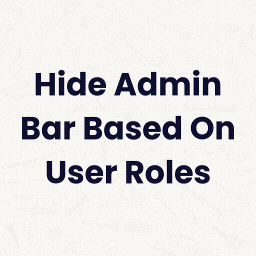 Hide Admin Bar Based on User Roles 》這個外掛可根據所選用戶角色和用戶功能來隱藏管理列,非常有用。, , 這是個簡單但棒的外掛。🙂, – wptoolsdev, 完美無缺的運作!🙂, – thebr...。
Hide Admin Bar Based on User Roles 》這個外掛可根據所選用戶角色和用戶功能來隱藏管理列,非常有用。, , 這是個簡單但棒的外掛。🙂, – wptoolsdev, 完美無缺的運作!🙂, – thebr...。 Hide Admin Bar 》這個 WordPress 外掛可以隱藏 WordPress 3.1+ 的管理員工具列,感謝 Yoast 和 Pete Mall 的貢獻。如果你喜歡這個外掛,可以考慮請買我一杯咖啡。。
Hide Admin Bar 》這個 WordPress 外掛可以隱藏 WordPress 3.1+ 的管理員工具列,感謝 Yoast 和 Pete Mall 的貢獻。如果你喜歡這個外掛,可以考慮請買我一杯咖啡。。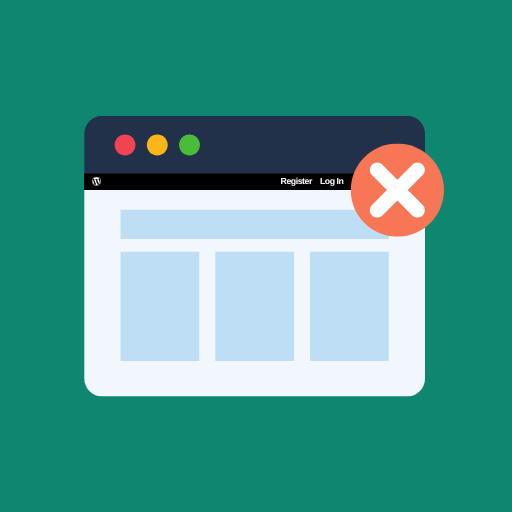 Hide Admin Bar from Non-Admins 》安裝、啟用,即可完成。, 本外掛可隱藏 WordPress 工具列(管理員列)對於沒有「管理者」角色的訪客及使用者。這是一個相當簡單的外掛,不需要進行設定。, , ...。
Hide Admin Bar from Non-Admins 》安裝、啟用,即可完成。, 本外掛可隱藏 WordPress 工具列(管理員列)對於沒有「管理者」角色的訪客及使用者。這是一個相當簡單的外掛,不需要進行設定。, , ...。 Toolbar Extras for Elementor & More – WordPress Admin Bar Enhanced 》on and Elementor Pro supported, Create new Elementor templates right from the Toolbar, Jump to Granular Controls settings with one click, Plugin In...。
Toolbar Extras for Elementor & More – WordPress Admin Bar Enhanced 》on and Elementor Pro supported, Create new Elementor templates right from the Toolbar, Jump to Granular Controls settings with one click, Plugin In...。Admin Bar Disabler 》設置非常簡單.. 只需要在您選擇的網站上安裝並啟用它(或網絡啟用),並根據您的需要設置設置。, 此外,此外掛支援 Per-Site 和 Per-Network( WordPress Mul...。
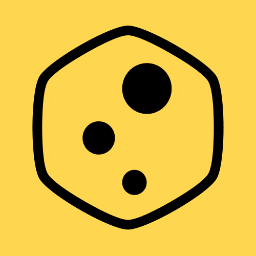 Bricks Navigator 》此外掛在 WP 後台列上增加一個方便的「Bricks」功能表項目,讓使用 Bricks Builder 佈景主題的使用者可以快速瀏覽到網站中各個區域以及相關的外部網站。, 非...。
Bricks Navigator 》此外掛在 WP 後台列上增加一個方便的「Bricks」功能表項目,讓使用 Bricks Builder 佈景主題的使用者可以快速瀏覽到網站中各個區域以及相關的外部網站。, 非...。 Better Admin Bar 》重新設計 WordPress 管理列。取代預設的 WordPress 管理列,並為已登入的使用者提供他們應有的使用體驗。, Better Admin Bar 讓您可以快速導覽到您網站的主要...。
Better Admin Bar 》重新設計 WordPress 管理列。取代預設的 WordPress 管理列,並為已登入的使用者提供他們應有的使用體驗。, Better Admin Bar 讓您可以快速導覽到您網站的主要...。 Auto Hide Admin Bar 》自動隱藏管理列 (Auto Hide Admin Bar) 可以讓 WordPress 工具列消失,在游標移到瀏覽器視窗頂部時,它又會重新出現。, 這樣您就可以擁有一個整潔的網站視圖...。
Auto Hide Admin Bar 》自動隱藏管理列 (Auto Hide Admin Bar) 可以讓 WordPress 工具列消失,在游標移到瀏覽器視窗頂部時,它又會重新出現。, 這樣您就可以擁有一個整潔的網站視圖...。Admin Bar & Dashboard Access Control 》這是一個簡單的外掛,可根據用戶角色禁用管理工具列並防止訪問 WordPress 控制台。, 就是這麼簡單 😀, 你會喜歡的外掛:, , ProfilePress:一個簡單且功能強...。
WP Hide Dashboard 》這是一個簡單的外掛,可以移除儀表板選單、個人選項區塊和個人檔案頁面上的說明鏈結,隱藏工具列選單中的儀表板連結(如果啟用),並防止訂閱者角色的使用者...。
 WP Admin UI 》WP Admin UI 讓您可以自訂、優化和管理:, , 登入畫面:自定義徽標、自定義背景圖像、自定義 CSS、在登出後將使用者重新導向到特定網址、為使用者禁用以電子...。
WP Admin UI 》WP Admin UI 讓您可以自訂、優化和管理:, , 登入畫面:自定義徽標、自定義背景圖像、自定義 CSS、在登出後將使用者重新導向到特定網址、為使用者禁用以電子...。 Role Based Redirect 》使用此外掛可以讓使用者登入或登出時被重新導向到他們所需的頁面。同時,它可以隱藏特定使用者角色的管理工具列,以及基於使用者角色限制使用者進入儀表板。。
Role Based Redirect 》使用此外掛可以讓使用者登入或登出時被重新導向到他們所需的頁面。同時,它可以隱藏特定使用者角色的管理工具列,以及基於使用者角色限制使用者進入儀表板。。 Template Debugger 》你是否常常感到困惑,想知道你正在編輯的模板檔案是哪一個?你曾經因為不確定 WordPress 是否正在使用你期望的檔案而印出一些文字嗎?, 如果是的話,試試這個...。
Template Debugger 》你是否常常感到困惑,想知道你正在編輯的模板檔案是哪一個?你曾經因為不確定 WordPress 是否正在使用你期望的檔案而印出一些文字嗎?, 如果是的話,試試這個...。Disable Toolbar 》這個簡單的外掛在「設定」>「一般」中加入一個選項,可以控制網站訪客在查看您的網站時是否看到 WordPress 工具列。, 您可以按使用者角色開啟或關閉工具列...。
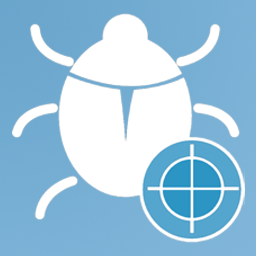 WP Log Viewer 》WP Log Viewer 可以輕鬆且無壓力地偵錯你的 WordPress 網站。, 功能, 這個外掛的一些功能。, , 管理列小工具, 點擊即可切換偵錯, 智慧下載, 一鍵錯誤篩選, 一...。
WP Log Viewer 》WP Log Viewer 可以輕鬆且無壓力地偵錯你的 WordPress 網站。, 功能, 這個外掛的一些功能。, , 管理列小工具, 點擊即可切換偵錯, 智慧下載, 一鍵錯誤篩選, 一...。
