
前言介紹
- 這款 WordPress 外掛「Admin Debug Tools」是 2025-01-14 上架。
- 目前有 10 個安裝啟用數。
- 上一次更新是 2025-01-15,距離現在已有 107 天。
- 外掛最低要求 WordPress 6.0 以上版本才可以安裝。
- 外掛要求網站主機運作至少需要 PHP 版本 8.0 以上。
- 尚未有人給過這款外掛評分。
- 還沒有人在論壇上發問,可能目前使用數不多,還沒有什麼大問題。
外掛協作開發者
tjdsneto |
外掛標籤
log | debug | error | notice | debugging |
內容簡介
總結:Admin Debug Tools 提供了在儀表板中直接管理網站日誌和調試設置的功能,無需編輯後端文件。
1. 什麼是 Debug Log 文件?
- Debug Log 文件是 WordPress 網站管理員和開發人員用來排除網站問題的強大工具之一。
- 但是,存取 Debug Log 文件可能變得很麻煩,需要編輯後端文件以及 SSH 或 FTP 存取。
2. Admin Debug Tools 如何簡化管理 Debug Log 的過程?
- 提供在 WP Admin 區域管理 Debug Log 的功能。
- 提供以下功能:
- 查看 Debug Log 文件的格式化版本;
- 監視最新日誌項目的幾乎實時功能(即將推出改進);
- 按類型篩選日誌項目(錯誤、警告、提示、廢棄物);
- 通過正則表達式運算符搜索日誌項目;
- 保存和/或清除您的 Debug Log 文件;
- 下載您的 Debug Log 文件;
- 一鍵切換調試模式開啟或關閉;
- 編輯 WP_DEBUG、WP_DEBUG_LOG 和其他調試相關常量。
3. 如何透過 Admin Debug Tools 進行 WP 調試?
- Admin Debug Tools 通過直接編輯 wp-config.php 文件來通過 WP_DEBUG 常量啟用和禁用調試模式。
- 您可以通過 Config 畫面完全控制 WP 調試常量。
- 啟用調試模式時,WordPress 將錯誤、提示和警告記錄到 Debug Log 文件中,這對排除網站問題很有幫助。
- 禁用調試模式時,WordPress 將停止將錯誤、提示和警告記錄到 Debug Log 文件中,這有助於減輕服務器負載和提高網站性能。
4. 未來版本 Admin Debug Tools 有哪些功能?
- Debug Log 文件輪轉;
- 忽略特定錯誤並減少日誌文件中的噪音的選項;
- 用於調試的自定義且有用的錯誤頁面;
- 用於調試數據庫查詢的畫面;
- 用於代碼中使用和將調試信息打印到日誌文件中的調試輔助功能;
- 用於停用插件和主題,將調試與主站分開的排查會話模式。
5. 開發方面有什麼資訊?
- Admin Debug Tools 是開源的,歡迎貢獻!
- 在 GitHub 存儲庫中可以找到源代碼和開發說明:
- https://github.com/tjdsneto/admin-debug-tools
- 如果您有興趣貢獻,請檢查存儲庫中的開發安裝說明、編碼標準和貢獻指南。
原文外掛簡介
Admin Debug Tools makes it easy to manage your site’s logs and debug settings directly from the dashboard, without needing to edit backend files.
Debug Log
The Debug Log file is one of the most powerful tools for WordPress site admins and developers to troubleshoot issues on their site. But, accessing the debug log file can be a hassle, requiring backend file edits and SSH or FTP access.
Admin Debug Tools simplifies the process by giving you the power to manage your debug log from the WP Admin area.
With Admin Debug Tools, you can:
View a formatted version of the debug log file;
Monitor the latest log entries in near real-time (improvements to come);
Filter log entries by type (Error, Warning, Notices, Deprecations);
Search log entries by keyword with regex operators;
Save and/or clear your debug log file;
Download your debug log file;
Toggle debug mode on and off with a single click;
Edit the WP_DEBUG, WP_DEBUG_LOG, and other debug related constants;
WP Debugging
Admin Debug Tools makes direct edits to your wp-config.php file to enable and disable debug mode through the WP_DEBUG constant.
You have full control over the WP debug constants through the Config screen.
When you enable debug mode, WordPress will log errors, notices, and warnings to the debug log file. This can be helpful for troubleshooting issues on your site.
When you disable debug mode, WordPress will stop logging errors, notices, and warnings to the debug log file. This can be helpful for reducing server load and improving site performance.
Future Features
Here are some of the features I have on my radar and plan to implement in future versions of Admin Debug Tools:
Debug log file rotation;
Option to ignore certain errors and reduce the noise in the log file;
Custom and usefull error pages for debugging;
Screen to debug database queries;
Debug helper functions to use in your code and print debug information to the log file;
Troubleshoot session mode to disable plugins and themes, and separate debugging from the main site;
Development
Admin Debug Tools is open source and we welcome contributions! You can find the source code and development instructions in our GitHub repository:
https://github.com/tjdsneto/admin-debug-tools
If you’re interested in contributing, please check the repository for development setup instructions, coding standards, and contribution guidelines.
各版本下載點
- 方法一:點下方版本號的連結下載 ZIP 檔案後,登入網站後台左側選單「外掛」的「安裝外掛」,然後選擇上方的「上傳外掛」,把下載回去的 ZIP 外掛打包檔案上傳上去安裝與啟用。
- 方法二:透過「安裝外掛」的畫面右方搜尋功能,搜尋外掛名稱「Admin Debug Tools」來進行安裝。
(建議使用方法二,確保安裝的版本符合當前運作的 WordPress 環境。
延伸相關外掛(你可能也想知道)
WP Crontrol 》WP Crontrol 可以讓您查看和控制 WP-Cron 系統中正在發生的事件。從管理界面,您可以:, , 查看所有的 Cron 事件以及它們的參數、循環間隔時間、回撥函數以及...。
Query Monitor – The developer tools panel for WordPress 》ministrator user). This cookie can be set by defining QM_AUTH_KEY in your wp-config.php file., To learn more about how to use Query Monitor, please...。
P3 (Plugin Performance Profiler) 》這個外掛程式可以創建您 WordPress 網站的外掛程式效能概況,並且藉由測量這些外掛對網站載入時間的影響。通常WordPress網站由於過多或配置不佳的外掛程式而...。
Debug Bar 》在管理列上新增一個除錯選單,顯示查詢、快取及其他有用的除錯資訊。, 開發者必備的外掛!, 當啟用WP_DEBUG時,也會追蹤 PHP 的警告和注意事項,使它們更容易...。
WP Debugging 》此外掛在啟用時會在 wp-config.php 中設定以下偵錯常數,並在停用時移除它們。任何錯誤都會導致拋出 PHP Exception。偵錯常數請參考 WordPress 的「Debugging...。
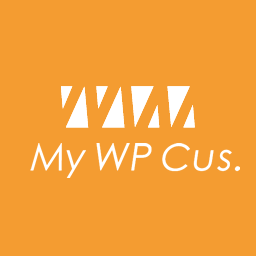 My WP Customize Admin/Frontend 》這個外掛讓管理者和前端使用者都能輕鬆地進行自訂設定。許多自訂篩選器和操作,還包含開發者工具。, 示範網站在這裡:https://tastewp.com/new/?pre-installe...。
My WP Customize Admin/Frontend 》這個外掛讓管理者和前端使用者都能輕鬆地進行自訂設定。許多自訂篩選器和操作,還包含開發者工具。, 示範網站在這裡:https://tastewp.com/new/?pre-installe...。reBusted! 》這個外掛可以免去你問「你有清空快取嗎?」的問題。, 這是根據原本由 Paul Clark 開發的外掛更新,以符合今天的 WordPress 和 PHP。, 功能, , 在線上網站上安...。
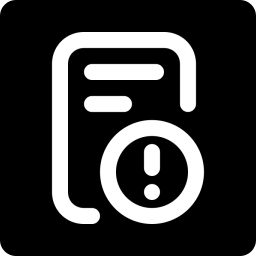 Debug Log Manager 》Debug Log Manager 可以讓您:, , 單擊啟用 WP_DEBUG 以記錄 PHP、數據庫和 JavaScript 錯誤,不需要手動編輯 wp-config.php 文件,完成後再禁用。 , 在自訂...。
Debug Log Manager 》Debug Log Manager 可以讓您:, , 單擊啟用 WP_DEBUG 以記錄 PHP、數據庫和 JavaScript 錯誤,不需要手動編輯 wp-config.php 文件,完成後再禁用。 , 在自訂...。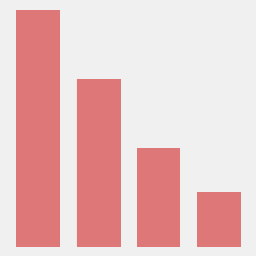 Code Profiler – WordPress Performance Profiling and Debugging Made Easy 》一個可以測量 WordPress 外掛與佈景主題效能的分析工具。, Code Profiler 可以協助您在 PHP 層面上測量您的外掛與佈景主題的效能,並快速找到任何潛在的 Word...。
Code Profiler – WordPress Performance Profiling and Debugging Made Easy 》一個可以測量 WordPress 外掛與佈景主題效能的分析工具。, Code Profiler 可以協助您在 PHP 層面上測量您的外掛與佈景主題的效能,並快速找到任何潛在的 Word...。Plugin Detective – Troubleshooting Conflicts 》Plugin Detective 可以幫助您快速且輕鬆地排除網站上的問題,並找出問題的原因。一旦找到罪犯,您可以快速停用有問題的外掛程式。甚至當您的網站出現白屏、致...。
 Dashboard Widgets Suite 》插件名稱:Dashboard Widgets Suite(控制面板小工具套裝), , 該外掛提供 1 個插件與 9 個小工具,可簡化您的工作流程並提高工作效率。該套裝小工具包括以下...。
Dashboard Widgets Suite 》插件名稱:Dashboard Widgets Suite(控制面板小工具套裝), , 該外掛提供 1 個插件與 9 個小工具,可簡化您的工作流程並提高工作效率。該套裝小工具包括以下...。 which template file 》想知道 WordPress 在前台顯示頁面時使用哪個模板嗎?, 這個外掛可以幫您達成這個目的。您可以在免費的模擬網站上嘗試使用:點此連結 => https://tastewp.c...。
which template file 》想知道 WordPress 在前台顯示頁面時使用哪個模板嗎?, 這個外掛可以幫您達成這個目的。您可以在免費的模擬網站上嘗試使用:點此連結 => https://tastewp.c...。 Debug This 》Debug This是由友好Macho Themes團隊打造、維護和運營的獨立外掛程式。, 對於管理員、開發人員和支援人員,Debug This提供了大量的有關WordPress安裝的信息,...。
Debug This 》Debug This是由友好Macho Themes團隊打造、維護和運營的獨立外掛程式。, 對於管理員、開發人員和支援人員,Debug This提供了大量的有關WordPress安裝的信息,...。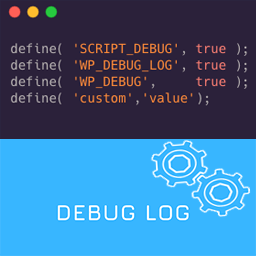 Debug Log – Manager Tool 》這是一個簡單的除錯日誌外掛程式,您可以在儀表板中檢查除錯日誌。透過一個點擊,您可以啟用或停用除錯功能(例如 ‘ WP_DEBUG’、‘WP_DEBUG...。
Debug Log – Manager Tool 》這是一個簡單的除錯日誌外掛程式,您可以在儀表板中檢查除錯日誌。透過一個點擊,您可以啟用或停用除錯功能(例如 ‘ WP_DEBUG’、‘WP_DEBUG...。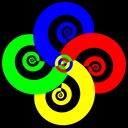 Debug 》Debug 可以透過編輯 wp-config.php 檔案,幫助您在 WordPress 網站中找到錯誤。您可以使用 Debug 外掛啟用錯誤報告功能,在 WordPress CMS/網站上啟用任何運...。
Debug 》Debug 可以透過編輯 wp-config.php 檔案,幫助您在 WordPress 網站中找到錯誤。您可以使用 Debug 外掛啟用錯誤報告功能,在 WordPress CMS/網站上啟用任何運...。
