前言介紹
- 這款 WordPress 外掛「Admin Color Bar」是 2017-06-01 上架。
- 目前有 20 個安裝啟用數。
- 上一次更新是 2018-10-22,距離現在已有 2385 天。超過一年沒更新,安裝要確認版本是否可用。以及後續維護問題!
- 外掛最低要求 WordPress 4.6 以上版本才可以安裝。
- 有 1 人給過評分。
- 還沒有人在論壇上發問,可能目前使用數不多,還沒有什麼大問題。
外掛協作開發者
davejesch | steveorevo | serverpress | spectromtech | greggfranklin |
外掛標籤
admin | color | admin bar | customize | dashboard |
內容簡介
這個實用的外掛程式提供了在 WordPress 儀表板中設定管理列外觀色彩以及顯示管理列內文的能力。這可讓您更輕鬆地識別您正在作業的本地、階段和生產 WordPress 安裝環境。
使用情境:
當您使用多個 WordPress 安裝(例如在本地開發、階段測試及生產網站)時,管理列色彩外掛程式會很有用。
例如,在階段測試網站設定管理列的背景色為橘色,在本地安裝網站設定為紅色,這樣您就能更輕易地識別您正在作業的是哪個網站,減少您在錯誤的網站執行操作的可能性。
如果您正在使用 DesktopServer 進行本地開發並希望將管理列色彩外掛程式安裝為設計時間外掛程式,您可以在 Macintosh 的 /Applications/XAMPP/ds-plugins/ 目錄或 Windows 的 C:\xampplite\ds-plugins\ 目錄下安裝該程式,並將其設定為所有本地開發網站的自動啟動外掛程式。這讓您能在本地環境中使用該程式,其在您可能不需要的生產環境中不會發揮作用。如需更多 DesktopServer 和本地開發工具的資訊,請造訪我們的網站:https://serverpress.com/get-desktopserver/
操作方式:
此外掛程式提供了設置管理列背景色和文字色彩的配置選項。您也可以選擇在管理列中顯示的訊息,以提供額外的資訊給網站使用者。
此配置設置將顯示給網站上的所有使用者。如果您在多網站環境中使用此程式,此設置不會在所有網站之間共用。您需要對每個網站進行配置。
技術支援:
技術支援詳細資料:
我們樂於提供技術支援和協助解決問題,請造訪我們的聯繫頁面:http://serverpress.com/contact/。然而,使用者需了解我們會於每週三晚上 UTC-8 時間 6pm 至 8pm 檢查 WordPress.org 的支援論壇。
ServerPress, LLC不為因使用此工具而可能發生的任何數據損失負責。我們強烈建議在測試和使用此工具前先進行網站和資料庫備份。然而,如果您遇到這樣的問題,請立即聯繫我們。
我們歡迎使用者透過我們公開的 GitHub 庫提供關於此程式的意見和拉取請求: https://github.com/ServerPress/admin-color-bar。
原文外掛簡介
This utility plugin provides the ability to configure the color of the Admin Bar seen in the WordPress Dashboard and allows setting a message that will appear within the Admin Bar. This allows you to more easily identify when you’re working on Local, Staging and Live WordPress installations.
Usage Scenarios:
The Admin Color Bar plugin is useful when working with multiple installs of WordPress, such as when you have a local development environment, a staging site as well as a live site.
By setting the Admin Bar’s background color to Orange on a staging site, and Red for a local site, you can more easily identify which site you’re working on. This reduces the possibility that you’ll make errors by performing actions on the wrong site.
If you are using DesktopServer for your local development and would like to use the Admin Color Bar plugin as a Design Time plugin, you can install this in your /Applications/XAMPP/ds-plugins/ directory on Macintosh or the C:\xampplite\ds-plugins\ directory on Windows and it can then be configured to automatically start for all of your local development web sites. This allows you to use the plugin in your Local environment, where it’s needed and not to deploy it to your Live environment where it may not be needed. For more information on DesktopServer and local development tools, please visit our web site at: https://serverpress.com/get-desktopserver/
How it Works:
The plugin provides configuration options that allow you to select a background color and text color for the Admin Bar. You can also select a message that will be displayed within the Admin Bar to provide additional information to the users of the site.
The configuration settings will be seen by all users on the site. If you are using the plugin in a MultiSite environment, the settings are not shared among all the sites. You will need to configure each site on the network.
Support:
Support Details: We are happy to provide support and help troubleshoot issues. Visit our Contact page at http://serverpress.com/contact/. Users should know however, that we check the WordPress.org support forums once a week on Wednesdays from 6pm to 8pm PST (UTC -8).
ServerPress, LLC is not responsible for any loss of data that may occur as a result of using this tool. We strongly recommend performing a site and database backup before testing and using this tool. However, should you experience such an issue, we want to know about it right away.
We welcome feedback and Pull Requests for this plugin via our public GitHub repository located at: https://github.com/ServerPress/admin-color-bar.
各版本下載點
- 方法一:點下方版本號的連結下載 ZIP 檔案後,登入網站後台左側選單「外掛」的「安裝外掛」,然後選擇上方的「上傳外掛」,把下載回去的 ZIP 外掛打包檔案上傳上去安裝與啟用。
- 方法二:透過「安裝外掛」的畫面右方搜尋功能,搜尋外掛名稱「Admin Color Bar」來進行安裝。
(建議使用方法二,確保安裝的版本符合當前運作的 WordPress 環境。
延伸相關外掛(你可能也想知道)
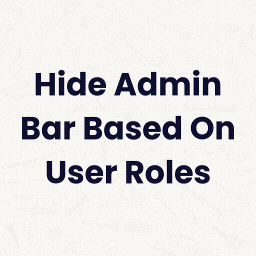 Hide Admin Bar Based on User Roles 》這個外掛可根據所選用戶角色和用戶功能來隱藏管理列,非常有用。, , 這是個簡單但棒的外掛。🙂, – wptoolsdev, 完美無缺的運作!🙂, – thebr...。
Hide Admin Bar Based on User Roles 》這個外掛可根據所選用戶角色和用戶功能來隱藏管理列,非常有用。, , 這是個簡單但棒的外掛。🙂, – wptoolsdev, 完美無缺的運作!🙂, – thebr...。 Hide Admin Bar 》這個 WordPress 外掛可以隱藏 WordPress 3.1+ 的管理員工具列,感謝 Yoast 和 Pete Mall 的貢獻。如果你喜歡這個外掛,可以考慮請買我一杯咖啡。。
Hide Admin Bar 》這個 WordPress 外掛可以隱藏 WordPress 3.1+ 的管理員工具列,感謝 Yoast 和 Pete Mall 的貢獻。如果你喜歡這個外掛,可以考慮請買我一杯咖啡。。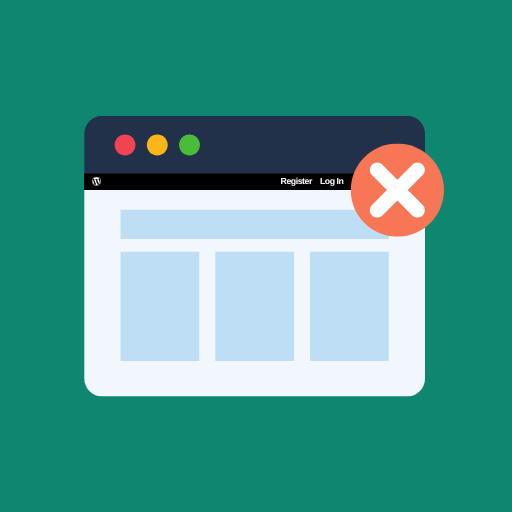 Hide Admin Bar from Non-Admins 》安裝、啟用,即可完成。, 本外掛可隱藏 WordPress 工具列(管理員列)對於沒有「管理者」角色的訪客及使用者。這是一個相當簡單的外掛,不需要進行設定。, , ...。
Hide Admin Bar from Non-Admins 》安裝、啟用,即可完成。, 本外掛可隱藏 WordPress 工具列(管理員列)對於沒有「管理者」角色的訪客及使用者。這是一個相當簡單的外掛,不需要進行設定。, , ...。 Toolbar Extras for Elementor & More – WordPress Admin Bar Enhanced 》on and Elementor Pro supported, Create new Elementor templates right from the Toolbar, Jump to Granular Controls settings with one click, Plugin In...。
Toolbar Extras for Elementor & More – WordPress Admin Bar Enhanced 》on and Elementor Pro supported, Create new Elementor templates right from the Toolbar, Jump to Granular Controls settings with one click, Plugin In...。Admin Bar Disabler 》設置非常簡單.. 只需要在您選擇的網站上安裝並啟用它(或網絡啟用),並根據您的需要設置設置。, 此外,此外掛支援 Per-Site 和 Per-Network( WordPress Mul...。
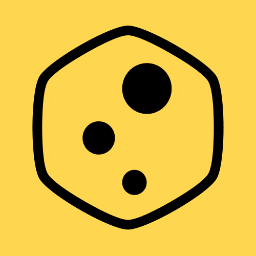 Bricks Navigator 》此外掛在 WP 後台列上增加一個方便的「Bricks」功能表項目,讓使用 Bricks Builder 佈景主題的使用者可以快速瀏覽到網站中各個區域以及相關的外部網站。, 非...。
Bricks Navigator 》此外掛在 WP 後台列上增加一個方便的「Bricks」功能表項目,讓使用 Bricks Builder 佈景主題的使用者可以快速瀏覽到網站中各個區域以及相關的外部網站。, 非...。 Better Admin Bar 》重新設計 WordPress 管理列。取代預設的 WordPress 管理列,並為已登入的使用者提供他們應有的使用體驗。, Better Admin Bar 讓您可以快速導覽到您網站的主要...。
Better Admin Bar 》重新設計 WordPress 管理列。取代預設的 WordPress 管理列,並為已登入的使用者提供他們應有的使用體驗。, Better Admin Bar 讓您可以快速導覽到您網站的主要...。 Auto Hide Admin Bar 》自動隱藏管理列 (Auto Hide Admin Bar) 可以讓 WordPress 工具列消失,在游標移到瀏覽器視窗頂部時,它又會重新出現。, 這樣您就可以擁有一個整潔的網站視圖...。
Auto Hide Admin Bar 》自動隱藏管理列 (Auto Hide Admin Bar) 可以讓 WordPress 工具列消失,在游標移到瀏覽器視窗頂部時,它又會重新出現。, 這樣您就可以擁有一個整潔的網站視圖...。Admin Bar & Dashboard Access Control 》這是一個簡單的外掛,可根據用戶角色禁用管理工具列並防止訪問 WordPress 控制台。, 就是這麼簡單 😀, 你會喜歡的外掛:, , ProfilePress:一個簡單且功能強...。
WP Hide Dashboard 》這是一個簡單的外掛,可以移除儀表板選單、個人選項區塊和個人檔案頁面上的說明鏈結,隱藏工具列選單中的儀表板連結(如果啟用),並防止訂閱者角色的使用者...。
 WP Admin UI 》WP Admin UI 讓您可以自訂、優化和管理:, , 登入畫面:自定義徽標、自定義背景圖像、自定義 CSS、在登出後將使用者重新導向到特定網址、為使用者禁用以電子...。
WP Admin UI 》WP Admin UI 讓您可以自訂、優化和管理:, , 登入畫面:自定義徽標、自定義背景圖像、自定義 CSS、在登出後將使用者重新導向到特定網址、為使用者禁用以電子...。 Role Based Redirect 》使用此外掛可以讓使用者登入或登出時被重新導向到他們所需的頁面。同時,它可以隱藏特定使用者角色的管理工具列,以及基於使用者角色限制使用者進入儀表板。。
Role Based Redirect 》使用此外掛可以讓使用者登入或登出時被重新導向到他們所需的頁面。同時,它可以隱藏特定使用者角色的管理工具列,以及基於使用者角色限制使用者進入儀表板。。 Template Debugger 》你是否常常感到困惑,想知道你正在編輯的模板檔案是哪一個?你曾經因為不確定 WordPress 是否正在使用你期望的檔案而印出一些文字嗎?, 如果是的話,試試這個...。
Template Debugger 》你是否常常感到困惑,想知道你正在編輯的模板檔案是哪一個?你曾經因為不確定 WordPress 是否正在使用你期望的檔案而印出一些文字嗎?, 如果是的話,試試這個...。Disable Toolbar 》這個簡單的外掛在「設定」>「一般」中加入一個選項,可以控制網站訪客在查看您的網站時是否看到 WordPress 工具列。, 您可以按使用者角色開啟或關閉工具列...。
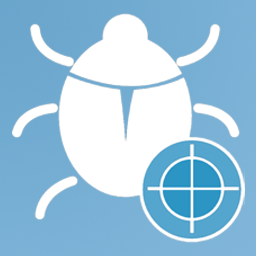 WP Log Viewer 》WP Log Viewer 可以輕鬆且無壓力地偵錯你的 WordPress 網站。, 功能, 這個外掛的一些功能。, , 管理列小工具, 點擊即可切換偵錯, 智慧下載, 一鍵錯誤篩選, 一...。
WP Log Viewer 》WP Log Viewer 可以輕鬆且無壓力地偵錯你的 WordPress 網站。, 功能, 這個外掛的一些功能。, , 管理列小工具, 點擊即可切換偵錯, 智慧下載, 一鍵錯誤篩選, 一...。
