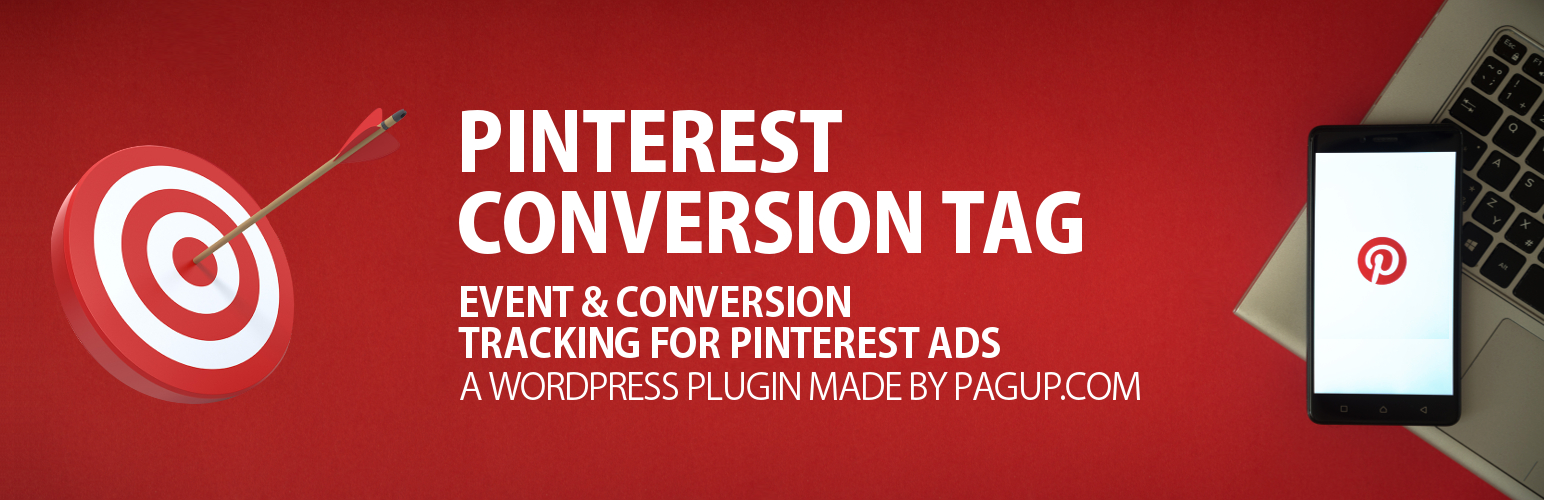
前言介紹
- 這款 WordPress 外掛「Add Pinterest conversion tags for Pinterest Ads + Site verification」是 2019-02-09 上架。
- 目前有 1000 個安裝啟用數。
- 上一次更新是 2025-05-02,距離現在已有 2 天。
- 外掛最低要求 WordPress 4.1 以上版本才可以安裝。
- 外掛要求網站主機運作至少需要 PHP 版本 5.6 以上。
- 有 9 人給過評分。
- 還沒有人在論壇上發問,可能目前使用數不多,還沒有什麼大問題。
外掛協作開發者
外掛標籤
Pinterest ads | Pinterest tag | Pinterest for business | Pinterest conversion tag | Pinterest conversion tracking |
內容簡介
輕鬆插入您的 Pinterest 基本代碼(標籤 ID),並創建轉換跟踪事件。
Pinterest 轉換標籤外掛可以在所有網頁上(使用基本代碼)策略性地添加您的 Pinterest TAG ID。無需編輯主題文件!
Pinterest 轉換標籤外掛的簡單界面為您提供了一個可以插入 TAG ID 的地方。
此外,您可以輕鬆添加 Pinterest 的元標記驗證代碼來聲明您的網站。
高級功能
Pinterest 轉換標籤外掛允許您通過我們在每個頁面上的 Event META BOX 功能在特定頁面上創建事件。
現在,您可以通過特定操作在您的網站上定義轉換事件,例如註冊電子報或購買產品。
此外,本外掛允許您在您的網站上獲取以下 8 種活動的轉換報告:
PageVisit:記錄主頁的瀏覽次數,例如產品頁面和文章頁面
iewCategory:記錄類別頁面的瀏覽次數
Search:記錄網站上的搜索
AddToCart:記錄加入購物車的項目
Checkout:記錄完成交易
WatchVideo:記錄視頻觀看次數
Signup:記錄產品或服務的註冊
Lead:記錄產品或服務的興趣
在設置頁面上直接管理 Add-to-cart、Search 和 Checkout 事件,而所有其他事件都是通過我們的 Event META BOX 管理的。
代碼添加完成後,請等待 5 分鐘,然後確認 Pinterest 轉換管理器中標籤是否正確實施。
詳細實施指南,請參閱完整實施指南。
如何檢查轉換?
在 https://ads.pinterest.com/conversion_tags/ 中點擊您的 Pinterest 標籤。在左側,您將看到“標籤事件歷史記錄”部分。在此處,您將查看您成功添加的所有事件代碼。在事件代碼旁,您將看到我們在過去的 24 小時內看到標籤的觸發次數以及最近事件觸發的UTC時間戳記。標籤事件歷史中的數據每 5 分鐘更新一次。
您需要知道的事情:
給您的廣告一些空間。與任何基於轉換的廣告活動一樣,它們需要時間學習。這意味著您最初可能會看到CPC和CTR稍微偏離您平時看到的表現。
如果可能的話,在初始學習階段,將出價略微增加,以幫助 Pinterest 獲得學習並優化的空間。您可以稍後縮小規模。
始終測試不止一個Pin,但最好是每個廣告組的3至5個Pin。
如果/當您進行更改時,請逐漸進行小的調整。這意味著您不能太快擴展成功的努力,因為這將使算法失調,您的結果可能不會按您想象的方向擴展。
Pinterest 的新視覺搜索工具是幫助Pinner找到您的品牌和產品的好方法。請確保產品專注的 Pins 中的圖像清晰而簡潔,提高它們在類似項目和照片的視覺搜索中出現的機會。
三番檢查您的轉換標籤是否放置在正確的頁面上 - 如果您要跟蹤購買,則標籤需要放在訂單確認頁面上,而不是產品頁面上。
原文外掛簡介
EASILY INSERT YOUR PINTEREST BASE CODE (TAG ID) & CREATE EVENTS FOR CONVERSION TRACKING.
The Pinterest conversion tags plugin allows to add strategically your Pinterest TAG ID on all your webpages (with the base code). No need to edit your theme files!
The simple interface of the Pinterest conversion Tags plugin gives you one place where you can insert your TAG ID.
Also, you can easily add your Pinterest meta tag verification code to claim your site with Pinterest.
PREMIUM FEATURES
The Pinterest conversion tags plugin allows you to create EVENTS on specific pages thanks to our Event META BOX feature available on each page.
You can now define a conversion event by a specific action someone takes on your website, like signing up for your newsletter or buying a product.
This plugin allows you to get conversion reporting for 8 types of activity on your website:
PageVisit: Record views of primary pages, such as product pages and article pages
iewCategory: Record views of category pages
Search: Record searches on your website
AddToCart: Record when items are added to shopping carts
Checkout: Record completed transactions
WatchVideo: Record video views
Signup: Record sign ups for your products or services
Lead: Record interest in product or service
Add-to-cart, Search & Checkout Events are directly managed on settings page while all others are managed via our Event META BOX.
Once the codes are added, give it 5 minutes and then confirm in Pinterest Conversion Manager that the tags are properly implemented.
See the full implementation guide for more information.
HOW TO CHECK CONVERSION?
Click into your Pinterest Tag at https://ads.pinterest.com/conversion_tags/. On the left you’ll see a section for ‘Tag Event History’. Here you’ll see all event codes you’ve successfully added. Next to the event code you’ll see how many times we’ve seen the tag fire in the last 24 hours as well as the timestamp of the most recent event fire in UTC time. The data in the tag event history is updated every 5 minutes.
What you should know :
Give your campaigns a little room. As with any conversion based campaign, they need time to learn. This means you might initially see CPCs and CTRs that are a little out of line with what you normally see.
If you’re able to, for the initial learning phase, increase your bids slightly over where you would normally set them to help give Pinterest the space it needs to learn and optimize. You can always scale back later.
Always test more than one pin, but preferably 3-5 pins per ad set.
If/when you make changes, make small adjustments incrementally. Meaning, you can’t go crazy to try to scale efforts that are going well because you’ll throw off the algorithms and your results might not scale the way you want them too.
Pinterest’s new visual search tool is a great way to help Pinners find your brand and products. Be sure the images in any product-focused Pins are clear and concise, increasing your chances that they’ll be featured in visual searches for similar items and photos.
Triple check that your conversion tag is placed on the right page––if you are tracking purchases, the tag needs to be on your order confirmation page, not the product page.
No matter what vertical your brand falls into, choosing a stylized “voice” for your photos and sticking with it will ensure that your pins are consistent and coordinated––which will improve your brand experience across desktop and mobile.
While keeping current trends in mind, be sure that you are also mindful of which gender you are targeting. Whether you are trying to reach males or females (or both), Pinterest released recent data on what each gender has been searching for.
各版本下載點
- 方法一:點下方版本號的連結下載 ZIP 檔案後,登入網站後台左側選單「外掛」的「安裝外掛」,然後選擇上方的「上傳外掛」,把下載回去的 ZIP 外掛打包檔案上傳上去安裝與啟用。
- 方法二:透過「安裝外掛」的畫面右方搜尋功能,搜尋外掛名稱「Add Pinterest conversion tags for Pinterest Ads + Site verification」來進行安裝。
(建議使用方法二,確保安裝的版本符合當前運作的 WordPress 環境。
延伸相關外掛(你可能也想知道)
暫無相關外掛推薦。
