
前言介紹
- 這款 WordPress 外掛「Acclectic Media Organizer」是 2021-02-24 上架。
- 目前有 100 個安裝啟用數。
- 上一次更新是 2022-09-14,距離現在已有 963 天。超過一年沒更新,安裝要確認版本是否可用。以及後續維護問題!
- 外掛最低要求 WordPress 5.0.0 以上版本才可以安裝。
- 有 4 人給過評分。
- 還沒有人在論壇上發問,可能目前使用數不多,還沒有什麼大問題。
外掛協作開發者
外掛標籤
media | media library | media categories | attachment folders | media library folders |
內容簡介
Acclectic Media Organizer 可建立虛擬檔案系統,讓您更好地組織附件及媒體庫中的所有內容。只需建立資料夾及子資料夾,並直接將項目拖曳到媒體庫中即可進行組織。當您需要在內容中使用附件時,只要選擇其所在的資料夾即可輕鬆找到,不再需要在數千個項目中尋找正確的項目!
功能特色
層級式檔案系統
建立與真實檔案系統相同的資料夾及子資料夾。
虛擬檔案系統
Acclectic Media Organizer 可以建立虛擬檔案系統,因此所有媒體檔案的連結都會保持相同並繼續運作。
直接上傳至資料夾
當您將新項目加入媒體庫時,只需選擇將其直接上傳到目標資料夾。
詳細上傳狀態追蹤器
當您上傳多個檔案至一個資料夾時,會有一個詳細的上傳狀態追蹤器,讓您知道上傳的進度。
重新排列資料夾
只需直接在資料夾樹中拖曳資料夾,即可重新排列您的資料夾樹。
拖曳項目
只需將相關的附件及媒體項目直接拖曳到資料夾樹中的資料夾即可進行分類。
透過內容選單編輯資料夾
透過資料夾樹中方便易用的內容選單,即可建立子資料夾、重新命名或刪除資料夾。
可調整大小的控制面板
控制面板的設計全面但不突兀,同時控制面板可輕鬆進行大小調整。
附件篩選
在媒體瀏覽器對話方塊中,當您將附件加入文章或頁面時,只需點選相關資料夾即可只顯示所需項目。
多模式支援
Acclectic Media Organizer 可以在媒體庫的列表和網格模式下運作。當添加附件時,也會顯示出媒體瀏覽器對話方塊。
沒有限制
所有支援的功能功能都完整且無任何限制。您可以建立任意多個資料夾或子資料夾,將任意多個項目加入到每個資料夾中,並在您需要的時間內使用它們。
使用指南
建立根資料夾
在控制面板中點選「建立資料夾」按鈕。
然後在資料夾樹中出現具有臨時名稱「[New Folder] 」的新資料夾。
請編輯新建資料夾的名稱,然後按下 Enter 鍵。
建立子資料夾
右鍵點擊要建立子資料夾的父資料夾。
在內容選單中選擇「建立資料夾」。
然後在資料夾樹中出現具有臨時名稱「[New Folder] 」的新資料夾。
請編輯新建資料夾的名稱,然後按下 Enter 鍵。
移動資料夾
在資料夾樹中,直接拖曳要移動的資料夾到所需的父資料夾中。
狀態圖示會指示出所移動的位置,例如無法將父資料夾移動到其中一個子資料夾中。
重新命名資料夾
右鍵點擊要重新命名的資料夾。
在內容選單中選擇「重新命名資料夾」。
請編輯所需的新名稱,然後按下 Enter 鍵。
刪除資料夾
右鍵點擊要刪除的資料夾。
在彈出對話方塊中確認操作。
此資料夾中的所有子資料夾將全部被刪除,所有此資料夾及其所有子資料夾中的項目將變為未分配狀態。
請放心,刪除資料夾時不會刪除任何檔案。
指定一個項目至資料夾
將項目拖曳到目標資料夾中即可。
原文外掛簡介
Acclectic Media Organizer creates a virtual file system that lets you better organize attachments and everything in your media library. Simply create folders and subfolders, and then drag and drop items directly within the media library. When you are ready to use attachments in your content, find them easily by selecting their folder. No more sifting through thousands of items to find the right one!
Features
Hierarchical File System
Create folders and subfolders, just like in a real file system.
Virtual File System
Acclectic Media Organizer creates a virtual file system, so all links to your media files will remain the same and continue to work.
Direct Upload to Folder
Upload new items directly to a folder simply by selecting the folder when you add them to the media library.
Detailed upload status tracker
A detailed upload status tracker keeps you up-to-date when uploading many files to a folder.
Rearrange Folders
Rearrange your folder tree by simply dragging and dropping folders directly within the folder tree.
Drag & Drop Items
Assign attachments and media items to a folder by simply dragging and dropping them onto the folder in the folder tree.
Edit Folders Via Context Menu
Create subfolders, rename, or delete a folder by a convenient context menu directly in the folder tree.
Resizable Control Panel
The control panel is designed to be comprehensive but unobtrusive, and it is easily resizable.
Filter Items When Attaching
See only the items you want when adding attachments to posts and pages by clicking on the appropriate folder in the media browser dialog.
Multi-Mode Support
Acclectic Media Organizer works in both List and Grid modes in the Media Library. It is also shown in the media browser dialog when adding attachments.
No Limits
All supported features are fully available to you with no limits of any kind. Create as many folders or subfolders as you want; add as many items to each folder as you want; and use this for as long as you want.
How-Tos
Create a root folder
Click on the Create Folder button in the control panel.
A new folder with the temporary name [New Folder] appears in the folder tree.
Edit a new name for the new folder and press Enter.
Create a sub-folder
Right-click the parent folder in which you want to create the sub-folder.
In the context menu, select Create Folder.
A new folder with the temporary name [New Folder] appears in the folder tree.
Edit a new name for the new folder and press Enter.
Move a folder
In the folder tree, drag and drop the folder to its new parent.
A status icon indicates where the move is possible. For example, moving a parent folder into one of its sub-folders cannot be performed.
Rename a folder
Right-click the folder that you want to rename.
In the context menu, select Rename Folder.
Edit a new name for the folder and press Enter.
Delete a folder
Right-click the folder that you want to delete.
Confirm the action in the popup dialog.
All subfolders in this folder will also be deleted, and all items in this folder and all subfolders will become unassigned.
Don’t worry–no files will ever be deleted when you delete a folder.
Assign one item to a folder
Drag the item to the destination folder.
Assign multiple items to a folder
In Grid view: enable Bulk select. Then drag the items to the destination folder.
In List view: select multiple items with check-boxes. Then drag the items to the destination folder.
Move items out of any folder
Drag and drop the items to the Unassigned Items category in the control panel.
Upload new files directly to a specific folder
In Grid View: Select the folder in which the new files should be uploaded. Then drag and drop items from your computer to the Media Library.
Supported Languages
Acclectic Media Organizer is available in these languages:
Chinese (Simplified)
Chinese (Traditional)
English
French
German
Italian
Japanese
Portugese
Polish
Russian
Spanish
各版本下載點
- 方法一:點下方版本號的連結下載 ZIP 檔案後,登入網站後台左側選單「外掛」的「安裝外掛」,然後選擇上方的「上傳外掛」,把下載回去的 ZIP 外掛打包檔案上傳上去安裝與啟用。
- 方法二:透過「安裝外掛」的畫面右方搜尋功能,搜尋外掛名稱「Acclectic Media Organizer」來進行安裝。
(建議使用方法二,確保安裝的版本符合當前運作的 WordPress 環境。
1.1 | 1.2 | 1.3 | 1.4 | trunk |
延伸相關外掛(你可能也想知道)
Safe SVG 》Safe SVG 可以讓你安心地在 WordPress 中上傳 SVG 檔案!, 它能夠讓你允許上傳 SVG 檔案的同時,確保它們已經經過消毒以防止 SVG/XML 弱點影響你的網站。此外...。
 FileBird – WordPress Media Library Folders & File Manager 》Media Folder 是史上最佳的 WordPress 外掛,可讓您使用資料夾對媒體庫進行分類。, 我們可以使用拖放式組織方式整理 WordPress 媒體庫資料夾。, 試用 | 升級...。
FileBird – WordPress Media Library Folders & File Manager 》Media Folder 是史上最佳的 WordPress 外掛,可讓您使用資料夾對媒體庫進行分類。, 我們可以使用拖放式組織方式整理 WordPress 媒體庫資料夾。, 試用 | 升級...。 Media Cleaner: Clean your WordPress! 》Media Cleaner 是一個強大的外掛,它可以幫助你清理 WordPress 媒體庫中未使用的媒體條目和文件,以及修復損壞的條目。內置回收站功能讓你可以在永久刪除之前...。
Media Cleaner: Clean your WordPress! 》Media Cleaner 是一個強大的外掛,它可以幫助你清理 WordPress 媒體庫中未使用的媒體條目和文件,以及修復損壞的條目。內置回收站功能讓你可以在永久刪除之前...。 Default Featured Image 》在媒體設定頁面上新增一個預設的特色圖像。如果沒有設定任何特色圖像,這個預設的特色圖像就會顯示。就這麼簡單。, 查看常見問題以獲取基本問題資訊。, 如果...。
Default Featured Image 》在媒體設定頁面上新增一個預設的特色圖像。如果沒有設定任何特色圖像,這個預設的特色圖像就會顯示。就這麼簡單。, 查看常見問題以獲取基本問題資訊。, 如果...。Add From Server 》這個外掛提供有限的支援。請不要期望有太多新功能或修正 bug。功能可能隨時被移除。, Add From Server 外掛旨在幫助緩解不好的網站主機所造成的困擾,讓您可...。
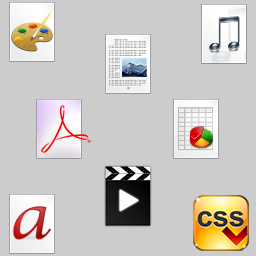 Media Library Assistant 》媒體庫助手提供多個增強功能,方便管理媒體庫,其中包括:, , , , [mla_gallery] 短碼,在文章、頁面或自訂文章類型中使用,添加圖片和/或其他媒體庫項目(...。
Media Library Assistant 》媒體庫助手提供多個增強功能,方便管理媒體庫,其中包括:, , , , [mla_gallery] 短碼,在文章、頁面或自訂文章類型中使用,添加圖片和/或其他媒體庫項目(...。 Reveal IDs 》WordPress 2.5版本發佈後,所有管理頁面的ID都被刪除了。這應該是因為普通用戶不需要它們。但對於高級WordPress用戶和開發人員來說,這些ID對某些外掛或模板...。
Reveal IDs 》WordPress 2.5版本發佈後,所有管理頁面的ID都被刪除了。這應該是因為普通用戶不需要它們。但對於高級WordPress用戶和開發人員來說,這些ID對某些外掛或模板...。 Phoenix Media Rename 》通過使用「Phoenix Media Rename」外掛,將您的媒體檔案重新命名,極大地提高您的 SEO。, 在Phoenix Media Rename 官方頁面上提供了完整的使用和設置指南。。
Phoenix Media Rename 》通過使用「Phoenix Media Rename」外掛,將您的媒體檔案重新命名,極大地提高您的 SEO。, 在Phoenix Media Rename 官方頁面上提供了完整的使用和設置指南。。 Media File Renamer: Rename for better SEO (AI-Powered) 》從儀表板直接重命名和移動檔案,可以逐個或批量進行操作,還可以設置自動重命名檔案的功能,提高 SEO、整理 WordPress、讓生活更美好。如需更多信息,請訪問...。
Media File Renamer: Rename for better SEO (AI-Powered) 》從儀表板直接重命名和移動檔案,可以逐個或批量進行操作,還可以設置自動重命名檔案的功能,提高 SEO、整理 WordPress、讓生活更美好。如需更多信息,請訪問...。Easy Watermark 》Easy Watermark 可以在圖片上傳到 WordPress 媒體庫時自動加上浮水印。您還可以手動添加浮水印到現有的圖片(全部一次或每個圖片)。浮水印可以是圖像、文字...。
 Clean Image Filenames 》這個外掛可以在您上傳至媒體庫時自動將檔名中的語言重音符號轉換。轉換後的字符將會變成網頁和伺服器友好、無語言重音的字元。, 功能, , 將瑞典語、丹麥語、...。
Clean Image Filenames 》這個外掛可以在您上傳至媒體庫時自動將檔名中的語言重音符號轉換。轉換後的字符將會變成網頁和伺服器友好、無語言重音的字元。, 功能, , 將瑞典語、丹麥語、...。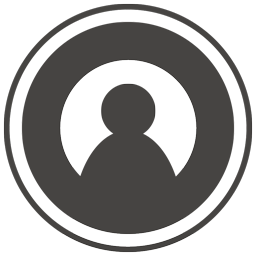 WP User Avatars 》允許註冊使用者上傳並選擇自己的頭像。, 建議外掛, 如果您喜歡這個外掛,您可能會喜歡以下這些外掛!, , WP User Profiles, WP User Activity, WP User Avata...。
WP User Avatars 》允許註冊使用者上傳並選擇自己的頭像。, 建議外掛, 如果您喜歡這個外掛,您可能會喜歡以下這些外掛!, , WP User Profiles, WP User Activity, WP User Avata...。Media Sync 》您可以掃描所有在uploads目錄中的檔案,並查看哪些檔案實際上在媒體庫中,哪些檔案只是停留在那裡。然後,您可以選擇要將哪些檔案導入數據庫,從而使它們在媒...。
 Compact WP Audio Player 》Compact WordPress Audio Player 插件是一個基於 HTML5 + Flash 混合的 WordPress 外掛,可以透過使用 shortcode 在 WordPress 文章或頁面中嵌入 mp3 音頻文...。
Compact WP Audio Player 》Compact WordPress Audio Player 插件是一個基於 HTML5 + Flash 混合的 WordPress 外掛,可以透過使用 shortcode 在 WordPress 文章或頁面中嵌入 mp3 音頻文...。 Media Library Categories 》此外掛可允許在 WordPress 媒體庫中使用分類。啟用後,媒體庫中會顯示下拉式的分類清單。, 您可以使用大量動作進行多項目的分類更改、新增或移除分類。, 在使...。
Media Library Categories 》此外掛可允許在 WordPress 媒體庫中使用分類。啟用後,媒體庫中會顯示下拉式的分類清單。, 您可以使用大量動作進行多項目的分類更改、新增或移除分類。, 在使...。
