前言介紹
- 這款 WordPress 外掛「wSecure Lite」是 2012-02-02 上架。 目前已經下架不再更新,不建議安裝使用。
- 目前有 900 個安裝啟用數。
- 上一次更新是 2018-10-30,距離現在已有 2378 天。超過一年沒更新,安裝要確認版本是否可用。以及後續維護問題!
- 外掛最低要求 WordPress 2.7 以上版本才可以安裝。
- 有 4 人給過評分。
- 還沒有人在論壇上發問,可能目前使用數不多,還沒有什麼大問題。
外掛協作開發者
外掛標籤
admin security | authentication | access & security | security plugin | wordpress security |
內容簡介
這個 wSecure 外掛可以隱藏 WordPress 管理員網址,讓“www.yoursite.com/wp-admin”不再顯示管理頁面。相反地,wSecure 讓您使用一個秘密金鑰設置自己的管理員網址(例如:www.yoursite.com/wp-admin/?secret)。只有輸入正確金鑰的人才能夠進入您的管理區域。
功能:
基本版可以隱藏您的管理員網址,不讓公眾可以訪問。這是大多數人所需要的功能。
基本設置:
啟用 wSecure 外掛,將「啟用」設置為「是」。
「Pass Key」欄位允許管理員選擇以什麼模式輸入「秘密金鑰」以進入 WordPress 管理登錄頁面。可能的選項是直接透過「url」輸入,或是使用一個獨立的「form」輸入安全鑰。
在「金鑰」欄位中輸入將成為新管理員網址一部分的關鍵字。例如,如果您在關鍵字欄位中輸入「wSecure」,則管理員網址將是 http://www.yourwebsite/wp-admin/?wSecure
如果您沒有輸入關鍵字,但啟用了 wSecure 外掛,那麼訪問管理員區域的默認網址是 /?wSecure (http://www.yourwebsite/wp-admin/?wSecure)
設置「重定向選項」欄位。預設情況下,如果有人試圖訪問您的/wp-admin 網址而沒有輸入正確的密鑰,他們將被重定向到您的 WordPress 網站首頁。您還可以設置一個「自定義路徑」,如果您想將用戶重定向到其他地方,例如 404 錯誤頁面。
將「Captcha 狀態」設置為「是」即可在 WordPress 管理表單上啟用 Google reCaptcha。
在 Re-Captcha 秘密金鑰文本框中輸入秘密金鑰值。
在 Re-Captcha 站點密鑰文本框中輸入站點密鑰值。
點擊保存按鈕以進行更改。
管理員保護
在管理員保護選項卡中,將「啟用管理員密碼保護」設置為「是」,以啟用 .htaccess 保護到 WordPress 管理員資料夾。
在「管理員用戶名」文本框中輸入用戶名。
在「管理員密碼」文本框中輸入密碼。
在「驗證密碼」文本框中再次輸入密碼。
點擊保存按鈕以進行更改。
高級版外掛具有其他特殊功能:
郵件選項卡:設置是否希望在每次 WordPress 管理區域登錄嘗試失敗時發送電子郵件。您可以設置它發送 wSecure 金鑰還是錯誤輸入金鑰。
IP 選項卡:此選項卡允許您控制哪些 IP 可以訪問您的管理員網址。
白名單IP:如果設置為「白名單IP」,您可以為特定IP創建一個白名單,只有這些特定IP才能訪問您的管理員網址。
阻止IP:如果設置為「阻止IP」,您可以阻止某些 IP 訪問您的管理員網址。
主機密碼:您可以阻止其他管理員訪問 wSecure 組件。 設置為「是」,允許您創建一個密碼,當任何管理員嘗試在 WordPress 管理區域中訪問 wSecure 配置設置時,都需要輸入此密碼。
主機郵件:這些設置允許您在 wSecure 配置更改時發送電子郵件。
日誌:此設置允許您決定 wSecure 日誌應在數據庫中保留多久。
原文外掛簡介
The wSecure plugin hides admin URL so that “www.yoursite.com/wp-admin” will no longer
bring up the admin page. Instead, wSecure allows you to set your own admin URL using a secret key
(for example: www.yoursite.com/wp-admin/?secret). Only people who enter the secret key will be able to
access your admin area.
Features:
The Basic Version will hide your administrator URL from public access. This is the feature that most people need.
Basic Configuration
Set “Enable” to “yes” in order for wSecure to work.
The “Pass Key” field allows admin to select the mode in which admin can enter the “Secret Key” to access the WordPress admin login page. Possible options are directly through “url” or a separate “form” asking to enter the secure key.
In the “Key” field enter the key that will be part of your new administrator URL. For example,
if you enter “wSecure” into the key field, then the administrator URL will be http://www.yourwebsite/wp-admin/?wSecure
If you do not enter a key, but enable the wSecure plugin, then the default URL to access the administrator area is /?wSecure
(http://www.yourwebsite/wp-admin/?wSecure)
Set the “Redirect Options” field. By default, if someone tries to access you /wp-admin URL without the correct key, they will be redirected to the home page of your WordPress site. You can also set up a “Custom Path” is you would like the user to be redirected somewhere else, such as a 404 error page.
Set “Captcha Status” to “yes” to enable Google reCaptcha on WordPress Admin Form.
In Re-Captcha Secret Key textbox enter secret key value.
In Re-Captcha Site Key textbox enter site key value.
Click on the save button to make changes.
Admin Protection
In Admin Protection Tab Set “Enable Admin Password Protection” to “yes” to enable .htaccess protection to WordPress Admin Folder.
In Admin Username textbox enter username.
In Admin Password textbox enter password.
In Verify Password textbox enter password again.
Click on the save button to make changes.
The Advanced version has additional features that you can have.
Mail tab: This sets whether you want an email to be sent every time there is a failed login attempt into the WordPress administration area. You can set it to send the wSecure key or the incorrect key that was entered.
IP tab: This tab allows you to control which IPs have access to your admin URL.
White Listed IPs: If set to “White Listed IPs” you can make a white list for certain IPs. Only those specific IPS will be allowed to access your admin URL.
Blocked IPs: If set to “Blocked IPs” you can block certain IPs from accessing your admin URL.
Master Password: You can block access to the wSecure component from other administrators.
Setting to “Yes”, allows you to create a password that will be required when any administrator tries to access the wSecure configuration settings in the WordPress administration area..
Master Mail: These setting allow you to have an email sent every time the wSecure configuration is changed.
Log: This setting allows you to decide how long the wSecure logs should remain in the database.
各版本下載點
- 方法一:點下方版本號的連結下載 ZIP 檔案後,登入網站後台左側選單「外掛」的「安裝外掛」,然後選擇上方的「上傳外掛」,把下載回去的 ZIP 外掛打包檔案上傳上去安裝與啟用。
- 方法二:透過「安裝外掛」的畫面右方搜尋功能,搜尋外掛名稱「wSecure Lite」來進行安裝。
(建議使用方法二,確保安裝的版本符合當前運作的 WordPress 環境。
延伸相關外掛(你可能也想知道)
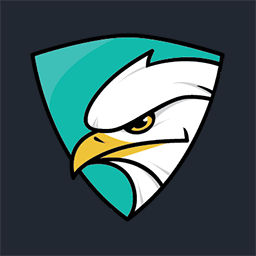 SecuPress Free — WordPress Security 》現在就測試!, 您可以立即測試SecuPress免費版。, 守護您的網站!, 使用SecuPress來保護您的WordPress,掃描惡意軟體,封鎖機器人及可疑IP,全方位的WordPress...。
SecuPress Free — WordPress Security 》現在就測試!, 您可以立即測試SecuPress免費版。, 守護您的網站!, 使用SecuPress來保護您的WordPress,掃描惡意軟體,封鎖機器人及可疑IP,全方位的WordPress...。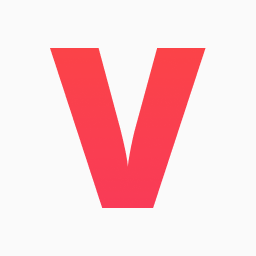 Virusdie – One-click website security 》使用 Virusdie WordPress 外掛,輕鬆實現一鍵式網站安全防護, 歡迎使用最受期待的網站安全外掛 — Virusdie WordPress 外掛!, 簡單管理網站安全措施,例如:...。
Virusdie – One-click website security 》使用 Virusdie WordPress 外掛,輕鬆實現一鍵式網站安全防護, 歡迎使用最受期待的網站安全外掛 — Virusdie WordPress 外掛!, 簡單管理網站安全措施,例如:...。 SX User Name Security 》WordPress會在幾個地方顯示您的WordPress登錄和ID。 現在是修復這個問題的時候了!, , WordPress自動使用“用戶登錄”填寫“用戶顯示名稱”。, WordPress還允許每...。
SX User Name Security 》WordPress會在幾個地方顯示您的WordPress登錄和ID。 現在是修復這個問題的時候了!, , WordPress自動使用“用戶登錄”填寫“用戶顯示名稱”。, WordPress還允許每...。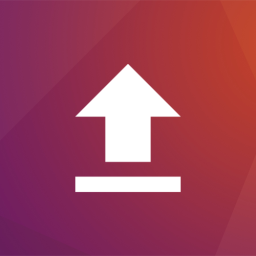 Lord of the Files: Enhanced Upload Security 》WordPress 的檔案驗證主要依賴於檔案名稱的驗證,這留下了各種攻擊方式的風險。, Lord of the Files 增加了基於內容的驗證和消毒功能,確保檔案是其聲稱的並...。
Lord of the Files: Enhanced Upload Security 》WordPress 的檔案驗證主要依賴於檔案名稱的驗證,這留下了各種攻擊方式的風險。, Lord of the Files 增加了基於內容的驗證和消毒功能,確保檔案是其聲稱的並...。 Block wp-login 》 封鎖 wp-login.php 存取的外掛程式 , 此外掛程式執行以下功能:, , 尋找你的 WordPress 安裝位置中的 wp-login.php 並進行複製, 尋找 .htaccess 檔案並插入...。
Block wp-login 》 封鎖 wp-login.php 存取的外掛程式 , 此外掛程式執行以下功能:, , 尋找你的 WordPress 安裝位置中的 wp-login.php 並進行複製, 尋找 .htaccess 檔案並插入...。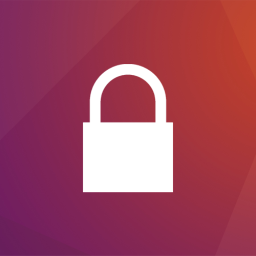 Apocalypse Meow 》Apocalypse Meow 的主要重點是解決關於使用者帳號和登入相關的 WordPress 安全問題,包括以下事項:, , 暴力登入保護;, 可自訂的密碼強度需求;, XML-RPC 存...。
Apocalypse Meow 》Apocalypse Meow 的主要重點是解決關於使用者帳號和登入相關的 WordPress 安全問題,包括以下事項:, , 暴力登入保護;, 可自訂的密碼強度需求;, XML-RPC 存...。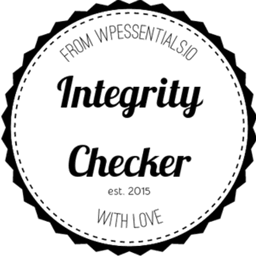 Integrity Checker 》Integrity-checker 使用傳統和新技術混合掃描您的網站,尋找潛在問題。首先,它驗證所有安裝的代碼是否與其原始版本完全相同。通過比較您安裝的 WordPress 核...。
Integrity Checker 》Integrity-checker 使用傳統和新技術混合掃描您的網站,尋找潛在問題。首先,它驗證所有安裝的代碼是否與其原始版本完全相同。通過比較您安裝的 WordPress 核...。 Virus Finder 》使用 wphospital.hu 外掛,尋找您網站中的病毒。此外掛會分析所有的檔案並顯示可疑及病毒檔案。, 隨後您可以手動審查並解決問題!。
Virus Finder 》使用 wphospital.hu 外掛,尋找您網站中的病毒。此外掛會分析所有的檔案並顯示可疑及病毒檔案。, 隨後您可以手動審查並解決問題!。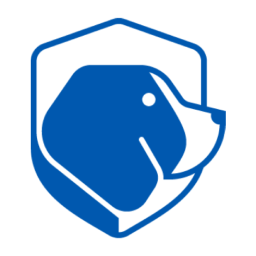 Beagle Security – WP Security, Advanced Penetration Testing 》使用易於使用的網站滲透測試工具,保護您的網站免受最新弱點的攻擊。, Beagle Security是一款網路應用程式滲透測試工具,可幫助您在駭客利用前識別您的WordPr...。
Beagle Security – WP Security, Advanced Penetration Testing 》使用易於使用的網站滲透測試工具,保護您的網站免受最新弱點的攻擊。, Beagle Security是一款網路應用程式滲透測試工具,可幫助您在駭客利用前識別您的WordPr...。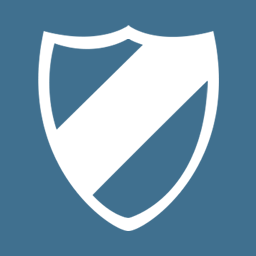 WP Security By Made I.T. 》「WP Security by Made I.T.」是其中一個最快速的 WordPress 安全外掛程式之一。這個外掛會每日掃描您的整個網站,檢查是否有惡意軟體、病毒和檔案更改的情況...。
WP Security By Made I.T. 》「WP Security by Made I.T.」是其中一個最快速的 WordPress 安全外掛程式之一。這個外掛會每日掃描您的整個網站,檢查是否有惡意軟體、病毒和檔案更改的情況...。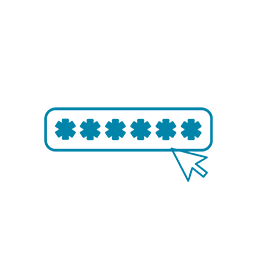 Secure Login Authorization 》總結:Secure Login Authorization 外掛為您的 WordPress 登入頁面提供額外的安全保護層。通過與手機上的外部應用程序整合,該外掛確保只有在從 WordPress 儀...。
Secure Login Authorization 》總結:Secure Login Authorization 外掛為您的 WordPress 登入頁面提供額外的安全保護層。通過與手機上的外部應用程序整合,該外掛確保只有在從 WordPress 儀...。Two Factor Auth for WooCommerce 》這個外掛可以讓 WooCommerce 的登入表單與「Two Factor Auth 外掛」相容。它只需將一個一次性密碼欄位加入到 WooCommerce 的登入表單中。。
 SecurityWP – Advanced Security & Firewall 》SecurityWP 是一款強大的 WordPress 安全性外掛程式,可保護你的網站免於駭客、攻擊和其他威脅。它可以防範 SQLi 攻擊(SQL Injection)、XSS 弱點、惡意檔案...。
SecurityWP – Advanced Security & Firewall 》SecurityWP 是一款強大的 WordPress 安全性外掛程式,可保護你的網站免於駭客、攻擊和其他威脅。它可以防範 SQLi 攻擊(SQL Injection)、XSS 弱點、惡意檔案...。 MM Login Customization 》✤ 網站每天都會遭受駭客攻擊。在線世界中保持安全性越來越重要,現在保護您的網站及其所持有的數據至關重要。此外掛程式幫助網站管理員以特定方式保護...。
MM Login Customization 》✤ 網站每天都會遭受駭客攻擊。在線世界中保持安全性越來越重要,現在保護您的網站及其所持有的數據至關重要。此外掛程式幫助網站管理員以特定方式保護...。
