
前言介紹
- 這款 WordPress 外掛「WP Tools Repair, Javascript errors, Jquery errors, Increase Maximum Limits, File Permissions, Transients, Error Log」是 2020-02-21 上架。
- 目前有 2000 個安裝啟用數。
- 上一次更新是 2025-05-01,距離現在已有 1 天。
- 外掛最低要求 WordPress 5.2 以上版本才可以安裝。
- 有 18 人給過評分。
- 還沒有人在論壇上發問,可能目前使用數不多,還沒有什麼大問題。
外掛協作開發者
sminozzi |
外掛標籤
PHP Info | error_log | server load | increase upload limit | increase file size limit |
內容簡介
5) Automated backups: Schedule automated daily or weekly backups of your WordPress database and files.
Tool 26) WP-CLI: Execute WP-CLI commands right from your WordPress dashboard.
Tool 27) SSL status checker and force redirect to HTTPS.
Tool 28) PHP error log viewer: Easily view and search through your PHP error logs.
Tool 29) Brute force protection: Set up protection against brute force attacks with a customizable blacklist.
Tool 30) Database optimization: Analyze and optimize your WordPress database for improved performance.
Tool 31) Malware scanner: Scan your site for malicious code and malware.
Tool 32) File manager: A fully-featured file manager for managing your WordPress files and directories.
Tool 33) Additional security measures: Enable additional security measures, such as two-factor authentication and IP blocking.
Tool 34) Maintenance mode: Put your site into maintenance mode while you work on updates or changes.
Tool 35) Password protection: Protect your WordPress site with a password.
Tool 36) Custom code editor: Edit your theme or plugin files directly from your WordPress dashboard.
Tool 37) Custom login page: Create a custom login page for your WordPress site.
Tool 38) WordPress version rollback: Roll back to a previous version of WordPress in case of compatibility issues.
Tool 39) Site health check: Check the health of your site and fix any issues.
Tool 40) Debugging tools: Debug your WordPress code with various debugging tools.
Tool 41) SEO tools: Improve your site's SEO with built-in SEO tools.
Tool 42) Social media tools: Add social media icons and links to your site.
Tool 43) Custom CSS: Add custom CSS code to your site.
Tool 44) Custom JavaScript: Add custom JavaScript code to your site.
WP Tools is a comprehensive plugin with a wide range of tools to help you manage and optimize your WordPress site. Whether you're a beginner or an advanced user, WP Tools has something for everyone.
原文外掛簡介
The WP Tools plugin (wp-tools) features a comprehensive dashboard showcasing server statistics, including a chart of errors, page load time also by page and boasts over 49 tools designed to simplify your WordPress management tasks. It serves as a versatile Swiss army knife for your WordPress needs.
Catch and alert about Javascript Errors (also jquery errors, javascript errors, jquery migrate) and PHP/MYSQL errors. Block notification email of updates, Hide Admin Bar, Disable Lazy Load, Displays the folders that are taking up more disk space and a lot more…
Translation ready. Files included: Dutch, English, French, Italian, Portuguese, Spanish, and German.
A must have plugin also by cloud hosting as AWS Amazon Lightsail, EC2 instance, Bitnami, Contabo, Azure, Google Cloud, Digital Ocean and others.
Increase the PHP memory limit, Increase Maximum Execution Time limit, and Increase maximum upload file size limit without editing any WordPress or PHP files.
Show the WordPress errors (PHP errors error_log, error log or error reporting), limited to 200 last WordPress errors to Help you fix issues.
Show the PHPINFO with a lot of info about your PHP server configuration, also server IP.
Disable WordPress Native Sitemap Automatic Creation or only user’s sitemap.
Disables the default notification email sent by a site after an automatic core, theme or plugin update.
Add Google Search Central HTML TAG.
Add Google Analytics GA4 Tracking ID.
Alert on Top Admin Bar if WordPress Debug is active.
Hide Admin Bar from non Administrators.
Deactivate Lazy Load functionality.
Deactivate Emojis functionality.
Page Load Info: Number of SQL queries per page and page load time.
Record and send email notifications when PHP notices, warnings and errors happen.
Show and edit the file robots.txt.
Show and check MySQL tables and database usage and MySQL details.
Bypass WordPress debug and show errors and warnings on screen.
Show Cron Jobs table and delete Cron Jobs without functionality.
Show file .htaccess.
Show file wp-config.php.
Show Cookies.
Restores the previous classic widgets settings UI screens and disables the gutenberg block editor from managing widgets.
Disable the WP Admin Bar / Toolbar on the frontend of sites.
Show Button with WordPress Errors on Admin Toolbar.
Show Files and Folders Permissions.
Show Table only with Javascript errors and jQuery Version.
Replace WordPress logo at login screen.
Remove WordPress icon from the admin bar.
Erase readme.html and license.txt files at root folder.
Show disk total space, disk used and disk free.
Show Server Benchmark Server Check-Up or Server Checkup.
Show MySQL Info and database information.
Disable javascript console log for non administrators.
Show and check file permissions.
Enables the WordPress database tools to optimize and repair InnoDB and MyISAM database tables.
Show and delete Transients.
Disable Self PingBack.
Show Search Engine Visibility WordPress Setup.
Show Server Root Path.
Site Health Alert.
Show PHP Extensions Loaded.
Show PHP Disabled Functions.
Show MYSQL Table Prefix.
Show Database charset.
Show Robots.txt.
Erase file .maintenance.
Improve Dashboard Performance by prevent WordPress from fetching news and Clean up WordPress admin dashboard.
Resolve ‘Incompatible Archive’ issue when installing plugins from zip files by using PclZip instead of ZipArchive. Consider using this option only for new plugin installations.
Show Server Load Average percentage for the last minute at top admin bar. **
Show MU Plugins (Must-Use Plugins or Must Use Plugins)
With the last tool, now you can monitor your server load (CPU Usage), in real time, from your wordpress admin panel.
Requirements for use Show Server Load Tool and Dashboard
Linux Server (not Windows server)
shell_exec enabled on your PHP (ask for your hosting to enable it if necessary)
Server Files Readable: /proc/cpuinfo and /proc/stat
php functions enabled: sys_getloadavg(), disk_total_space(), disk_free_space()
Effortlessly log jQuery Migrate warnings directly to your WordPress error log.
This WordPress plugin intercepts the jQuery Migrate warnings that WordPress outputs (usually in the browser console) and captures them, writing the details to your error_log file.
Why is this useful? It helps administrators find and identify problematic outdated or deprecated jQuery code used by WordPress themes or other plugins.
Instead of hunting through the browser console, you get a centralized jQuery Migrate log on your server. This makes it much easier to debug jQuery issues, locate the source of JavaScript errors flagged by Migrate, and ensure smoother updates or transitions if you plan to disable jQuery Migrate in the future. Use this tool to proactively manage WordPress jQuery Migrate compatibility.
Capturing and handling JavaScript errors
Silent JavaScript errors can break essential site features, such as sections, menus, forms, or sliders, leading to a poor user experience. These errors can also destroy your SEO, as they slow down page loading times and cause parts of the front page to become invisible to search engine crawlers. The WPTools plugin is a jQuery helper and logs these errors directly to the error log, enabling site owners and developers to quickly identify and fix issues. By addressing JavaScript errors, you ensure functionality, enhance user experience, maintain SEO performance, and safeguard compatibility with modern browsers and WordPress updates.
Understanding and resolving WordPress jQuery errors(as jQuery is not defined or $ is not a function or jQuery error after update) is crucial. Our plugin provides a significant advantage in tackling jQuery migrate WordPress issues and WordPress jQuery compatibility. By capturing jQuery warnings and errors and logging them centrally, WPTools helps you pinpoint the source of jQuery update issues and effectively fix jQuery errors from themes or plugins. This proactive approach to managing WordPress plugin jQuery migrate compatibility ensures a more stable site and smoother transitions. WPTools can illuminate potential problems that could impact your site’s performance and SEO.
Lifetime license with premium enhancements: One-time payment of just $17.99!
Online Documentation
Support Site
Blog With Free Tips
Plugin Troubleshooting
Github Page
PHP INFO DETAILS
On PHP INFO page, you can get, for example:
* Server PHP Inf
* Display PHP Version
* Operating System details
* PHP.INI path (Configuration File (php.ini) Path )
* Log Errors on or off
* FTP (FTP Support)
* GD
* MySql and MySqli version
* Session
* Soap
* XML
* ZIP
* ZLIB
* Timezone
* Cookies
* Modules
* PHP Variables
* Post Max Size (Post Max Size, Post Maximum Size)
* max_execution_time (set_time_limit, max execution time, (maximum execution time exceeded))
* max_file_uploads, upload_max_filesize (max file uploads, maximum file uploads)
* max_input_nesting_level (max input nesting level)
* max_input_time (max input time, maximum input time)
* max_input_vars (max input vars, maximum input vars)
* memory_limit (Memory Limit)
* smtp_port (smtp port)
* A lot more …
mySQL info
On database details page, you can get, for example:
MySQL (or Maria Database) version
Database size (Database Usage)
Index size (Index Disk Usage)
max_allowed_packet (max allowed packet, maximum allowed packet)
default_storage_engine (default storage engine)
max_connections (max_connections, maximum connections)
max_user_connections (max user connections, maximum user connections)
thread_cache_size (thread cache size)
query_cache_type (query cache type)
query_cache_size (query cache size)
sort_buffer_size (sort buffer size)
read_buffer_size (read buffer size)
port (mysql Port)
tmp_table_size (tmp table size)
read_rnd_buffer_size (read rnd buffer size)
join_buffer_size (join buffer size)
table_definition_cache (table definition cache)
table_open_cache (table open cache)
character_set_system (character set system)
default_storage_engine (default storage engine)
A lot more …
Multisite
Not tested on Multisite.
3rd party as a service
The WP Tools plugin offers an a optional free Community Server Performance service.
To participate, you must enable the feature within the plugin by checking
the box labeled “Participate in Community Server Performance.” on plugin Settings page.
Enabling this feature allows your site to share only server performance data with the WP Tools Plugin.
In return, your WordPress site receives updated aggregated industry average data.
The data collect are:
Time
PHP and MYSQL Version
Platform is Linux?
Server ip address
Benchmark (only time): Math, String, Loops, Conditionals
MYSQL (only time): Connect, Select DB, Query Version, Benchmark
We will create an aggregated industry average data and let you see in your dashboard.
The WPTools plugin will retrieve tips and news from our site BillMinozzi.com. This information will be displayed in the plugin dashboard, in the right-hand column under the title “Tips and News.” No data is sent to our server.
These are the terms of use for our plugins.
To learn more details about the wptools plugin, visit the plugin site.
External service
When using our chat, only some information about issues, such as your language and data from the Diagnose tab, may be sent to our server. We do not share, publish, or disclose any information with third parties.
External service (1)
The Stop Bad Bots plugin will retrieve tips and news from our site BillMinozzi.com. This information will be displayed in the plugin dashboard, in the right-hand column under the title “Tips and News.” No data is sent to our server. Learn about the terms of use for our plugins and themes at this link:
https://siterightaway.net/terms-of-use-of-our-plugins-and-themes/
各版本下載點
- 方法一:點下方版本號的連結下載 ZIP 檔案後,登入網站後台左側選單「外掛」的「安裝外掛」,然後選擇上方的「上傳外掛」,把下載回去的 ZIP 外掛打包檔案上傳上去安裝與啟用。
- 方法二:透過「安裝外掛」的畫面右方搜尋功能,搜尋外掛名稱「WP Tools Repair, Javascript errors, Jquery errors, Increase Maximum Limits, File Permissions, Transients, Error Log」來進行安裝。
(建議使用方法二,確保安裝的版本符合當前運作的 WordPress 環境。
1.0 | 3.0 | 1.01 | 1.02 | 1.03 | 1.04 | 1.05 | 1.06 | 1.07 | 1.08 | 1.09 | 2.00 | 2.01 | 2.02 | 2.03 | 2.04 | 2.05 | 2.06 | 2.07 | 2.08 | 2.09 | 2.10 | 2.11 | 2.12 | 2.13 | 2.14 | 2.15 | 2.16 | 2.17 | 2.18 | 2.19 | 2.20 | 2.21 | 2.22 | 2.23 | 2.24 | 2.25 | 2.26 | 2.27 | 2.28 | 2.29 | 2.30 | 2.31 | 2.32 | 2.33 | 2.34 | 2.35 | 2.36 | 2.37 | 2.38 | 2.39 | 2.40 | 2.41 | 2.42 | 2.43 | 2.44 | 2.45 | 2.46 | 2.47 | 2.48 | 2.49 | 2.50 | 2.51 | 2.52 | 2.53 | 2.54 | 2.55 | 2.56 | 3.01 | 3.02 | 3.03 | 3.04 | 3.05 | 3.06 | 3.07 | 3.08 | 3.09 | 3.10 | 3.11 | 3.12 | 3.13 | 3.14 | 3.15 | 3.16 | 3.17 | 3.18 | 3.19 | 3.20 | 3.21 | 3.22 | 3.23 | 3.24 | 3.25 | 3.26 | 3.27 | 3.28 | 3.29 | 3.30 | 3.31 | 3.32 | 3.33 | 3.34 | 3.35 | 3.36 | 3.37 | 3.38 | 3.39 | 3.40 | 3.41 | 3.42 | 3.43 | 3.44 | 3.45 | 3.46 | 3.47 | 3.48 | 3.49 | 3.50 | 3.51 | 3.52 | 3.53 | 4.00 | 4.01 | 4.02 | 4.03 | 4.04 | 4.05 | 4.06 | 4.07 | 4.08 | 4.09 | 4.10 | 4.11 | 4.12 | 4.13 | 4.14 | 4.15 | 4.16 | 4.17 | 4.18 | 4.19 | 4.20 | 4.21 | 4.22 | 4.23 | 4.24 | 4.25 | 4.26 | 4.27 | 4.28 | 4.29 | 4.30 | 4.31 | 4.32 | 4.33 | 4.34 | 4.35 | 4.36 | 4.37 | 4.38 | 4.40 | 4.41 | 4.42 | 4.43 | 4.44 | 4.45 | 4.46 | 4.47 | 4.48 | 4.49 | 4.51 | 4.53 | 4.54 | 4.55 | 4.56 | 4.57 | 4.58 | 4.59 | 4.60 | 4.61 | 4.62 | 4.63 | 4.64 | 4.65 | 4.66 | 4.67 | 4.68 | 4.69 | 4.70 | 4.71 | 4.72 | 4.73 | 4.74 | 4.75 | 4.76 | 4.77 | 4.78 | 4.79 | 4.80 | 4.81 | 4.82 | 4.83 | 4.84 | 4.85 | 4.86 | 4.88 | 5.00 | 5.01 | 5.02 | 5.04 | 5.05 | 5.07 | 5.08 | 5.09 | 5.10 | 5.11 | 5.12 | 5.13 | 5.14 | 5.16 | 5.17 | 5.18 | 5.19 | 5.20 | 5.21 | 5.22 | trunk |
延伸相關外掛(你可能也想知道)
 Big File Uploads – Increase Maximum File Upload Size 》文件以增加 WordPress 的最大檔案上傳大小。但 Big File Uploads 則達成了更高的兼容性,讓你可以輕鬆地將大型媒體文件直接上傳到 WordPress 的媒體庫。使用 ...。
Big File Uploads – Increase Maximum File Upload Size 》文件以增加 WordPress 的最大檔案上傳大小。但 Big File Uploads 則達成了更高的兼容性,讓你可以輕鬆地將大型媒體文件直接上傳到 WordPress 的媒體庫。使用 ...。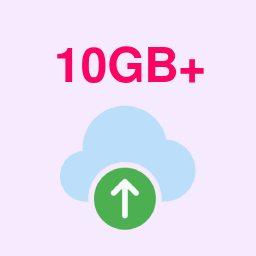 MaxUploader – Increase Media Upload File Size | Increase Execution Time 》一鍵增加上傳檔案大小限制的值。, 該外掛自動偵測 WordPress 和伺服器/主機提供者設定的上傳限制,並顯示它們。, 從主要 WP 管理選單中訪問外掛的設定。, 您...。
MaxUploader – Increase Media Upload File Size | Increase Execution Time 》一鍵增加上傳檔案大小限制的值。, 該外掛自動偵測 WordPress 和伺服器/主機提供者設定的上傳限制,並顯示它們。, 從主要 WP 管理選單中訪問外掛的設定。, 您...。 Increase Maximum Upload File Size 》這款外掛可透過一個按鈕來增加上傳檔案大小限制,上限可以設為任何值。, 外掛能夠自動偵測 WordPress 和伺服器/主機提供者設定的上傳限制,並顯示它們。, 你...。
Increase Maximum Upload File Size 》這款外掛可透過一個按鈕來增加上傳檔案大小限制,上限可以設為任何值。, 外掛能夠自動偵測 WordPress 和伺服器/主機提供者設定的上傳限制,並顯示它們。, 你...。Swiss Toolkit For WP 》WordPress 外掛總結:, - 「WP Swiss Toolkit」是一個革命性的 WordPress 外掛,將多種功能整合在一個包裝中。, - 這個外掛能夠輕鬆增加 WordPress 網站上的檔...。
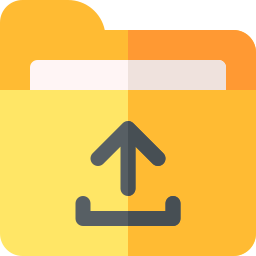 Themx Maximum Upload File Size | Increase Maximum Upload File Size 》簡單且輕量級的 WordPress 外掛,可增加最大上傳檔案大小限制。, 這個外掛可以展示由主機提供者或伺服器和 WordPress 設定的上傳檔案大小。此外,它還展示了...。
Themx Maximum Upload File Size | Increase Maximum Upload File Size 》簡單且輕量級的 WordPress 外掛,可增加最大上傳檔案大小限制。, 這個外掛可以展示由主機提供者或伺服器和 WordPress 設定的上傳檔案大小。此外,它還展示了...。Increase Maximum Upload file Size Limit 》一鍵將上傳限制提高至最大值, WordPress 上傳限制是由伺服器/網站提供者設定。許多網站提供者最多僅允許 WordPress 的上傳檔案大小限制為 10MB。視您的工作需...。
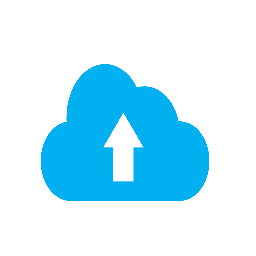 Increase Upload Limit 》使用一個點擊功能,將上傳檔案大小限制提高至任何數值,終身免費。, 可從主 WordPress 管理後台選單存取外掛程式的設定。, 現在您可以使用此外掛程式在幾秒鐘...。
Increase Upload Limit 》使用一個點擊功能,將上傳檔案大小限制提高至任何數值,終身免費。, 可從主 WordPress 管理後台選單存取外掛程式的設定。, 現在您可以使用此外掛程式在幾秒鐘...。
