
前言介紹
- 這款 WordPress 外掛「Synchronizer Addon For WooCommerce to Google Spreadsheet」是 2024-02-02 上架。
- 目前尚無安裝啟用數,是個很新的外掛。如有要安裝使用,建議多測試確保功能沒問題!
- 上一次更新是 2025-03-02,距離現在已有 61 天。
- 外掛最低要求 WordPress 6.0 以上版本才可以安裝。
- 外掛要求網站主機運作至少需要 PHP 版本 7.4 以上。
- 有 1 人給過評分。
- 還沒有人在論壇上發問,可能目前使用數不多,還沒有什麼大問題。
外掛協作開發者
外掛標籤
gsheet | woocommerce | Google Sheets | spreadsheet wc integration | spreadsheet order automation |
內容簡介
- WooCommerce Google Spreadsheet Integration 外掛可將 WooCommerce 訂單詳細資訊連接到 Google Sheets。
- 可以自動將 WooCommerce 訂單自動添加到選擇的 Google Sheet 中。
- 外掛具有無縫訂單記錄功能,無需手動輸入數據。
- 外掛可以實時更新訂單信息,包括客戶數據、產品信息和價格。
- 可以自定義列標籤,使 Google Spreadsheet 文檔更具價值和適用性。
- 可以導入過去的訂單數據,創建完整的訂單歷史記錄。
- 外掛採用強大的加密方法保護敏感客戶和銷售信息的安全傳輸。
- 創建和維護外掛非常簡單,提供友好的設置嚮導和自動更新。
- 通過自動化訂單管理,節省時間和資源,提高生產力和效率。
使用方式:
1. 登入 Google 帳戶並創建 Google 專案。
2. 在 WordPress 管理員中,進入 WooCommerce > 設定 > Google Sheet 頁面。
3. 填寫Google專案的相關資訊並進行認證。
4. 確保允許Google Drive和Google Sheets的權限。
5. 在設定頁面中創建新的 Google Spreadsheet,並保存。
原文外掛簡介
WooCommerce Google Spreadsheet Integration Plugin to connect with Google Sheets!!!
Are you seeking a solution to efficiently record your WooCommerce order details in a Google Sheet? Look no further; our WooCommerce Google Spreadsheet Integration plugin simplifies the process of automating order management from WooCommerce to Google Spreadsheet. With ease and efficiency, you can now effortlessly synchronize your WooCommerce orders with Google Spreadsheet. Our Google Sheets integration ensures you are always one step ahead with faster and more efficient sales order management.
This plugin is a bridge between your WooCommerce online store orders and Google Sheets. Whenever any new order is placed in WooCommerce a new row with the order details will be added to the selected Google Sheet.
Key Features
Seamless Order Recording: The ability of this plugin to automatically enter WooCommerce orders into Google Spreadsheets is its core functionality. With a few clicks, you can enable automatic synchronization between your online store and your Google Sheets document. There will be no more data entry by hand.
Real-Time Updates: Real-time updates will keep you up to date. When an order is placed on your WooCommerce store, the plugin quickly transmits all pertinent order information, such as customer data, product information, and pricing, straight to your Google Sheets document. This guarantees that you’re always using the most up-to-date and accurate information.
Custom Column Labels: With the help of our plugin, you can easily personalize a Google Spreadsheet document. You can structure your data exactly how you want, making it more meaningful and applicable to your business, by having the option to customize column labels.
Historical Data Import: Don’t worry about missing out on historical data. Our plugin is equipped to handle historical data imports, ensuring that all your past orders are neatly organized within your Google Sheets document, creating a comprehensive order history.
Data Security: Your data’s security is a top priority. The plugin employs robust encryption methods to safeguard sensitive customer and sales information during the transfer process. Rest easy knowing that your data is protected at every step.
Easy Setup and Maintenance: No need for advanced technical skills. The WooCommerce Google Sheets Integration plugin offers a user-friendly setup wizard to guide you through the initial configuration. Ongoing maintenance is hassle-free, with automatic updates ensuring compatibility with the latest WooCommerce and Google Sheets versions.
Time and Cost Savings: By automating order management, you’ll free up valuable time and resources that can be better utilized in growing your business. Say goodbye to data entry tasks and hello to increased productivity and efficiency.
CHECK LIVE DEMO
Demo Site Link
Check submitted Data Google Sheet URL
HOW TO USE THIS PLUGIN
Step: 1 – LogIn Google Account
➜ Log into your Google Account.
➜ Create a new Google Project. How to create project?
Step: 2 – In WordPress Admin
➜ Navigate to WooCommerce > Settings > Google Sheet
➜ Fill Up Google settings information from your created Google project.
➜ Authenticate with Google using Google Oauth
➜ Make Sure to ALLOW Google Permissions for Google Drive and Google Sheets
➜ Now create new spreadsheet from settings panel
➜ Add spreadsheet label and save.
Plugin Configuration
各版本下載點
- 方法一:點下方版本號的連結下載 ZIP 檔案後,登入網站後台左側選單「外掛」的「安裝外掛」,然後選擇上方的「上傳外掛」,把下載回去的 ZIP 外掛打包檔案上傳上去安裝與啟用。
- 方法二:透過「安裝外掛」的畫面右方搜尋功能,搜尋外掛名稱「Synchronizer Addon For WooCommerce to Google Spreadsheet」來進行安裝。
(建議使用方法二,確保安裝的版本符合當前運作的 WordPress 環境。
延伸相關外掛(你可能也想知道)
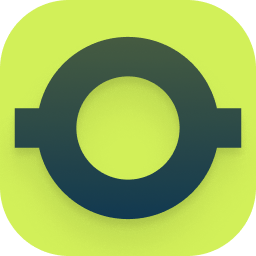 OttoKit: All-in-One Automation Platform (Formerly SureTriggers) 》ther popular tools. It is affordable and easy to use, even for non-technical users., With SureTriggers, you can create complex workflows and integr...。
OttoKit: All-in-One Automation Platform (Formerly SureTriggers) 》ther popular tools. It is affordable and easy to use, even for non-technical users., With SureTriggers, you can create complex workflows and integr...。Uncanny Automator – Easy Automation, Integration, Webhooks & Workflow Builder Plugin 》Uncanny Automator 是一個無需編程最簡單且最強大的自動化 WordPress 外掛。使用數十億種配方組合,能在幾分鐘內建立自動化連接 WordPress 插件、網站和應用...。
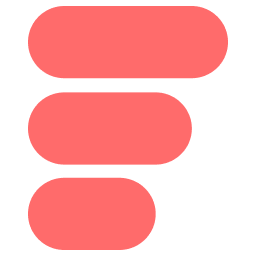 AFI – The Easiest Integration Plugin 》ommerce store, this plugin will send the order data to connected platforms., , , Gravity Forms: Any form created using Gravity Forms can be integra...。
AFI – The Easiest Integration Plugin 》ommerce store, this plugin will send the order data to connected platforms., , , Gravity Forms: Any form created using Gravity Forms can be integra...。Sheets to WP Table Live Sync | Google Sheets Table Plugin for WordPress with Spreadsheet Integration – FlexTable 》使用「Google Sheets to WP Table Live Sync」外掛可以輕鬆地在WordPress上以表格形式即時同步Google Sheets資料。只需更新Google表格,WordPress表格就會自...。
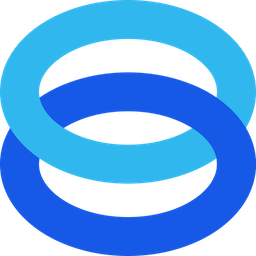 FuseWP – WordPress User Sync to Email List & Marketing Automation (Mailchimp, Constant Contact, ActiveCampaign etc.) 》FuseWP是一個WordPress外掛,可以將WordPress與您的電子郵件營銷平台、營銷自動化和CRM連接起來,並自動同步WordPress用戶和個人檔案更新,讓您可以在註冊後...。
FuseWP – WordPress User Sync to Email List & Marketing Automation (Mailchimp, Constant Contact, ActiveCampaign etc.) 》FuseWP是一個WordPress外掛,可以將WordPress與您的電子郵件營銷平台、營銷自動化和CRM連接起來,並自動同步WordPress用戶和個人檔案更新,讓您可以在註冊後...。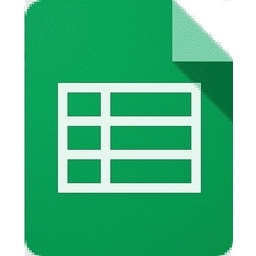 Spreadsheet Integration – Automate Google Sheets With WordPress, WooCommerce & Most Popular Form Plugins. Also, Display Google sheet as a Table. 》egistration, delete user, user login, user logout, new post, update post, new page, and new database table row events with Advanced Custom Fields f...。
Spreadsheet Integration – Automate Google Sheets With WordPress, WooCommerce & Most Popular Form Plugins. Also, Display Google sheet as a Table. 》egistration, delete user, user login, user logout, new post, update post, new page, and new database table row events with Advanced Custom Fields f...。 Gravity Forms Google Sheet Connector 》Gravity Forms Google Sheets Connector 外掛是你的 Gravity Forms 與 Google Sheets 之間的橋樑。當有人在你的網站上提交表單時,它能夠實時將每個表單項目...。
Gravity Forms Google Sheet Connector 》Gravity Forms Google Sheets Connector 外掛是你的 Gravity Forms 與 Google Sheets 之間的橋樑。當有人在你的網站上提交表單時,它能夠實時將每個表單項目...。 Google Sheets Integration for Caldera Forms 》開發已暫停, 由於Caldera Forms於2021年12月31日被淘汰,因此此外掛的開發也已被停止。, 您可以繼續使用該外掛“如原樣”。但是,請預期該外掛將在2022年10月3...。
Google Sheets Integration for Caldera Forms 》開發已暫停, 由於Caldera Forms於2021年12月31日被淘汰,因此此外掛的開發也已被停止。, 您可以繼續使用該外掛“如原樣”。但是,請預期該外掛將在2022年10月3...。 Integration for Google Sheets and Contact Form 7, WPForms, Elementor, Ninja Forms 》Contact Form 7 Google Sheets 插件可以將由 Contact Form 7、Contact Form Entries Plugin 和許多其他常用聯繫表單外掛所收到的表單提交,傳送到 Google She...。
Integration for Google Sheets and Contact Form 7, WPForms, Elementor, Ninja Forms 》Contact Form 7 Google Sheets 插件可以將由 Contact Form 7、Contact Form Entries Plugin 和許多其他常用聯繫表單外掛所收到的表單提交,傳送到 Google She...。 SheetDB – get your Google Spreadsheet data 》SheetDB WordPress外掛讓您輕鬆地將Google試算表的內容新增到您的WordPress網站中。要新增內容,只需添加類似以下的短碼:[sheetdb url="https://sheetd...。
SheetDB – get your Google Spreadsheet data 》SheetDB WordPress外掛讓您輕鬆地將Google試算表的內容新增到您的WordPress網站中。要新增內容,只需添加類似以下的短碼:[sheetdb url="https://sheetd...。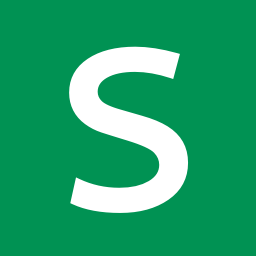 Sheet2Site 》Sheet2Site – 在你的 WordPress 網站中嵌入你的 Google 表單。, 現在,我們通過 Sheet2Site WordPress 插件為您現有的網站帶來 Sheet2Site 的強大功能...。
Sheet2Site 》Sheet2Site – 在你的 WordPress 網站中嵌入你的 Google 表單。, 現在,我們通過 Sheet2Site WordPress 插件為您現有的網站帶來 Sheet2Site 的強大功能...。 Sheet Monkey's Contact Form 7 to Google Sheets 》Sheet Monkey 是連接 Google Sheets 的最簡單和最安全的方式,並且透過此外掛,現在也可以將其用於 Contact Form 7。 我們考慮將 CF7 連接到 Google Sheets ...。
Sheet Monkey's Contact Form 7 to Google Sheets 》Sheet Monkey 是連接 Google Sheets 的最簡單和最安全的方式,並且透過此外掛,現在也可以將其用於 Contact Form 7。 我們考慮將 CF7 連接到 Google Sheets ...。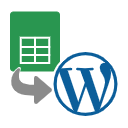 WP Simple Spreadsheet Fetcher for Google 》這是一個簡單的外掛,能夠從 Google Sheets 取得數據並在您的網站上顯示它。, 此外掛僅適用於區塊編輯器,不支援傳統編輯器。, 使用方法, , 建立 API 金鑰。...。
WP Simple Spreadsheet Fetcher for Google 》這是一個簡單的外掛,能夠從 Google Sheets 取得數據並在您的網站上顯示它。, 此外掛僅適用於區塊編輯器,不支援傳統編輯器。, 使用方法, , 建立 API 金鑰。...。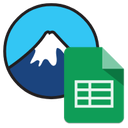 Integration with Google Sheets for Contact Form 7 》繁體中文總結:, 這個外掛提供了Contact Form 7和Google Sheets之間的整合。它在Contact Form 7中添加了一個新的處理器,以便將提交的表單發送到Google Sheet...。
Integration with Google Sheets for Contact Form 7 》繁體中文總結:, 這個外掛提供了Contact Form 7和Google Sheets之間的整合。它在Contact Form 7中添加了一個新的處理器,以便將提交的表單發送到Google Sheet...。Dan's GSheets Data Embedder 》Dan’s Google Sheets Data Embedder是出於非技術人員需要將複雜的計算從WordPress中搬移到更熟悉的電子試算表環境,以及能夠僅分享從試算表中所需的信...。
