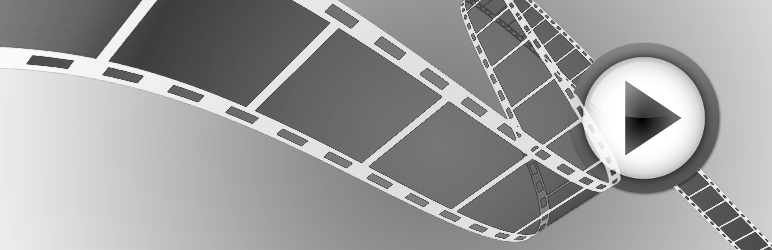
前言介紹
- 這款 WordPress 外掛「WP Video Posts」是 2012-06-03 上架。 目前已經下架不再更新,不建議安裝使用。
- 目前有 500 個安裝啟用數。
- 上一次更新是 2016-01-28,距離現在已有 3384 天。超過一年沒更新,安裝要確認版本是否可用。以及後續維護問題!
- 外掛最低要求 WordPress 3.2.2 以上版本才可以安裝。
- 有 8 人給過評分。
- 還沒有人在論壇上發問,可能目前使用數不多,還沒有什麼大問題。
外掛協作開發者
alexrayan | cmstactics |
外掛標籤
ffmpeg | video post | video plugin | video converter |
內容簡介
因為資源不足,目前未計劃提供支援或進行未來的開發。
由於 FFMPEG 庫會更新,此外掛使用的標誌可能會過時/更改。
請自行承擔風險。
WP Video Posts 可讓你建立自定義的視頻文章,上傳和插入
視頻到這些文章中。所有上傳的視頻文件都會轉換為 MP4
格式,以增強性能,以便其快速加載和播放。它會創建
特定時間的指定幀的快照以創建視頻的濺濕圖像
對於該視頻。此插件使 WordPress 能夠允許
上傳以下格式以及將它們轉換為最終的 MP4格式進行播放;FLV、F4V、MP4、AVI、MOV、3GP 和 WMV 格式。
重要提示:如果未安裝 FFMPEG ,則可播放視頻的支援格式為 FLV 和 MP4 格式,並且不會創建濺濕圖像,而是顯示默認圖像。您始終可以手動編碼您的視頻和創建濺濕圖像。
此外,借助以下短代碼,WP Video Posts 還允許嵌入 Youtube 和 Vimeo 視頻:
Youtube:
[wpvp_embed type=youtube video_code=vAFQIciWsF4 width=560 height=315]
Vimeo:
[wpvp_embed type=vimeo video_code=23117398 width=500 height=281]
您還可以使用我們的通用短代碼在您網站的任何位置顯示視頻播放器(視頻需要是 mp4 格式):
[wpvp_player src=http://example.com/path/to/video/file.mp4 splash=http://example.com/path/to/image/file.jpg width=500 height=281]
您可以將以下屬性傳遞給短代碼(示例):
– 寬(640)
– 高(480)
– 自動播放(1|0)
– 音量(50)
– src (http://example.com/video.mp4)
– splash (http://example.com/video.jpg)
您還可以覆寫我們的模板文件,以進行前端上傳器/編輯器的定制,如果需要添加您的樣式。
如果您這麼做,請將文件從 wp-video-posts/templates/ 複製到自己的主題中:
wpvp-frontend-uploader.php
wpvp-frontend-editor.php
請務必保持表格處理正常工作所需的字段和字段名稱不變。
使用說明
安裝後,前往儀表板。
將滑鼠移至“視頻”菜單項目,然後在“視頻”子菜單中單擊“添加新視頻”。
向視頻文章添加標題。
單擊文章內容編輯器上方的“上傳/插入”圖標。
在媒體上傳程序彈出窗口中,添加您想要附加到此視頻文章的視頻。
視頻上傳完成後,如果服務器上存在 ffmpeg ,它會自動進行編碼。如果找不到 ffmpeg ,就只能上傳 mp4 格式的視頻。這個進程結束後,將打開視頻附件詳細信息,您可以在其中修改標題、標題和描述等詳情。
在修改/添加詳情後,單擊“插入文章”按鈕。 然後它將添加一個短代碼,該短代碼將顯示為以下內容:[wpvp_flowplayer src=http://yoursite.com/wp-content/uploads/2012/06/MyCar.mp4 width=640 height=360 splash=http://yoursite.com/wp-content/uploads/2012/06/MyCar.jpg]
您可以在網站的任何其他帖子和頁面上使用此短代碼。
在文章內容中添加其他詳情,然後單擊“發佈”按鈕。
就這樣。
原文外掛簡介
DUE TO LACK OF RESOURCES THERE IS NO SUPPORT OR FUTURE DEVELOPMENT PLANNED FOR THE TIME BEING.
FFMPEG LIBRARY GETS UPDATED AND FLAGS USED BY THIS PLUGIN MAY GET DEPRICATED / CHANGED.
USE IT AT YOUR OWN RISK.
WP Video Posts will enable you to create custom Video posts, upload and insert
videos into these posts. All uploaded video files will be converted into MP4
format to enhance the performance so that it loads and plays fast. It creates
snapshot of a specified frame at a specific time to create the splash image
for the video. This plugin enables WordPress the ability to allow the
following formats to be uploaded as well as convert them to the finalized MP4
format for playing; FLV, F4V, MP4, AVI, MOV, 3GP and WMV formats.
Important Note: If FFMPEG is NOT installed then the supported formats for playing videos are FLV and MP4 formats and the splash image will not be created and the default image will be shown. You can always encode your video and create a splash image manually.
In addition, WP Video Posts allows the embed of Youtube and Vimeo videos with
the use of the following shortcodes:
Youtube:
[wpvp_embed type=youtube video_code=vAFQIciWsF4 width=560 height=315]
Vimeo:
[wpvp_embed type=vimeo video_code=23117398 width=500 height=281]
You can also use our general shortcode to display a video player anywhere on your site (video need to be of mp4 format):
[wpvp_player src=http://example.com/path/to/video/file.mp4 splash=http://example.com/path/to/image/file.jpg width=500 height=281]
You can pass the following attributes to a shortcode (examples):
– width (640)
– height (480)
– autoplay (1|0)
– volume (50)
– src (http://example.com/video.mp4)
– splash (http://example.com/video.jpg)
You can also overwrite our template files for the front end uploader / editor if you need to add your styling.
If you’re going to do so, please copy the files from wp-video-posts/templates/ into your own theme:
wpvp-frontend-uploader.php
wpvp-frontend-editor.php
Remember to keep the fields and field names as is in order for the form processing to work properly.
Instructions
After install, go to the Dashboard.
Hover over the Videos menu item and click on Add New Video in the submenu for Videos.
Add a title to the Video Post.
Click the Upload/Insert icon above the post content editor.
In the media uploader pop up, add the video you want to attach to this video post.
After the video uploads, it will automatically be encoded if ffmpeg exists on the server. If ffmpeg is not found, allowed video format for uploading is mp4. After this process, the video attachment details open where you can modify the title, caption and description.
Once the details have been modified/added if you chose to add those details, click on the Insert into Post button. It will then add a shortcode that will appear as the following: [wpvp_flowplayer src=http://yoursite.com/wp-content/uploads/2012/06/MyCar.mp4 width=640 height=360 splash=http://yoursite.com/wp-content/uploads/2012/06/MyCar.jpg]
You can use this shortcode with any other posts and pages on your site as well.
Add any other details in the post content and click the Publish button.
That is all.
Arbitrary section
A brief Markdown Example
各版本下載點
- 方法一:點下方版本號的連結下載 ZIP 檔案後,登入網站後台左側選單「外掛」的「安裝外掛」,然後選擇上方的「上傳外掛」,把下載回去的 ZIP 外掛打包檔案上傳上去安裝與啟用。
- 方法二:透過「安裝外掛」的畫面右方搜尋功能,搜尋外掛名稱「WP Video Posts」來進行安裝。
(建議使用方法二,確保安裝的版本符合當前運作的 WordPress 環境。
1.2 | 1.3 | 1.4 | 3.2 | 3.3 | 2.0.2 | 3.1.7 |
延伸相關外掛(你可能也想知道)
 Open Beacon MP4 Conversion and Compression 》過去的10年中,隨著網絡視頻作為傳遞和傳播思想的方式的驚人崛起,使其成為每個人都需要熟悉和掌握的平台。隨著這種崛起,出現了令人難以置信的工具,如FFmpe...。
Open Beacon MP4 Conversion and Compression 》過去的10年中,隨著網絡視頻作為傳遞和傳播思想的方式的驚人崛起,使其成為每個人都需要熟悉和掌握的平台。隨著這種崛起,出現了令人難以置信的工具,如FFmpe...。 Video Share VOD – Turnkey Video Site Builder Script 》p>現場視頻網站演示, 需求:此外掛程式需要網站主機上的 FFmpeg 存取權限。若未安裝 FFmpeg,則無法使用主要功能,包括生成視頻截圖、預覽片段、視頻浮水印、...。
Video Share VOD – Turnkey Video Site Builder Script 》p>現場視頻網站演示, 需求:此外掛程式需要網站主機上的 FFmpeg 存取權限。若未安裝 FFmpeg,則無法使用主要功能,包括生成視頻截圖、預覽片段、視頻浮水印、...。Spreebie Transcoder – Resize, Compress and Store Video 》2019年,影片已成為通訊和資訊傳輸的首要方式,這一點已經不容爭辯。影片影響著我們生活的方方面面,從如何與摯愛溝通到廣播電台向聽眾提供內容。當前,內容...。
