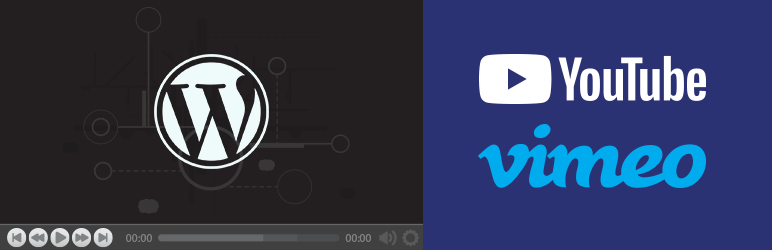
前言介紹
- 這款 WordPress 外掛「WP Video Lightbox」是 2012-06-22 上架。
- 目前有 30000 個安裝啟用數。
- 上一次更新是 2025-04-17,距離現在已有 17 天。
- 外掛最低要求 WordPress 3.0 以上版本才可以安裝。
- 有 67 人給過評分。
- 論壇上目前有 1 個提問,問題解答率 0%
外掛協作開發者
ruhul-amin | wptipsntricks | tips-and-tricks-hq |
外掛標籤
video lightbox | wp video lightbox | wordpress lightbox | wordpress video embed | wordpress video lightbox |
內容簡介
WordPress 影片輕盒外掛允許您使用輕盒覆蓋顯示在頁面上嵌入影片。
此外掛可用於在輕盒覆蓋中顯示圖像、Flash、YouTube、Vimeo、iFrame 等。嵌入式影片也可以在 iPhone 和 iPad 上觀看。
嵌入 Vimeo 影片
您可以使用以下 WordPress 文章或頁面中的捷徑程式碼來嵌入 Vimeo 影片:
[video_lightbox_vimeo5 video_id="13562192" width="640" height="480" anchor="點擊這裡以開啟 Vimeo 影片"]
[video_lightbox_vimeo5 video_id="13562192" width="640" height="480" anchor="http://www.example.com/images/vimeo-thumb.jpg"]
您需要使用您實際 Vimeo 影片 ID 取代「video_id」的值。當使用者點擊錨定文本/圖像時,您的 Vimeo 影片將在輕盒中彈出。
如果要嵌入私人 Vimeo 影片,您需要在短代碼中添加「p_hash」參數。
[video_lightbox_vimeo5 video_id="13562192" p_hash="5e2d1c1e6d" width="640" height="480" anchor="點擊這裡以開啟 Vimeo 影片"]
「p_hash」的值可以在您的 Vimeo 嵌入代碼的「?h=」哈希參數中找到(例如:「https://player.vimeo.com/video/13562192?h=5e2d1c1e6d」)。
嵌入 YouTube 影片
您可以使用以下 WordPress 文章或頁面中的短代碼嵌入 YouTube 影片:
[video_lightbox_youtube video_id="G7z74BvLWUg" width="640" height="480" anchor="點擊這裡以開啟 YouTube 影片"]
[video_lightbox_youtube video_id="G7z74BvLWUg" width="640" height="480" anchor="http://www.example.com/images/youtube-thumb.jpg"]
您需要將「video_id」的值替換為您的實際 YouTube 影片 ID。您也可以通過自定義寬度和高度參數來控制輕盒視窗的大小。
優化縮略圖圖像的 SEO
當您使用縮略圖圖像作為錨定時,您可以使用短代碼中的「alt」參數來描述它。它有助於搜索引擎理解該圖像。
[video_lightbox_youtube video_id="G7z74BvLWUg" width="640" height="480" anchor="http://www.example.com/images/youtube-thumb.jpg" alt="描述此圖像的文字"]
您需要使用自己的圖像描述來替換「alt」的值。
功能/設定配置
安裝後,您可以配置一些選項來自定義彈出式窗口。設置菜單可從「設置→Video Lightbox→prettyPhoto」中訪問。
啟用 prettyPhoto:如果您想使用 prettyPhoto 库,請勾選此選項。
動畫速度:快/慢/正常 [默認值:快]
自動播放幻燈片:true / false [默認值:false]
不透明度:0 到 1 之間的值 [默認值:0.8]
顯示標題:true / false [默認值:true]
允許調整大小:調整大於視口的照片尺寸。true / false [默認值:true]
允許擴展:允許用戶擴展調整過的圖像。true / false [默認值:true]
默認寬度:輕盒視窗的默認寬度 [默認值:640,您可以在短代碼中使用寬度參數進行覆蓋]
默認高度:輕盒視窗的默認高度 [默認值:480,您可以在短代碼中使用高度參數進行覆蓋]
計算器分隔標籤:輕盒中的圖庫計數器分隔符 [默認值:/]
主題:輕盒窗口的主題-默認,輕圓角,暗圓角,輕方形,暗方形,Facebook
水平填充:每側的填充量
原文外掛簡介
The WordPress Video Lightbox plugin allows you to embed videos on a page using lightbox overlay display.
This plugin can be used to display images, flash, YouTube, Vimeo, iFrame etc in a lightbox overlay. The embedded videos can be viewed on iPhone and iPad too.
Embedding Vimeo Video
You can embed a Vimeo video using the following shortcode in a WordPress post or page:
[video_lightbox_vimeo5 video_id="13562192" width="640" height="480" anchor="click here to open vimeo video"]
[video_lightbox_vimeo5 video_id="13562192" width="640" height="480" anchor="http://www.example.com/images/vimeo-thumb.jpg"]
You need to replace the value of “video_id” with your actual Vimeo video ID. When a user clicks on the anchor text/image your vimeo video will pop up in lightbox.
In order to embed a private Vimeo video you need to add the “p_hash” parameter to the shortcode.
[video_lightbox_vimeo5 video_id="13562192" p_hash="5e2d1c1e6d" width="640" height="480" anchor="click here to open vimeo video"]
The value of “p_hash” can be found in the ?h= hash parameter of your Vimeo embed code (e.g. https://player.vimeo.com/video/13562192?h=5e2d1c1e6d).
Embedding YouTube Video
You can embed a YouTube video using the following shortcode in a WordPress post or page:
[video_lightbox_youtube video_id="G7z74BvLWUg" width="640" height="480" anchor="click here to open YouTube video"]
[video_lightbox_youtube video_id="G7z74BvLWUg" width="640" height="480" anchor="http://www.example.com/images/youtube-thumb.jpg"]
You need to replace the value of “video_id” with your actual YouTube video ID. You can also control the size of the lightbox window by customizing the width and height parameters.
Optimizing the SEO of your Thumbnail Image
When you are using a thumbnail image as the anchor, you can describe it using the “alt” parameter in the shortcode. It helps Search Engines understand what this image is about.
[video_lightbox_youtube video_id="G7z74BvLWUg" width="640" height="480" anchor="http://www.example.com/images/youtube-thumb.jpg" alt="text that describes this image"]
You need to replace the value of “alt” with your own description of the image.
Features/Settings Configuration
Once you have installed the plugin you can configure some options to customize the popup. The settings menu can be accessed from “Settings->Video Lightbox->prettyPhoto”.
Enable prettyPhoto: Check this option if you want to use the prettyPhoto library
Animation speed: fast / slow / normal [default: fast]
Autoplay slideshow: true / false [default: false]
Opacity: Value between 0 and 1 [default: 0.8]
Show title: true / false [default: true]
Allow resize: Resize the photos bigger than viewport. true / false [default: true]
Allow expand: Allow the user to expand a resized image. true / false [default: true]
Default width: default width of the lightbox window [default: 640, you can override it using the width parameter in the shortcode]
Default height: default height of the lightbox window [default: 480, you can override it using the height parameter in the shortcode]
Counter separator label: The separator for the gallery counter in lightbox [default: /]
Theme: theme for the lightbox window – Default, Light Rounded, Dark Rounded, Light Square, Dark Square, Facebook
Horizontal padding: The padding on each side of the lightbox window [default: 20]
Hide Flash: Hides all the flash objects on a page, set to true if flash appears over prettyPhoto [default: false]
wmode: the flash wmode attribute [default: opaque]
Autoplay: Automatically start videos: true / false [default: true]
Modal: If set to true, only the close button will close the window [default: false]
Deeplinking: Allow prettyPhoto to update the url to enable deeplinking. [default: true]
Overlay gallery: If this enabled, a gallery will overlay the fullscreen image on mouse over [default: true]
Overlay gallery max: Maximum number of pictures in the overlay gallery [default: 30]
Keyboard shortcuts: Set to false if you open forms inside prettyPhoto [default: true]
IE6 fallback: compatibility fallback for IE6 [default: true]
Additional Features
Automatically retrieve the thumbnail for your video and embed in lightbox
Load YouTube video over https. This is great if you have SSL installed on your site
Disable suggested videos at the end of a YouTube video
Enable privacy-enhanced mode in a YouTube video
Flexiblity of using both shortcode/html code to pop up media in lightbox
Show description of a popup in overlay
For video tutorial, screenshots, detailed documentation, support and updates, please visit: WP Video Lightbox plugin page
Usage
You need to embed the appropriate shortcode on a post/page to display the specific type of media (Youtube, Vimeo, Flash etc).
Instructions for using the shortcodes are available at the following URL:
WP Video Lightbox Details Usage Instruction
各版本下載點
- 方法一:點下方版本號的連結下載 ZIP 檔案後,登入網站後台左側選單「外掛」的「安裝外掛」,然後選擇上方的「上傳外掛」,把下載回去的 ZIP 外掛打包檔案上傳上去安裝與啟用。
- 方法二:透過「安裝外掛」的畫面右方搜尋功能,搜尋外掛名稱「WP Video Lightbox」來進行安裝。
(建議使用方法二,確保安裝的版本符合當前運作的 WordPress 環境。
1.3 | 1.4 | 1.5 | 1.6 | 1.6.1 | 1.6.2 | 1.6.3 | 1.6.4 | 1.6.5 | 1.6.6 | 1.6.7 | 1.6.8 | 1.7.6 | 1.7.8 | 1.7.9 | 1.8.0 | 1.8.1 | 1.8.2 | 1.8.4 | 1.8.5 | 1.8.6 | 1.8.7 | 1.8.8 | 1.8.9 | 1.9.0 | 1.9.1 |
延伸相關外掛(你可能也想知道)
flash-swfobject 》這個外掛能夠在你的文章中嵌入 SWF 檔案,讓使用者能夠查看應用程式、使用 flash 播放器觀看影片。, 可以設定 flashvars 和添加屬性。, 使用 WordPress 的 sw...。
 click-to-vote.me 》這個 WordPress 按一下即可投票的外掛程式可以讓您在任何頁面上嵌入投票調查問題。, 嵌入, 您可以在 WordPress 文章或頁面中使用以下簡碼嵌入投票調查問題:,...。
click-to-vote.me 》這個 WordPress 按一下即可投票的外掛程式可以讓您在任何頁面上嵌入投票調查問題。, 嵌入, 您可以在 WordPress 文章或頁面中使用以下簡碼嵌入投票調查問題:,...。
