
前言介紹
- 這款 WordPress 外掛「WP Stripe Checkout」是 2016-11-01 上架。
- 目前有 2000 個安裝啟用數。
- 上一次更新是 2025-04-10,距離現在已有 24 天。
- 外掛最低要求 WordPress 5.3 以上版本才可以安裝。
- 有 23 人給過評分。
- 還沒有人在論壇上發問,可能目前使用數不多,還沒有什麼大問題。
外掛協作開發者
naa986 |
外掛標籤
stripe | payment | apple pay | google pay | credit card |
內容簡介
WordPress 外掛描述:
Stripe Checkout 外掛可讓您使用 Stripe 付款網關接受付款。僅需一個簡單的短碼,您就可以在預先建立的、由 Stripe 托管的表單上快速接受付款,該表單適用於 SCA 並支持 3D Secure 2 身份驗證。這使得接受信用卡付款變得比以往更加容易,無需大量的設置和努力。
Stripe 付款的好處
易於集成 Stripe 付款。
整合 Stripe 付款鏈接。
接受信用卡和借記卡付款。
接受定期訂閱付款。
接受捐贈付款。
接受 Apple Pay 付款。
接受 Google Pay 付款。
接受支付寶付款。
接受微信支付付款。
接受 Bancontact 付款。
接受 EPS 付款。
接受 giropay 付款。
接受 iDEAL 付款。
接受 Przelewy24 付款。
接受 Sofort 付款。
接受 Afterpay/Clearpay 付款。
接受 Boleto 付款。
接受 OXXO 付款。
接受 ACH 直接借記付款。
接受 Bacs 直接借記付款。
接受 BECS 借記付款。
接受加拿大預授權直接借記(PAD)付款。
支援動態 3D 安全支付驗證。
支援使用 Stripe 測試卡進行付款處理。
支援在結帳時收集電話號碼。
支援用戶可在結帳時使用促銷代碼。
本地化支援 34 種語言。
自動向您的客戶發送 Stripe 收據。
建立優化轉換的付款表單,並由 Stripe 托管。
為客戶提供簡化的移動體驗。
它可以獨立運行,無需像會員/電子商務插件那樣複雜的設置。
沒有設置費用、月費或隱藏成本。
無縫轉賬至您的銀行帳戶。
輕鬆在測試模式和實際模式之間切換。
即時在您的 Stripe 帳戶中報告費用。
在 Stripe 付款頁面上顯示您品牌或產品的標誌。
方便 Stripe 商家進行支付。
允許在付款後啟用 Stripe 發票。
在交易後向您的客戶發送購買確認電子郵件。
在交易後向所選收件人(例如賣方)發送銷售通知電子郵件。
WP Stripe Checkout 附加功能
動態價格
動態數量
提交類型
服務條款
付款鏈接電子郵件
WordPress Stripe Plugin 配置
一旦您啟用了此外掛,您需要配置一些與 Stripe 商家帳戶相關的設置。它位於“WP Stripe Checkout -> 設置 -> 一般”下。
測試模式:一個核取方塊,允許您在網站上使用測試模式運行 Stripe 交易。
公鑰:您的 Stripe 帳戶的 API 公鑰。
秘密鑰:您的 Stripe 帳戶的 API 秘密鑰。
獨立付款頁面標題:在 Stripe 付款頁面顯示的標題。
加載資源:始終,仅在設置了相應的短碼時,或者當選中Stripe付款产品链接時才加載。
Stripe Checkout SDK版本:允許選擇安装的Stripe Checkout SDK版本。
自訂 CSS:可以添加自己的CSS樣式來自定義Stripe結帳頁面的外觀。
預設貨幣:這決定了您網站上顯示的貨幣,並且是 Stripe 中的預設貨幣。
跳轉URL:付款成功後將重定向到的網址。
原文外掛簡介
Stripe Checkout plugin for WordPress allows you to accept payments with the Stripe payment gateway. With a simple shortcode, you can quickly start accepting payments on a pre-built, Stripe-hosted form that is SCA-ready and supports 3D Secure 2 authentication. This makes accepting credit card payments easier than ever with very little setup and effort.
WP Stripe Checkout Add-ons
Variable Price
Variable Quantity
Submit Type
Terms of Service
Payment Link Email
Variable Currency
WP User Tracking
WP User Only Button
Benefits of Stripe Payments
Easy Stripe payment integration.
Stripe payment links integration.
Accept credit and debit card payments.
Accept recurring subscription payments via payment links.
Accept donation payments.
Accept Apple Pay payments.
Accept Google Pay payments.
Accept Alipay payments.
Accept WeChat Pay payments.
Accept Bancontact payments.
Accept EPS payments.
Accept giropay payments.
Accept iDEAL payments.
Accept Przelewy24 payments.
Accept Sofort payments.
Accept Afterpay/Clearpay payments.
Accept Boleto payments.
Accept OXXO payments.
Accept ACH Direct Debit payments.
Accept Bacs Direct Debit payments.
Accept BECS Debit payments.
Accept Canadian pre-authorised debit (PAD) payments.
Accept SEPA Direct Debit payments.
Support Dynamic 3D Secure payment authentication.
Support payment processing with Stripe test cards.
Support phone number collection at checkout.
Support user redeemable promotion codes at checkout.
Localized for different languages.
Automatically email Stripe receipts to your customers.
Simplified mobile-ready experience for customers.
No complex setup like a membership/e-commerce plugin.
Easily Switch between live and sandbox mode for testing.
Send a purchase confirmation email to your customer after a transaction.
Send a sale notification email to a chosen recipient (e.g. the seller) after a transaction.
Automatic VAT/tax ID collection at checkout
WordPress Stripe Plugin Configuration
Once you have activated the plugin, you need to configure some settings related to your Stripe merchant account. It’s located under “WP Stripe Checkout -> Settings -> General”.
Test Mode: A checkbox that allows you to run Stripe transactions on your site in test mode using test API keys.
Stripe Test Secret Key: Your Stripe secret key to run transactions in test mode
Stripe Test Publishable Key: Your Stripe publishable key to run transactions in test mode
Stripe Live Secret Key: Your Stripe secret key to run transactions in live mode
Stripe Live Publishable Key: Your Stripe publishable key to run transactions in live mode
Currency Code: The default currency code that will be used when accepting a payment
Return URL: The page URL to which the customer will be redirected after a successful payment
Stripe Webhook URL: The page URL to which Stripe will send notification after an event
Emails
Stripe checkout plugin comes with an “Emails” tab where you will be able to configure some email related settings.
Email Sender Options
In this section you can choose to customize the default From Name and From Email Address that will be used when sending an email.
Purchase Receipt Email
When this feature is enabled an email sent to the customer after completion of a successful purchase. Options you can customize here:
The subject of the purchase receipt email
The content type of the purchase receipt email. The default is “text/plain”. But you can also set it to “text/html”
The body of the purchase receipt email.
Sale Notification Email
When this feature is enabled an email is sent to your chosen recipient after completion of a successful purchase. Options you can customize here:
The subject of the sale notification email
The content type of the sale notification email. The default is “text/plain”. But you can also set it to “text/html”
The body of the sale notification email.
You can use various template tags in the body of an email to dynamically change its content. You can find the full list of available template tags in the Stripe plugin page.
Webhook Endpoint
Go to “Developers > Webhooks > Add endpoint” and insert the URL shown in the plugin settings. Select this event – “checkout.session.completed” and click “Add endpoint”. This is where Stripe will send a notification after a checkout payment is successful.
You will also need to add the “checkout.session.async_payment_succeeded” and “checkout.session.async_payment_failed” events if you plan to use a payment method where there can be a delay in payment confirmation. For example:
Bacs Direct Debit
Boleto
Canadian pre-authorised debits
OXXO
SEPA Direct Debit
SOFORT
ACH Direct Debit
For detailed setup instructions please visit the Stripe WordPress plugin page.
How to use Stripe Checkout
The easiest way to start accepting Stripe payments is to add the following shortcode to a post/page:
[wp_stripe_checkout_session name="My Product" price="2.99"]
Replace the value of “name” with your product name and “price” with the actual product price.
Shortcode Parameters
You can add additional parameters in the shortcode to customize your Stripe payment button.
description – The description of the product (e.g. description=”My product description”). This is optional and no description is set by default.
button_text – The text displayed inside the button (e.g. button_text=”Pay Now”). The default is “Buy Now”.
button_image – The image that will act as the button (e.g. button_image=”https://example.com/wp-content/uploads/pay-now-button.png”). The default is a plain button with the text “Buy Now”.
success_url – The URL to which Stripe will redirect upon completion of a successful payment (e.g. success_url=”https://example.com/success”). The default is the Return URL specified in the settings.
cancel_url – The URL to which Stripe will redirect after a payment is canceled. (e.g. cancel_url=”https://example.com/payment-canceled”). The default is the home URL for your site.
billing_address – Specify whether Checkout should collect the customer’s billing address. (e.g. billing_address=”required”). The default is “” (Checkout will only attempt to collect the billing address when necessary).
phone_number_collection – Specify whether Checkout should collect the customer’s phone number. (e.g. phone_number_collection=”true”).
allow_promotion_codes – Specify whether Stripe should allow user redeemable promotion codes at checkout. (e.g. allow_promotion_codes=”true”).
tax_id_collection – Specify whether Checkout should automatically show the tax ID collection form depending on your customer’s location. (e.g. tax_id_collection=”true”).
consent_collection_promotions – Specify whether Checkout should automatically collect consent from customers so you can send them promotional emails. (e.g. consent_collection_promotions=”auto”).
prefill_wp_email – Specify whether the plugin should automatically pass the user’s email address to Stripe. (e.g. prefill_wp_email=”true”). This requires the user to be logged in to WordPress.
class – Custom CSS classes for the button (e.g. class=”btn”). Multiple CSS classes can be added in a space-delimited format (e.g. class=”btn btn2 btn3″).
target – Specify whether the button should open in a new tab. (e.g. target=”_blank”).
How to use Stripe Payment Links
This method allows you to integrate Stripe payment links with the plugin.
Step 1: Create a Payment Link
Log in to your Stripe account dashboard and navigate to the “Payment links” page (Payments > Payment links). Select an existing product or add a new one to create a payment link.
Step 2: Use the Payment Link in a Shortcode
In order to create a button with the payment link you can add the following shortcode to a post/page:
[wp_stripe_checkout_payment_link url="https://buy.stripe.com/live_6gPE4jw7dMbUKdd3345"]
url – URL of the payment link created in your Stripe account.
Shortcode Parameters
You can add additional parameters in the shortcode to customize your Stripe payment link button.
button_text – The text displayed inside the button (e.g. button_text=”Pay Now”). The default is “Buy Now”.
button_image – The image that will act as the button (e.g. button_image=”https://example.com/wp-content/uploads/pay-now-button.png”). The default is a plain button with the text “Buy Now”.
class – Custom CSS classes for the button (e.g. class=”btn”). Multiple CSS classes can be added in a space-delimited format (e.g. class=”btn btn2 btn3″).
For detailed setup instructions please visit the Stripe payments plugin page.
各版本下載點
- 方法一:點下方版本號的連結下載 ZIP 檔案後,登入網站後台左側選單「外掛」的「安裝外掛」,然後選擇上方的「上傳外掛」,把下載回去的 ZIP 外掛打包檔案上傳上去安裝與啟用。
- 方法二:透過「安裝外掛」的畫面右方搜尋功能,搜尋外掛名稱「WP Stripe Checkout」來進行安裝。
(建議使用方法二,確保安裝的版本符合當前運作的 WordPress 環境。
延伸相關外掛(你可能也想知道)
 WooPayments: Integrated WooCommerce Payments 》為 WooCommere 商店量身打造的付款欄位外掛,操作簡單、無月費!, 安全接受主要信用卡和借記卡,並允許客戶在不離開您的 WooCommerce 商店的情況下直接付款。...。
WooPayments: Integrated WooCommerce Payments 》為 WooCommere 商店量身打造的付款欄位外掛,操作簡單、無月費!, 安全接受主要信用卡和借記卡,並允許客戶在不離開您的 WooCommerce 商店的情況下直接付款。...。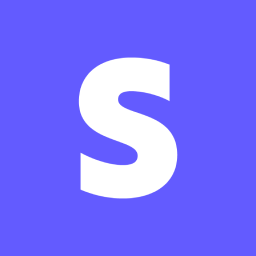 WooCommerce Stripe Payment Gateway 》使用 Stripe 付款網關的 WooCommerce 外掛,直接在您的商店上接受 Visa、MasterCard、American Express、Discover、JCB、Diners Club、SEPA、Sofort、iDEAL、...。
WooCommerce Stripe Payment Gateway 》使用 Stripe 付款網關的 WooCommerce 外掛,直接在您的商店上接受 Visa、MasterCard、American Express、Discover、JCB、Diners Club、SEPA、Sofort、iDEAL、...。 WooCommerce PayPal Payments 》PayPal 最新、功能最完備的付款處理解決方案。除了接受 PayPal 獨有的付款方式,也可接受信用卡/借記卡和本地付款方式。開啟 PayPal 付款選項或處理完整的付...。
WooCommerce PayPal Payments 》PayPal 最新、功能最完備的付款處理解決方案。除了接受 PayPal 獨有的付款方式,也可接受信用卡/借記卡和本地付款方式。開啟 PayPal 付款選項或處理完整的付...。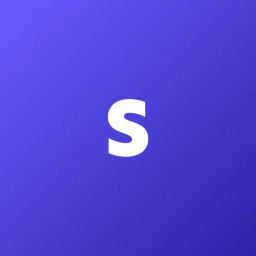 Stripe Payments For WooCommerce by Checkout Plugins 》使用Stripe for WooCommerce,您可以在商店中接受信用卡付款。, , 結帳過程越順暢,銷售機會就越高,提供多種付款方式是提高銷售的可靠方法。這就是Stripe fo...。
Stripe Payments For WooCommerce by Checkout Plugins 》使用Stripe for WooCommerce,您可以在商店中接受信用卡付款。, , 結帳過程越順暢,銷售機會就越高,提供多種付款方式是提高銷售的可靠方法。這就是Stripe fo...。 Payment Plugins for Stripe WooCommerce 》本外掛可免費提供信用卡、Google Pay、ApplePay、Afterpay、Affirm、ACH、Klarna、iDEAL 等多種付款方式。, Stripe 官方合作夥伴, Payment Plugins 為 Stripe...。
Payment Plugins for Stripe WooCommerce 》本外掛可免費提供信用卡、Google Pay、ApplePay、Afterpay、Affirm、ACH、Klarna、iDEAL 等多種付款方式。, Stripe 官方合作夥伴, Payment Plugins 為 Stripe...。 Mollie Payments for WooCommerce 》, 透過 Mollie 的強大外掛,您可以在 WooCommerce 中快速整合所有主要的付款方式,不論您在何處需要它們。只需將它們直接丟入您的 WooCommerce 網店中,Molli...。
Mollie Payments for WooCommerce 》, 透過 Mollie 的強大外掛,您可以在 WooCommerce 中快速整合所有主要的付款方式,不論您在何處需要它們。只需將它們直接丟入您的 WooCommerce 網店中,Molli...。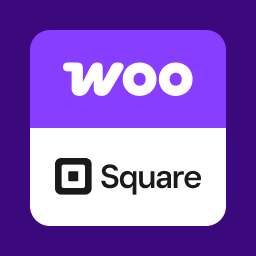 WooCommerce Square 》透過這個 WordPress 外掛,您可以在 WooCommerce 和 Square POS 之間同步庫存和商品資料,並安全地透過 Square 付款網關接受支付。, 輕鬆地在您的商店直接收...。
WooCommerce Square 》透過這個 WordPress 外掛,您可以在 WooCommerce 和 Square POS 之間同步庫存和商品資料,並安全地透過 Square 付款網關接受支付。, 輕鬆地在您的商店直接收...。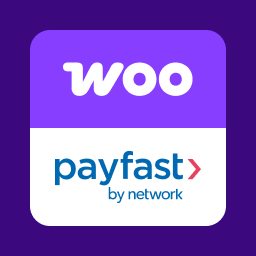 WooCommerce Payfast Gateway 》 WooCommerce 的 Payfast 擴充套件可讓您透過南非最受歡迎的付款閘道之一,接受包括訂閱、押金和預訂在內的付款。, 為什麼選擇 Payfast?, Payfast 給予您的...。
WooCommerce Payfast Gateway 》 WooCommerce 的 Payfast 擴充套件可讓您透過南非最受歡迎的付款閘道之一,接受包括訂閱、押金和預訂在內的付款。, 為什麼選擇 Payfast?, Payfast 給予您的...。PayU GPO Payment for WooCommerce 》PayU 購物車外掛程式,適用於 WooCommerce, 此外掛程式提供以下付款方式:, , PayU – 一般模式 – 付款人將被導向至 PayU 的托管付款頁面,可以選擇任何在您的...。
Asaas Gateway for WooCommerce 》在您的 WooCommerce 商店中使用 Asaas 作為付款方式。, 此外掛程式是使用 Asaas API v3 實作而成。結帳機制是完全透明的。顧客不需要離開您的商店以完成訂單...。
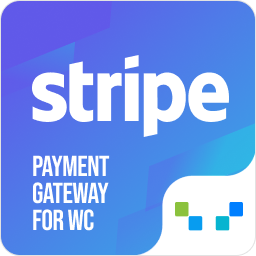 Stripe Payment Plugin for WooCommerce 》h3>介紹, Stripe Payment Plugin for WooCommerce 可讓您透過 Stripe 付款網關在您的網站上接受信用卡/借記卡 (Mastercard、Visa、American Express、Discove...。
Stripe Payment Plugin for WooCommerce 》h3>介紹, Stripe Payment Plugin for WooCommerce 可讓您透過 Stripe 付款網關在您的網站上接受信用卡/借記卡 (Mastercard、Visa、American Express、Discove...。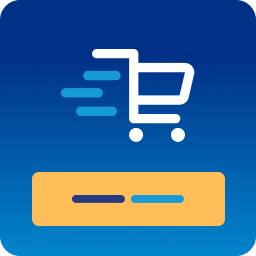 Payment Gateway Plugin for PayPal WooCommerce 》介紹, 使用 WebToffee WooCommerce PayPal 付款通道外掛可以將 PayPal 整合進 WooCommerce 中,以接受透過安全的 PayPal 付款通道的付款。您可以在 WooCommer...。
Payment Gateway Plugin for PayPal WooCommerce 》介紹, 使用 WebToffee WooCommerce PayPal 付款通道外掛可以將 PayPal 整合進 WooCommerce 中,以接受透過安全的 PayPal 付款通道的付款。您可以在 WooCommer...。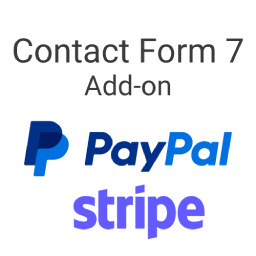 Contact Form 7 – PayPal & Stripe Add-on 》概述, 這個PayPal外掛與Contact Form 7完美結合,並融入了PayPal和Stripe。, 官方的PayPal和Stripe合作夥伴。, 觀看下面這個短片,了解外掛作業方式:, , 查...。
Contact Form 7 – PayPal & Stripe Add-on 》概述, 這個PayPal外掛與Contact Form 7完美結合,並融入了PayPal和Stripe。, 官方的PayPal和Stripe合作夥伴。, 觀看下面這個短片,了解外掛作業方式:, , 查...。 iyzico for WooCommerce 》, , 這是一個由iyzico整合團隊開發的WooCommerce模組。, , , 在整合之後,您將能夠自動使用iyzico(iyzico的替代支付方式)進行付款。, , , 您可以輕鬆地將iy...。
iyzico for WooCommerce 》, , 這是一個由iyzico整合團隊開發的WooCommerce模組。, , , 在整合之後,您將能夠自動使用iyzico(iyzico的替代支付方式)進行付款。, , , 您可以輕鬆地將iy...。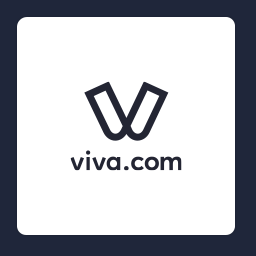 Viva Wallet Smart Checkout for your WooCommerce store 》多種付款方式, 接受多種付款方式,包括:, 信用卡方案:, , Visa, Mastercard, American Express, Maestro, Bancontact, JCB, Diners Club International, Di...。
Viva Wallet Smart Checkout for your WooCommerce store 》多種付款方式, 接受多種付款方式,包括:, 信用卡方案:, , Visa, Mastercard, American Express, Maestro, Bancontact, JCB, Diners Club International, Di...。
