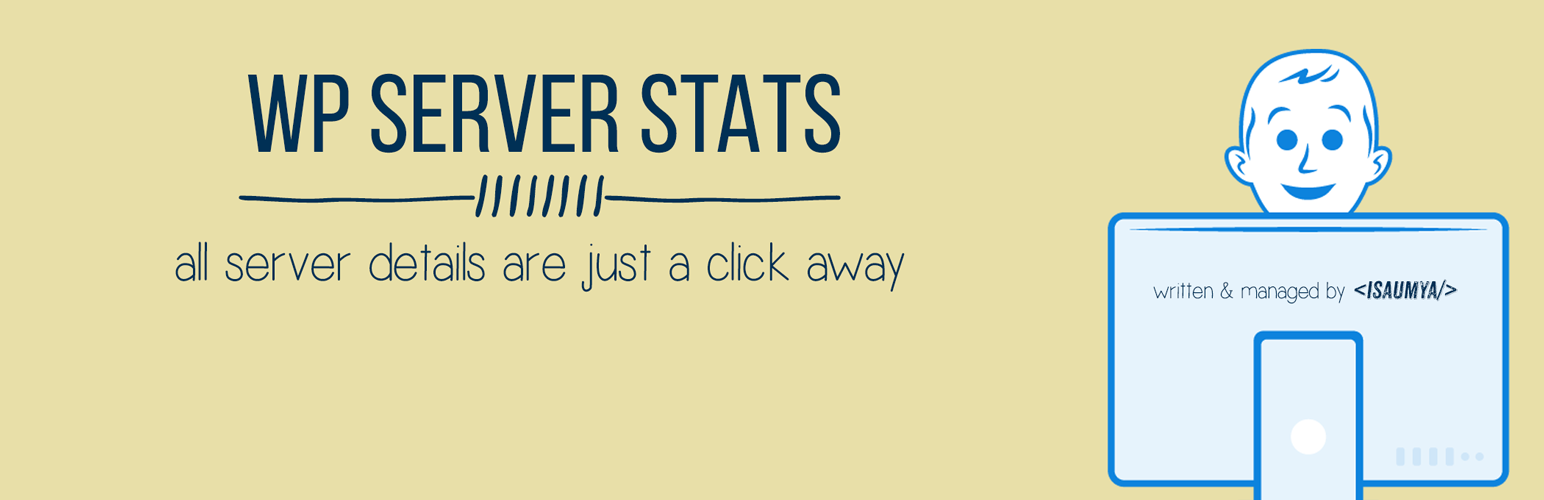
前言介紹
- 這款 WordPress 外掛「WP Server Health Stats」是 2015-10-26 上架。
- 目前有 10000 個安裝啟用數。
- 上一次更新是 2024-07-01,距離現在已有 306 天。
- 外掛最低要求 WordPress 5.0 以上版本才可以安裝。
- 外掛要求網站主機運作至少需要 PHP 版本 7.4.0 以上。
- 有 109 人給過評分。
- 還沒有人在論壇上發問,可能目前使用數不多,還沒有什麼大問題。
外掛協作開發者
外掛標籤
stats | health | server | isaumya | information |
內容簡介
WP Server Health Stats 外掛可以讓你監控 WordPress 網站的核心層級。透過重要的伺服器健康統計資訊,如配置的 PHP 記憶體,記憶體使用量、即時 RAM 使用量、CPU 使用量等,你可以隨時發現網站發生問題的情況。
現在,你不必每次都聯繫主機商處理小問題。你可以輕鬆在 WP 管理後台中查看伺服器健康統計數據,並基於此作出關鍵決策,例如啟用某些外掛會消耗大量記憶體或 CPU 資源等。
這個外掛經過無數小時的編碼、設計、測試與新增實用的伺服器資訊才能顯示在你的 WordPress 儀表板上。如果你喜歡這個外掛,也了解我所做出的巨大努力,請考慮捐贈任意金額(無論多小),以維持此外掛的開發。再次感謝你使用我開發的外掛。如果你熱愛這個外掛,希望你能抽出兩分鐘來分享評價。
問題:安裝此外掛後,我的伺服器負載急遽增加。如何解決?
此外掛使用 Ajax 每隔一段時間呼叫伺服器以取得伺服器的最新資料,並提供即時更新。默認情況下,此動作會每 200 毫秒執行一次。但如果你使用資源較少的低端伺服器,每 200 毫秒呼叫一次伺服器會大幅增加負載。你可以輕鬆解決這個問題。在 WP 管理後台的左側選單中,你將看到 WP Server Stats 的設置面板,該面板下有另一個名為「一般設置」的子選單。在一般設置中,第一個選項是更改間隔時間。根據需要,將其改為更高的時間,如 2000ms(2 秒)或 20000ms(20 秒)。保存設置後,外掛會根據所設定的時間間隔呼叫伺服器,將負載降至沒有安裝此外掛時的水平。
但是,一般而言,如果你使用良好的主機,就不會遇到此問題,因為這是一個非常輕量級的外掛。
外掛的功能包括:
清除 WP Server Stats 快取(此功能也可以停用。詳細信息請參閱 FAQ 部分。)
顯示伺服器作業系統
顯示伺服器軟體
顯示伺服器 IP 位址
顯示伺服器連接埠
顯示伺服器位置
顯示伺服器主機名稱
顯示伺服器檔案根目錄
顯示你的伺服器是否啟用了 Memcached
如果已啟用 Memcached,它會在提供了 WP Server Stats > 通用設置頁面中適當的 Memcached 主機和連接埠詳細資料時,顯示有關你的 Memcached 安裝的詳細資訊
顯示你的網站總核心 CPU 數量
顯示即時 CPU 使用率百分比
顯示分配的總記憶體
顯示即時 RAM 使用率百分比
顯示你網站安裝的資料庫軟體,例如 MySQL、MariaDB、Oracle 等
顯示資料庫版本號碼
顯示資料庫允許的最大連接數
顯示資料庫最大封包大小
顯示資料庫磁碟使用量
顯示資料庫索引磁碟使用量
一個單獨的頁面,以顯示更多關於你的資料庫伺服器的詳細資訊
顯示你的 PHP 版本號碼
顯示你的 PHP 最大上傳檔案大小限制
顯示 PHP 最大發文大小
顯示 PHP 最大執行時間
顯示 PHP 安全模式是開啟或關閉狀態
原文外掛簡介
WP Server Health Stats plugin will give you the ability to monitor your WordPress site at its core level. With all-important server health stats like allocated PHP memory, memory usage, realtime RAM usage, CPU usage etc. you can always identify if something wrong is going on with your site.
Now you don’t have to contact your host every single time for minor things. You can easily see the server health stats in your WP admin dashboard and make critical decisions based on that, like if enabling some plugin is consuming a lot of memory or CPU etc.
Please Note: This plugin uses 3rd party systems ip-api.com to get the location details for the server IP. Please check their Privacy Policy and Terms. By default the plugin uses the free version of IP-API service but if you have purchased a premium version then you can enter your API key inside the plugin settings page.
It took many countless hours to code, design, test and include useful server info to show up in your WordPress dashboard. If you enjoy this plugin and understand the huge effort I put into this, please consider donating some amount (no matter how small) to keep alive the development of this plugin. Thank you again for using my plugin. If you love using this plugin, I would really appreciate it if you took 2 minutes out of your busy schedule to share your review about this plugin.
Q: After installing this plugin my server load has increased tremendously. How to fix this?
This plugin uses Ajax to call the server after an interval of time to get the latest data about the server, giving you the real-time update. By default, this happens after every 200ms. But if you are using a low-end server with fewer resources, calling the server after each 200ms can increase your server load drastically. You can easily solve this too. On the left-hand side menu of WP Admin panel, you will see a settings panel for WP Server Stats under that you will find another sub-menu called General Settings. Within general settings, the first option is to change the interval time. Change it to how much higher your want like 2000ms (2 sec) or maybe 20000ms (20 sec) depending on your need. Once you save the settings the plugin will call the server only after the interval you have set, reducing your server load back to how it was without this plugin.
But again, generally speaking, if you are in a decent to good hosting, you won’t face this problem at all, as this a very lightweight plugin.
Features of the plugin include:
Purge WP Server Stats Cache (Which you can disable also. Check the FAQ section for more details.)
Shows server OS
Shows server software
Shows the server IP address
Shows server port
Shows server location
Shows server hostname
Shows server document root
Shows if Memcached is enabled on your server or not
If Memcached is enabled it will show you detailed information about your Memcached installation if provided appropriate Memcached host and port details in the WP Server Stats > General Settings page
Shows total number of allowed CPU for your site
Shows Real-Time CPU usage percentage
Shows Total RAM allocated
Shows Real-Time RAM Usage percentage
Shows the database software installed on your site e.g. MySQL, MariaDB, Oracle etc.
Shows the database version number
Shows maximum number of connections allowed to your database
Shows maximum packet size of your database
Shows database disk usage
Shows database index disk usage
A separate page to show up even more details about your database server
Shows your PHP version number
Shows your PHP max upload size limit
Shows PHP max post size
Shows PHP max execution time
Shows if PHP safe mode is on or off
Shows if PHP short tag is on or off
Shows allowed PHP memory for your WordPress site
Real-Time Amount & Percentage of your PHP memory usage
A separate page to show up even more details about your installed PHP & its various modules
Real-Time PHP Memory, RAM Usage & CPU info bar changes colour based on the load (you can change the colours from the WP Server Stats General Settings Page)
Designed with flat colours (you can change the colour scheme if you want)
Realtime PHP Memory, RAM Usage & CPU usage info at the admin footer so that no matter what admin page you are, you can always see it
Uses advanced WordPress Transient Caching mechanism to run the plugin super smooth without eating a lot of server resources. All the cache data will be auto expired on each week and then the plugin will re-cache the updated data again, to ensure the least possible resource consumption by the plugin
Only shows to the Administrators. For Multi-site, it will show the details to each site administrators, but not the network admins
Option to change the realtime script refresh interval (default: 200ms), colour scheme, Memcached host and port details from the WP Server Stats – General Settings Page
Automatically removes all the data added by this plugin to your WordPress database upon uninstallation of the plugin
READ BEFORE INSTALLING
This plugin uses PHP shell_exec() function which is by default enabled by all good hosting companies. But a small percentage of hosting company disable shell_exec() by default. So, please contact your hosting company to make sure shell_exec() is enabled in your account before installing this plugin. Otherwise, you will get an ERROR Code EXEC096T for every feature that uses shell_exec().
Now this plugin is also hosted in Github. But the Github repo will be used for the development of the plugin. So, from now on you can also report the bugs in Github Issue Tracker if you want.
Very Important Note
This plugin has been developed and tested on Linux based servers only so there is a very high chance that it might NOT work for Windows-based servers. So, I highly recommend this plugin to be used by those users who use a Linux based server.
I currently have no plan to add Windows Server support as a very tiny amount of people still use Windows Server in this Linux age. I may add Windows support in future.
ERROR Code List
EXEC096T – PHP shell_exec() function has not been enabled in your account, which this plugin needs to run properly. Contact your server host and ask them to enable PHP shell_exec() function for your account.
IP096T – Your server is not returning the IP properly. There is definitely some issue with your server configuration. Please contact your host and tell them that PHP gethostbyname( gethostname() ) is unable to get the server IP, ask them to look into their server configuration and to fix the configuration issue. If you have a self-hosted VPS or dedicated server, the reason is still the same. If you are unable to find the configuration issue inside your server, I highly suggest you hire a knowledgeable server admin to look into your server. In most cases, you should never get this error message.
Languages
WP Server Stats is 100% compatible with translation and you can translate any text to whatever language you want. As this plugin doesn’t come with an inbuilt translation, I will suggest you to use a plugin like Say What? to change the text, you just have to use the text domain as wp-server-stats within the plugin to change the text.
Very Special Thanks
The list of people whom I especially want to thank without whom this plugin would have never been completed.
Justin Catello from BigScoots Hosting – Looking for quality managed SSD hosting? Go with BigScoot Hosting keeping your eye closed. They are that much good.
Pippin Williamson from Easy Digital Download
Justin Kimbrell for FlipClock.js
Alex Rabe
Vlad from ip-api.com
Lester Chan
Support the Plugin
If you like this plugin please don’t forget to write a review and if possible please Donate some amount to keep the plugin and it’s development alive.
各版本下載點
- 方法一:點下方版本號的連結下載 ZIP 檔案後,登入網站後台左側選單「外掛」的「安裝外掛」,然後選擇上方的「上傳外掛」,把下載回去的 ZIP 外掛打包檔案上傳上去安裝與啟用。
- 方法二:透過「安裝外掛」的畫面右方搜尋功能,搜尋外掛名稱「WP Server Health Stats」來進行安裝。
(建議使用方法二,確保安裝的版本符合當前運作的 WordPress 環境。
1.0.0 | 1.0.1 | 1.0.2 | 1.0.3 | 1.0.5 | 1.0.6 | 1.1.0 | 1.1.1 | 1.1.2 | 1.1.3 | 1.1.4 | 1.1.6 | 1.1.7 | 1.1.8 | 1.1.9 | 1.2.0 | 1.2.1 | 1.3.1 | 1.3.2 | 1.3.3 | 1.4.0 | 1.4.1 | 1.4.2 | 1.4.3 | 1.4.4 | 1.4.5 | 1.4.6 | 1.4.7 | 1.4.8 | 1.4.9 | 1.5.0 | 1.5.1 | 1.5.2 | 1.5.3 | 1.5.4 | 1.5.5 | 1.5.6 | 1.5.7 | 1.5.8 | 1.6.0 | 1.6.1 | 1.6.2 | 1.6.3 | 1.6.4 | 1.6.5 | 1.6.6 | 1.6.7 | 1.6.8 | 1.6.9 | 1.7.0 | 1.7.1 | 1.7.2 | 1.7.3 | 1.7.4 | 1.7.5 | 1.7.7 | 1.7.8 | 1.8.0 | trunk | 1.6.10 | 1.6.9.1 |
延伸相關外掛(你可能也想知道)
 Ad Invalid Click Protector (AICP) 》帶有Ad Invalid Click Protector 插件的網站可以幫助你保護你的Google Ad 帳號免遭不尋常的無效點擊活動和點擊攻擊。根據Google Ad條款的規定,Google不對這...。
Ad Invalid Click Protector (AICP) 》帶有Ad Invalid Click Protector 插件的網站可以幫助你保護你的Google Ad 帳號免遭不尋常的無效點擊活動和點擊攻擊。根據Google Ad條款的規定,Google不對這...。
