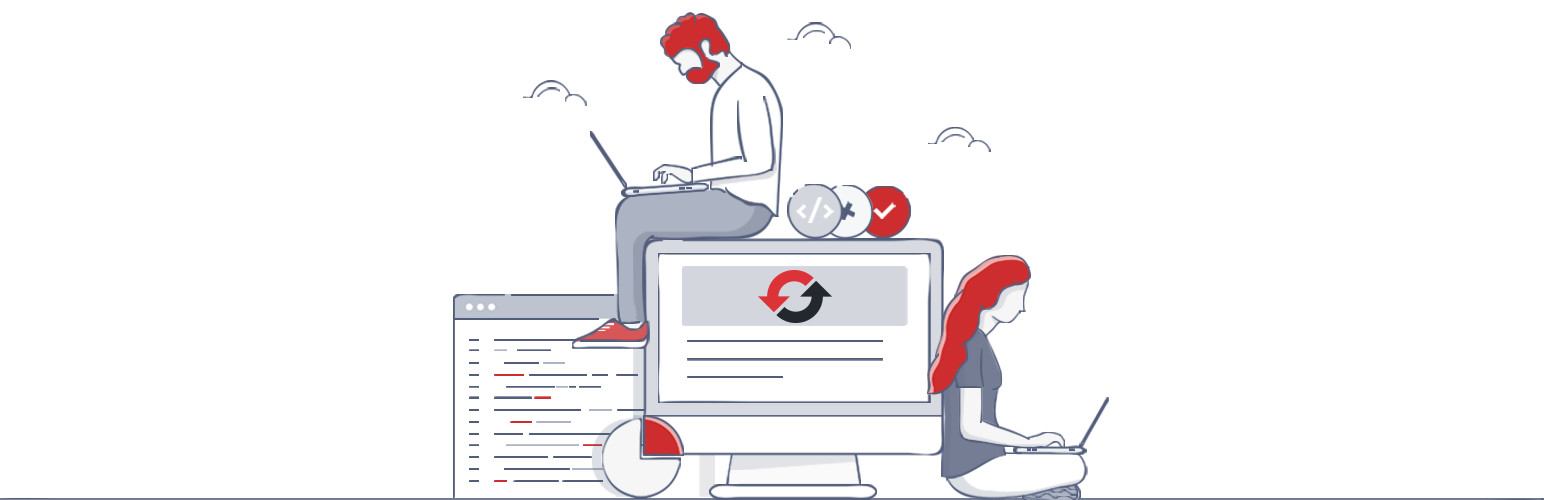
前言介紹
- 這款 WordPress 外掛「WP Reset – Most Advanced WordPress Reset Tool」是 2016-05-16 上架。
- 目前有 400000 個安裝啟用數。
- 上一次更新是 2025-04-16,距離現在已有 16 天。
- 外掛最低要求 WordPress 4.0 以上版本才可以安裝。
- 外掛要求網站主機運作至少需要 PHP 版本 5.2 以上。
- 有 964 人給過評分。
- 還沒有人在論壇上發問,可能目前使用數不多,還沒有什麼大問題。
外掛協作開發者
外掛標籤
reset | reset database | reset wordpress | wordpress-reset | advanced wordpress reset |
內容簡介
hp). WP Reset 是一個 WordPress 外掛,能夠快速將網站的資料庫重設為預設安裝值,而不修改任何檔案。它會刪除所有自訂設定和內容,或只刪除所選的部分,例如佈景主題設定。WP Reset 具有內建的快照功能,提供一鍵還原功能,因此使用起來非常快速且安全。它有多個失敗安全機制,因此您永遠不會意外遺失資料。對於外掛和佈景主題開發人員來說,WP Reset 非常有幫助。它通過提供快速重設設定並重新測試程式碼的方式來加快測試和除錯速度。它是唯一一個讓非開發人員能夠進行高級重設的 WP 開發工具。
如需支援,請使用官方論壇,如果您需要更多資訊,請訪問 wpreset.com,並務必查看路線圖以瞭解即將推出的功能列表。
透過「工具」選單來存取 WP Reset 管理頁面。
請在進行操作之前仔細閱讀以了解 WP Reset 的操作,並請務必先創建快照。
重置將刪除:
- 所有文章、頁面、自訂文章類型、評論、媒體記錄條目、使用者。
- 所有預設的 WP 資料庫表格。
- 所有自訂資料庫表格,只要具有 wp-config.php 中定義的相同前綴表格前綴並被預設表格使用。
重置不會刪除或修改:
- 媒體檔案 - 它們保持在 wp-uploads 資料夾中不變,但不再在管理介面下列示。
- 任何檔案都不受影響;外掛、主題、上傳檔案 – 一切都保持不變。
- 網站標題、WordPress 位置、站台位置、站台語言和搜尋引擎可見度設定。
- 目前已登入的使用者將以當前的使用者名稱和密碼恢復。
當我點擊重設按鈕時會發生什麼事情?
- 請務必先創建快照或完整備份。
- 您必須再次確認操作,因為沒有撤消操作。
- 所有東西都將被重置;有關詳細資訊,請參閱上面的項目說明。
- 網站標題、WordPress 位置、站台位置、站台語言、搜尋引擎可見度設定和當前使用者都將被恢復。
- 登出您的帳號,自動登入,並轉到管理儀表板。
- 如果選擇了後重設選項,將重新啟用 WP Reset 外掛程式。
撤消重設
在重設之前,請創建一個快照。按鈕位於重設按鈕旁邊,只需要不到 10 秒鐘即可創建快照。完成重設後,如果需要撤消,只需恢復快照即可。
WP-CLI 支援
WP Reset 具備完整的 WP-CLI 支援。我們的 WP-CLI 命令的說明可通過 wp help reset 獲取。預設情況下,命令必須確認,但您可以使用 --yes 選項來跳過確認。在重設後,將恢復具有管理權限的第一個使用者。請小心使用 WP Reset 和 WP-CLI - 與使用 GUI 一樣,請務必先創建快照或備份。
目前支援的 WP-CLI 命令:
- wp reset reset
- wp reset version
- wp reset delete
- wp reset snapshots
資料庫快照
資料庫快照是當前使用的資料庫(由 wp-config.php 設定)中的所有 WP 資料庫表格的副本,包括標准和自訂表格。
原文外掛簡介
WP Reset quickly resets the site’s database to the default installation values without modifying any files. It deletes all customizations and content, or just chosen parts like theme settings. WordPress Reset is fast and safe to use thanks to the built-in snapshots which provide 1-click restore functionality. It has multiple fail-safe mechanisms so you can never accidentally lose data. WP Reset is extremely helpful for plugin and theme developers. It speeds up testing & debugging by providing a quick way to reset settings and re-test code. It’s the only WP development tool for non-developers that enables advanced reset.
For support please use the official forum, and if you need more information visit wpreset.com and be sure to check out the roadmap for the list of upcoming features.
Access WP Reset admin page via the “Tools” menu.
Please read carefully before proceeding to understand what WP Reset does, and remember to always create a snapshot
Resetting will delete:
all posts, pages, custom post types, comments, media entries, users
all default WP database tables
all custom database tables that have the same prefix table prefix as the one defined in wp-config.php and used by default tables
Resetting will not delete or modify:
media files – they remain in the wp-uploads folder untouched but will no longer be listed under Media in admin
no files are touched; plugins, themes, uploads – everything stays
site title, WordPress address, site address, site language and search engine visibility settings
currently logged in user will be restored with the current username and password
What happens when I click the Reset button?
remember to always create a snapshot first or a full backup
you will have to confirm the action one more time because there is NO UNDO
everything will be reset; see bullets above for details
site title, WordPress address, site address, site language, search engine visibility settings as well as the current user will be restored
you will be logged out, automatically logged in and taken to the admin dashboard
WP Reset plugin will be reactivated if that option is chosen in the post-reset options
Undoing a reset
Before doing a reset, create a snapshot. The button is located right next to the reset button and it takes less than 10 seconds to create a snapshot. After reset is done, if you need to undo it simply restore the snapshot and that’s it.
WP-CLI support
WP Reset comes with full WP-CLI support. Help on our WP-CLI commands is available via wp help reset. By default the commands have to be confirmed but you can use the --yes option to skip confirmation. Instead of the active user, the first user with admin privileges found in the database will be restored after reset. Please be careful when using WP Reset with WP-CLI – as with using the GUI always make a snapshot or backup first.
Currently supported WP-CLI commands:
wp reset reset
wp reset version
wp reset delete
wp reset snapshots
Database Snapshots
Database snapshot is a copy of all WP database tables, standard and custom ones, saved in the currently used database (as set by wp-config.php). Files are not saved or included in snapshots in any way.
Snapshots are primarily a development tool. Although they can be used for backups (and downloaded as gzipped SQL dumps), we suggest finding a more suitable tool for doing backups of live sites. Use snapshots to find out what changes a plugin made to your database – what custom tables were created, modified, deleted or what changes were made to site’s settings. Or use it to quickly restore the development environment after testing database related changes.
Restoring a snapshot does not affect other snapshots, or WP Reset settings. Snapshots can be compared to current database tables, restored (by overwriting current tables), exported ad gzipped SQL dumps, or deleted. Creating a snapshot on an average WordPress installation takes 1-2 seconds.
Multisite (WP-MU) Support
WP Reset has yet to be completely tested with multisite! Please be careful when using it with multisite enabled. We don’t recommend to resetting the main site. Sub-sites should be OK. We’re working on making WP Reset fully compatible with WP-MU. Till then please be careful. Thank you for understanding.
Partial Reset Tools
Delete transients – deletes all transient related database entries. Including expired and non-expired transients, and orphaned timeout entries.
Delete uploads – delete all files and folder in the /uploads/ folder.
Delete plugins – deletes all plugins except WP Reset which remains active.
Reset theme options – resets all options for all themes that use the WP theme mods API.
Delete themes – deletes all themes.
Empty or delete custom tables – empties (truncates) or deletes (drops) all custom database tables.
Delete .htaccess file – deletes the .htaccess file. If you need to edit .htaccess without FTP use our free WP Htaccess Editor plugin.
GDPR compatibility
We are not lawyers. Please do not take any of the following as legal advice.
WP Reset does not track, collect or process any user data on the front end. Nothing is logged or pushed to any 3rd parties. We also don’t use any 3rd party services or CDNs. All actions are performed in the admin and started exclusively on users’ request. If you opt to activate your PRO license in the plugin, some data will be shared with WebFactory Ltd; that’s clearly noted below the license activation form. Based on that, we feel it’s GDPR compatible, but again, please, don’t take this as legal advice.
Friends who helped us translate WP Reset
French – Jeff Inho
If you’re having problems with SSL or HTTPS try our free WP Force SSL plugin. It’s a great plugin to enable SSL or install SSL.
各版本下載點
- 方法一:點下方版本號的連結下載 ZIP 檔案後,登入網站後台左側選單「外掛」的「安裝外掛」,然後選擇上方的「上傳外掛」,把下載回去的 ZIP 外掛打包檔案上傳上去安裝與啟用。
- 方法二:透過「安裝外掛」的畫面右方搜尋功能,搜尋外掛名稱「WP Reset – Most Advanced WordPress Reset Tool」來進行安裝。
(建議使用方法二,確保安裝的版本符合當前運作的 WordPress 環境。
1.0 | 1.1 | 2.0 | 1.11 | 1.20 | 1.25 | 1.30 | 1.35 | 1.40 | 1.45 | 1.50 | 1.55 | 1.60 | 1.65 | 1.70 | 1.75 | 1.77 | 1.80 | 1.81 | 1.82 | 1.83 | 1.84 | 1.85 | 1.86 | 1.90 | 1.91 | 1.92 | 1.93 | 1.95 | 1.96 | 1.97 | 1.98 | 1.99 | 2.01 | 2.02 | 2.03 | 2.04 | trunk |
延伸相關外掛(你可能也想知道)
暫無相關外掛推薦。
