前言介紹
- 這款 WordPress 外掛「What's running」是 2014-03-19 上架。
- 目前尚無安裝啟用數,是個很新的外掛。如有要安裝使用,建議多測試確保功能沒問題!
- 上一次更新是 2015-08-24,距離現在已有 3540 天。超過一年沒更新,安裝要確認版本是否可用。以及後續維護問題!
- 外掛最低要求 WordPress 3.5 以上版本才可以安裝。
- 有 2 人給過評分。
- 還沒有人在論壇上發問,可能目前使用數不多,還沒有什麼大問題。
外掛協作開發者
外掛標籤
debug | debugger | profiler | debugging | developer | profiling | development | performance |
內容簡介
僅用於開發!
現在支援OPcache內存消耗
這個外掛會在正常的WordPress HTML輸出後,HTML標籤關閉後,輸出帶有彩色標記的文件名稱、記憶體消耗或檔案大小。這樣會產生無效的HTML,但卻讓你能夠瞭解哪些外掛和目前使用的佈景主題已被載入。
正在運行的內容列出PHP引擎解析和執行的所有檔案。這可以用於外掛或佈景主題重構。
現在您可以突顯自己的外掛和佈景主題
在wp-config.php中提供路徑的一部分:
define('WHATS_RUNNING_HIGHLIGHT', 'wp-content/plugins/my-plugin');
顏色代碼
您的程式碼會以黃色背景顯示
外掛檔案顯示為藍色
佈景主題檔案顯示為橘色
wp-includes目錄中的檔案顯示為綠色
wp-admin目錄中的檔案顯示為灰色
所有其他檔案顯示為紅色
文件名稱後的紫色條代表檔案尺寸(0.5 kB/像素)
文件名稱後的深紫色條代表OPcache使用內存(1 kB/像素)
連結
您可以點擊WP core bug#28364 ,以獲得有關WordPress入口點的更多信息。
您可以在這裡找到有關何謂高效的WordPress外掛程式碼的一些文件:https://github.com/szepeviktor/WPHW。
本外掛的開發在GitHub上繼續進行。
原文外掛簡介
Only for development!
Now with OPcache memory consumption support
This plugin dumps the colorized filenames and memory consumptions or file sizes after the normal WordPress HTML output, after the closing html tag. This generates invalid HTML but gives you an overview of loaded plugins and the current theme.
What’s running lists all files parsed and executed by the PHP engine. It can be used for plugin or theme refactoring.
Now you can highlight your own plugin and theme
Provide a part of its path in wp-config.php:
define( 'WHATS_RUNNING_HIGHLIGHT', 'wp-content/plugins/my-plugin' );
Color codes
your code is highlighted with YELLOW background
plugin files are in BLUE
themes files are in ORANGE
files in the wp-includes directory are in GREEN
files in the wp-admin directory are in GREY
all other files are in RED
VIOLET bar after the filename represents the file size ( 0.5 kB/px )
DARK MAGENTA bar after the filename represents the OPcache memory consumption ( 1 kB/px )
Links
You can watch WP core bug #28364 to get more information about WordPress entry points.
You can find some documentaion here what makes a WordPress plugin efficient: https://github.com/szepeviktor/WPHW
Development of this plugin goes on on GitHub.
各版本下載點
- 方法一:點下方版本號的連結下載 ZIP 檔案後,登入網站後台左側選單「外掛」的「安裝外掛」,然後選擇上方的「上傳外掛」,把下載回去的 ZIP 外掛打包檔案上傳上去安裝與啟用。
- 方法二:透過「安裝外掛」的畫面右方搜尋功能,搜尋外掛名稱「What's running」來進行安裝。
(建議使用方法二,確保安裝的版本符合當前運作的 WordPress 環境。
1.2 | 1.3 | 1.4 | 1.5 | 1.6 | 1.7 | 1.8 | 1.9 | 1.9.1 | trunk |
延伸相關外掛(你可能也想知道)
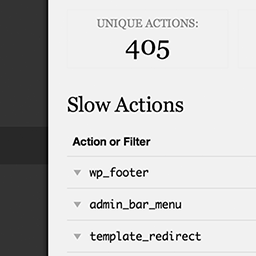 Debug Bar Slow Actions 》這個外掛會在 WordPress 的網頁請求過程中,列出前 100 個最慢的 actions 和 filters,幫助您找出佈景主題和外掛程式的效能瓶頸。, 需要 Debug Bar。, 目前的...。
Debug Bar Slow Actions 》這個外掛會在 WordPress 的網頁請求過程中,列出前 100 個最慢的 actions 和 filters,幫助您找出佈景主題和外掛程式的效能瓶頸。, 需要 Debug Bar。, 目前的...。WPDB Profiling 》在所有 WordPress 頁面的底部顯示資料庫效能分析。安裝方式為上傳 wpdb-profiling 到 /wp-content/plugins/ 目錄,啟用外掛,並在 wp-admin 外掛畫面中啟用 /...。
WP XHProf Profiler 》WP XHProf Profiler外掛是編寫或除錯插件和佈景主題時進行分析的方便方式。它使用Facebook Dev Team開發的PHP分析器XHProf來完成這項任務(在啟用插件之前,...。
Simple Debug 》Simple Debug Plugin for WordPress 是一個簡單的除錯插件,可分析您的 WordPress 網站的效能,並顯示最慢的執行函數。, 同時還能顯示其他有用的資訊,如錯誤...。
MySQL Profiler 》MySQL Profiler 顯示關於 SQL 查詢的調試信息給 WordPress 的管理員用戶看。對於每個查詢,該插件顯示了時間、語法高亮的 SQL 以及調用的函數跟蹤(包括調用...。
Debugger 》您可以使用此外掛手動記錄數據或捕獲 WordPress 行動的日誌。您可以捕獲負載時間、記憶體、backrace、數據轉儲、URL 和服務器 IP。, 這是為使用 wp-config.ph...。
PMC Benchmark 》此外掛是為了查詢外掛和現行主題執行速度緩慢的鉤子。, 此外掛需要安裝和啟用 Debug Bar 外掛。它在 Debug Bar 中新增一個名為「PMC Benchmark」的面板。, 此...。
