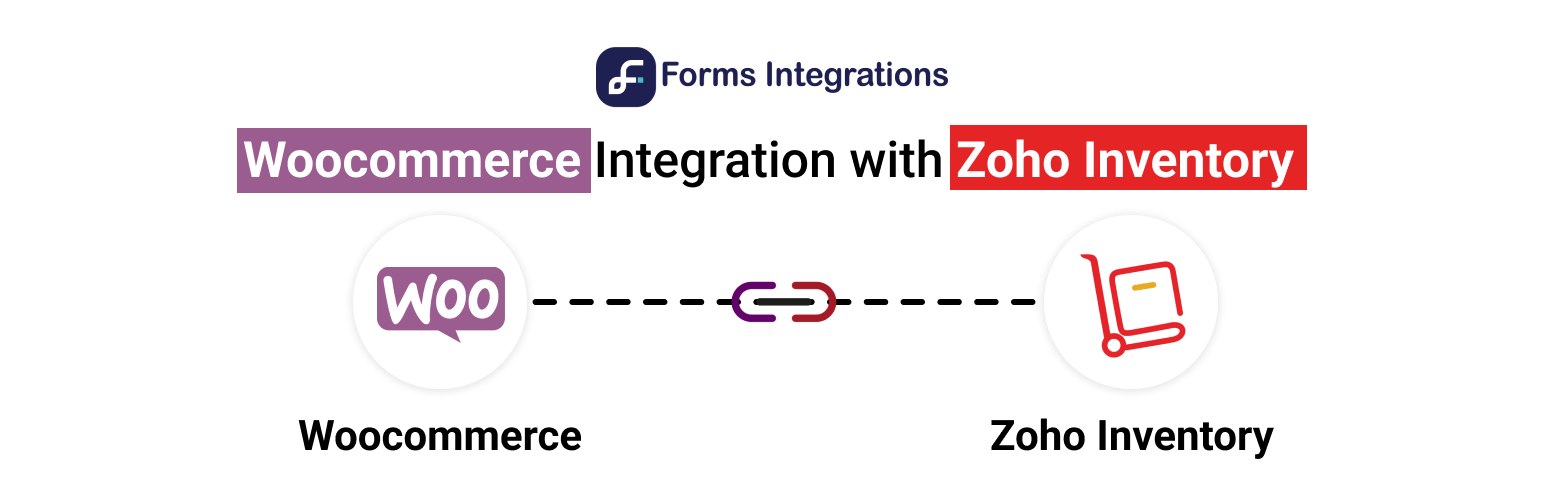
前言介紹
- 這款 WordPress 外掛「Integration of WooCommerce and Zoho Inventory」是 2020-12-22 上架。
- 目前有 40 個安裝啟用數。
- 上一次更新是 2024-10-27,距離現在已有 187 天。
- 外掛最低要求 WordPress 4.9.0 以上版本才可以安裝。
- 外掛要求網站主機運作至少需要 PHP 版本 5.6 以上。
- 有 3 人給過評分。
- 還沒有人在論壇上發問,可能目前使用數不多,還沒有什麼大問題。
外掛協作開發者
外掛標籤
woocommerce | WordPress integration | WooCommerce Integration | woocommerce zoho inventory | zoho inventory integration |
內容簡介
請至外掛的網站了解更多資訊。
這款進階的整合外掛可讓您將 WooCommerce 網站與 Zoho Inventory 連接。當客戶透過 WooCommerce 結帳完成訂單時,數據將會傳送到 Zoho Inventory。它還可在一次點擊中將舊的 WooCommerce 訂單數據匯入到 Zoho Inventory 中,剩餘的工作將會自動根據您的設置進行。
在我們關於 Zoho Inventory 整合 WooCommerce 的逐步指南中查看更多。
如何連接 Zoho Inventory 和 WooCommerce?
安裝並啟用 WooCommerce 和 Zoho Inventory 的整合外掛。
點擊首頁按鈕。
在 Zoho Inventory 設置中輸入整合名稱、資料中心、首頁 URL、授權重定向 URL。
取得客戶端 ID 和秘密金鑰信息,請前往 ZOHO API CONSOLE => 添加用戶端 => 基於服務器應用程式 => 創建新用戶端。註冊所有信息,並取得您的用戶端 ID 和秘密金鑰信息。
授權您的網站。
WooCommerce 和 Zoho Inventory 整合的選擇組織:
要進行字段映射,首先輸入您的 Zoho Inventory 帳戶所屬的“組織名稱”。現在,您可以通過映射您的選擇相關字段,將 WooCommerce 網站的訂單詳細信息與 Zoho Inventory 同步。您只需要對這些字段進行一次映射,之後這個 WordPress 外掛會自動執行。
Zoho Inventory 和 WooCommerce 客戶之間的字段映射:
假設您想要將客戶的名字作為 Zoho Inventory 中的聯繫人名稱。然後在 WooCommerce 結帳欄位中選擇“名字”,在 Zoho Inventory 欄位中選擇“聯繫人名稱”。您可以將多個字段與 Zoho Inventory 字段進行映射,以組織您的客戶信息。
您可以設置“自定義值”,以根據下單訂單發送訂單備註。
默認情況下,Zoho Inventory 的設置不允許為聯繫人使用相同的名字。但是,為了更精確地使用此外掛,您必須在 Zoho Inventory 中打開該設置。
如果您不希望客戶在 Zoho Inventory 中重複,則必須對客戶電子郵件字段進行映射。因此,每次處理訂單時,此 WooCommerce 外掛都會首先檢查是否在 Zoho inventory 中已經存在該電子郵件的客戶;如果存在,則會引用該客戶;否則,該客戶將被視為新的客戶。
WooCommerce 和 Zoho Inventory 客戶銷售訂單之間的字段映射:
當客戶從您的 WooCommerce 網站下訂單時,將自動創建相應的銷售訂單,除了“運費”欄位。自動化的欄位包括:產品和描述、訂單 ID、狀態、價格、折扣和金額。您可以按照需要自定義您的銷售訂單區域,以顯示您的 WooCommerce 客戶銷售訂單在您的 Zoho Inventory 帳戶中。
Zoo Inventory 和 WooCommerce 插件中的操作:
完成狀態:在映射所有所需字段後,選擇必要的操作狀態以完成訂單狀態,然後點擊“保存”按鈕以保存您的設置。
新增倉庫和銷售人員:您可以從這裡選擇庫存倉庫。還可以根據下拉列表中的銷售訂單添加銷售人員。
參考編號:為銷售訂單輸入自定義參考編號,然後點擊“保存”按鈕以保存您的設置。
如何從 WooCommerce 將舊數據匯入到 Zoho Inventory?我們建議您查看 Zoho Inventory 網站上的說明,以獲取更詳細的信息。
原文外掛簡介
Visit plugin’s website
This is an advanced integration plugin to connect your WooCommerce site with Zoho Inventory. When a customer complete an order through WooCommerce checkout the data will be sent to Zoho inventory. It also Import old WooCommerce order data in just one click to Zoho inventory and the rest of the work will be done automatically as per your preference.
Check out our step-by-step tutorial on Zoho Inventory Integration with WooCommerce
How to connect Zoho Inventory and WooCommerce?
Install & activate Integration of WooCommerce and Zoho Inventory plugin.
Click the Home button.
From Zoho Inventory settings enter Integration Name, Data Center, Homepage URL, Authorized Redirect URL.
To get client Id & secret information go to ZOHO API CONSOLE => Add Client=> Server-based application => Create New Client. Register all the information and get your client ID and secret information.
Authorize your site.
Organization select for WooCommerce and Zoho Inventory integration:
For mapping the fields first enter your ‘organization name‘ to which your Zoho Inventory account belongs. Now you can sync order details of your WooCommerce site with Zoho Inventory by mapping the fields regarding your choice. You just have to map those fields only once, after that it will be executed by this WordPress plugin automatically.
Field Mapping Between Zoho Inventory and WooCommerce Customer:
Suppose you want to set your customer’s first name as a contact name in Zoho inventory. Then select ‘First Name‘ in your WooCommerce checkout field & select ‘Contact Name‘ in the Zoho inventory field. You can map multiple fields with Zoho Inventory fields to organize your customer information.
You can set ‘Custom value‘ from where you can send order notes according to the placed order.
By default, Zoho Inventory has settings not to allow the same name for contacts. But to work with this plugin more precisely, you have to turn on that setting from the Zoho Inventory.
If you don’t want your customers to get duplicated in Zoho Inventory, you must map the customer email field. So every time an order has been processed, at first, this WooCommerce plugin will check if the customer with that email already exists in Zoho inventory; if it exists, then it gets referenced to that customer; otherwise, the customer will be considered as a new one.
Field Mapping Between WooCommerce and Zoho Inventory Customer Sales Order:
When customers place an order from your WooCommerce site a corresponding sales order is created automatically expect the ‘Shipping Charge‘ field. The automated fields are Items & Description, Order ID, Status, Rate, Discount & Amount. You can customize your sales order area according to your need that how you want to show your WooCommerce customer’s sales order on your Zoho Inventory account.
Action in Zoo Inventory and WooCommerce Plugin:
Status Complete : After mapping all your required fields select the necessary action Status Complete to the order status complete, and then click on the Save button to save your settings.
Add Warehouse & Salesperson : You can select Inventory warehouse from here. Also can be added salesperson according to the sales order from the dropdown list.
Reference Number : Type the custom reference number for salesorder , and then click on the Save button to save your settings.
How to old import data from WooCommerce to Zoho Inventory?
In this area, you can set the duration, within which date you can import all data to Zoho inventory. For example, you are running a WooCoomerce site since 2019 but you have been using this plugin since 2020. Then if you set Start Date – 1/01/19, End Date – 1/01/2020, Order Status – Confirmed & also set Import Type, after clicking ‘Import Data‘ only mentioned data will be imported to Zoho inventory. If you want to import all the confirmed data between 2019 to 2021 then just click the ‘Import Data’ button. You can select multiple order status to import orders.
Integration of Zoho Inventory and WooCommerce data Logs
All logs allow admin to see the newly created record in Zoho Inventory from WordPress.
If user import any old data from your WordPress site, these data will also be displayed in the log.
Users can sort the columns according to their preference.
Users can copy all the API response of Zoho Inventory sales order to clipboard.
Visit plugin’s website
各版本下載點
- 方法一:點下方版本號的連結下載 ZIP 檔案後,登入網站後台左側選單「外掛」的「安裝外掛」,然後選擇上方的「上傳外掛」,把下載回去的 ZIP 外掛打包檔案上傳上去安裝與啟用。
- 方法二:透過「安裝外掛」的畫面右方搜尋功能,搜尋外掛名稱「Integration of WooCommerce and Zoho Inventory」來進行安裝。
(建議使用方法二,確保安裝的版本符合當前運作的 WordPress 環境。
1.0.1 |
延伸相關外掛(你可能也想知道)
Google for WooCommerce 》, Google Listings & Ads可讓您輕鬆地向Google平台上的購物者展示您的產品。無論您是數位廣告的新手還是市場營銷專家,您都可以通過免費和廣告來擴大您的...。
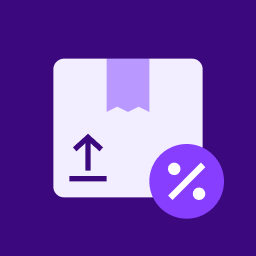 WooCommerce Shipping & Tax 》WooCommerce Shipping & Tax 外掛可讓基本的電子商務功能如運送更加可靠,并減輕了您的網站基礎架構壓力。, 使用 WooCommerce Shipping & Tax 外掛,...。
WooCommerce Shipping & Tax 》WooCommerce Shipping & Tax 外掛可讓基本的電子商務功能如運送更加可靠,并減輕了您的網站基礎架構壓力。, 使用 WooCommerce Shipping & Tax 外掛,...。 WooCommerce PayPal Payments 》PayPal 最新、功能最完備的付款處理解決方案。除了接受 PayPal 獨有的付款方式,也可接受信用卡/借記卡和本地付款方式。開啟 PayPal 付款選項或處理完整的付...。
WooCommerce PayPal Payments 》PayPal 最新、功能最完備的付款處理解決方案。除了接受 PayPal 獨有的付款方式,也可接受信用卡/借記卡和本地付款方式。開啟 PayPal 付款選項或處理完整的付...。WooCommerce Legacy REST API 》總結:, - 在WooCommerce 9.0版本起,Legacy REST API將不再是WooCommerce的一部分。, - 這款外掛程式在WooCommerce 9.0及以後版本中還原了已移除的Legacy RE...。
WP Crontrol 》WP Crontrol 可以讓您查看和控制 WP-Cron 系統中正在發生的事件。從管理界面,您可以:, , 查看所有的 Cron 事件以及它們的參數、循環間隔時間、回撥函數以及...。
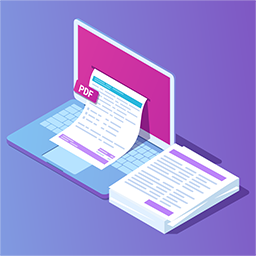 PDF Invoices & Packing Slips for WooCommerce 》這個 WooCommerce 外掛可以自動為您的客戶在訂單確認電子郵件中添加 PDF 發票。包括一個基本模板(額外的模板可從 WP Overnight 購買),以及修改/建立自己的...。
PDF Invoices & Packing Slips for WooCommerce 》這個 WooCommerce 外掛可以自動為您的客戶在訂單確認電子郵件中添加 PDF 發票。包括一個基本模板(額外的模板可從 WP Overnight 購買),以及修改/建立自己的...。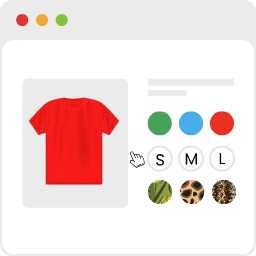 Variation Swatches for WooCommerce 》為 WooCommerce 產品屬性打造美麗的顏色、圖片和按鈕變化的樣式, 如何安裝 WooCommerce 變化樣式外掛程式升級可變產品, , 變化樣式是易於使用的 WooCommerce ...。
Variation Swatches for WooCommerce 》為 WooCommerce 產品屬性打造美麗的顏色、圖片和按鈕變化的樣式, 如何安裝 WooCommerce 變化樣式外掛程式升級可變產品, , 變化樣式是易於使用的 WooCommerce ...。 WooCommerce Cart Abandonment Recovery 》現在是時候停止購物車放棄行為,並找回您失去的收入了!, 研究顯示,約有60%至80%的使用者前往結帳頁面,但沒有完成購買。即使最佳優化的結帳流程也有20%的...。
WooCommerce Cart Abandonment Recovery 》現在是時候停止購物車放棄行為,並找回您失去的收入了!, 研究顯示,約有60%至80%的使用者前往結帳頁面,但沒有完成購買。即使最佳優化的結帳流程也有20%的...。Pinterest for WooCommerce 》Pinterest 提供人們下一個偉大的想法。它部分收藏品,部分市場,是數百萬個分享者獲取靈感、新產品和新可能性的一站式購物平台。它就像一個視覺搜尋引擎,引...。
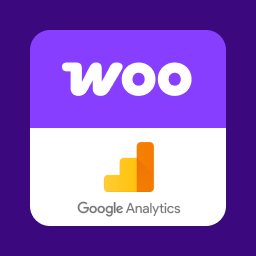 Google Analytics for WooCommerce 》這個外掛提供了 Google Analytics 與 WooCommerce 外掛之間的整合,您可以將推薦連結與購買關聯,並將交易資訊新增到您的 Google Analytics 資料中。它還支援...。
Google Analytics for WooCommerce 》這個外掛提供了 Google Analytics 與 WooCommerce 外掛之間的整合,您可以將推薦連結與購買關聯,並將交易資訊新增到您的 Google Analytics 資料中。它還支援...。User Switching 》這個外掛可讓您輕鬆在 WordPress 中點擊按鈕即可快速切換使用者帳戶。您會立即登出並切換成所需使用者。這對於測試環境、協助 WooCommerce 網站上的客戶或任...。
WooCommerce Checkout & Funnel Builder by CartFlows 》#1 WooCommerce 結帳 & 漏斗建置外掛 – CartFlows, ★★★★★, 相較於其他所有的 WooCommerce 結帳選項,更多 WooCommerce 商店店主都選擇了 CartFlows。為什麼呢...。
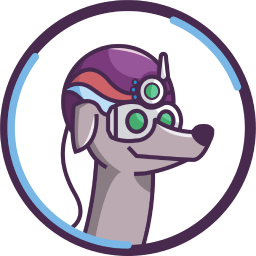 FiboSearch – Ajax Search for WooCommerce 》這是最受歡迎的 WooCommerce 產品搜尋外掛。它為您的用戶提供了一個設計良好的 AJAX 高級搜尋條和即時搜尋建議。, 預設情況下,WooCommerce 提供了一個非常簡...。
FiboSearch – Ajax Search for WooCommerce 》這是最受歡迎的 WooCommerce 產品搜尋外掛。它為您的用戶提供了一個設計良好的 AJAX 高級搜尋條和即時搜尋建議。, 預設情況下,WooCommerce 提供了一個非常簡...。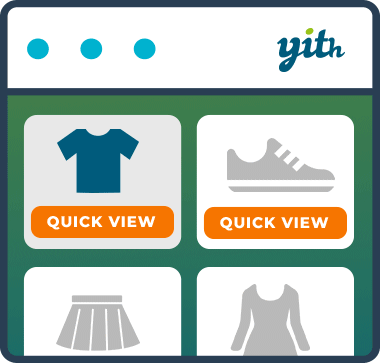 YITH WooCommerce Quick View 》有時半途而廢是最好的:如果你正在檢視產品列表,但其圖片仍然太小,需要打開該產品頁面,等待載入,最後才能觀察你感興趣的項目。, 因此,為什麼不使用一種...。
YITH WooCommerce Quick View 》有時半途而廢是最好的:如果你正在檢視產品列表,但其圖片仍然太小,需要打開該產品頁面,等待載入,最後才能觀察你感興趣的項目。, 因此,為什麼不使用一種...。 Custom Product Tabs for WooCommerce 》此外掛擴充了 WooCommerce 功能,允許商店擁有者針對產品添加自訂選項卡。這些選項卡顯示在每個產品頁面上,出現在預設的「描述」選項卡右側。, 個別產品選項...。
Custom Product Tabs for WooCommerce 》此外掛擴充了 WooCommerce 功能,允許商店擁有者針對產品添加自訂選項卡。這些選項卡顯示在每個產品頁面上,出現在預設的「描述」選項卡右側。, 個別產品選項...。
