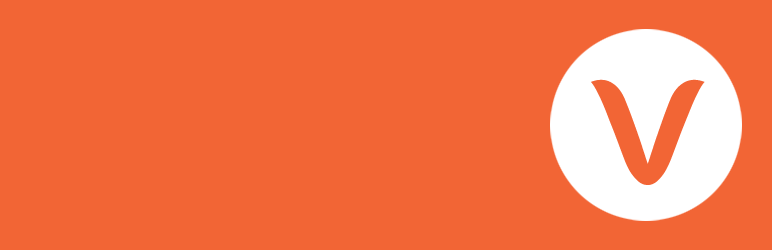
前言介紹
- 這款 WordPress 外掛「VS Knowledge Base」是 2014-08-28 上架。
- 目前有 400 個安裝啟用數。
- 上一次更新是 2025-01-25,距離現在已有 98 天。
- 外掛最低要求 WordPress 5.0 以上版本才可以安裝。
- 外掛要求網站主機運作至少需要 PHP 版本 7.0 以上。
- 有 16 人給過評分。
- 還沒有人在論壇上發問,可能目前使用數不多,還沒有什麼大問題。
外掛協作開發者
外掛標籤
faq | wiki | simple | knowledge base | frequently asked questions |
內容簡介
關於
這是一個輕量級的外掛,用於建立知識庫。
在頁面上添加 shortcode [knowledgebase] 或使用小工具來顯示您的分類和文章。
您可以通過為縮略語或小工具添加屬性來個性化您的知識庫。
此外,此外掛還可用於創建常見問題或維基百科。
您還可以從自定義文章類型(例如“產品”或“事件”)中列出分類和文章。
使用方法
安裝後創建一個頁面,並添加 shortcode [knowledgebase] 以顯示您的分類和文章。
或者,轉到外觀 > 小工具並使用小工具來顯示您的分類和文章。
默認分類設置:
使用縮略語時為4列
使用小工具時為1列
按名稱排序
升序排列(A-Z)
隱藏空分類
父類和子類別分開列出
默認文章設置:
按日期排序
降序排列(新到舊)
顯示所有文章
Shortcode 屬性
您可以為上述shortcode添加屬性。
將自定義 CSS 類添加到知識庫: class="your-class-here"
更改列數: columns="3"
包括某些分類: include="1,3,5"
排除某些分類: exclude="8,10,12"
顯示空分類: hide_empty="0"
顯示分類說明: description="true"
更改每個分類的文章數量: posts_per_page="5"
按升序顯示文章: order="ASC"
按標題顯示文章: orderby="title"
隨機顯示文章: orderby="rand"
顯示文章數量(文章計數):count="true"
顯示文章元數據(日期和作者):meta="true"
顯示“查看全部”鏈接:all_link="true"
更改“查看全部”鏈接的標籤:all_link_label="your label here"
更改沒有標題的文章的標籤:no_title_label="your label here"
關於列屬性:您可以選擇1-4列,在移動設備屏幕上為2列(除了1列知識庫)。
當使用您自己的樣式時,您可以使用columns="0"來禁用分隔線風格。
範例:
一個屬性:[knowledgebase posts_per_page="5"]
多個屬性:[knowledgebase include="1,3,5" hide_empty="0" meta="true"]
小工具屬性
小工具支持相同的屬性。不要添加主要的 shortcode 標籤或括號。
範例:
一個屬性:posts_per_page="5"
多個屬性:include="1,3,5" hide_empty="0" meta="true"
文章標籤
除了按類別列出文章外,您還可以按標籤列出文章:taxonomy="post_tag"
自定義文章類型
您還可以從自定義文章類型(例如“產品”或“事件”)中列出分類和文章。
要列出這些分類和文章,您應該添加2個 shortcode 屬性:“taxonomy”和“post_type”
例如,您可以列出 WooCommerce 產品:
列出產品:taxonomy="product_cat" post_type="product"
原文外掛簡介
About
With this lightweight plugin you can create a knowledge base that contains your categories and posts.
To display your knowledge base you can use a block, a shortcode or a widget.
You can customize your knowledge base with attributes.
It’s also possible to display categories and posts from a custom post type (such as WooCommerce product categories and products).
With this plugin you can also create a FAQ or wiki in the same way as a knowledge base.
How to use
After installation add the VS Knowledge Base block or the shortcode [knowledgebase] to a page to display your knowledge base.
Or go to Appearance > Widgets and use the VS Knowledge Base widget.
Default settings categories:
4 columns when using block or shortode
1 column when using widget
Order by name
Ascending order (A-Z)
Empty categories are hidden
Parent and subcategories are displayed separately
Default settings posts:
Order by date
Descending order (new to old)
All posts are displayed
You can customize your knowledge base with attributes.
Attributes
You can customize your knowledge base by adding attributes to the block, the shortcode or the widget.
Add custom CSS class to knowledge base: class="your-class-name"
Change the number of columns: columns="3"
Disable the columns: columns="0"
Include certain categories: include="1,3,5"
Exclude certain categories: exclude="8,10,12"
Display empty categories too: hide_empty="0"
Display category description: category_description="true"
Change the number of posts per category: posts_per_category="5"
Reverse the order of posts: order="ASC"
Display posts by title: orderby="title"
Display posts in random order: orderby="rand"
Display post counter: post_count="true"
Display post meta (date and author): post_meta="true"
Display View All link: view_all_link="true"
Change label of View All link: view_all_link_label="your label"
Change label of post without title: no_post_title_label="your label"
Change the “no categories are found” text: no_categories_text="your text"
Example: [knowledgebase include="1,3,5" hide_empty="0" post_meta="true"]
When using the block or the widget, don’t add the main shortcode tag or the brackets.
Example: include="1,3,5" hide_empty="0" post_meta="true"
With the columns attribute you can set the number of columns between 1 and 4.
The knowledge base becomes 2 columns in small screens (except when number of columns is set to 1).
You can also disable the columns. This can be handy if you only want to use your own styling.
The columns attribute will be ignored when using the block or widget. Because you can set the columns via the block or widget settings.
Post tags
Besides displaying posts by category you can also display posts by tag: taxonomy="post_tag"
Custom post types
It’s also possible to display categories and posts from a custom post type (such as WooCommerce product categories and products).
To display these categories and posts you should add 2 attributes: “taxonomy” and “post_type”
WooCommerce:
Product categories and products: taxonomy="product_cat" post_type="product"
Include product category image: taxonomy="product_cat" post_type="product" woo_image="true"
Display by tag instead of category: taxonomy="product_tag" post_type="product"
Have a question?
Please take a look at the FAQ section.
Translation
Translations are not included, but the plugin supports WordPress language packs.
More translations are very welcome!
The translation folder inside this plugin is redundant, but kept for reference.
Credits
Without help and support from the WordPress community I was not able to develop this plugin, so thank you!
各版本下載點
- 方法一:點下方版本號的連結下載 ZIP 檔案後,登入網站後台左側選單「外掛」的「安裝外掛」,然後選擇上方的「上傳外掛」,把下載回去的 ZIP 外掛打包檔案上傳上去安裝與啟用。
- 方法二:透過「安裝外掛」的畫面右方搜尋功能,搜尋外掛名稱「VS Knowledge Base」來進行安裝。
(建議使用方法二,確保安裝的版本符合當前運作的 WordPress 環境。
5.8 | 5.9 | 6.0 | 6.1 | 6.2 | 6.3 | 6.4 | 6.5 | 6.6 | 6.7 | 6.8 | 6.9 | 7.0 | 7.1 | 7.2 | 7.3 | 7.4 | 7.5 | 7.6 | 7.7 | 7.8 | trunk |
延伸相關外掛(你可能也想知道)
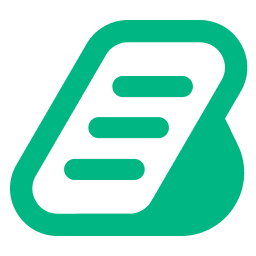 BetterDocs – Advanced AI-Driven Documentation, FAQ & Knowledge Base Tool for Elementor & Gutenberg with Encyclopedia, AI Support, Instant Answers 》u in creating a comprehensive and informative knowledge base page using BetterDocs. This WordPress plugin allows you to organize your FAQ (Frequent...。
BetterDocs – Advanced AI-Driven Documentation, FAQ & Knowledge Base Tool for Elementor & Gutenberg with Encyclopedia, AI Support, Instant Answers 》u in creating a comprehensive and informative knowledge base page using BetterDocs. This WordPress plugin allows you to organize your FAQ (Frequent...。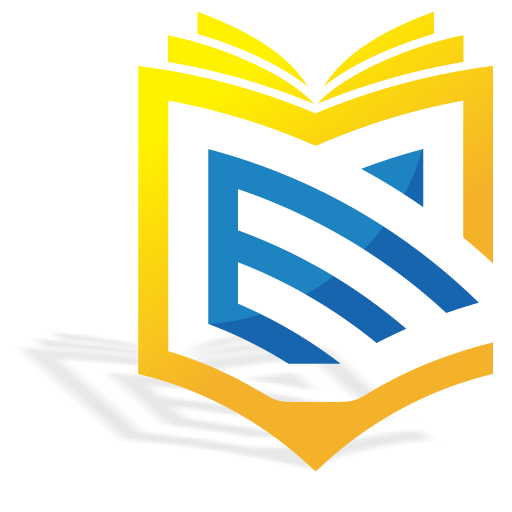 Advanced Knowledge Base Documentation, Articles and FAQ Tool with AI Chat Integration, Security, Support, and Import/Export 》g integration lets you integrate your WordPress Knowledge Base with the popular Help Dialog software, allowing you to provide instant support to yo...。
Advanced Knowledge Base Documentation, Articles and FAQ Tool with AI Chat Integration, Security, Support, and Import/Export 》g integration lets you integrate your WordPress Knowledge Base with the popular Help Dialog software, allowing you to provide instant support to yo...。 WordPress Tooltips 》Responsive WordPress工具提示:, WordPress工具提示, , WordPress詞彙表, , 當用戶懸停在項目上時,會出現工具提示框 - 您可以在工具提示框中添加文本、圖像...。
WordPress Tooltips 》Responsive WordPress工具提示:, WordPress工具提示, , WordPress詞彙表, , 當用戶懸停在項目上時,會出現工具提示框 - 您可以在工具提示框中添加文本、圖像...。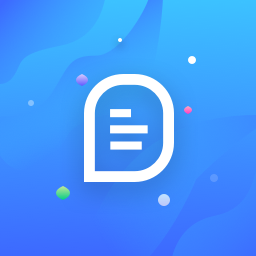 weDocs – Knowledgebase, Documentation, and Wiki Plugin for WP 》使用這個外掛,您可以為您的產品創建出美觀的文檔。在您的網站上整理您的產品文檔,呈現出美輪美奐的風格!, , 文檔, Github, , 這個外掛讓您可以在 WordPres...。
weDocs – Knowledgebase, Documentation, and Wiki Plugin for WP 》使用這個外掛,您可以為您的產品創建出美觀的文檔。在您的網站上整理您的產品文檔,呈現出美輪美奐的風格!, , 文檔, Github, , 這個外掛讓您可以在 WordPres...。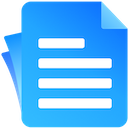 EazyDocs – Most Powerful Knowledge base, wiki, Documentation Builder Plugin 》EazyDocs 是一款功能強大的 WordPress 知識庫、文件製作外掛程式。它是一套完整的解決方案,可用於創建知識庫、文件、諮詢中心、支援中心、常見問題、維基等...。
EazyDocs – Most Powerful Knowledge base, wiki, Documentation Builder Plugin 》EazyDocs 是一款功能強大的 WordPress 知識庫、文件製作外掛程式。它是一套完整的解決方案,可用於創建知識庫、文件、諮詢中心、支援中心、常見問題、維基等...。 Yada Wiki 》Yada Wiki 提供了一種 wiki 文章型別、自定義標籤和分類、目錄索引以及章節表格選項的 WordPress 外掛。此外,該外掛還允許您使用 wiki 頁面標題將您的 wiki ...。
Yada Wiki 》Yada Wiki 提供了一種 wiki 文章型別、自定義標籤和分類、目錄索引以及章節表格選項的 WordPress 外掛。此外,該外掛還允許您使用 wiki 頁面標題將您的 wiki ...。 WordPress Knowledge base & Documentation Plugin – WP Knowledgebase 》建立一個具有吸引力且專業的知識庫或文件。WP知識庫易於使用、易於自訂,並可與任何佈景主題配合使用。, 為什麼知識庫很重要?, , 常常會有人選擇自我服務 - ...。
WordPress Knowledge base & Documentation Plugin – WP Knowledgebase 》建立一個具有吸引力且專業的知識庫或文件。WP知識庫易於使用、易於自訂,並可與任何佈景主題配合使用。, 為什麼知識庫很重要?, , 常常會有人選擇自我服務 - ...。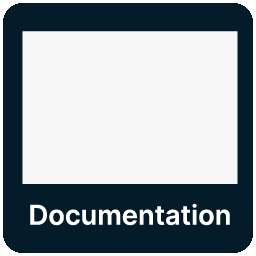 Knowledge Base documentation & wiki plugin – BasePress Docs 》ar articles widget, Article attachments, Article feedback with comments and ratings, Article history revisions, Advanced analytics and reporting, C...。
Knowledge Base documentation & wiki plugin – BasePress Docs 》ar articles widget, Article attachments, Article feedback with comments and ratings, Article history revisions, Advanced analytics and reporting, C...。 KB Support – Customer Support Ticket & Helpdesk Plugin, Knowledge Base Plugin 》KB Support是提供客戶支援和幫助台服務的最佳WordPress外掛。, 擁有豐富的功能,你可以確信自KB Support啟用以來,能為您的代理和顧客提供完美的幫助台解決方...。
KB Support – Customer Support Ticket & Helpdesk Plugin, Knowledge Base Plugin 》KB Support是提供客戶支援和幫助台服務的最佳WordPress外掛。, 擁有豐富的功能,你可以確信自KB Support啟用以來,能為您的代理和顧客提供完美的幫助台解決方...。 Creative Addons for Elementor 》我們的 Elementor 小工具是為撰寫者而設計的。我們讓撰寫詳細的說明、逐步指南、手冊和詳細的文檔變得容易。, 為作家而建立, 我們有很多創建文件、文章、知識...。
Creative Addons for Elementor 》我們的 Elementor 小工具是為撰寫者而設計的。我們讓撰寫詳細的說明、逐步指南、手冊和詳細的文檔變得容易。, 為作家而建立, 我們有很多創建文件、文章、知識...。 DocsPress – Online Documentation 》此外掛提供您的多個產品的線上文件。在 WordPress 網站上建立、主持和管理文檔。, 連結, , 即時 demo, GitHub, , 功能特色, , 支援多個產品, AJAX 搜尋, AJAX...。
DocsPress – Online Documentation 》此外掛提供您的多個產品的線上文件。在 WordPress 網站上建立、主持和管理文檔。, 連結, , 即時 demo, GitHub, , 功能特色, , 支援多個產品, AJAX 搜尋, AJAX...。 PeerBoard Forum and Community 》PeerBoard是一個強大而現代化的社群平台,可讓使用者嵌入及完全白標籤自己的社群。透過PeerBoard,個人及企業都能打造符合他們受眾需求的社群。 PeerBoard的W...。
PeerBoard Forum and Community 》PeerBoard是一個強大而現代化的社群平台,可讓使用者嵌入及完全白標籤自己的社群。透過PeerBoard,個人及企業都能打造符合他們受眾需求的社群。 PeerBoard的W...。 Knowledge Base 》Knowledge Base 是一款易於使用的 WordPress 外掛,可以讓您在 WordPress 網誌上建立知識庫 / 常見問題解答區。, 這非常適合如果您有單一或多個產品,並想要...。
Knowledge Base 》Knowledge Base 是一款易於使用的 WordPress 外掛,可以讓您在 WordPress 網誌上建立知識庫 / 常見問題解答區。, 這非常適合如果您有單一或多個產品,並想要...。 Smart Docs 》ocs 是一個 WordPress 外掛,可以讓您在 WordPress 內建立強大的產品和服務文檔,包括 Live Search、Breadcrumbs、使用 Customizer 設定風格等功能。, 不論您...。
Smart Docs 》ocs 是一個 WordPress 外掛,可以讓您在 WordPress 內建立強大的產品和服務文檔,包括 Live Search、Breadcrumbs、使用 Customizer 設定風格等功能。, 不論您...。HelpPress Knowledge Base 》HelpPress 是一款強大且易於使用的 WordPress 知識庫外掛程式。無需繁複的配置、模板化或程式碼更新,只需安裝,您就可以立即為您的客戶提供完全功能的自助系...。
