
前言介紹
- 這款 WordPress 外掛「Trip Plan」是 2017-10-03 上架。 目前已經下架不再更新,不建議安裝使用。
- 目前有 30 個安裝啟用數。
- 上一次更新是 2019-12-17,距離現在已有 1965 天。超過一年沒更新,安裝要確認版本是否可用。以及後續維護問題!
- 外掛最低要求 WordPress 3.5 以上版本才可以安裝。
- 有 2 人給過評分。
- 還沒有人在論壇上發問,可能目前使用數不多,還沒有什麼大問題。
外掛協作開發者
外掛標籤
map | maps | Trip | travel | google map |
內容簡介
e added to the trip plan in the order they are added in the post. If you want to change the order of the POIs, simply drag and drop them in the order you prefer.
Creating the Trip Plan
Once you have added all the POIs to your post, simply click on the Trip Plan button in your Editor and select Generate Plan. The plugin will automatically generate a beautiful trip plan and an interactive map with all the POIs marked. You can customize the plan and map by changing colors, fonts, and more. Then simply publish your post and your readers can enjoy your interactive trip plan.
Try it now and make your travel blog even more engaging!
原文外掛簡介
Survey!!! We are working on the next generation TripPlan plugin. Let us know your wishes so we can make a better plugin for you:
TripPlan WordPress Survey
Turn your travel post into an interactive visual trip plan and map. Let users Print, Save, Share, Download to Mobile and more. 100% Free.
Let’s be honest with ourselves. Most visitors will read your travel blog , pick up a few ideas and move on. So how do you make them stick with you?
People love plans & maps. So why not add them to your travel blog? With the Trip Plan plugin you can easily turn your blog posts into beautiful interactive trip plans. Simply mark the POIs (Points Of Interest) on your post and the plugin will automatically generate a trip plan and a matching interactive map.
As your readers browse through the blog, they can easily mark which POIs they would like to save to their own Trip Plan. They can then Save the plan to their Free Checklist account or simply Print it. There is always a link back to your blog post so they will come back for more info (and not forget about you).
Notice how you get the sticky relationship as the list includes a link back to your blog which the user will see every time they use the list (even months after).
Once your readers save the list to their Checklist app (on iOS/ Android and Web), it will show as in screenshot 7 below.
See how we turn this travel blog post into a beautiful interactive trip plan. Read how to do so for your own blog.
The Advantages
For Your readers:
* Enjoy a beautiful interactive trip plan
* Save the plan for later (with a link back to your blog)
* Print the trip plan (sourcing your blog)
For You:
* Visualize your adventure to your readers using interactive map & plan
* Easy to implement – plans & maps are automatically generated and updated
* Add POI location via Google Places API using a simple autocomplete
* Improved SEO with lists & schema.org tags
* Create a clear structure in your article with a trip plan
* Turn visitors into returning users (increase page views)
* Increase your brand awareness
* Get exposure on Checklist.com
How It Works
Watch this video to view what the plugin looks like for your readers:
What the following video to see how to work with the plugin in the backend:
Start by installing the plugin in your Plugins directory (or via the WordPress one click install)
Adding POIs
Open the blog post you wish to add the Trip Plan to and go to the first POI (Point Of Interest). This can be a place, an attraction, hotel, restaurant etc. Select the name of POI. Then:
Click on the Trip Plan button on your Editor and from the drop down select Add POI. Hit space on your keyboard to open the Google Places autocomplete and select the place from the drop down. You will see how the map centers on the position. You can drag the marker around if you want more accuracy.
Optionally, add a link to the website of the place. This can be their official website, or a link to a page on your site dedicated to this place (if you have one).
Optionally, add your recommended time in days or hours for spending at this place.
Optional: by default, the POI will be turned into a Heading 3 in your post. If you wish to change that to a different heading, or to have it inline (in the text), you can change the Presentation field.
Hit Save to close the popup and the plugin will automatically generate a shortcode to display the POI in your post. If you like, you can try to experiment with changing the attributes of the shortcode (like name or props) but we recommend not to play with the placeId or the longitude/ latitude. If you wish to start from scratch, simple delete the shortcode.
Note: if you like to edit a POI, simply double click it and the popup will open.
Adding the Plan and Map
After you have gone through the post and marked all the POIs you wish to include in the trip plan, you can add the Plan and Map. Go to the position where you wish to have the trip plan and from the Trip Plan menu in your editor select Add Plan. In the popup set the name of the trip together with which heading to use (H1-H6) and hit Ok to save.
To add the map, place your cursor in the right position and select the Add Map from the Trip Plan menu in your editor. A shortcode will be generated and placed. You can change the height of the map if you wish. The width will always be 100% of the available space.
Note: Plans and Maps must always be placed anywhere AFTER the last POI.
customization
From your left menu in the WordPress admin, choose the Trip Plan option. You will get to a page where you can customize the look and feel of the buttons, plans and maps (see screenshot 6 below) This is where you can also set the Google Maps API which is required in order to display the trip map.
Where can I use the plugin?
You can use the plugin on any post where you have a number of POIs which can be made into a trip plan. Remember that the idea is to visualize your story with a map and a trip plan.
So get started with adding interactive trip plans to your travel blog!
Support
We are here to help you and are very eager to hear any feedback you may have. We are also happy to help you getting started with the plugin. Just Contact us.
The Checklisters
Tutorial
Checklist.com
Contact Support (Free)
各版本下載點
- 方法一:點下方版本號的連結下載 ZIP 檔案後,登入網站後台左側選單「外掛」的「安裝外掛」,然後選擇上方的「上傳外掛」,把下載回去的 ZIP 外掛打包檔案上傳上去安裝與啟用。
- 方法二:透過「安裝外掛」的畫面右方搜尋功能,搜尋外掛名稱「Trip Plan」來進行安裝。
(建議使用方法二,確保安裝的版本符合當前運作的 WordPress 環境。
1.0 | 1.0.1 | 1.0.2 | 1.0.3 | 1.0.4 | 1.0.5 | 1.0.6 | 1.0.7 | 1.0.8 | 1.0.9 | trunk | 1.0.10 |
延伸相關外掛(你可能也想知道)
 WP Maps – Display Google Maps Perfectly with Ease 》這是一款專為WordPress設計的最先進但簡單易用的Google地圖外掛程式。使用它可以輕鬆創建多個美觀、現代化且可響應式的Google地圖,支持多個位置、自定義標記...。
WP Maps – Display Google Maps Perfectly with Ease 》這是一款專為WordPress設計的最先進但簡單易用的Google地圖外掛程式。使用它可以輕鬆創建多個美觀、現代化且可響應式的Google地圖,支持多個位置、自定義標記...。Maps Widget for Google Maps 》厭倦了有漏洞和速度緩慢的 Google 地圖外掛需要花費數小時才能設置完成嗎?使用 Maps Widget for Google Maps,您只需幾分鐘即可擁有完美的地圖縮略圖和燈箱...。
 Easy Google Maps 》WordPress Easy Google Maps, , WordPress 簡易 Google 地圖, 如何使用簡易 Google 地圖, 簡易 Google 地圖演示, , 使用 WordPress 繪製易於 Google 地圖,只...。
Easy Google Maps 》WordPress Easy Google Maps, , WordPress 簡易 Google 地圖, 如何使用簡易 Google 地圖, 簡易 Google 地圖演示, , 使用 WordPress 繪製易於 Google 地圖,只...。 Extended Google Map for Elementor 》這是一款擴展 Elementor Google 地圖小工具的外掛,可以輕鬆將多個地址標記放在同一個地圖上,支援不同的地圖類型(路線圖/衛星圖/混合圖/地形圖)和自定義地...。
Extended Google Map for Elementor 》這是一款擴展 Elementor Google 地圖小工具的外掛,可以輕鬆將多個地址標記放在同一個地圖上,支援不同的地圖類型(路線圖/衛星圖/混合圖/地形圖)和自定義地...。 10Web Map Builder for Google Maps 》10Web Google Maps 建立者, 示範, 使用者指南, 10Web Google Maps 建立者為你提供了質量和簡單性的結合,輕鬆地為你的網站添加無限的地圖。它是一個開箱即用...。
10Web Map Builder for Google Maps 》10Web Google Maps 建立者, 示範, 使用者指南, 10Web Google Maps 建立者為你提供了質量和簡單性的結合,輕鬆地為你的網站添加無限的地圖。它是一個開箱即用...。 UpQode Google Maps 》UpQode Google Map WPBakery 外掛是 WPBakery 中最簡單而強大的免費 Google 地圖外掛。使用此外掛可以創建不同類型的地圖,可以更改語言、地圖控件縮放控件等...。
UpQode Google Maps 》UpQode Google Map WPBakery 外掛是 WPBakery 中最簡單而強大的免費 Google 地圖外掛。使用此外掛可以創建不同類型的地圖,可以更改語言、地圖控件縮放控件等...。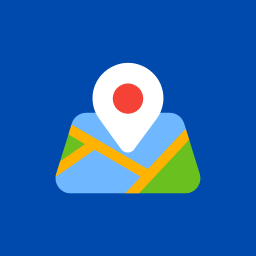 Gmap – Google Map Gutenberg Block 》總結: Gmap Block 是一款自定義 Gutenberg 區塊外掛,可在 Gutenberg 編輯器中顯示 Google 地圖,無需使用任何 API 金鑰。只需拖放區塊即可輕鬆添加 Google ...。
Gmap – Google Map Gutenberg Block 》總結: Gmap Block 是一款自定義 Gutenberg 區塊外掛,可在 Gutenberg 編輯器中顯示 Google 地圖,無需使用任何 API 金鑰。只需拖放區塊即可輕鬆添加 Google ...。Geo Mashup 》這個外掛能夠讓你在 WordPress 文章、頁面和其他物件中儲存位置資訊,然後可以以多種方式在互動式地圖上呈現。, 主要特點, 與 WordPress 一樣,Geo Mashup 有...。
Address Autocomplete Using Google Place Api 》此外掛能夠讓您在任何文字欄位上啟用 Google Places 地址自動完成功能,只需要在管理後臺設置中使用該欄位的名稱、ID或類別屬性值即可。, 注意, 此外掛與任何...。
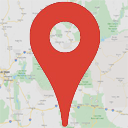 Simple Map No Api 》這個 WordPress 外掛名為「Simple google map plugin」,正如其名,是使用 Google 內嵌地圖功能的地圖外掛。, 該外掛不需要使用 Google Maps API 來載入地圖...。
Simple Map No Api 》這個 WordPress 外掛名為「Simple google map plugin」,正如其名,是使用 Google 內嵌地圖功能的地圖外掛。, 該外掛不需要使用 Google Maps API 來載入地圖...。Novo-Map : your WP posts on custom google maps 》如果您想在美麗的自定義谷歌地圖上展示您精彩的 WordPress 文章或頁面,或者您想要一張地圖,讓讀者輕鬆通過位置找到您的文章,那麼 Novo-Map WordPress 外掛...。
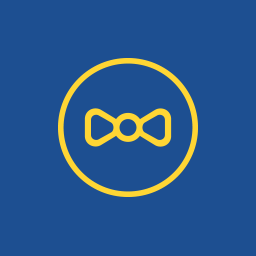 Meks Easy Maps 》Meks Easy Maps 最初是我們的 Trawell WordPress 主題 的一個功能,但現在它可用於任何 WordPress 網站。, 透過 Meks Easy Maps WordPress 外掛,您可以透過 ...。
Meks Easy Maps 》Meks Easy Maps 最初是我們的 Trawell WordPress 主題 的一個功能,但現在它可用於任何 WordPress 網站。, 透過 Meks Easy Maps WordPress 外掛,您可以透過 ...。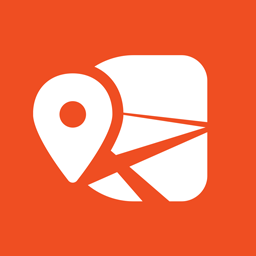 Kikote – Location Picker at Checkout & Google Address AutoFill Plugin for WooCommerce 》eir desired location is from your store's location. This feature is known as the Distance Based Shipping feature and helps to make shipping cost mo...。
Kikote – Location Picker at Checkout & Google Address AutoFill Plugin for WooCommerce 》eir desired location is from your store's location. This feature is known as the Distance Based Shipping feature and helps to make shipping cost mo...。 CBX Map for Google Map & OpenStreetMap 》CBX Map是一個WordPress外掛,可幫助顯示Google地圖和OpenStreetMap。它可以透過簡碼簡單使用,而地圖會響應式載入。使用此外掛,您可以輕鬆建立地圖、找到地...。
CBX Map for Google Map & OpenStreetMap 》CBX Map是一個WordPress外掛,可幫助顯示Google地圖和OpenStreetMap。它可以透過簡碼簡單使用,而地圖會響應式載入。使用此外掛,您可以輕鬆建立地圖、找到地...。 Hot Blocks 》Hot Blocks外掛程式由HotThemes提供,是針對區塊編輯器(Gutenberg)的多個區塊集合。此外掛程式在Hot Blocks類別中添加了新的區塊,並將自定義樣式添加至核心L...。
Hot Blocks 》Hot Blocks外掛程式由HotThemes提供,是針對區塊編輯器(Gutenberg)的多個區塊集合。此外掛程式在Hot Blocks類別中添加了新的區塊,並將自定義樣式添加至核心L...。
