前言介紹
- 這款 WordPress 外掛「Table Manager」是 2025-04-23 上架。
- 目前尚無安裝啟用數,是個很新的外掛。如有要安裝使用,建議多測試確保功能沒問題!
- 上一次更新是 2025-04-25,距離現在已有 9 天。
- 外掛要求網站主機運作至少需要 PHP 版本 7.4 以上。
- 尚未有人給過這款外掛評分。
- 還沒有人在論壇上發問,可能目前使用數不多,還沒有什麼大問題。
外掛協作開發者
外掛標籤
tables | custom tables | table creator | data management | database tables |
內容簡介
總結:WordPress 的「表格管理者」外掛讓使用者可以利用簡碼輕鬆創建、管理和顯示表格。能夠建立表格、新增和更新欄位,以及管理資料(插入、更新、刪除)。每個表格都會生成獨特的簡碼,用於在文章或頁面上顯示內容。此外,外掛還提供安全的表單處理、易於使用的管理介面和用於前端顯示表格的自訂 CSS/JS。
問題與答案:
1. 「表格管理者」外掛提供哪些功能?
- 建立和管理自訂表格
- 動態新增、刪除和更新表格的欄位
- 透過易用的介面插入和更新表格資料
- 使用簡單簡碼來顯示表格
- 運用 WordPress 最佳實踐進行安全和優化的查詢
2. 如何透過「表格管理者」外掛在 WordPress 上安裝?
- 使用搜索功能:前往「新增外掛」畫面,搜尋「表格管理者」,點擊「立即安裝」,然後啟用外掛。
- 使用 ZIP 檔案:下載外掛、解壓縮 ZIP 檔案、上傳檔案後,透過 WordPress 的「外掛」選單啟用外掛。
3. 如何在 WordPress 上使用「表格管理者」來建立新的表格?
- 進入 WordPress 的管理面板中的「表格管理者」。
- 點擊「建立表格」,輸入表格名稱,新增需要的欄位並保存表格。
4. 請問如何在前台顯示表格?
- 在文章或頁面上使用以下簡碼來顯示表格:[display_table name="your_table_name"]
5. 「表格管理者」外掛提供哪些安全最佳實踐?
- 管理員能力檢查:限制存取到具有 manage_options 能力的管理員。
- 預防 SQL 注入:在適用的地方使用 WordPress 的 $wpdb->prepare() 進行保護查詢。
- 輸入消毒:所有使用者輸入數據在插入資料庫之前都會經過消毒處理。
原文外掛簡介
The “Table Manager” plugin for WordPress allows users to create, manage and display tables easily using a shortcode. It enables creating tables, adding and updating columns, and managing data (insert, update, delete). Each table generates a unique shortcode for displaying content on posts or pages. The plugin also provides secure form handling, an easy-to-use admin interface, and custom CSS/JS for table display on the front end.
Features
Create and manage custom tables from the WordPress admin panel.
Add, delete, and update table columns dynamically.
Insert and update table data through an easy-to-use interface.
The Display tables using a simple shortcode.
The Secure and optimized queries using WordPress best practices.
Admin Installer via search:
Visit the Add New plugin screen and search for “Table Manager”.
Click the “Install Now” button.
Activate the plugin.
Admin Installer via zip:
Download the Plugin.
Extract the ZIP file and upload.
Activate the plugin through the “Plugins” menu in WordPress.
Usage
Creating a New Table
Navigate to Table Manager in the WordPress admin panel.
Click on “Create Table” and enter the table name.
Add columns as needed and save the table.
Managing Table Data
Select a table from the dropdown menu.
Insert new records using the input form.
Delete or update records directly from the interface.
Displaying Tables on the Frontend
Use the following shortcode in posts or pages to display a table:
[display_table name=”your_table_name”]
Security Best Practices
Admin Capability Check: Access is restricted to administrators using manage_options capability.
SQL Injection Prevention: Queries are secured with WordPress $wpdb->prepare() where applicable.
Input Sanitization: All user inputs are sanitized before being inserted into the database.
Code Example
Registering Admin Menu:
function form_datamenu() {
add_menu_page(
‘Table Manager’, ‘Table Manager’, ‘manage_options’,
‘form_datamenu’, ‘form_data_adminpage’,
‘dashicons-database’, 20
);
}
add_action(‘admin_menu’, ‘form_datamenu’);
各版本下載點
- 方法一:點下方版本號的連結下載 ZIP 檔案後,登入網站後台左側選單「外掛」的「安裝外掛」,然後選擇上方的「上傳外掛」,把下載回去的 ZIP 外掛打包檔案上傳上去安裝與啟用。
- 方法二:透過「安裝外掛」的畫面右方搜尋功能,搜尋外掛名稱「Table Manager」來進行安裝。
(建議使用方法二,確保安裝的版本符合當前運作的 WordPress 環境。
延伸相關外掛(你可能也想知道)
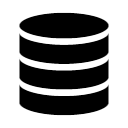 WP Data Access – App, Table, Form, Chart & Map Builder plugin 》ashboard. The Query Builder allows you to easily write SQL queries without leaving WordPress. The plugin supports remote database access to MariaDB...。
WP Data Access – App, Table, Form, Chart & Map Builder plugin 》ashboard. The Query Builder allows you to easily write SQL queries without leaving WordPress. The plugin supports remote database access to MariaDB...。 BitForm – Data management solution for WordPress 》BitForm 定義了一個標準的資料庫模型來儲存和使用表單資料,同時在 WordPress REST API 中提供端點。您可以將它作為無頭數據服務器或功能完整的表單和表格建...。
BitForm – Data management solution for WordPress 》BitForm 定義了一個標準的資料庫模型來儲存和使用表單資料,同時在 WordPress REST API 中提供端點。您可以將它作為無頭數據服務器或功能完整的表單和表格建...。myEASYdb 》myEASYdb 是一個 WordPress 外掛,旨在以最簡單和快速的方式協助管理您的 MySQL 資料表。, 此版本的 myEASYdb 讓您只需設置想要編輯的資料庫的名稱,即可瀏覽...。
