
前言介紹
- 這款 WordPress 外掛「Space Boxes」是 2013-11-11 上架。
- 目前有 40 個安裝啟用數。
- 上一次更新是 2013-12-13,距離現在已有 4160 天。超過一年沒更新,安裝要確認版本是否可用。以及後續維護問題!
- 外掛最低要求 WordPress 3.5 以上版本才可以安裝。
- 有 7 人給過評分。
- 還沒有人在論壇上發問,可能目前使用數不多,還沒有什麼大問題。
外掛協作開發者
外掛標籤
grid | galleries | info boxes | shortcodes | content boxes |
內容簡介
Space Boxes(不是Space Balls)旨在使構建內容和媒體網格變得快速且無痛。每個Space Box集合都只使用插入到自定義文章類型中的WordPress相冊創建。當你插入shortcode [spaceboxes id=XX”]時,它將顯示每個圖像的標題和說明,如果它們被提供的話。
相冊中有7張圖片?那麼你將有7個框。想要一個lightbox?沒問題。對網格的控制?沒問題!甚至還有一個作品集模式,展示圖像或產品截圖。您還可以使用相冊來拖放框,以按您想要顯示它們的順序。功能強大!喜歡它的話,從下面的演示鏈接進行實際操作。
http://space-boxes.nickhaskins.co/
自定義文章類型
創建多個Space Box集,並輕鬆管理它們。Space Boxes甚至為您提供shortcode,其中包含帖子ID,以便輕松複製粘貼。
設計控制
您完全控制Space Boxes的顏色和設計。還有短代码屬性,可控制圖像的大小和裁剪。
多個選項
Space Boxes充滿了短代码選項,使其在使用中非常靈活多變。
如何使用短碼
在任何地方使用以下短碼來顯示Space Box集合。Space Boxes選項卡將始終顯示可用的shortcode,其中包括Space Box的ID,以方便使用。
[spaceboxes id=“”]
id=“”-傳遞Space Box集的ID
columns=“”-指定應該有多少列項目。接受數字1-12.默認值為4
itemcolumns =“”-基於12列網格指定每個項目應使用多少列。默认值为3
lightbox =“on”-將此設置為“on”可在lightbox中打開每個圖像。預設為關閉
size=“”-指定每個圖像的大小。有裁剪和未裁剪的尺寸。默認情況下為spacebox-small。其他屬性包括spacebox-small-nocrop,spacebox-medium和spacebox-medium-nocrop
layout=“pinterest”-设置为pinterest以启用网格布局。默认为stacked
pinwidth =“” -仅适用于pinterest布局。指定每个项目的宽度。默认值为300。您还可以输入像“50%”这样的百分比。请注意,单引号在传递百分比值时非常重要
Space Box存檔短碼
[spaceboxes_archive]
Space Box存檔短碼提供了一些屬性。
category=“”-指定Space Box分類名稱,例如awesome
columns=“” - 指定应该有多少列项目。接受数字1-12。默认值为4
itemcolumns =“”-基於12列網格指定每個項目應使用多少列。默认值为3
過濾器
space_boxes_output-過濾單個Space Box輸出
space_boxes_archive_output-過濾Space Boxes的存檔輸出
動作鉤子
spacebox_before
spacebox_after
spacebox_inside_top
spacebox_inside_bottom
spacebox_archive_before
spacebox_archive_after
spacebox_archive_inside_top
spacebox_archive_inside_bottom
更多資訊
Nick的Twitter
Nick的
原文外掛簡介
Space Boxes (not Space Balls) was designed to make building content & media grids quick and painless. Each Space Box set is created solely with a WordPress gallery inserted into a custom post type. When you insert the shortcode [spaceboxes id=XX”] , it will display the title, and caption for each image, if they are provided.
Have 7 images in your gallery? Then you’ll have 7 boxes. Want a lightbox? No problem. Control over the grid? Check! There’s even a portfolio mode to show off images or product screenshots. You can also use the gallery to drag and drop your boxes in the order that you want them displayed. Woop! Hit the demo link below to see it in action.
http://space-boxes.nickhaskins.co/
Custom Post Type
Create multiple Space Box sets and manage them ease. Space Boxes even provides the shortcode for you with the post ID included for easy copy pasta.
Design Control
You’ve got full control over the colors, and design of Space Boxes. There’s also shortcode attributes to control the size, and crop of the images.
Multiple Options
Space Boxes is packed full of options in the shortcode which allows it to be super versatile in it’s use.
How to use the shortcode
To display a Space Box set, use the following shortcode anywhere. The Space Boxes tab, will always show the available shortcode with the ID of the Space Box included for convenience.
[spaceboxes id=“”]
id=“” – pass the ID of the Space Box set
columns=“” – specify how many columns of items there should be. acceptable values include numbers 1-12. default is 4
itemcolumns=“” – specify how many columns each item should take up, based on a 12 column grid. default is 3
lightbox=”on” – set this to on to open each image in a lightbox. default is off
size=“” – specify the size of each image. There are cropped, and non-cropped sizes. default is spacebox-small . additional attributes include spacebox-small-nocrop,spacebox-medium, & spacebox-medium-nocrop
layout=”pinterest” – set to pinterest to enable grid layout. default is stacked
pinwidth=“” – only applies if using pinterest layout. specifies the width of each item. default is 300. you can also enter a percentage like ‘50%’ . notice the single quotes, they are important when passing percentage value
pinspace=“” – only applies if using pinterest layout. specifies distance between pins. default is 5
Space Box Archive Shortcode
[spaceboxes_archive]
There are a few attributes available for the Space Box archive shortcode.
category=“” – specify a Space Box category name like awesome
columns=“” – specify how many columns of items there should be. acceptable values include numbers 1-12. default is 4
itemcolumns=“” – specify how many columns each item should take up, based on a 12 column grid. default is 3
Filters
space_boxes_output – filters the single Space Box output
space_boxes_archive_output – filters the archive output of Space Boxes
Action Hooks
spacebox_before
spacebox_after
spacebox_inside_top
spacebox_inside_bottom
spacebox_archive_before
spacebox_archive_after
spacebox_archive_inside_top
spacebox_archive_inside_bottom
Further
Nick on Twitter
Nicks Store Updates feed
各版本下載點
- 方法一:點下方版本號的連結下載 ZIP 檔案後,登入網站後台左側選單「外掛」的「安裝外掛」,然後選擇上方的「上傳外掛」,把下載回去的 ZIP 外掛打包檔案上傳上去安裝與啟用。
- 方法二:透過「安裝外掛」的畫面右方搜尋功能,搜尋外掛名稱「Space Boxes」來進行安裝。
(建議使用方法二,確保安裝的版本符合當前運作的 WordPress 環境。
1.1.1 |
延伸相關外掛(你可能也想知道)
Info Boxes Shortcode and Widget 》這款外掛能夠輕鬆地在 WordPress 網站上創建不同類型的資訊框框,並在網站的任何地方插入它們,包括頁面/文章編輯器、側邊欄、模板檔案等,無需編程知識,只...。
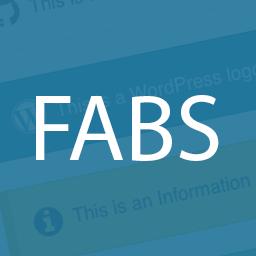 Font Awesome Box Shortcode 》Font Awesome Box Shortcode 外掛為你的 WordPress 網站新增了簡潔的資訊框短碼,並支援顯示 Font Awesome 圖示。, 使用方法請參閱 其他注意事項 頁面。, 最...。
Font Awesome Box Shortcode 》Font Awesome Box Shortcode 外掛為你的 WordPress 網站新增了簡潔的資訊框短碼,並支援顯示 Font Awesome 圖示。, 使用方法請參閱 其他注意事項 頁面。, 最...。
