
前言介紹
- 這款 WordPress 外掛「Slideshow Gallery LITE」是 2009-09-21 上架。
- 目前有 7000 個安裝啟用數。
- 上一次更新是 2024-09-25,距離現在已有 221 天。
- 外掛最低要求 WordPress 3.1 以上版本才可以安裝。
- 有 742 人給過評分。
- 還沒有人在論壇上發問,可能目前使用數不多,還沒有什麼大問題。
外掛協作開發者
contrid |
外掛標籤
slides | slideshow | image gallery | wordpress plugins | wordpress slideshow gallery |
內容簡介
這個功能讓你能夠在你的 WordPress 網站上展示美觀且快速的 JavaScript 幻燈片秀。
你可以輕易地在你的 WordPress 網站上展示多個幻燈片秀,包括自訂的幻燈片、幻燈片集或者是 WordPress 文章/頁面中的幻燈片。
這個幻燈片秀十分靈活,所有方面都能很容易地進行設置,而嵌入/硬編碼幻燈片秀也非常簡單。
請參閱線上示範。
以下是幾種顯示幻燈片的方式:
顯示所有幻燈片的簡短碼
要將插件中“幻燈片管理”下所有幻燈片嵌入文章/頁面中,只需在它們的內容中插入下面的簡短碼:
[tribulant_slideshow]
顯示特色文章的簡短碼
你可以從特色文章中創建幻燈片,每篇文章都是一個幻燈片,它的特色圖像被用作幻燈片圖像。點擊幻燈片的連結將是文章的連結,因此點擊幻燈片將帶用戶進入該文章。
以下是可以使用的簡潔碼範例:
[tribulant_slideshow featured="true" featurednumber="10" featuredtype="post"]
顯示畫廊中幻燈片的簡短碼
如果你要從插件中“幻燈片管理”下的特定畫廊中顯示幻燈片,只需將下面的簡短碼(其中 X 是畫廊的 ID 值)插入文章/頁面的內容中。
[tribulant_slideshow gallery_id="X"]
顯示 WordPress 文章/頁面中圖像的簡短碼
如果你要從 WordPress 文章/頁面的媒體畫廊中顯示上傳的圖像,只需將下面的簡短碼(其中 X 是文章的 ID 值)插入文章/頁面的內容中。不管你想要從文章還是頁面中顯示圖像,參數仍然是“post_id”。
[tribulant_slideshow post_id="X"]
顯示最新/特色產品的簡短碼
為了顯示最新或特色產品的幻燈片,你需要安裝 Tribulant 的購物車插件。安裝並啟用插件後,你就可以輕易地顯示最近或特色產品。要顯示最新的產品,請使用以下簡潔碼:
[tribulant_slideshow products="latest"]
要顯示精選產品,請使用以下簡潔碼。
[tribulant_slideshow products="featured"]
對於兩者,你可以使用“productsnumber”參數來限制產品數量,例如:
[tribulant_slideshow products="latest" productsnumber="5"]
在任何插件/主題中硬編碼
要在 WordPress 主題的任何 PHP 文件中進行硬編碼,只需使用以下代碼:
.
自訂每個幻燈片秀的簡短碼/硬編碼參數
你可以在硬編碼和簡短碼中使用以下任何參數自訂每個幻燈片秀:
簡短碼範例 1:
[tribulant_slideshow layout=”responsive” gallery_id=”3″ auto=”true” navopacity=”0″ showthumbs=”true”]
簡短碼範例 2:
[tribulant_slideshow layout=”specific” post_id=”379″ width=”600″ height=”300″ auto=”false” showinfo=”false”
原文外掛簡介
Feature content in beautiful and fast JavaScript powered slideshow gallery showcases on your WordPress website.
You can easily display multiple galleries throughout your WordPress website displaying your custom added slides, slide galleries or showing slides from WordPress posts/pages.
The slideshow is flexible, all aspects can easily be configured and embedding/hardcoding the slideshow gallery is a breeze.
See the online demonstration.
Here are several ways to display a slideshow:
Shortcode for all slides
To embed a slideshow with all slides under Slideshow > Manage Slides in the plugin, simply insert the shortcode below into the content of a post/page.
[tribulant_slideshow]
Shortcode for featured posts
You can create a slideshow from featured posts, each post being a slide and it’s featured image used as the slide image. The link of the slide will be the link of the post so clicking on the slide will take users to that post.
Here is a sample shortcode that you can use for this:
[tribulant_slideshow featured="true" featurednumber="10" featuredtype="post"]
Shortcode for a gallery’s slides
To embed a slideshow with slides from a specific gallery under Slideshow > Manage Galleries in the plugin, simply insert the shortcode below (where X is the ID value of the gallery) into the content of a post/page.
[tribulant_slideshow gallery_id="X"]
Shortcode for the images of a WordPress post/page
To embed a slideshow with the images uploaded to a WordPress post/page through it’s media gallery, simply insert the shortcode below (where X is the ID value of the post). Whether you want to display the images from a post or a page, the parameter remains post_id.
[tribulant_slideshow post_id="X"]
Shortcode for latest/featured products
In order to display latest or featured products in a slideshow, you need the Shopping Cart plugin from Tribulant. Once you have this installed and activated, you can easily display recent or featured products. To display recent products use the shortcode below.
[tribulant_slideshow products="latest"]
And to display featured products, use the one below.
[tribulant_slideshow products="featured"]
For both, you can use the productsnumber parameter to limit the number of products eg.
[tribulant_slideshow products="latest" productsnumber="5"]
Hardcode into any plugin/theme with PHP
To hardcode into any PHP file of your WordPress theme, simply use
.
Parameters for shortcode/hardcode to customize each slideshow
You can use any of the following parameters with both the hardcoding and shortcode to customize each slideshow gallery:
Shortcode example 1:
[tribulant_slideshow layout=”responsive” gallery_id=”3″ auto=”true” navopacity=”0″ showthumbs=”true”]
Shortcode example 2:
[tribulant_slideshow layout=”specific” post_id=”379″ width=”600″ height=”300″ auto=”false” showinfo=”false”]
Hardcode example 1:
“responsive”, ‘auto’ => “true”, ‘navopacity’ => “0”, ‘showthumbs’ => “true”)); ?>
Hardcode example 2:
“specific”, ‘width’ => “600”, ‘height’ => “300”, ‘auto’ => “false”, ‘showinfo’ => “false”)); ?>
This way you can customize each slideshow you embed or hardcode, despite the settings you saved under Slideshow > Settings.
effect [ fade | slide ] = Choose the transition effect of the slideshow. Either fade or slide
slide_direction [ lr | tb ] = If you’re using slide for the effect, you can choose left/right or top/bottom sliding
easing [ swing ] = Choose the easing effect you’d like. The default is swing
products [ latest | featured ] = String “latest” or “featured” to display products from the Checkout plugin.
productsnumber [ productsnumber ] = Numeric/integer to limit the number of products to display.
featured [ true | false ] = Show posts with their featured images
featurednumber [ number ] = A numeric/integer value. The default is 10
featuredtype [ post_type ] = A post type slug like ‘post’, ‘page’, etc. The default is ‘post’
gallery_id [ gallery_id ] = Numeric/integer ID of a gallery to display images from.
post_id [ post_id ] = Numeric/integer ID of a post to take images from it, uploaded through it’s “Add Media” button.
numberposts [ numberposts ] = Numeric value of the number of images to take from the post/page. “-1” for unlimited/all
layout [ responsive | specific ] = Set to ‘responsive’ for mobile/tablet compatible theme and ‘specific’ for fixed width/height.
resizeimages [ true | false ] = Set to ‘true’ to resize images to fit the slideshow dimensions.
imagesoverlay [ true | false ] (default: setting) = Set to ‘true’ to display links of slides that are images in a Colorbox overlay on the page.
orderby [ random ] = Set to ‘random’ to randomly order the slides. Leave this shortcode parameter to order by the order set on the slides.
width [ width | auto ] = (only with layout=”specific”) Width of the slideshow in pixels. Don’t specify ‘px’ part, just the numeric value for the height.
resheight [ resheight ] = (only with layout=”responsive”) Numeric/integer value such as “30” to be used with ‘resheighttype’ below
`resheighttype [ resheighttype ] = (only with layout=”responsive”) “px” (pixels) or “%” (percent) as the value e.g., resheighttype=”%”
height [ height ] (only with layout=”specific”; default: setting) = Height of the slideshow in pixels. Don’t specify the ‘px’ part, just the numeric value for the height.
autoheight [ true | false ] = Should the gallery adjust it’s height for each slide?
auto [ true | false ] (default: setting) = Set this to ‘true’ to automatically slide the slides in the slideshow.
autospeed [ speed ] (default: setting) = Speed of the auto sliding. 10 is normal. Lower number is faster. Between 5 and 15 is recommended.
fadespeed [ speed ] (default: setting) = Speed of the fading of images. 10 is normal. Lower number is faster. Between 1 and 20 is recommended.
shownav [ true | false ] (default: setting) = Set to ‘true’ to show the next/previous image navigation buttons.
navopacity [ opacity ] (default: setting) = The opacity of the next/previous buttons. Between 0 and 100 with 0 being transparent and 100 being fully opaque.
navhoveropacity [ opacity ] (default: setting) = The opacity of the next/previous buttons on hovering. Between 0 and 100 with 0 being transparent and 100 being fully opaque.
showinfo [ true | false ] (default: setting) = Set to ‘true’ to show the information bar for each slide.
infospeed [ speed ] (default: setting) = Speed at which the information bar will slide up. Between 5 and 15 is recommended.
showthumbs [ true | false ] (default: setting) = Set to ‘true’ to show the thumbnails for the slides.
thumbsposition [ top | bottom ] (default: setting) = Set to “top” to show above the slideshow.
thumbsborder [ hexidecimal color ] (default: setting) = Hex color of the active thumb border. For example #333333.
thumbsspeed [ speed> ] (default: setting) = Speed of the thumbnail bar scrolling. Lower is slower. Between 1 and 20 is recommended.
thumbsspacing [ spacing ] (default: setting) = An integer value in pixels to space the thumbnails apart. Don’t include the ‘px’ part, just the number. Between 0 and 10 is recommended.
Languages
Thank you to these wonderful people who contributed to translating the Slideshow Gallery plugin:
Afrikaans (af_ZA) by Antonie Potgieter | Tribulant
Slovak (sk_SK) by Branco Radenovich
Contact us to submit your language file and be mentioned here!
各版本下載點
- 方法一:點下方版本號的連結下載 ZIP 檔案後,登入網站後台左側選單「外掛」的「安裝外掛」,然後選擇上方的「上傳外掛」,把下載回去的 ZIP 外掛打包檔案上傳上去安裝與啟用。
- 方法二:透過「安裝外掛」的畫面右方搜尋功能,搜尋外掛名稱「Slideshow Gallery LITE」來進行安裝。
(建議使用方法二,確保安裝的版本符合當前運作的 WordPress 環境。
1.0 | 1.1 | 1.2 | 1.3 | 1.4 | 1.5 | 1.6 | 1.0.3 | 1.0.4 | 1.0.5 | 1.1.1 | 1.2.1 | 1.2.2 | 1.2.3 | 1.3.1 | 1.4.1 | 1.4.2 | 1.4.3 | 1.4.4 | 1.4.5 | 1.4.6 | 1.4.7 | 1.4.8 | 1.4.9 | 1.5.1 | 1.5.2 | 1.5.3 | 1.6.1 | 1.6.2 | 1.6.3 | 1.6.4 | 1.6.5 | 1.6.6 | 1.6.7 | 1.6.8 | 1.6.9 | 1.7.2 | 1.7.3 | 1.7.4 | 1.7.5 | 1.7.6 | 1.7.7 | 1.7.9 | 1.8.1 | 1.8.2 | 1.8.3 | 1.8.4 | trunk | 1.6.10 | 1.6.11 | 1.6.12 | 1.2.2.1 | 1.2.3.2 | 1.4.4.1 | 1.4.4.2 | 1.4.4.3 | 1.5.3.2 | 1.5.3.3 | 1.5.3.4 | 1.6.6.1 | 1.6.7.1 | 1.7.4.1 | 1.7.4.2 | 1.7.4.3 | 1.7.4.4 |
延伸相關外掛(你可能也想知道)
 Portfolio Slideshow 》一個為 WordPress 打造的簡潔無廢物的幻燈片外掛程式, Portfolio Slideshow 為您的網站的文章和頁面添加了一個簡單的幻燈片構建工具。其拖放界面讓您能夠在網...。
Portfolio Slideshow 》一個為 WordPress 打造的簡潔無廢物的幻燈片外掛程式, Portfolio Slideshow 為您的網站的文章和頁面添加了一個簡單的幻燈片構建工具。其拖放界面讓您能夠在網...。Slider Hero with Elementor 》使用 Elementor Page Builder 創建無限制美麗的幻燈片。, 在 WordPress 中, , 訪問「外掛程式 > 新增外掛」, 搜尋「Slider Hero with Elementor」, 從您的外...。
 PE Recent Posts 》這款簡單的外掛程式可讓您顯示帶有標題、描述和閱讀更多連結到來自所選類別的文章的圖像幻燈片。幻燈片標題和描述會呈現幻燈片式進入的動畫效果。, 使用者可...。
PE Recent Posts 》這款簡單的外掛程式可讓您顯示帶有標題、描述和閱讀更多連結到來自所選類別的文章的圖像幻燈片。幻燈片標題和描述會呈現幻燈片式進入的動畫效果。, 使用者可...。WP Tabs Slides 》這個 WordPress 外掛可以讓你輕鬆地添加內容標籤和/或內容幻燈片。標籤模仿多頁面結構,而幻燈片則模仿手風琴式結構,都可以在單個頁面中使用!, 支援 Easy R...。
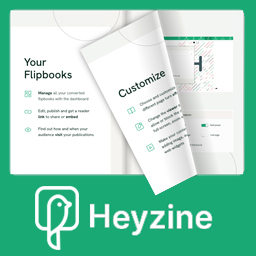 PDF Flipbook Heyzine 》總結:, Heyzine是一個用於創建逼真翻頁效果或投影片放映的翻頁書製作工具,使用者可以自訂PDF查看器的品牌和樣式,並在PDF中添加視頻、音頻或任何嵌入式互動...。
PDF Flipbook Heyzine 》總結:, Heyzine是一個用於創建逼真翻頁效果或投影片放映的翻頁書製作工具,使用者可以自訂PDF查看器的品牌和樣式,並在PDF中添加視頻、音頻或任何嵌入式互動...。 Slides & Presentations 》這個外掛需要 WordPress 5.3 或更新的版本!如果您安裝並更新 Gutenberg 外掛,它可以發揮最佳效果。, 在Github上回報問題或協作。, , 建立一個自定義文章類...。
Slides & Presentations 》這個外掛需要 WordPress 5.3 或更新的版本!如果您安裝並更新 Gutenberg 外掛,它可以發揮最佳效果。, 在Github上回報問題或協作。, , 建立一個自定義文章類...。HTML5 Slideshow Presentations 》屏幕展示外掛, , 使用本外掛,您可以利用 WordPress 原生工具建立簡報,而最好的部分是:完成後不需要上傳到 SlideShare。您可以隨時在自己的網站上分享/呈現...。
Presenter 》使用 WordPress 的內建工具集,您可以輕鬆地創建簡報,無需使用 SlideShare。使用 Presenter 外掛,您可以託管自己的簡報,僅需通過鏈接到您的網站即可共享它...。
Scheduled Slides for Soliloquy 》重要提示!此外掛本身不是一個幻燈片(Slider)而只是 Solilquy 幻燈片的附加元件,可在 WordPress 存儲庫中取得簡版版本或您也可以在此取得經濟實惠的 PRO ...。
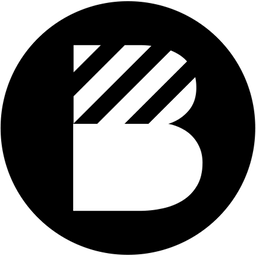 Bamboo Slides 》這款外掛新增一個 WordPress 的「Slide」文章類型。它們與常規文章一樣運作,並且可以分組為「Slide 群組」,這些群組就像文章類別一樣。當您在正確的群組中...。
Bamboo Slides 》這款外掛新增一個 WordPress 的「Slide」文章類型。它們與常規文章一樣運作,並且可以分組為「Slide 群組」,這些群組就像文章類別一樣。當您在正確的群組中...。WordPress Easy Slides 》WordPress Easy Slides可以在WordPress頁面或文章中生成一個區域,自動顯示幻燈片。這是一個易於使用和輕量級的外掛,可以使頁面生動多彩。, WordPress Easy ...。
Image Flicker 》Image Flicker 外掛能讓你在網站中任何位置嵌入變換的圖片。例如,輪播橫幅廣告,每 10 秒更換一次,或是在側邊欄加入一個小方框來輪播你最佳的照片。圖片切...。
 Simple Text Slider 》此外掛會在您的 WordPress 安裝中添加一個簡單的短碼。透過 [simple-text-slider] 短碼,您可以輸出多個垂直文字滑塊,並擁有全域或個別的顏色和樣式設定。, ...。
Simple Text Slider 》此外掛會在您的 WordPress 安裝中添加一個簡單的短碼。透過 [simple-text-slider] 短碼,您可以輸出多個垂直文字滑塊,並擁有全域或個別的顏色和樣式設定。, ...。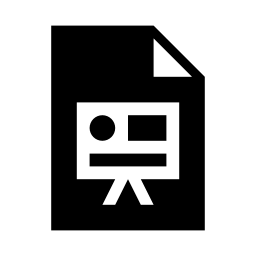 Presentation Block 》這個外掛需要 WordPress 5.3 或更新的版本!如果您安裝和更新了 Gutenberg 外掛,它會更好用。, 如果有問題可以上 Github 回報。, , 創建一個名為「Presentat...。
Presentation Block 》這個外掛需要 WordPress 5.3 或更新的版本!如果您安裝和更新了 Gutenberg 外掛,它會更好用。, 如果有問題可以上 Github 回報。, , 創建一個名為「Presentat...。 Telecom Opções e Planos 》以下是有關 Telecom Opções e Planos 外掛的總結:, Telecom Opções e Planos 是一個外掛程式,讓電信服務提供商設置其基本資訊並管理其計劃。提供商的資訊可...。
Telecom Opções e Planos 》以下是有關 Telecom Opções e Planos 外掛的總結:, Telecom Opções e Planos 是一個外掛程式,讓電信服務提供商設置其基本資訊並管理其計劃。提供商的資訊可...。
