
前言介紹
- 這款 WordPress 外掛「sliderCat」是 2014-09-30 上架。
- 目前有 10 個安裝啟用數。
- 上一次更新是 2016-11-21,距離現在已有 3086 天。超過一年沒更新,安裝要確認版本是否可用。以及後續維護問題!
- 外掛最低要求 WordPress 3.5.1 以上版本才可以安裝。
- 尚未有人給過這款外掛評分。
- 還沒有人在論壇上發問,可能目前使用數不多,還沒有什麼大問題。
外掛協作開發者
外掛標籤
Slide | slider | carousel | slideshow | flexslider |
內容簡介
此外掛使用 WordPress 自訂文章類型和自訂分類來儲存幻燈片、個別幻燈片及其設定。使用特色圖片作為幻燈片圖像,標題和內容框以動畫對象的方式使用。標籤標誌用作將幻燈片分組為不同的幻燈片秀並使用簡代碼在內容中顯示。支持使用 YouTube 和 Vimeo 播放器的响应式16:9格式。使用預設但擴展的 WordPress 文章系統,您可以在幾分鐘內快速創建多個動畫滑塊。
sliderCat 設定
有三組設定,一般設定、個別幻燈片秀設定(編輯幻燈片秀)和個別幻燈片設定(新增/編輯幻燈片)。
一般設定位於儀表板/sliderCat/一般設定。
一般設定:
啟用/禁用(sliderCat CSS、動畫 CSS、jQuery Flexslider 腳本、jQuery Easing 腳本、jQuery MouseWheel 腳本)、
縮略圖、中小型和大型圖像大小(寬度、高度、裁剪)。
幻燈片秀設定 - 每個幻燈片秀都有單獨的選項,可在儀表板/sliderCat/幻燈片秀/您的幻燈片秀名稱(編輯)中訪問。 選擇淡入或幻燈片效果、方向、啟用或禁用視頻… 此外,您的簡代碼也會顯示在這裡,因此您可以將其複製並在內容中使用(同一頁面上可使用多個幻燈片)。
幻燈片秀設定:
名稱、標誌、選擇圖像大小、選擇過渡(淡入或滑動)、過渡速度(以毫秒為單位)、方向、緩動、反轉、暫停按鈕、平滑高度、隨機播放、視頻、輪播項目寬度、最小和最大輪播項目、啟用滑鼠滾輪、作為導航、同步。
幻燈片設定位於儀表板/sliderCat/新增幻燈片(或全部幻燈片/編輯幻燈片)。
幻燈片設定:
標題、兩個內容框、幻燈片(標籤)、特色圖片(幻燈片圖像)、整體幻燈片時長(以毫秒為單位)、幻燈片鏈接 URL、鏈接目標、YouTube / Vimeo URL、
標題:(啟用標題、連結 URL、連結目標、位置、字體顏色、大小、包裝、最大寬度、自定類別、進入動畫、進入動畫延遲、退出動畫、退出動畫延遲)、
內容 x 2:(位置、字體顏色、大小、包裝、最大寬度、自定類別、進入動畫、進入動畫延遲、退出動畫、退出動畫延遲)。
使用的腳本和感謝:
jQuery FlexSlider v2.2.2 by WooThemes、Animate.css by Daniel Eden、jQuery MouseWheel 3.1.12 by Brandon Aaron、jQuery Easing v1.3 by Tyler Smith。
插件主頁:http://wordpress.transformnews.com/plugins/slidercat-responsive-shortcode-slideshow-783。
原文外掛簡介
Plugin is built using WordPress custom post type and custom taxonomy to store slideshows, individual slides and their settings. Featured images are used as Slide images, Title and Content Boxes are used like an animated objects. Tag slugs are used as categories to group slides into separated slideshows and than show them with Shortcode in content. Youtube and Vimeo slides are supported in responsive 16:9 format. Using default but extended WordPress post system you can quickly create multiple animated sliders in just a few minutes.
sliderCat Settings
There are three group of settings, General Settings, individual Slideshow Settings (edit slideshow) and individual Slide Settings (add / edit slide).
General Settings are located in Dashboard / sliderCat / General Settings.
General Settings:
Enable / Disable (sliderCat CSS, animation CSS, jQuery Flexslider script, jQuery Easing script, jQuery MouseWheel script),
Thumb, Medium and Large Image Size (width, height, crop).
Slideshow Settings – Each slideshow have separate options which can be accessed in Dashboard / sliderCat / Slideshows / your slideshow name (Edit). Choose between fade or slide effect, direction, enable or disable video… Also your Shortcode will be shown here, so you can copy it and use in your content (multiple slides per page are possible).
Slideshow Settings:
Name, Slug, Select Image Size, Select Transition (fade or slide), Transition Speed in mS, Direction, Easing, Reverse, Pause Button, Smooth Height, Randomize, Video, Carousel Item Width, Carousel min. Items, Carousel max. items, Enable Mousewheel, As Navigation For, Sync.
Slide Settings located in Dashboard / sliderCat / Add New Slide (or All Slides / Edit Slide).
Slide Settings:
Title, Content Boxes x 2, Slideshows(tags), Featured Image(slide image), Overall Slide Duration in mS, Slide Link URL, Link target, Youtube / Vimeo URL,
Title: (Enable Title, Link URL, Link Target, Position, Font Color, Size, Wrap, Max Width, Custom Class, In Animation, In Animation Delay, Out Animation, Out Animation Delay),
Content x 2: (Position, Font Color, Size, Wrap, Max Width, Custom Class, In Animation, In Animation Delay, Out Animation, Out Animation Delay).
Scripts used and thanks to:
jQuery FlexSlider v2.2.2 by WooThemes, Animate.css by Daniel Eden, jQuery MouseWheel 3.1.12 by Brandon Aaron, jQuery Easing v1.3 by Tyler Smith.
Plugin Home: http://wordpress.transformnews.com/plugins/slidercat-responsive-shortcode-slideshow-783
各版本下載點
- 方法一:點下方版本號的連結下載 ZIP 檔案後,登入網站後台左側選單「外掛」的「安裝外掛」,然後選擇上方的「上傳外掛」,把下載回去的 ZIP 外掛打包檔案上傳上去安裝與啟用。
- 方法二:透過「安裝外掛」的畫面右方搜尋功能,搜尋外掛名稱「sliderCat」來進行安裝。
(建議使用方法二,確保安裝的版本符合當前運作的 WordPress 環境。
延伸相關外掛(你可能也想知道)
Smart Slider 3 》al editor, Layer animation builder, Layer blending modes and filters, Google Fonts integration, Custom CSS, Smart Crop for perfect image fit, Built...。
Slider, Gallery, and Carousel by MetaSlider – Image Slider, Video Slider 》使用MetaSlider,您可以在數分鐘內創建強大的、優化的幻燈片、輪播、橫向滑屏或相冊,它是全球#1的響應式WordPress幻燈片外掛。MetaSlider是圖像、照片、視...。
SiteOrigin Widgets Bundle 》rdPress website since 2013. Our Widgets Bundle is actively developed and regularly updated to ensure compatibility with the latest WordPress update...。
 Slide Anything – Responsive Content / HTML Slider and Carousel 》Slide Anything 允許您創建一個輪播/滑動功能,每個滑動層的內容可以是任何您想要的東西 - 圖像,文字,HTML甚至是短代碼。此外,這個外掛使用 Owl Carousel ...。
Slide Anything – Responsive Content / HTML Slider and Carousel 》Slide Anything 允許您創建一個輪播/滑動功能,每個滑動層的內容可以是任何您想要的東西 - 圖像,文字,HTML甚至是短代碼。此外,這個外掛使用 Owl Carousel ...。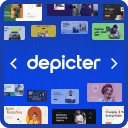 Slider & Popup Builder by Depicter – Add Image Slider, Carousel Slider, Exit Intent Popup, Popup Modal, Coupon Popup, Post Slider Carousel 》, , 範例和演示 | 影片教學 | 支援, , 簡介, Depicter 是一款免費的 SEO 友好、響應式的圖片和視訊幻燈片外掛,可以平滑地運作在所有主要設備上,提供超高品...。
Slider & Popup Builder by Depicter – Add Image Slider, Carousel Slider, Exit Intent Popup, Popup Modal, Coupon Popup, Post Slider Carousel 》, , 範例和演示 | 影片教學 | 支援, , 簡介, Depicter 是一款免費的 SEO 友好、響應式的圖片和視訊幻燈片外掛,可以平滑地運作在所有主要設備上,提供超高品...。 Prime Slider – Addons For Elementor (Revolution of a slider, Hero Slider, Post Slider and Ecommerce Slider) 》您是否在尋找一款專門為 WordPress 和 Elementor 建立滑動輪播的外掛程式?, Prime Slider 是一款快速、完全可自訂且功能豐富的外掛程式,適用於包括部落格、...。
Prime Slider – Addons For Elementor (Revolution of a slider, Hero Slider, Post Slider and Ecommerce Slider) 》您是否在尋找一款專門為 WordPress 和 Elementor 建立滑動輪播的外掛程式?, Prime Slider 是一款快速、完全可自訂且功能豐富的外掛程式,適用於包括部落格、...。 Master Slider – Responsive Touch Slider 》, 演示 | 功能 | 文件 | 所有視頻教程 | 支援, , , 概述, Master Slider 是一款免費的 SEO 友好、響應式圖片和視頻輪播插件,真正可以在所有主要設備上運行,...。
Master Slider – Responsive Touch Slider 》, 演示 | 功能 | 文件 | 所有視頻教程 | 支援, , , 概述, Master Slider 是一款免費的 SEO 友好、響應式圖片和視頻輪播插件,真正可以在所有主要設備上運行,...。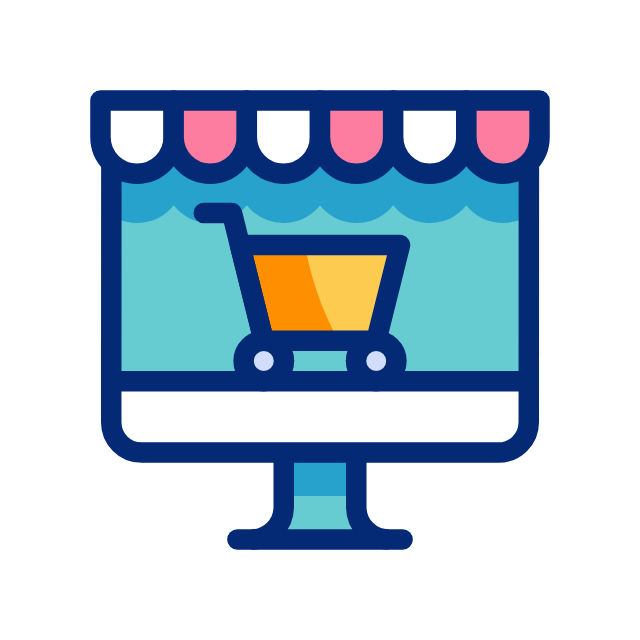 Side Cart Woocommerce | Woocommerce Cart 》現場演示, 說再見你的 WooCommerce 購物車頁面。使用預設購物車,用戶可以在網站的任何位置訪問購物車項目。, 該外掛是完全基於 Ajax 做法,無需刷新。, 功能...。
Side Cart Woocommerce | Woocommerce Cart 》現場演示, 說再見你的 WooCommerce 購物車頁面。使用預設購物車,用戶可以在網站的任何位置訪問購物車項目。, 該外掛是完全基於 Ajax 做法,無需刷新。, 功能...。 Carousel, Slider, Gallery by WP Carousel – Image Carousel with Lightbox & Photo Gallery, Video Slider, Post Carousel & Post Grid, Product Carousel & Product Grid 》, 實時演示 | 影片教程 | 使用說明 | 升級至專業版 », 概觀, WP Carousel 是最強大且使用者友好的 WordPress 公告欄外掛,可建立帶圖片、文章、WooComm...。
Carousel, Slider, Gallery by WP Carousel – Image Carousel with Lightbox & Photo Gallery, Video Slider, Post Carousel & Post Grid, Product Carousel & Product Grid 》, 實時演示 | 影片教程 | 使用說明 | 升級至專業版 », 概觀, WP Carousel 是最強大且使用者友好的 WordPress 公告欄外掛,可建立帶圖片、文章、WooComm...。Interactive Content – H5P 》使用 H5P 的好處之一是可以存取許多不同的互動式內容類型,例如演示、互動式視頻、記憶遊戲、測驗、選擇題、時間軸、拼貼畫、熱點、拖放、填充測試、個性化測...。
Carousel Slider 》, 概述, 創建符合 SEO 標準的圖像、標誌、視頻、文章、WooCommerce 產品輪播和滑塊。, Carousel Slider 是一個支援觸控的 WordPress 外掛,可以讓您創建高度...。
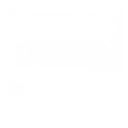 WP Google Review Slider 》這款 WordPress 外掛不僅易用,還能提高客戶信心和社會證明!只要輸入一些 Google 搜尋關鍵字或位置 ID,您就能輕鬆地在 WordPress 網站上展示 Google 商家評...。
WP Google Review Slider 》這款 WordPress 外掛不僅易用,還能提高客戶信心和社會證明!只要輸入一些 Google 搜尋關鍵字或位置 ID,您就能輕鬆地在 WordPress 網站上展示 Google 商家評...。 Ultimate Slider 》終極響應式圖片滑動模組是一款專為 WordPress 博客用戶設計的圖片滑動模組。使用多圖片上傳器,您可以在單個滑動模組中添加無限圖片幻燈片。您可以在您的博客...。
Ultimate Slider 》終極響應式圖片滑動模組是一款專為 WordPress 博客用戶設計的圖片滑動模組。使用多圖片上傳器,您可以在單個滑動模組中添加無限圖片幻燈片。您可以在您的博客...。 Genesis Responsive Slider 》此外掛可讓您建立簡單的響應式幻燈片,顯示每篇文章的特色圖像、標題和摘要。, 它包含您的投影片的最大尺寸選項,可讓您選擇顯示文章或頁面,可以從哪個類別...。
Genesis Responsive Slider 》此外掛可讓您建立簡單的響應式幻燈片,顯示每篇文章的特色圖像、標題和摘要。, 它包含您的投影片的最大尺寸選項,可讓您選擇顯示文章或頁面,可以從哪個類別...。YITH WooCommerce Product Gallery & Image Zoom 》提升您的產品圖片,出色的產品頁面的關鍵特色, 當我們在網上商店購物時,我們與產品的接觸是有限的:我們無法觸摸、聞或嘗試它。我們排除了產品體驗中的某些...。
