
前言介紹
- 這款 WordPress 外掛「Simple Photo Sphere」是 2019-03-22 上架。 目前已經下架不再更新,不建議安裝使用。
- 目前有 100 個安裝啟用數。
- 上一次更新是 2020-06-14,距離現在已有 1785 天。超過一年沒更新,安裝要確認版本是否可用。以及後續維護問題!
- 外掛最低要求 WordPress 4.0 以上版本才可以安裝。
- 尚未有人給過這款外掛評分。
- 還沒有人在論壇上發問,可能目前使用數不多,還沒有什麼大問題。
外掛協作開發者
外掛標籤
responsive | photosphere | Photo Sphere | responsive photosphere | responsive photo sphere |
內容簡介
使用 Google Camera 或任何 photo sphere 應用程式創建球形照片,並使用 Simple Photo Sphere 將其插入到您的網站中。
Simple Photo Sphere 可以在觸控屏幕上使用。
示範
短代碼範例
最小
[sps_img img_id=”1″ caption=”臥室”]
所有選項
[sps_img img_id=”1″ caption=”客廳” width=”800″ height=”600″ height_vh=”80″ padding=”10″ autoplay=”0″ two_fingers=”1″ longitude=”0″ latitude=”0″ zoom=”60″ imgstyle=”border: 2px solid darkblue;” two_fingers_titel=”使用兩根手指來導航” autorotate_title=”自動旋轉” zoom_title=”縮放” zoom_out_title=”縮小” zoom_in_title=”放大” normal_size_title=”切換到小尺寸” full_size_title=”切換到全尺寸” marker1=”10,0,0,150,50″]
必填
img_id:從媒體庫中選擇圖像 ID(如果未指定,將顯示演示圖像)
顯示選項
(非必填,使用預設設定可以正確顯示)
width:圖像最大寬度(像素)(預設:600)
height:圖像最大高度(像素)(預設:450)
height_vh:瀏覽器視窗的圖像高度百分比(預設:80)
padding:與其他元素的距離(像素)(預設:10)
caption:照片球的描述(預設:Photo Sphere)
longitude:起始經度,介於 0 和 2π 之間
latitude:起始緯度,介於 -π/2 和 π/2 之間
zoom:初始縮放比例,介於 30 和 90 之間(預設:60)
imgstyle:高級使用者的額外 CSS 選項
autoplay:啟用或停用自動旋轉,0 為關閉,1 為開啟(預設:0)
two_fingers:需要使用兩根手指旋轉全景圖。這允許在包含查看器的頁面中使用標準的觸摸滾動導航。如果啟用,當偵測到只有一個觸碰時,會顯示請求用兩根手指的覆蓋層。0 為關閉,1 為開啟(預設:0)
語言選項
(非必填,預設情況下顯示英文語言)
two_fingers_titel:使用兩根手指來導航
autorotate_title:自動旋轉
zoom_title:縮放
zoom_out_title:縮小
zoom_in_title:放大
normal_size_title:切換到小尺寸
full_size_title:切換到全尺寸
您可以在設定頁面上設置標題(這將是所有短代碼的預設值)。
標記
使用圖像作為標記。
marker1=”10,0,0,150,50″ marker2=”11,0,0,150,50″ …
其中五個值為「img_id、longitude、latitude、width、height」。
最多可以使用 20 個標記。
CSS 範例
簡單邊框 = border: 2px solid lightslategrey;
帶填充的簡單邊框 = padding: 4px;border: 4px solid darkslateblue;
雙邊框 = padding: 4px; border: 4px solid darkblue; background-color: darkslateblue;
原文外掛簡介
Create spherical photos with Google Camera or any photo sphere applications and insert it your site with Simple Photo Sphere.
Simple Photo Sphere it is works with touch screens too.
Demo
Shortcode example
Minimal
[sps_img img_id=”1″ caption=”Bedroom”]
All options
[sps_img img_id=”1″ caption=”Living room” width=”800″ height=”600″ height_vh=”80″ padding=”10″ autoplay=”0″ two_fingers=”1″ longitude=”0″ latitude=”0″ zoom=”60″ imgstyle=”border: 2px solid darkblue;” two_fingers_titel=”Use two fingers to navigate” autorotate_title=”Automatic rotation” zoom_title=”Zoom” zoom_out_title=”Zoom Out” zoom_in_title=”Zoom In” normal_size_title=”Switch to small Size” full_size_title=”Switch to full size” marker1=”10,0,0,150,50″]
Required
img_id: select your img id from media library (If not specified, a demo image is displayed.)
Display optional
(Not necessary, is displayed correctly with the default settings)
width: image max width in pixel (default: 600)
height: image max height in pixel (default: 450)
height_vh: image height of the viewport in percent (default: 80)
padding: distance from other elements in pixel (default: 10)
caption: description of the photo sphere (default: Photo Sphere)
longitude: initial longitude, between 0 and 2π
latitude: initial latitude, between -π/2 and π/2
zoom: initial zoom, between 30 and 90 (default: 60)
imgstyle: extra CSS options for advanced user
autoplay: enable or disable auto rotate, 0 is off and 1 is on (default: 0)
two_fingers: Requires two fingers to rotate the panorama. This allows standard touch-scroll navigation in the page containing the viewer. If enabled, an overlay asking the user to use two fingers is displayed when only one touch is detected. 0 is off and 1 is on (default: 0)
Language options
(Not necessary, is displayed in English language with the default settings)
two_fingers_titel: Use two fingers to navigate
autorotate_title: Automatic rotation
zoom_title: Zoom
zoom_out_title: Zoom Out
zoom_in_title: Zoom In
normal_size_title: Normal Size
full_size_title: Full Size
You can set the titles on settings page. (This will be the default for all shortcode.)
Markers
Use an image as marker.
marker1=”10,0,0,150,50″ marker2=”11,0,0,150,50″ …
Where the five value is “img_id,longitude,latitude,width,height”.
Up to 20 markers can be used.
CSS examples
Simple border = border: 2px solid lightslategrey;
Simple border with padding = padding: 4px;border: 4px solid darkslateblue;
Double border = padding: 4px; border: 4px solid darkblue; background-color: darkslateblue;
各版本下載點
- 方法一:點下方版本號的連結下載 ZIP 檔案後,登入網站後台左側選單「外掛」的「安裝外掛」,然後選擇上方的「上傳外掛」,把下載回去的 ZIP 外掛打包檔案上傳上去安裝與啟用。
- 方法二:透過「安裝外掛」的畫面右方搜尋功能,搜尋外掛名稱「Simple Photo Sphere」來進行安裝。
(建議使用方法二,確保安裝的版本符合當前運作的 WordPress 環境。
0.0.1 | 0.0.2 | 0.0.3 | 0.0.4 | 0.0.5 | 0.0.6 | 0.0.7 | 0.0.8 | 0.0.9 | trunk | 0.0.10 |
延伸相關外掛(你可能也想知道)
 Responsive Menu – Create Mobile-Friendly Menu 》這是一個高度自訂化的 WordPress 響應式選單外掛程式,擁有超過150個可自訂選項,讓您擁有22,500種組合選擇!您不需要編寫代碼或知識,只需使用簡單易用的介...。
Responsive Menu – Create Mobile-Friendly Menu 》這是一個高度自訂化的 WordPress 響應式選單外掛程式,擁有超過150個可自訂選項,讓您擁有22,500種組合選擇!您不需要編寫代碼或知識,只需使用簡單易用的介...。 WP Mobile Menu – The Mobile-Friendly Responsive Menu 》需要一個專門的手機網站體驗嗎?需要一個能讓您的手機訪客參與的手機菜單外掛嗎?, , WP Mobile Menu是最優秀的WordPress響應式手機菜單。使用任何設備(智能...。
WP Mobile Menu – The Mobile-Friendly Responsive Menu 》需要一個專門的手機網站體驗嗎?需要一個能讓您的手機訪客參與的手機菜單外掛嗎?, , WP Mobile Menu是最優秀的WordPress響應式手機菜單。使用任何設備(智能...。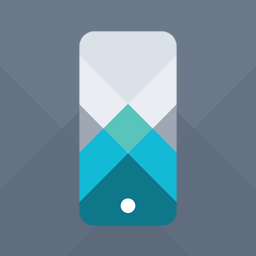 WPtouch – Make your WordPress Website Mobile-Friendly 》WPtouch是一個 WordPress 插件,為您的 WordPress 網站自動添加一個簡單而優雅的行動版主題,以迎接行動訪客。建議您使用 Google 推薦的 WPtouch,它可以立即...。
WPtouch – Make your WordPress Website Mobile-Friendly 》WPtouch是一個 WordPress 插件,為您的 WordPress 網站自動添加一個簡單而優雅的行動版主題,以迎接行動訪客。建議您使用 Google 推薦的 WPtouch,它可以立即...。 Sidebar Widgets by CodeLights 》❗ 很抱歉,由於 SiteOrigin 的 widgets API 完全更改,CodeLights 不再支援 SiteOrigin Page Builder 的原生使用。解決方案:您仍然可以在純文字編輯器中創...。
Sidebar Widgets by CodeLights 》❗ 很抱歉,由於 SiteOrigin 的 widgets API 完全更改,CodeLights 不再支援 SiteOrigin Page Builder 的原生使用。解決方案:您仍然可以在純文字編輯器中創...。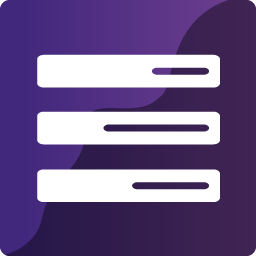 WP Responsive Menu 》WP Responsive Menu是一個簡單的外掛,可以讓您在WordPress網站上快速添加高度可定制的響應式菜單,在設置頁面上直接進行自定義,無需任何編碼技能。, 查看實...。
WP Responsive Menu 》WP Responsive Menu是一個簡單的外掛,可以讓您在WordPress網站上快速添加高度可定制的響應式菜單,在設置頁面上直接進行自定義,無需任何編碼技能。, 查看實...。Font Awesome 4 Menus 》此 WordPress 外掛能夠在不需編寫任何程式碼的情況下,將 Font Awesome 4 圖示添加到您的 WordPress 選單和網站上!您只需將 fa-(圖示名稱)添加為選單的 cl...。
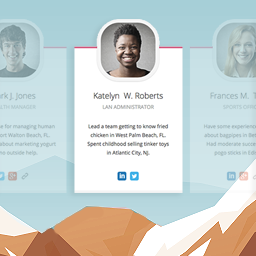 Team Members 》這個外掛會為管理員面板增加一個「團隊」區塊,讓您可以輕鬆地在網站上展示您的員工/職員。您可以快速地將成員加入您的團隊,加入他們的照片、職位、個人簡介...。
Team Members 》這個外掛會為管理員面板增加一個「團隊」區塊,讓您可以輕鬆地在網站上展示您的員工/職員。您可以快速地將成員加入您的團隊,加入他們的照片、職位、個人簡介...。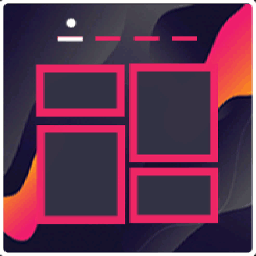 Portfolio Gallery – Image Gallery Plugin 》外掛名稱:Portfolio Filter Gallery WordPress Plugin, , 外掛描述:, , 這是一個非常簡易的方法,可以為 WordPress 網站創建美麗和響應式的作品集。Portfol...。
Portfolio Gallery – Image Gallery Plugin 》外掛名稱:Portfolio Filter Gallery WordPress Plugin, , 外掛描述:, , 這是一個非常簡易的方法,可以為 WordPress 網站創建美麗和響應式的作品集。Portfol...。 Genesis Responsive Slider 》此外掛可讓您建立簡單的響應式幻燈片,顯示每篇文章的特色圖像、標題和摘要。, 它包含您的投影片的最大尺寸選項,可讓您選擇顯示文章或頁面,可以從哪個類別...。
Genesis Responsive Slider 》此外掛可讓您建立簡單的響應式幻燈片,顯示每篇文章的特色圖像、標題和摘要。, 它包含您的投影片的最大尺寸選項,可讓您選擇顯示文章或頁面,可以從哪個類別...。 BlossomThemes Social Feed 》BlossomThemes Social Feed 外掛讓您可以在您的網站上顯示 Instagram 個人資料。該外掛與 BlossomThemes 的佈景主題搭配使用效果最佳。, 您可以最多顯示 25 ...。
BlossomThemes Social Feed 》BlossomThemes Social Feed 外掛讓您可以在您的網站上顯示 Instagram 個人資料。該外掛與 BlossomThemes 的佈景主題搭配使用效果最佳。, 您可以最多顯示 25 ...。Microthemer Lite – Visual Editor to Customize CSS 》Microthemer是一個輕量級且功能強大的視覺編輯器,可以自訂網站的CSS樣式,從Google字體到響應式佈局,它適用於程式開發人員和非程式開發人員,並與Elementor...。
 Accordion Blocks 》Accordion Blocks 是一個簡單的外掛程式,可為您的頁面新增如手風琴般的下拉式選單的 Gutenberg 區塊。, 手風琴選單可以與您的佈景主題無縫結合。不過,您可...。
Accordion Blocks 》Accordion Blocks 是一個簡單的外掛程式,可為您的頁面新增如手風琴般的下拉式選單的 Gutenberg 區塊。, 手風琴選單可以與您的佈景主題無縫結合。不過,您可...。 Timeline Express 》Timeline Express 是最佳的 WordPress 時間軸外掛程式,可讓您在網站上建立美麗的動畫垂直時間軸。填入公告,設定日期,Timeline Express 會按照正確的時間順...。
Timeline Express 》Timeline Express 是最佳的 WordPress 時間軸外掛程式,可讓您在網站上建立美麗的動畫垂直時間軸。填入公告,設定日期,Timeline Express 會按照正確的時間順...。 Tabby Responsive Tabs 》, 增加一組水平標籤,在較窄的視窗時會變成手風琴, 使用 jQuery 建立標籤和手風琴, 支援同一頁面多組標籤, 使用語意化的標題和內容標記, Aria 屬性和角色有助...。
Tabby Responsive Tabs 》, 增加一組水平標籤,在較窄的視窗時會變成手風琴, 使用 jQuery 建立標籤和手風琴, 支援同一頁面多組標籤, 使用語意化的標題和內容標記, Aria 屬性和角色有助...。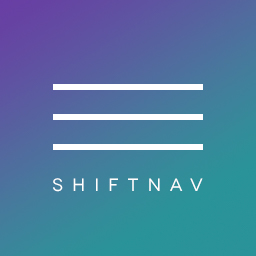 ShiftNav – Responsive Mobile Menu 》ShiftNav 是 WordPress 的一個很棒的行動裝置選單外掛程式。它的外觀和操作方式與像 Facebook、Gmail 等受歡迎的應用程式的本機 App 側邊拉出式選單非常相似...。
ShiftNav – Responsive Mobile Menu 》ShiftNav 是 WordPress 的一個很棒的行動裝置選單外掛程式。它的外觀和操作方式與像 Facebook、Gmail 等受歡迎的應用程式的本機 App 側邊拉出式選單非常相似...。
