
前言介紹
- 這款 WordPress 外掛「Semalt SEO」是 2020-05-21 上架。
- 目前有 90 個安裝啟用數。
- 上一次更新是 2020-06-22,距離現在已有 1777 天。超過一年沒更新,安裝要確認版本是否可用。以及後續維護問題!
- 外掛最低要求 WordPress 5.1 以上版本才可以安裝。
- 外掛要求網站主機運作至少需要 PHP 版本 7.2 以上。
- 有 2 人給過評分。
- 還沒有人在論壇上發問,可能目前使用數不多,還沒有什麼大問題。
外掛協作開發者
mudrahel |
外掛標籤
seo | semalt | keywords | optimize images | website analytics |
內容簡介
r />
Semalt SEO - 一款全方位 SEO 外掛
如果你想在搜索結果頁上排名靠前,就必須監控你的網站指標並密切注意你的競爭對手。Semalt SEO 是一款革命性的軟體,能讓你立即檢查所有必要的資料。因此,你可以輕鬆監控你的網站排名的關鍵字,以及在 Google 上的位置。這些寶貴的資料會顯示你網站哪些頁面需要改善才能在搜索結果頁上排名更高。你可以通過你網站的管理面板檢查所有所需的指標並即時監測。
現今,最大的流量來自用戶手機。這就是為什麼你網站的加載時間是 Google 最重要的排名因素之一。Semalt SEO 有助於優化你的網站,改善它的加載時間和性能。我們通過圖像優化來加速網站的加載速度。讓圖像加載速度更快,提高你網站的用戶體驗並獲得更多轉換。
Semalt SEO - 你網站上的強大 SEO 工具
Semalt SEO 是一個包括優化和分析工具的全套工具包,對於想要在 Google 上排名靠前的人必不可少。
1. 排名關鍵字
"Ranking Keywords" 部分顯示了你的網站在 Google 搜尋結果中排名的所有關鍵字、排名頁面及特定關鍵字的 SERP 位置。
Top-ranking 關鍵字數目
此節顯示你的網站至少排名一個關鍵字的搜尋引擎。為方便起見,此列表按照有排名的關鍵字數量的降序排列。
關鍵字排名變化
此圖表顯示了 TOP 排名關鍵字的數量隨時間變化的情況。它幫助你監測你的網站在 Google 1-100 有機搜尋結果中所有位置變化。
關鍵字排名
使用 Semalt SEO 外掛,你可以輕鬆查看你的網站在 Google 1-100 有機搜尋結果中排名的關鍵字數量,並將這些數據與你以前獲得的數據進行比較。
使用我們方便的過濾器以獲取所需的資料。
你可以按照各種標準分類資料,包括關鍵字、網站 URL、在 TOP 1-100 的排名和位置變化。例如,你可以過濾出所有現有排名有關鍵詞中包含“購買”且在 Google 中排名靠前的頁面。
2. 最佳頁面
此部分顯示了為你的網站帶來最高有機流量的頁面。務必要特別關注這些頁面-修復所有現有 SEO 錯誤,添加獨特的內容,並將這些頁面推廣,以吸引更多的有機流量。
最佳頁面隨時間的變化
此圖表顯示了排名在 Google TOP 的網頁數量隨時間的變化。通過切換規模,你可以查看一週或一個月的數據。
表現差異
此節顯示了 Google 1-100 有機搜尋結果中的網站頁面數量與早期日期的差異。通過切換規模,你可以檢查一週或一個月的差異。
所選頁面的關鍵字統計
此圖表顯示了之前所選頁面排名的關鍵字數量的變化。
TOP 頁面
表格顯示了在所選日期中,具有 Google TOP 排名的指定頁面的關鍵字數量。
使用過濾器檢查所需的數據。
原文外掛簡介
Semalt SEO – an all-in-one SEO plugin
If you want to rank high on the search results page, you should monitor the metrics of your website and keep a watchful eye on your competitors. Semalt SEO is a game-changing software that allows you to check all the required data in an instant. Thus, you can easily monitor the keywords your website ranks for, as well as the positions it has on Google. These valuable data will show you what pages of your website should be improved to rank higher on the search results page. With us, you can check all the needed metrics through the admin panel of your website and monitor them in real-time.
These days, the largest portion of the traffic comes from mobile users. That is why the loading time of your website is one of the most important ranking factors for Google. Semalt SEO helps to optimize your website and improve its load time and performance. We speed up a website by means of image optimization. By making your images load faster, you improve your website’s user experience and get more conversions.
Semalt SEO – the powerful SEO tools for your website
Semalt SEO is a comprehensive toolkit that is made up of both optimization and analytics tools that are crucial for those who want to rank high on Google.
1. KEYWORDS IN TOP
“Keywords in TOP” section shows all the keywords that your website ranks for in Google organic search results as well as the pages that rank, and their SERP positions for a particular keyword.
Number of keywords in TOP
This section shows the search engines where your website ranks for at least one keyword. For your convenience, this list is sorted in descending order according to the number of keywords that have rankings.
Keyword changes over time
This chart shows how the number of TOP-ranking keywords has changed over time. It helps you monitor all position changes in Google 1-100 organic search results for your website.
Keyword rankings
Using the Semalt SEO plugin, you can easily check the number of keywords that your website ranks for in Google 1-100 organic search results and compare these data with those you have received earlier.
Use our handy filters to get the data you need.
You can classify the data by various criteria, including the keywords, the URL of a website, rankings in TOP 1-100, and position changes. For instance, you can filter out all the existing pages that rank for a keyword that has the word “buy” in its structure and have TOP positions in Google.
2. BEST PAGES
This section shows the pages that drive the highest share of organic traffic to your website. Make sure to pay special attention to them – fix all the existing SEO errors, add unique content, and promote these pages to attract more organic traffic to them.
Best page changes over time
This chart shows how the number of web pages that rank in Google TOP has changed over time. By switching the scale, you can view the data for a week or a month.
Difference in performance
This section shows the number of website pages in Google 1-100 organic search results as opposed to an earlier date. By switching the scale, you can check the difference for a week or a month.
Keyword stats for the selected pages
This chart shows the changes in the number of keywords that the selected pages have been ranking for previously.
Pages in TOP
The table shows the number of keywords that the given page has been ranking for in Google TOP for the selected dates.
Use filters to check the data you need.
You can filter the best pages list by the whole URL or its part. You can also select the pages that have entered Google 1-100.
3. COMPETITORS
This section shows all the websites that rank in Google 1-100 for the keywords similar to those your website ranks for. Find out what position your website holds among your competitors by the number of all keywords in TOP-100.
Position in competitors rank
Here’s the position your website holds among your competitors by the number of all keywords in TOP-100.
Shared keywords
The blocks below show the number of shared keywords that your website and your TOP 500 competitors rank for on Google. Here you can also check the difference in the number of keywords for the existing period and 3 months ago.
Shared keywords dynamics
The chart shows the changes in the number of shared keywords for which the selected competitors have ranked in Google TOP.
Competitors in Google TOP
The table below shows the number of shared keywords that your website and your competitors rank for in Google TOP. You can also track the difference in the number of shared keywords as opposed to an earlier date.
Use filters to check the data you need.
You can filter the websites of your competitors by the whole domain name or its part. You can also select the websites that have entered TOP 1-100.
4. PAGESPEED BOOST
The common reason that lies behind website slowness is large and not-optimized images. There might be product photos, infographics, illustrated instructions, how-to images, and others. That is why the Pagespeed Boost tool is a great solution for those looking to optimize their images in a quick and effective way.
Image CDN
In the era of smartphones and mobile Internet, it’s important to make sure that your website images load in a flash. This is crucial for e-commerce websites because customers always want to view products from all angles. The Semalt SEO plugin uses a CDN to ensure the lightning-fast website image loading. A CDN (content delivery network) is our network of servers located around the globe that can help deliver content to your site users almost instantly.
How it works:
We determine the location of the user so that images are delivered from a geographically closer server. Besides, when the user requests an image on his or her device (by simply opening one of your website’s pages), we cache this image. So, when another user requests the same image on a similar device, we can deliver the pre-cached image almost immediately.
Image optimization
The Pagespeed Boost tool can find and analyze all the images on your website without you lifting a finger. Enable image optimization to make sure all the images that you upload to your site are automatically optimized to meet Google search engine requirements. You don’t have to use third-party image compression tools. Pagespeed Boost can do this in background mode as you upload images to your WordPress admin panel.
Resized images
WordPress generates resized versions of each image, which is why the Pagespeed Boost tool has a lot of work to do. Enable optimization for resized image versions to make sure your website’s loading speed is not compromised. This is especially important if you can’t find all the resized images created by WordPress. After installing the Semalt SEO plugin, you will never worry about this again as the Pagespeed Boost tool will do everything for you.
Why choose our Semalt SEO plugin
✔ All-in-one SEO tool for WordPress websites
✔ The most recent analytical data
✔ User-friendly interface
✔ The detailed graphics
✔ A lot of data filters
✔ Regular updates and new features
✔ This plugin is free-of-charge
How to install the Semalt SEO plugin
Select ‘Plugins > Add New’ in your WordPress admin panel.
Enter ‘Semalt SEO’ in the search field.
Install the Semalt SEO plugin once you have found it.
Then activate the Semalt SEO on your Plugins page.
Voila! You can use all the features of the Semalt SEO plugin.
Manual installation
Upload the semalt-seo folder to the /wp-content/plugins/ directory.
Activate the Semalt SEO through the ‘Plugins’ menu in your admin panel.
各版本下載點
- 方法一:點下方版本號的連結下載 ZIP 檔案後,登入網站後台左側選單「外掛」的「安裝外掛」,然後選擇上方的「上傳外掛」,把下載回去的 ZIP 外掛打包檔案上傳上去安裝與啟用。
- 方法二:透過「安裝外掛」的畫面右方搜尋功能,搜尋外掛名稱「Semalt SEO」來進行安裝。
(建議使用方法二,確保安裝的版本符合當前運作的 WordPress 環境。
1.0 | 1.0.1 | 1.0.2 | 1.0.3 | 1.0.4 | trunk |
延伸相關外掛(你可能也想知道)
 Smush Image Optimization – Optimize Images | Compress & Lazy Load Images | Convert WebP & AVIF | Image CDN 》Optimize images、啟用 lazy load、調整大小、壓縮以及改善 Google Page 速度,使用由 WPMU DEV 超級團隊齊心研發的強大 WordPress 圖片 Smusher,100% 免費...。
Smush Image Optimization – Optimize Images | Compress & Lazy Load Images | Convert WebP & AVIF | Image CDN 》Optimize images、啟用 lazy load、調整大小、壓縮以及改善 Google Page 速度,使用由 WPMU DEV 超級團隊齊心研發的強大 WordPress 圖片 Smusher,100% 免費...。Imagify Image Optimization – Optimize Images | Compress Images | Convert WebP | Convert AVIF 》Imagify:最棒的 WordPress 圖片優化外掛程式, , Imagify 是最先進的圖片優化 WordPress 外掛程式,能協助您調整大小及壓縮圖片。透過這個 WordPress 外掛程...。
 Converter for Media – Optimize images | Convert WebP & AVIF 》透過使用我們的圖片優化外掛,以 WebP 和 AVIF 圖片來展示,來加速您的網站。將標準 JPEG、PNG 和 GIF 格式的文件替換成 WebP 和 AVIF 格式,可以在不失去品...。
Converter for Media – Optimize images | Convert WebP & AVIF 》透過使用我們的圖片優化外掛,以 WebP 和 AVIF 圖片來展示,來加速您的網站。將標準 JPEG、PNG 和 GIF 格式的文件替換成 WebP 和 AVIF 格式,可以在不失去品...。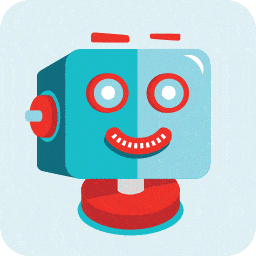 ShortPixel Image Optimizer – Optimize Images, Convert WebP & AVIF 》這是一個免費的圖片壓縮外掛程式,擁有易於使用、全面、輕量、穩定和頻繁更新的特點,由友善的團隊開發和支援。, 透過此外掛程式優化您網站上任何圖片或 PDF ...。
ShortPixel Image Optimizer – Optimize Images, Convert WebP & AVIF 》這是一個免費的圖片壓縮外掛程式,擁有易於使用、全面、輕量、穩定和頻繁更新的特點,由友善的團隊開發和支援。, 透過此外掛程式優化您網站上任何圖片或 PDF ...。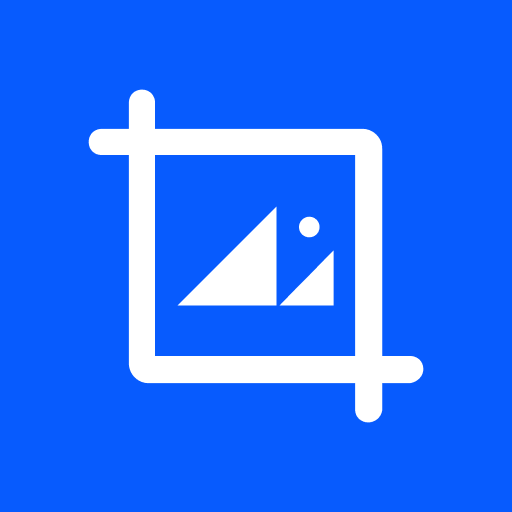 ThumbPress – Disable Thumbnails, Regenerate Thumbnails, Optimize Images, Convert to WebP, Disable Right Click, Compress Images, Image Editor & More 》當您使用媒體上傳器上傳圖片時,WordPress 會生成該圖片的多個副本/縮略圖。預設情況下,WordPress 會生成 5 個縮略圖:, , 縮略圖, 中等, 中等大, 大型, 調...。
ThumbPress – Disable Thumbnails, Regenerate Thumbnails, Optimize Images, Convert to WebP, Disable Right Click, Compress Images, Image Editor & More 》當您使用媒體上傳器上傳圖片時,WordPress 會生成該圖片的多個副本/縮略圖。預設情況下,WordPress 會生成 5 個縮略圖:, , 縮略圖, 中等, 中等大, 大型, 調...。 Compress, Resize & Lazy Load Images – WPvivid Image Optimization 》WPvivid圖片優化和壓縮外掛是一個全方位的WordPress圖片優化外掛,提供輕鬆優化和延遲加載網站圖片的功能,因此可以加快網站加載時間,改善網站的用戶體驗和G...。
Compress, Resize & Lazy Load Images – WPvivid Image Optimization 》WPvivid圖片優化和壓縮外掛是一個全方位的WordPress圖片優化外掛,提供輕鬆優化和延遲加載網站圖片的功能,因此可以加快網站加載時間,改善網站的用戶體驗和G...。 Adaptive Images for WordPress 》Adaptive Images, 透明地調整和優化傳輸到行動設備的圖像,大幅減少總下載時間。該插件作為 WordPress 網站和設備之間的過濾器,向設備提供較小的圖像。, 請...。
Adaptive Images for WordPress 》Adaptive Images, 透明地調整和優化傳輸到行動設備的圖像,大幅減少總下載時間。該插件作為 WordPress 網站和設備之間的過濾器,向設備提供較小的圖像。, 請...。Disable Bulk Smush Limit of Smush Image Optimization 》WP Smushit 是一個偉大的 WordPress 外掛 😇,可以壓縮和優化圖像以提高性能。不出所料,它並非完全免費,也不應該,因為它擁有很棒的功能。但是我只需要免費...。
 SEO Image Toolbox 》SEO Image Tags 可以幫助你完全優化圖片數據,結束了那些讓你擔心圖片 HTML 驗證錯誤的日子。每當上傳一張圖片時,Alt 標籤都會自動動態生成並保存到資料庫中...。
SEO Image Toolbox 》SEO Image Tags 可以幫助你完全優化圖片數據,結束了那些讓你擔心圖片 HTML 驗證錯誤的日子。每當上傳一張圖片時,Alt 標籤都會自動動態生成並保存到資料庫中...。Image SEO – AI-Driven Image SEO Optimizer 》使用 Image SEO Optimizer 外掛,讓您的圖片擁有 SEO 友善的內容,包括圖片的替代文字 (alt text 或 alt tag) 和名稱。透過這個外掛,您可以在上傳或批次上傳...。
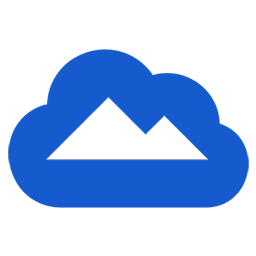 Cloudimage 》你知道嗎?, 更快速的圖片能夠提高轉換率,進而增加收益。, Cloudimage 可以在任何裝置上,利用全球 CDN 快速調整、優化、壓縮、並分配您的圖片。, 應用圖片...。
Cloudimage 》你知道嗎?, 更快速的圖片能夠提高轉換率,進而增加收益。, Cloudimage 可以在任何裝置上,利用全球 CDN 快速調整、優化、壓縮、並分配您的圖片。, 應用圖片...。Squeeze – Image Optimization & Compression, WebP Conversion 》概括:這個 WordPress 外掛使用 Squoosh.app 壓縮腳本,讓你可以在 WordPress 媒體庫或上傳圖片的過程中直接壓縮圖片。透過壓縮圖片,可以提升網站效能、減少...。
 MegaOptim Image Optimizer 》MegaOptim 是一個圖片優化 WordPress 外掛,易於使用,穩定性高,並由專業的團隊主動維護。, 這個外掛在你的伺服器上使用的資源很少,所有重要的工作都是由我...。
MegaOptim Image Optimizer 》MegaOptim 是一個圖片優化 WordPress 外掛,易於使用,穩定性高,並由專業的團隊主動維護。, 這個外掛在你的伺服器上使用的資源很少,所有重要的工作都是由我...。 OptiPic images optimization 》使用OptiPic CDN外掛,智能優化圖片並實時轉換成 WebP 格式。, 當從 OptiPic CDN 請求圖片時,它會執行以下操作:, , 如果瀏覽器支援 WebP 格式,將返回 WebP...。
OptiPic images optimization 》使用OptiPic CDN外掛,智能優化圖片並實時轉換成 WebP 格式。, 當從 OptiPic CDN 請求圖片時,它會執行以下操作:, , 如果瀏覽器支援 WebP 格式,將返回 WebP...。Image Optimizer PRO – Optimize Images, Convert AVIF & WebP 》- Image Optimizer Pro 是一個針對 WordPress 使用者的最佳圖片優化解決方案。, - 它會自動將圖片轉換並以 AVIF 或 webp 格式提供,並確保瀏覽器支援時載入時...。
