前言介紹
- 這款 WordPress 外掛「Search by Tags」是 2013-01-09 上架。
- 目前有 30 個安裝啟用數。
- 上一次更新是 2013-01-11,距離現在已有 4496 天。超過一年沒更新,安裝要確認版本是否可用。以及後續維護問題!
- 外掛最低要求 WordPress 3.2 以上版本才可以安裝。
- 尚未有人給過這款外掛評分。
- 還沒有人在論壇上發問,可能目前使用數不多,還沒有什麼大問題。
外掛協作開發者
mayerz |
外掛標籤
tag | google | search | search box | search engine |
內容簡介
ly version of the tag name, usually a lowercase version with dashes instead of spaces.
Tags Description
The Tags Description is optional and is not displayed on all themes. However, it can be displayed in some themes when viewing a single post or when viewing the Tags page. The Tags Description is not used by search engines for ranking purposes.
How to manage Tags in WordPress?
The following information about managing Tags in WordPress is based on WordPress.org Codex information.
You can add new tags to your posts by simply typing the tag name in the Tags field on the post editor screen and pressing the Enter key. You can also manage your tags by going to Posts → Tags in your WordPress dashboard. Here, you can add, edit, and delete tags as well as view all of the posts associated with each tag.
The Search by Tags plugin is a great way to improve your website's SEO and make it easier for your readers to find information about your content through keyword searches on your website, Google, and Wikipedia. Additionally, understanding how WordPress tags work and how to manage them can help you effectively organize your content and improve your website's overall user experience.
原文外掛簡介
The Search by Tags plugin is the perfect tool for your readers to search information about your content directly from your posts for all of your Tags.
The Search by Tags plugin, highlight the tags within your posts content and enables your reader to find information about these tags on:
Google powered web search.
Related posts within your website that have similar tags.
Information on Wikipedia.
Getting a better SEO by implementing the Search by Tags plugin
The Search by Tags plugin, creates references from your website posts content to high ranking websites as google.com and wikipedia.com and since the search engines measures (among other issues) the number & quality of references you have from your websites, implementing the Search by tags plugin will improve your website’s SEO.
The Search by Tags plugin settings
After installing The Search by Tags plugin, your tags within your posts content will be highlighted and your readers will be able by just marking these tags to view a light box with the following options:
Google powered web search.
Related posts within your website that have similar tags.
Information on Wikipedia.
You can set the “search by tags” light box to be opened in one of the following ways:
Open the Search light box by mouse over any of the tags that appears within your posts content.
Open the Search light box with a mouse click on any of the tags that appears within your posts content.
You can also choose whether the search results will be displayed in the same window or as a new window.
What are WordPress posts tags?
The following information about WordPress tags is based on WordPress.org Codex information.
Every post in WordPress can be filed under one or more Tag. This aids in navigation and allows posts and to be grouped with others of similar content. Unlike Categories, Tags have no hierarchy so there is no Parent->Child relationship like that of Categories. But like Categories, Tags names must be unique.
On most themes, Tags are displayed under each post. When someone viewing your blog clicks on one of these Tags links, the Tags archive page with all the posts belonging to that Tags, will be displayed. In addition, if using Widgets, the Tags Cloud Widget can be added to the sidebar to display all the Tags used in a cloud (Tags sized by number of times reference in posts).
Tags provide a useful way to group related posts together and to quickly tell readers what a post is about. Tags also make it easier for people to find your content. Tags are similar to, but more specific than, categories. The use of tags is completely optional.
Depending on the theme and widgets you have activated, tags can be displayed at the top or bottom of posts, on the individual post view, and/or in the sidebar. You can assign multiple tags per post.
What are popular Tags?
The following information about WordPress tags is based on WordPress.org Codex information.
A Tag Cloud displays the forty-five (45) most popular Tags–meaning the Tags that are most used on posts. With the proper capability, each Tag can be clicked to edit that Tag. Of course, if no Tags have been assigned to posts, then this section will not appear.
What are the information associated with each new Tag?
The following information about WordPress tags is based on WordPress.org Codex information.
Tags Name
To reiterate, the Tags Name must be unique.
Tags Slug
The Tags slug must be unique. The “slug” is the URL-friendly version of the name. It is usually all lowercase and contains only letters, numbers, and hyphens. For example, setting the Tags Name of “Recipes” and the Tags Slug of “food” would show all “Recipes” posts with a URL like example.com/blog/food/.
Tags Description
A description for the Tags. Note: In many themes the Tags Description not displayed, however some themes may show it.
How can I see a list of all of WordPress tags?
The following information about WordPress tags is based on WordPress.org Codex information.
Tags are displayed alphabetically by Tag Name.
The WordPress table of Tags contains the following columns:
[ ] – A checkbox that when clicked (checked), ‘selects’ that particular Tag to be deleted when the Delete Action is Applied.
Name – The name of the Tags. Remember each Name must be unique. Click on the Tag’s Name to edit the Tag.
Description – The description of the Tag
Slug The slug of a Tag, and must be unique.
Posts – The number of posts which have this Tag assigned. Click on the number in the Posts column to be directed to the Posts Screen to manage the Posts in that Tag.
What are the available options for selecting tags in my WordPress admin?
The following information about WordPress tags is based on WordPress.org Codex information.
Select one Tag at a time – To select a Tag, the checkbox to the left of the Tag entry must be checked (clicked). It is possible to keep selecting more Tags by checking their respective checkbox.
Select all Tags in given Table – All Tags in a given table can be selected by checking the checkbox in the Table’s title, or footer bar. Of course, unchecking the header or footer title bar checkbox will cause all entries in that Table to be unchecked (NOT selected).
Reverse Selection – A Reverse Selection means checked items become unchecked, and unchecked items become checked. A Reverse Selection is accomplished by holding the Shift key on the keyboard and clicking the header or footer title bar checkbox.
Which actions can be done on selected tags on my WordPress admin?
The following information about WordPress tags is based on WordPress.org Codex information.
The available Actions are described below:
Edit – This Immediate Action displays the Edit Tag Screen to edit the Tag fields. This Action can be initiated by click on the Tag Name or clicking on the Edit option just below the Tag Name. See the Edit Tag section for details on editing a Tag.
Quick Edit – This Immediate Action initiates the Quick Edit of that Tag. See the Quick Edit section for details doing a Quick Edit on a Tag.
Delete – This Action deletes the Tags files. Delete is available only as a Bulk Action. Note: Deleting a Tag does not delete the posts in that Tag, but the posts that were assigned to the deleted Tag are assigned to the Default Tag, as defined in theSettings Writing Screen
Note that the Default Tag cannot be deleted.
How does Google search engine works?
The following information about Google Search is based on Wikipedia, the free encyclopedia.
The main purpose of Google Search is to hunt for text in publicly accessible documents offered by web servers (in formats such as HTML, PDF, etc.), as opposed to other data, such as with Google Image Search. Google Search provides at least 22 special features beyond the original word-search capability. These include synonyms, weather forecasts, time zones, stock quotes, maps, earthquake data, movie showtimes, airports, home listings, and sports scores. There are special features for dates, including ranges prices, temperatures, money/unit conversions (“10.5 cm in inches”), calculations (“3*4+sqrt(6)-pi/2”), package tracking, patents, area codes,and language translationof displayed pages. In June 2011, Google introduced “Google Voice Search” and “Search by Image” features for allowing the users to search words by speaking and by giving images.In May 2012, Google introduced a new Knowledge Graph semantic search feature to customers in the U.S.
The frequency of use of many search terms has reached such a volume that they may indicate broader economic, social and health trends. Data about the frequency of use of search terms on Google (available through Google Adwords, Google Trends, and Google Insights for Search) have been shown to correlate with flu outbreaks and unemployment levels and provide the information faster than traditional reporting methods and government surveys.
How does Google determine the Pagerank?
The following information about Google Search is based on Wikipedia, the free encyclopedia.
Google’s rise to success was in large part due to a patented algorithm called PageRank that helps rank web pages that match a given search string. When Google was a Stanford research project, it was nicknamed BackRub because the technology checks backlinks to determine a site’s importance. Previous keyword-based methods of ranking search results, used by many search engines that were once more popular than Google, would rank pages by how often the search terms occurred in the page, or how strongly associated the search terms were within each resulting page. The PageRank algorithm instead analyzes human-generated links assuming that web pages linked from many important pages are themselves likely to be important. The algorithm computes a recursive score for pages, based on the weighted sum of the PageRanks of the pages linking to them. PageRank is thought to correlate well with human concepts of importance. In addition to PageRank, Google, over the years, has added many other secret criteria for determining the ranking of pages on result lists, reported to be over 250 different indicators, the specifics of which are kept secret to keep spammers at bay and help Google maintain an edge over its competitors globally.
How does the Search results looks like?
The following information about Google Search is based on Wikipedia, the free encyclopedia.
The exact percentage of the total of web pages that Google indexes is not known, as it is very difficult to accurately calculate. Google presents a two-line summary and also a preview of each search result, which includes a link to a cached (stored), usually older version of the page.
Google’s cache link in its search results provides a way of retrieving information from websites that have recently gone down and a way of retrieving data more quickly than by clicking the direct link. This feature is still available, but many users are not aware of this because it has been moved to the previews of the search results presented next to these.
Google not only indexes and caches web pages, but also takes “snapshots” of other file types, which include PDF, Word documents, Excel spreadsheets, Flash SWF, plain text files, and so on.Except in the case of text and SWF files, the cached version is a conversion to (X)HTML, allowing those without the corresponding viewer application to read the file. Users can customize the search engine, by setting a default language, using the “SafeSearch” filtering technology and set the number of results shown on each page. Google has been criticized for placing long-term cookies on users’ machines to store these preferences, a tactic which also enables them to track a user’s search terms and retain the data for more than a year.[citation needed] For any query, up to the first 1000 results can be shown with a maximum of 100 displayed per page. The ability to specify the number of results is available only if “Instant Search” is not enabled. If “Instant Search” is enabled, only 10 results are displayed, regardless of this setting.In 2012, Google changed its rankings to demote sites that had been accused of piracy, excepting the Google-owned YouTube site.
How does SEO (Google optimization) works?
The following information about Google Search is based on Wikipedia, the free encyclopedia.
Since Google is the most popular search engine, many webmasters have become eager to influence their website’s Google rankings. An industry of consultants has arisen to help websites increase their rankings on Google and on other search engines. This field, called search engine optimization, attempts to discern patterns in search engine listings, and then develop a methodology for improving rankings to draw more searchers to their client’s sites. Search engine optimization encompasses both “on page” factors (like body copy, title elements, H1 heading elements and image alt attribute values) and Off Page Optimization factors (like anchor text and PageRank). The general idea is to affect Google’s relevance algorithm by incorporating the keywords being targeted in various places “on page”, in particular the title element and the body copy (note: the higher up in the page, presumably the better its keyword prominence and thus the ranking). Too many occurrences of the keyword, however, cause the page to look suspect to Google’s spam checking algorithms. Google has published guidelines for website owners who would like to raise their rankings when using legitimate optimization consultants.It has been hypothesized, and, allegedly, is the opinion of the owner of one business about which there have been numerous complaints, that negative publicity, for example, numerous consumer complaints, may serve as well to elevate page rank on Google Search as favorable comments.The particular problem addressed in The New York Times article, which involvedDecorMyEyes, was addressed shortly thereafter by an undisclosed fix in the Google algorithm. According to Google, it was not the frequently published consumer complaints about DecorMyEyes which resulted in the high ranking but mentions on news websites of events which affected the firm such as legal actions against it. Google Webmaster Tools helps to check for websites that use duplicate or copyright content.
What are the Google search query options?
The following information about Google Search is based on Wikipedia, the free encyclopedia.
The webpages maintained by the Google Help Center have text describing more than 15 various search options. The Google operators:
“OR” Search for either one, such as “price high OR low” searches for “price” with “high” or “low”.
“-” Search while excluding a word, such as “apple -tree” searches where word “tree” is not used.
“+” (Removed on October 19, 2011). Force inclusion of a word, such as “Name +of +the Game” to require the words “of” & “the” to appear on a matching page.
“*” Wildcard operator to match any words between other specific words.
Some of the query options are as follows:
define: The query prefix “define:” will provide a definition of the words listed after it.
stocks: After “stocks:” the query terms are treated as stock ticker symbols for lookup.
site: Restrict the results to those websites in the given domain,such as, site:www.acmeacme.com. The option “site:com” will search all domain URLs named with “.com” (no space after “site:”).
intext: Prefix to search in a webpage text, such as “intext:google search” will list pages with word “google” in the text of the page, and word “search” anywhere (no space after “intext:”).
allintitle: Only the page titles are searched (not the remaining text on each webpage).
intitle: Prefix to search in a webpage title, such as “intitle:google search” will list pages with word “google” in title, and word “search” anywhere (no space after “intitle:”).
allinurl: Only the page URL address lines are searched (not the text inside each webpage).
inurl: Prefix for each word to be found in the URL;others words are matched anywhere, such as “inurl:acme search” matches “acme” in a URL, but matches “search” anywhere (no space after “inurl:”).
The page-display options (or query types) are:
cache: Highlights the search-words within the cached document, such as “cache:www.google.com xxx” shows cached content with word “xxx” highlighted.
link: The prefix “link:” will list webpages that have links to the specified webpage, such as “link:www.google.com” lists webpages linking to the Google homepage.
related: The prefix “related:” will list webpages that are “similar” to a specified web page.
info: The prefix “info:” will display some background information about one specified webpage, such as, info:www.google.com. Typically, the info is the first text (160 bytes, about 23 words) contained in the page, displayed in the style of a results entry (for just the 1 page as matching the search).
filetype: results will only show files of the desired type (ex filetype:pdf will return pdf files)
How does Google instant search works?
The following information about Google Search is based on Wikipedia, the free encyclopedia.
Google Instant, a feature that displays suggested results while the user types, was introduced in the United States on September 8, 2010. In concert with the Google Instant launch, Google disabled the ability of users to choose to see more than 10 search results per page. At the time of the announcement, Google expected Instant to save users 2 to 5 seconds in every search, collectively about 11 million seconds per hour. Search engine marketing pundits speculate that Google Instant will have a great impact on local and paid search. To celebrate the launch of Google Instant, a “Google Doodle” was posted on the home page. In the interactive doodle, users were able to roll their cursor over a series of colored dots that made up the logo; when the cursor touched a group of dots, the dots would seemingly go up into the air, via 3D effects.
Instant Search can be disabled via Google’s “preferences” menu, but autocomplete-style search suggestions now cannot be disabled. Google confirms that this is intentional.
The publication 2600: The Hacker Quarterly has compiled a list of words that are restricted by Google Instant. These are terms the web giant’s new instant search feature will not search. Most terms are often vulgar and derogatory in nature, but some apparently irrelevant searches including “Myleak” are removed.
各版本下載點
- 方法一:點下方版本號的連結下載 ZIP 檔案後,登入網站後台左側選單「外掛」的「安裝外掛」,然後選擇上方的「上傳外掛」,把下載回去的 ZIP 外掛打包檔案上傳上去安裝與啟用。
- 方法二:透過「安裝外掛」的畫面右方搜尋功能,搜尋外掛名稱「Search by Tags」來進行安裝。
(建議使用方法二,確保安裝的版本符合當前運作的 WordPress 環境。
v1.0.0 |
延伸相關外掛(你可能也想知道)
 Search Regex 》Search Regex 提供了強大的搜尋和替換函數,可用於 WordPress 文章、頁面、自定義文章類型等數據源的搜尋與替換,這些功能超越了標準搜尋功能,讓你可以搜尋...。
Search Regex 》Search Regex 提供了強大的搜尋和替換函數,可用於 WordPress 文章、頁面、自定義文章類型等數據源的搜尋與替換,這些功能超越了標準搜尋功能,讓你可以搜尋...。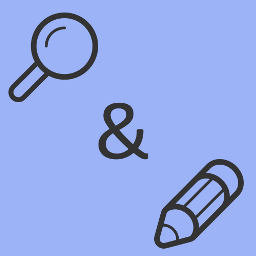 String locator 》當你在開發主題和外掛時,你經常會注意到某些文字被硬編碼在文件中,你需要對其進行修改,但你不知道該主題或外掛的名稱,更不知道要查找哪個文件。, 你可以...。
String locator 》當你在開發主題和外掛時,你經常會注意到某些文字被硬編碼在文件中,你需要對其進行修改,但你不知道該主題或外掛的名稱,更不知道要查找哪個文件。, 你可以...。 Search & Replace 》, 注意:此外掛未進行維護。, , 程式碼會繼續留在 SVN 和 Github 上,如果您有興趣。, 使用「Search & Replace」工具,您可以搜尋任何內容並以其他內容取...。
Search & Replace 》, 注意:此外掛未進行維護。, , 程式碼會繼續留在 SVN 和 Github 上,如果您有興趣。, 使用「Search & Replace」工具,您可以搜尋任何內容並以其他內容取...。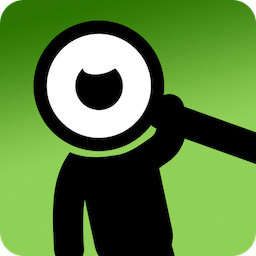 Relevanssi – A Better Search 》Relevanssi 取代了 WordPress 標準搜尋引擎,提供更好的搜尋體驗、豐富的功能和可配置的選項。使用 Relevanssi 會獲得更好的搜尋結果和呈現方式,你的使用者...。
Relevanssi – A Better Search 》Relevanssi 取代了 WordPress 標準搜尋引擎,提供更好的搜尋體驗、豐富的功能和可配置的選項。使用 Relevanssi 會獲得更好的搜尋結果和呈現方式,你的使用者...。 Ivory Search – WordPress Search Plugin 》Ivory Search 是一個易於使用的 WordPress 高級搜尋插件。, 它可以增強預設的 WordPress 搜尋功能,還可以讓您創建新的自定義搜尋表單。, 使用 Ivory Search...。
Ivory Search – WordPress Search Plugin 》Ivory Search 是一個易於使用的 WordPress 高級搜尋插件。, 它可以增強預設的 WordPress 搜尋功能,還可以讓您創建新的自定義搜尋表單。, 使用 Ivory Search...。 Real-Time Find and Replace 》這個外掛允許你在頁面產生時,動態地替換主題和其他外掛的代碼和文字為你選擇的代碼和文字,然後再傳送頁面給使用者的瀏覽器。, 由於查找和替換是實時進行的...。
Real-Time Find and Replace 》這個外掛允許你在頁面產生時,動態地替換主題和其他外掛的代碼和文字為你選擇的代碼和文字,然後再傳送頁面給使用者的瀏覽器。, 由於查找和替換是實時進行的...。 Ajax Search Lite – Live Search & Filter 》Ajax Search Lite 是一款 WordPress 的即時搜尋外掛程式。這款響應式的即時搜尋引擎將提供一個使用者友好的 AJAX 驅動搜尋表單 - 即時搜尋欄。你也可以使用分...。
Ajax Search Lite – Live Search & Filter 》Ajax Search Lite 是一款 WordPress 的即時搜尋外掛程式。這款響應式的即時搜尋引擎將提供一個使用者友好的 AJAX 驅動搜尋表單 - 即時搜尋欄。你也可以使用分...。 Advanced Woo Search 》說明:, , Advanced Woo Search - 功能強大的 WooCommerce 搜索插件,支援 AJAX 搜索和搜尋結果頁面顯示。, 插件官方網站 | 功能列表 | 文檔, 主要功能, , 產...。
Advanced Woo Search 》說明:, , Advanced Woo Search - 功能強大的 WooCommerce 搜索插件,支援 AJAX 搜索和搜尋結果頁面顯示。, 插件官方網站 | 功能列表 | 文檔, 主要功能, , 產...。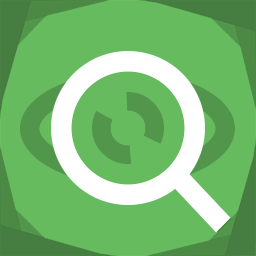 Search Exclude 》這個外掛能夠讓你勾選該頁面、文章或其他內容的複選框來將其排除在 WordPress 搜尋結果之外。, 支援快速和批次編輯。, 在外掛設置頁面中,您也可以看到所有被...。
Search Exclude 》這個外掛能夠讓你勾選該頁面、文章或其他內容的複選框來將其排除在 WordPress 搜尋結果之外。, 支援快速和批次編輯。, 在外掛設置頁面中,您也可以看到所有被...。 Customizer Search 》是否使用使用 WordPress 自訂樣式主題?那你一定會喜歡這個外掛!不再花時間找尋設定,只需要搜尋你想要的設定項目,就可以立即前往該設定。, 適用於所有 Wor...。
Customizer Search 》是否使用使用 WordPress 自訂樣式主題?那你一定會喜歡這個外掛!不再花時間找尋設定,只需要搜尋你想要的設定項目,就可以立即前往該設定。, 適用於所有 Wor...。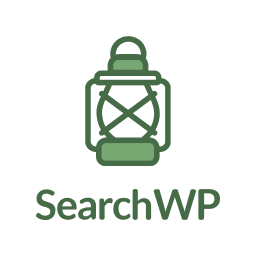 SearchWP Live Ajax Search 》此 WordPress 外掛不需要SearchWP,但如果有的話就會使用它。在 searchwp.com 可以找到完整文檔。, 歡迎在 GitHub 上貢獻您的力量!https://github.com/jchri...。
SearchWP Live Ajax Search 》此 WordPress 外掛不需要SearchWP,但如果有的話就會使用它。在 searchwp.com 可以找到完整文檔。, 歡迎在 GitHub 上貢獻您的力量!https://github.com/jchri...。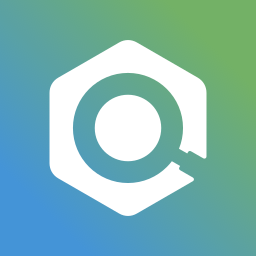 Search & Filter 》Search & Filter 是一款簡單的 WordPress 搜尋和篩選外掛程式,是 WordPress 搜尋框的進階版。, 您可以透過類別、標籤、自訂分類、文章類型、發佈日期或...。
Search & Filter 》Search & Filter 是一款簡單的 WordPress 搜尋和篩選外掛程式,是 WordPress 搜尋框的進階版。, 您可以透過類別、標籤、自訂分類、文章類型、發佈日期或...。 Better Find and Replace 》p>這個外掛提供了一個簡單的方式,可以搜尋目標字詞並且以你想要的字詞替換它。搜尋與替換的過程發生在網站在瀏覽器中呈現之前,不會影響到任何其他檔案或資...。
Better Find and Replace 》p>這個外掛提供了一個簡單的方式,可以搜尋目標字詞並且以你想要的字詞替換它。搜尋與替換的過程發生在網站在瀏覽器中呈現之前,不會影響到任何其他檔案或資...。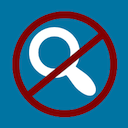 Disable Search 》此外掛可防止 WordPress 處理和允許任何來自網站前端的搜尋請求。具體來說,此外掛:, , 若主題使用標準的 get_search_form() 函式來顯示搜尋表單,則無法顯...。
Disable Search 》此外掛可防止 WordPress 處理和允許任何來自網站前端的搜尋請求。具體來說,此外掛:, , 若主題使用標準的 get_search_form() 函式來顯示搜尋表單,則無法顯...。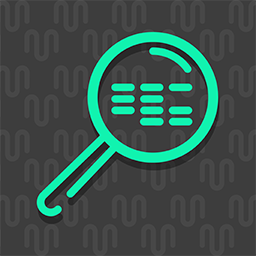 ACF: Better Search 》此插件可為 WordPress 搜尋引擎添加額外功能,讓您可以在 Advanced Custom Fields 指定的欄位中搜尋內容。, 一切都是自動運作的,您無需添加任何額外的程式碼...。
ACF: Better Search 》此插件可為 WordPress 搜尋引擎添加額外功能,讓您可以在 Advanced Custom Fields 指定的欄位中搜尋內容。, 一切都是自動運作的,您無需添加任何額外的程式碼...。
