前言介紹
- 這款 WordPress 外掛「Profile Pic」是 2008-10-17 上架。
- 目前有 200 個安裝啟用數。
- 上一次更新是 2009-01-24,距離現在已有 5944 天。超過一年沒更新,安裝要確認版本是否可用。以及後續維護問題!
- 外掛最低要求 WordPress 2.0 以上版本才可以安裝。
- 有 1 人給過評分。
- 還沒有人在論壇上發問,可能目前使用數不多,還沒有什麼大問題。
外掛協作開發者
外掛標籤
profile | author page | profile-pic | author template |
內容簡介
此外掛讓作者可以在他們的個人資料中添加圖片,並協助自動顯示作者檔案。功能包括:
- 自動設置 - 無需修改樣板 / 代碼
- 小工具以在側邊欄中顯示檔案 - 完全可配置
- 簡單的短代碼檔案顯示 - 在頁面或文章中只需添加 [printprofile] 以顯示您的作者檔案和圖片,或 [printprofilepic] 以顯示您的檔案圖片
- 可選的樣板覆蓋設置將使作者連結到作者的檔案
- 與 Krischan Jodies 的 Get Recent Comments 外掛配套使用(即顯示您的檔案圖片在您的評論旁邊)
- 對於多作者博客,管理員可以編輯(即審核)其他作者的圖片
- 對於 WordPress 老派人士,該外掛支持完整的樣板標記,以實現樣板整合。
此外,此外掛還支持以下樣板標記:
- 獲取作者圖像標記 - 為作者的圖片製作漂亮的 標記。
- 獲取作者圖像路徑 - 如果您需要對路徑或 URL 做其他事情(鏈接到它,將它插入另一個功能中,製作自己的圖像標記等),則此內部標記非常有用。
- 獲取作者圖像尺寸 - 如果您正在製作自己的 標記,或用於 img 的 div 容器等,則此內部標記非常有用。
原文外掛簡介
This plugin allows authors to add a picture to their profile and helps automate the process of displaying author profiles
Features:
Automatic setup – no template/code modification needed
Widget to display profile in the side bar – fully configurable
Easy profile display with shortcodes – within a page or post simply add [printprofile] to display your author profile and picture, or [printprofilepic] to display your profile picture
Optional template override setting will make author links go to the author’s profile
Work in tandem with Krischan Jodies’ Get Recent Comments plugin (ie. displays your profile pic next to your comments)
For multi-author blogs, administrators can edit (read: moderate) other authors’ pictures
For those old-school WordPress folks, the plugin supports a full set of template tags to enable template integration
Template Tags
(Note that the plug still supports legacy v.1 tags as well)
Template Tag 1:
Get Author Image Tag – makes a pretty tag for author’s picture.
USAGE: profilepic_internal_imagetag(‘authorID’, ‘tags’, ‘display’)
FUNCTION: returns image for author wrapped in image tag, style accessable via id=”authorpic”
OPTIONS:
authorID: id number of author
tags: attributes to include in img tag (optional, defaults to no tags)
display: display results in html (ie. echo) or reuse in php? true or false (optional, defaults to true)
EXAMPLE:
Code:
Result (ex.):

Template Tag 2:
Get Author Image Path – useful if you need to do something else with the path or url (link to it, stuff it into another function, make your own image tag, etc)
USAGE: profilepic_internal_picpath(‘authorID’, ‘display’, ‘type’)
FUNCTION: returns url or absolute path to author’s picture
OPTIONS:
authorID: id number of author
display: display results in html (ie. echo) or reuse in php? (optional, defaults to false)
type: specify what kind of path requested: ‘url’ or ‘absolute’ (optional, defaults to url)
EXAMPLE:
Code:
Result: /home/jdoe/public_html/blog/wp-content/uploads/authors/1.jpg
Template Tag 3:
Get Author’s Image’s Dimension – useful if you are making your own tag, or a div container for the img
USAGE: profilepic_internal_fingerdimensions(‘path’, ‘dimension’, ‘display’)
FUNCTION: returns requested dimension of author’s picture
OPTIONS:
path: absolute path to author’s picture from server root’,
dimension: the dimension you want, can be either ‘height’ or width’
display: display results in html (ie. echo) or reuse in php? true or false
EXAMPLES:
to get picture width… (using profilepic_internal_picpath to get path to picture)
Code:
Result (Ex.): 200
to get picture height… (using profilepic_internal_picpath to get path to picture)
Code:
Result (Ex.): 199
Template Tag 4:
Get Author’s Avatar – intended for use in the comments loop
USAGE: profilepic_internal_gravatar($authorID, $tags = ”)
FUNCTION: returns image tag if authorID is a registered user of your blog, false if author is not
OPTIONS:
authorID: id number of author
tags: attributes to include in img tag (optional, defaults to no tags)
EXAMPLES:
Code:
user_id, "class='gravatar'");
} else {
$author_gravatar = false;
}
if ($author_gravatar != false) {
echo $author_gravatar;
}
?>
Result (Ex.):

各版本下載點
- 方法一:點下方版本號的連結下載 ZIP 檔案後,登入網站後台左側選單「外掛」的「安裝外掛」,然後選擇上方的「上傳外掛」,把下載回去的 ZIP 外掛打包檔案上傳上去安裝與啟用。
- 方法二:透過「安裝外掛」的畫面右方搜尋功能,搜尋外掛名稱「Profile Pic」來進行安裝。
(建議使用方法二,確保安裝的版本符合當前運作的 WordPress 環境。
0.8 | 0.8.1 | 0.8.2 | 0.8.3 | 0.9.2 |
延伸相關外掛(你可能也想知道)
User Profile Pic 》一個能夠新增使用者個人資料照片欄位的 WordPress 外掛。
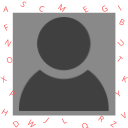 Manage User Avatar 》你想要一個簡單統一的使用者頭像主題嗎?, 如果是的話,那麼考慮使用這個外掛。, 使用者名稱的首字母會被選取並設定為使用者頭像的圖像。, 這些圖像存放在哪...。
Manage User Avatar 》你想要一個簡單統一的使用者頭像主題嗎?, 如果是的話,那麼考慮使用這個外掛。, 使用者名稱的首字母會被選取並設定為使用者頭像的圖像。, 這些圖像存放在哪...。
