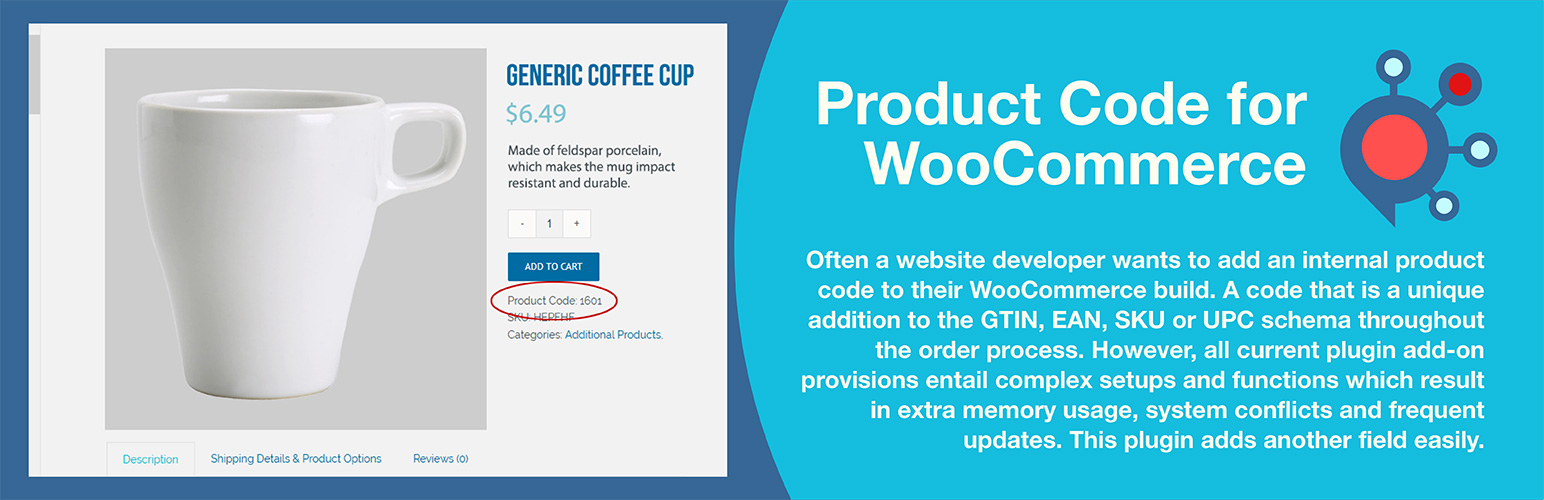
前言介紹
- 這款 WordPress 外掛「Product Code for WooCommerce」是 2019-01-26 上架。
- 目前有 1000 個安裝啟用數。
- 上一次更新是 2025-03-02,距離現在已有 63 天。
- 外掛最低要求 WordPress 4.6 以上版本才可以安裝。
- 外掛要求網站主機運作至少需要 PHP 版本 7.4.33 以上。
- 有 28 人給過評分。
- 論壇上目前有 1 個提問,問題解答率 100% ,不低,算是個很有心解決問題的開發者團隊了!
外掛協作開發者
steveneray | artiosmedia | arafatrahmanbd |
外掛標籤
bin number | order number | product code | product number | warehouse tracking |
內容簡介
這款外掛是個使用者友善的產品代碼欄位,許多網站設計師、開發人員及企業主需要這類外掛。這類外掛通常用於庫存控制編號、內部存貨編號或儲存位置。使用這款外掛可以在WooCommerce的變體產品或單一產品上加上產品識別碼。可將自訂欄位值傳遞到訂單履行時,並從每個下訂單品項中引用。如果需要,使用者可以查看該欄位值,或者關閉該值的使用者端顯示。
在訂單處理過程中,通常會添加一個獨特的產品代碼以外,還會有GTIN、EAN、SKU和UPC等。但是,所有目前可能滿足這種需求的外掛都需要進行複雜的設置和功能,導致額外的記憶體使用、系統衝突和頻繁的更新。這款外掛提供了一個簡單的解決方案,沒有太多的選項,可以消除所有這些障礙。
只需安裝外掛,在每個產品帖子(變體或單一)中輸入產品代碼,然後發佈即可。如果不希望客戶能夠查看獨特的產品代碼,可以在設置中關閉使用者端顯示。字段標籤也可以輕鬆更改,例如更改為ISBN或Bin Number、Stock Number、EAN或JAN等。任何值都可以創建並輸入為一個新字段。
從版本1.3.1開始,產品代碼主要欄位現在默認顯示在WooCommerce產品面板上,如果需要,可以從頂部選項卡下拉菜單關閉。如果您的第二個產品代碼字段是激活的,它將出現在產品面板的右側。此外,產品代碼主要欄位現在出現在WooCommerce快速編輯面板中。開啟第二個產品代碼,它將顯示在快速編輯面板中的主要欄位之後。如果從之前的外掛更新,請確認清除緩存(網站和瀏覽器)。
添加的字段符合可映射的數據導入和導出方案。這種遵循同一標準的方式,可將字段作為Google Merchant產品餐單的一部分使用自定義映射。它還提供了對Schema.org/Product的支持,並提供選擇屬性名稱(GTIN、EAN、UPC、ISBN)的選擇在結構化數據中設置。該外掛支持的語言包括:英語、西班牙語和法語。
您還可以使用WordPress的默認搜索從使用者端以及從後台woocommerce產品列表頁面搜索產品代碼。現在,它還支持使用流行的Relevanssi、SearchWP和Ajax Search Pro搜索產品代碼。
版本1.3.4的技術細節
加載時間:0.279 s;記憶體使用:3.61 MiB
PHP版本測試到:8.2.2
MySQL版本測試到:8.0.32
cURL版本測試到:7.87.0、OpenSSL/3.0.8
支援PHP 5.6、7.3、7.4和8.0。
在多站點安裝中使用
在WordPress安裝的wp-content/mu-plugins/目錄中提取zip文件內容(此目錄不是默認創建的,必須在wp-content文件夾中創建)。 ‘mu’代表的不再是WPMU中的多用戶,而是代表‘必須使用’,因為在該文件夾中放置的任何代碼都可以在不需要激活的情況下運行。
在選項中訪問名為‘Product Code for WooCommerce’的外掛設置面板。
在變體或簡單產品的SKU下輸入產品代碼。
使用Relevanssi插件進行配置
從Settings->Relevanssi頁面打開索引選項卡。
從帖子類型中選擇“Product”。因為這裡不是全功能的。
原文外掛簡介
This is a user-friendly plugin that many website designers, developers, and business owners look for when they require an additional product code field. It is often used for an inventory control number, internal stock number, or bin location. The plugin allows you to add a product identifier to each variable or single item in WooCommerce. The custom field value can be passed through during order fulfillment and referenced from each item ordered. The field value can be viewed on the user side or turned off if desired.
Throughout the order process, a unique product code is often added in addition to the GTIN, EAN, SKU, and UPC. However, all current plugins that might address this need entail complex setups and functions, which result in extra memory usage, system conflicts, and frequent updates. This plugin eliminates all those hurdles by providing a simple solution without excessive options.
Simply install, enter your product codes within each product post (variation or single), and publish. There is nothing more to it than that! If you don’t want customers to be able to see the unique product code, the user-side display can be turned off in setup. The field label can also be easily changed in setup to read ISBN, Bin Number, Stock Number, EAN, or JAN. Any value can be created and entered as a single new field.
The added fields are compliant with mappable data import and export schemes. This exact compliance allows the fields to be included in a Google Merchant product feed using custom mapping. It also provides support for Schema.org/Product with an option to choose the property name (GTIN, EAN, UPC, ISBN) to set inside the structured data.
You can also search product codes using the WordPress default search from the user side as well as from the administrator WooCommerce product list page on the backend. It is compatible to search product codes using the popular Relevanssi, SearchWP and, Ajax Search Pro.
The plugin’s languages include English, Spanish, French, German, and Russian.
As of version 1.3.1, the Product Code primary field is now displayed by default in the WooCommerce product panel, switchable to off from the top tab dropdown if desired. If your second Product Code field is activated from settings, it will appear to the right of the Product panel. Additionally, the Product Code primary field now appears in the WooCommerce Quick Edit panel. Turn on the second Product Code, which will display after the primary field in the Quick Edit panel. Make sure you clear your caches (website and browser) if you are updating from the previous plugin.
As of version 1.4.1, an administrator can choose to hide the default and secondary product code from the user-side product posts while the other display injections still work (checkout, cart, and receipts).
Technical Details for Release 1.5.0
Load time: 0.294 s; Memory usage: 3.63 MiB
PHP up to tested version: 8.3.17
MySQL up to tested version: 8.4.4
MariaDB up to tested version: 11.8.0
cURL up to tested version: 8.12.0, OpenSSL/3.4.1
PHP 7.4, 8.0, 8.1, 8.2, and 8.3 compliant. Not tested on 8.4 yet.
Using in Multisite Installation
Extract the zip file contents into the wp-content/mu-plugins/ directory of your WordPress installation. (This is not created by default. You must create it in the wp-content folder.) The ‘mu’ does not stand for multi-user as it did for WPMU; it stands for ‘must-use,’ as any code placed in that folder will run without needing to be activated.
Access the Plugins settings panel named ‘Product Code for WooCommerce’ under options.
Enter the Product Code from either Variable or Simple products under the SKU.
Configuration with Relevanssi plugin
Open up Indexing tab from Settings->Relevanssi page.
From the Post Type select “Product” and “Product Variation”.
From the Custom fields dropdown select “Some” and add custom fields “_product_code” and “_product_code_second” and save.
Move to Searching tab and unselect checkbox “Respect exclude_from_search” and save.
Access Indexing tab, click button “Build the Index” and save.
Configuration with SearchWP plugin
SearchWP requires the SearchWP WooCommerce Integration addon.
Open up Settings Tab from Settings->SearchWP page.
Add post type “Product” if not added by clicking “Add Post Type”.
Click “Add Attributes”, select “Custom Fields” and add “_product_code” and “_product_code_second” fields from the dropdown box. Move slider to right on both toward “Max”.
Lastly click “Save Engines” and then click “Rebuild Index”.
Configuration with Ajax Search Pro plugin
Open up “Ajax Search Pro” settings page via admin menu.
Create/Edit the search instance.
Add “Products[product]” and “Variation[product_variation]” from the post types list.
Add “_product_code” and “_product_code_second” fields from the custom fields list and save.
If you have selected “Index table engine” for the search engine then index it again.
各版本下載點
- 方法一:點下方版本號的連結下載 ZIP 檔案後,登入網站後台左側選單「外掛」的「安裝外掛」,然後選擇上方的「上傳外掛」,把下載回去的 ZIP 外掛打包檔案上傳上去安裝與啟用。
- 方法二:透過「安裝外掛」的畫面右方搜尋功能,搜尋外掛名稱「Product Code for WooCommerce」來進行安裝。
(建議使用方法二,確保安裝的版本符合當前運作的 WordPress 環境。
1.0.0 | 1.0.1 | 1.0.2 | 1.0.3 | 1.0.4 | 1.0.5 | 1.0.6 | 1.0.7 | 1.0.8 | 1.0.9 | 1.1.0 | 1.2.0 | 1.2.1 | 1.2.2 | 1.2.3 | 1.2.4 | 1.2.5 | 1.2.6 | 1.2.7 | 1.2.8 | 1.3.0 | 1.3.1 | 1.3.2 | 1.3.3 | 1.3.4 | 1.3.5 | 1.3.6 | 1.4.0 | 1.4.1 | 1.4.2 | 1.4.3 | 1.4.4 | 1.4.5 | 1.4.6 | 1.4.7 | 1.4.8 | 1.4.9 | 1.5.0 | trunk |
延伸相關外掛(你可能也想知道)
暫無相關外掛推薦。
