
前言介紹
- 這款 WordPress 外掛「Import Members from CSV for Paid Memberships Pro」是 2018-01-02 上架。
- 目前有 100 個安裝啟用數。
- 上一次更新是 2021-07-20,距離現在已有 1382 天。超過一年沒更新,安裝要確認版本是否可用。以及後續維護問題!
- 外掛最低要求 WordPress 5.0 以上版本才可以安裝。
- 外掛要求網站主機運作至少需要 PHP 版本 7.3 以上。
- 有 2 人給過評分。
- 還沒有人在論壇上發問,可能目前使用數不多,還沒有什麼大問題。
外掛協作開發者
ideadude | sorich87 | eighty20results |
外掛標籤
csv | user | batch | users | import |
內容簡介
我們設計了這個外掛,以確保在將使用者/成員導入 WordPress/Paid Memberships Pro 網站時不會出現錯誤。
它支援新增和更改使用者資料。
不同於 Paid Memberships Pro 的「Import User From CSV Integration」外掛,這個「Import Members from CSV」外掛會在導入操作期間驗證您嘗試導入的資料,以降低導入後出現問題的可能性。
如果有任何錯誤或問題,關於問題的資訊將會記錄在位於 wp-content/uploads/ 目錄中的 e20r_im_errors.log 檔案中。
注意:您可以使用相同或稍微修改的匯入 .csv 檔案以多次運行導入,而且只會覆蓋或更改現有的成員資料(對應的設定請參閱下面的 FAQ/說明)。
通過使用 CSV(逗號分隔值)檔案,此外掛會添加具有基本使用者資訊和使用者元資料欄位、使用者角色(如適用)以及指定的 Paid Memberships Pro 成員設定/資訊的使用者。它也可以產生訂單紀錄,以確保您的定期訂閱仍然歸屬於導入的成員。
如果您已經將使用者的密碼匯出為雜湊字串,您可以匯入它們而不需要重新加密(需要透過設定選項設置)。
您也可以選擇給新使用者發送通知以及在使用者登錄時顯示密碼提示。
該外掛支援 WordPress Multisite(WPMU)安裝時的網路啟用(請參見使用多站點配置時的設置頁面)。
功能
匯入所有 WP 使用者資料庫欄位
匯入使用者元資料
匯入 PMPro 成員資料
更新 WP 使用者資料庫中已存在的現有使用者(如果選項已選擇)
覆蓋正在導入的與成員級別相同的現有會員記錄(如果選項已選擇)
為會員設置/更新使用者 WordPress 角色(如果在匯入檔案中指定角色)
向新使用者發送通知訊息(如果選項已選擇)
在導入操作期間停用標準 WordPress 使用者更新電子郵件通知
在使用者登錄時顯示密碼提示(如果選項已選擇)
允許大量使用者/成員匯入而不必配置 PHP max_execution_time 變數(如果選項已選擇)
為新/更新使用者匯入雜湊密碼(如果選項已選擇)
注意:如果檢測到問題,該外掛可能無法匯入某些資料。 要找出問題是什麼,請閱讀本文檔和 FAQ 部分,以確保您正確格式化了所有的匯入資料。
如欲提出功能請求和錯誤報告,請使用 GitHub 上的 issues 部分(https://github.com/eighty20results/pmpro-import-members-from-csv/issues);歡迎在 Github 上提交程式碼貢獻(https://github.com/eighty20results/pmpro-import-members-from-csv)。
注意:為了在捐款後隱藏「捐款」按鈕,此外掛會嘗試追蹤管理員的 IP 地址。 對您或您的管理員而言,此行動可能會有 GDPR 涉及。
跟踪資訊是使用 WordPress 參數表(wp_options)中的 e20r_import_has_donated 選項名稱存儲的,可以安全刪除。
原文外掛簡介
We designed this plugin to give you an error free import of a user/member to a WordPress/Paid Memberships Pro site.
It supports both adding and changing user data.
Unlike the “Import User From CSV Integration” add-on by Paid Memberships Pro, this “Import Members from CSV” plugin
will verify the data you are trying to import during the import operation. This is done to reduce the probability of
problem after the import. If there are any errors/issues, information about the problem will be logged to the
e20r_im_errors.log saved in the wp-content/uploads/ directory.
NOTE: You can run the import multiple times with the same/slightly modified import .csv file and the appropriate
settings (see the FAQ/description below). If you configure the plugin settings correctly, this will only result in
overwriting/changing the existing member data.
Using a CSV (Comma Separated Values) file, the will add users with basic user information as well as user meta data
fields, the user role (if applicable) and the specified Paid Memberships Pro member configuration/information. It can
also generate an order record to ensure your recurring subscriptions continue to get attributed to the imported member.
If you’ve exported the user’s passwords as hashed strings, you can import them without re-encrypting them again
(by setting the option).
You can also choose to send a notification to the new users and to display password nag on user login.
This plugin supports Network Activation on a WordPress Multisite (WPMU) installation (see the settings page when
using in a multisite configuration)
Check out my other plugins.
Features
Imports all WP User database table fields
Imports user meta
Imports PMPro membership data
Update existing users if they already exist in the WP Users database (if the option is selected)
Overwrite preexisting membership records for the same membership level as is being imported (if the option is selected)
Set/Update the user WordPress role for the member (if the role is specified in the import file)
Sends new user a notification message (if the option is selected)
Deactivate the standard WordPress user update email notices during the import operation
Shows password nag on user login (if the option is selected)
Allows large user/member import without having to configure the PHP max_execution_time variable (if the option is selected)
Import hashed password for new/updating users (if the option is selected)
NOTE: The plugin may not import some of data if it detects a problem. To find out what the problem was, read this
documentation and the FAQ section to ensure you have correctly formatted all of your import data.
For feature request and bug reports, please use the issues section on GitHub.
Code contributions are welcome on Github.
NOTE: In order to hide the “Donation” button after a donation, this plugin will attempt to track the admin’s IP
address. This action may have GDPR implications for you or your administrators.
The tracking information is stored in the WordPress options table (wp_options) using the e20r_import_has_donated
option name and can safely be deleted in the database if you do not wish to leave it. Deleting the option from the
database will obviously re-enable the Donation nag.
The Nag tracking can be disabled altogether with the e20r_import_donation_tracking_disabled filter:
add_filter( 'e20r_import_donation_tracking_disabled', '__return_true' );'
How to use?
Click on the ‘Import Members’ link in the ‘Membership’ menu, then select your CSV file.
Next you have to decide whether you:
want to deactivate previously existing member record(s) for the user – The CSV record has to specify the same
membership as the user previously had so this is most useful when having to reimport/update data (default: enabled and
recommended),
update the existing user/member’s information (default: enabled and recommended)
send a notification email to new users (default: disabled),
want the password nag to be displayed when the user logs in (default: disabled),
have included a hashed (encoded) password specified in the import file and (default: disabled)
want to use the background import option (default: enabled and recommended)
create a PMPro order record based on supplied payment info in the .csv file (default: disabled)
Then click the ‘Import’ button.
Each row in your CSV file should represent a user; each column identifies user data, user meta data or user membership data
If a column name matches a field in the user table, data from this column is imported in that field; if not, data is
imported in a user meta field with the name of the column or into the PMPro custom membership tables.
Look at the examples/import.csv file in the plugin directory (also linked on the “Import Members” page) to have a
better understanding of how the your CSV file should be organized and what the data fields need to contain as far as
formatting/values go.
You can always try importing the examples/import.csv file and look at the result, assuming the values specified for the
membership_id in the example file match your membership level configuration.
The .CSV file from the “Export to CSV” button on the “Members List” page won’t import?
The purpose of the resulting .CSV file from the “Export to CSV” is to generate reports that are meaningful to a human,
not a file that can be imported easily. This is true for any of the available Import from .CSV plugins/add-ons for
Paid Memberships Pro.
Basically there are a few key differences between the file resulting from the Export function and the file contents
needed to import the same member.
As of version 2.5, this plugin includes data checks for some of the more common mistakes I’ve seen in the .CSV file(s).
You should also check out the import example file that is linked on the “Import Members” page (under the “Choose File” button).
My import fails, what is wrong?
This is almost always related to the data in the file being imported. As a result, I’ve added some data tests for some
of the typical mistakes I’ve seen in the .CSV file(s) being imported. There is also a link to an example file on the
“Import Members” page (under the “Choose File” button) that illustrates a functional import file. Things lik what the
field names are and the format you’ll most likely need to use for the data in that column.
Check the wp-content/uploads/pmp_im_errors.log log file for details on the import operations (link should also be
included in a wp-admin dashboard notice if there are errors/warnings). The log should contain suggestions on some of
the more common mistakes in the data being imported.
Do I need to include all the columns from the sample file?
No. Only include the columns where you have data to import. I.e, if none of your members need to have their
membership end date defined (i.e the membership you’re importing doesn’t have an expiration or it’s a recurring
membership with a linked Payment Gateway subscription plan), just remove the column(s) you don’t need. That way,
the plugin doesn’t try to import data that isn’t there.
If a column has no data, you should remove the column and it’s column header from the import file!
The plugin didn’t import any membership data!?!
This is a pretty common question and the reason is almost always because there is something unexpected in the
membership_ portion of the row being imported.
Most often it’s the date/time format for the membership_startdate and membership_enddate columns.
If you use MS Excel(tm) to prepare your .CSV file, you’re in for a treat…
In my experience, MS Excel(tm) is really good at changing the date format in a spreadsheet column to whatever it
thinks works best (i.e. human readable). (If my sarcasm doesn’t shine through; This actually isn’t a good thing!)
However, human readable is often problematic for CSV imports, so you have to make sure the date format follows the
YYYY-MM-DD HH:ii:ss template (where ii = 2 digit minute value). For startdate I’d recommend using 00:00:00 and
for the enddate I’d suggest using 23:59:59.
Just to be clear: The only date format for the membership_startdate, membership_enddate and the
user_registered columns that this plugin will accept is the MySQL datetime format: YYYY-MM-DD HH:ii:ss.
Use anything else and your membership data will not be imported!
You can change the way Microsoft Excel(tm) handles date and time data in the Regional settings, but I’ve yet to
figure out what the ideal settings are here. Truth be told, I’m using Apple Numbers and others have had great
success using Google Sheets to process and export their .CSV files. Because there are alternatives to Microsoft
Excel(tm) and they seem to work a lot better for this specific task, I’m not at all inclined to spend more time
on fixing something that I view to be a rather significant “bug”[1] in Excel(tm).
[1] = Being that it’s an intentional usability feature, I realize Microsoft is unlikely to be all that interested
in fixing this “as designed” capability they’ve implemented.
Can this plugin be used to link sponsored members with their sponsors?
Yes.
In version 2.60, we added support for importing Sponsors and their sponsored members. So, if you have the
PMPro Sponsored Members add-on installed, active and need to link sponsors and their sponsored members
during the import with this plugin.
Importing the Sponsored user
To link sponsored users with their sponsors, add the pmprosm_sponsor column to your import file.
On the data row for the sponsored user, the pmprosm_sponsor column must contain the user key for the sponsor
you want to link them with.
Or, if they don’t have a sponsor, that column must be blank.
The sponsor key is either the email address they used when registering on your system – or the user_email column
value for their user record if they’re also being imported at the same time, the WordPress user ID value (numeric),
or the login name used (user_login value).
Importing the Sponsor
First of all, you will need to include a pmprosm_seats column as well. This column contains a numeric value to
indicate the number of seats (sponsored users) this user has paid to sponsor.
When importing a sponsor there are a couple of scenarios;
1) The system already contains the sponsor code (a sponsor code is a PMPro discount code prefixed with the letter ‘S’)
and you simply need to link the sponsor to their code.
2) The system lacks the sponsor code, so you’ll need one to be created.
For scenario 1; The sponsor code (discount code) already has a Discount Code ID (integer value, found on the PMPro
“Discount Codes” settings page). This ID needs to be added in the membership_code_id column of the import file for
the sponsor (user record), along with a numeric value in the pmprosm_seats column.
For scenario 2; The sponsor code is created by this plugin. It happens automatically if the sponsor user exists – or
is being imported at the same time as – when the sponsored user is attempted imported and linked. The discount
code created attempts to use the settings from the PMPro Sponsored Members add-on for the discount code.
Caveat
The order in which users are listed in the .csv import file can matter when importing sponsors and their sponsored user.
Although this plugin tries to re-import sponsored users if the import fails the first time, as part of the
clean-up process, this retry does not guarantee success!
As a result, it is possible that a sponsored user is imported without being linked to their sponsor.
You can fix that by running the import more than once.
Alternatively, you can create two import files;
One with the sponsor users only, and one with the sponsored users only.
Then import the sponsors first. Next you import the sponsored users.
Can this plugin be used to import order data for Paid Memberships Pro?
As of version 2.20, we have an option to create member orders at the same time as we update the membership record.
That means you can now include some of the order table fields to import custom values as needed for each
user/member, along with updating/adding their membership level information.
The supported order record columns are:
paypal_token
subtotal
tax
couponamount
checkout_id
certificate_id
certificateamount
total
payment_type
cardtype
accountnumber
expirationmonth
expirationyear
status
gateway
gateway_environment
payment_transaction_id
subscription_transaction_id
timestamp
affiliate_id
affiliate_subid
notes
billing_street (*)
billing_city (*)
billing_state (*)
billing_zip (*)
billing_country (*)
billing_phone (*)
All of these columns/fields should be prefixed with membership_. I.e. membership_paypal_token or membership_tax,
etc. The exceptions are the user_id and membership_id columns/fields which should be left as user_id and
membership_id respectively if you want to include them in the import operation(s).
The status column has a limited number of valid values. By default, we recommend using either success or cancelled
All timestamp values (‘timestamp’) must use the same format as the one used by the MySQL database’s ‘DATETIME’
format: YYYY-MM-DD HH:MM:SS
PLEASE NOTE:
Although you can specify an account number (accountnumber) in the import file, doing that will not result in
this plugin importing and activating subscriptions or payments by credit card.
You CANNOT use this tool to import and create subscription plans, or transactions, on the payment gateway for
your Paid Memberships Pro users.
Including anything other than a masked Credit Card number for the membership_accountnumber column is a really
bad idea[1]!
A masked credit card number = Only the last 4 digits are real and the rest are repetitions of the ‘X’
character (XXXXXXXXXXXX1234).
[1] = Importing a full credit card number will exponentially increase the probability that you, in the event of a
security problem on your site, will have to pay the Payment Card Industry (PCI) massive fines. Simply put; Don’t import
Credit Card information! Instead, ask your members to resubmit their information when the site is back online/live.
This plugin does NOT mask your credit card numbers for you!
Supported membership_gateway options
The Import Members from CSV plugin supports specifying different payment gateways for the user record(s) when
importing order data (i.e. the “Attempt to create PMPro Order record” option has been selected). At present, the
payment gateways that can be specified in the membership_gateway column are:
authorizenet
braintree
check
cybersource
payflowpro
paypal
paypalexpress
paypalstandard
stripe
twocheckout
payfast
During the import operation, the plugin will verify that the specified payment gateway integration is one of the
supported payment gateway integrations for Paid Memberships Pro.
Specifying a Payment Gateway Integration that has not been configured for use during the PMPro checkout process would
render the order record invalid.
NOTE: The limitations to how Paid Memberships Pro supports/handles multiple payment gateway integrations at the
same time still apply.
Adding billing address information to the PMPro Order import
The normal way to import billing address data to the database for a member/user is to use the pmpro_b[*] fields
(pmpro_bfirstname, pmpro_blastname, pmpro_baddress1, pmpro_baddress2, pmpro_bcity, pmpro_bstate,
pmpro_bzipcode, pmpro_bcountry and pmpro_bphone).
If the pmpro_b* field data is present in the row and the ‘Add order’ option is selected for the import file, the
import will attempt to populate the order billing information using the pmpro_b* data.
How should the .csv file be defined?
This plugin assumes that the .csv file;
Uses a comma (,) character to denote a new column in a row
Uses a double-quote (“) character to wrap the contents of each of the columns
Uses a backslash () character as the escape character
For example;
To have a 2 column .csv file, each row after the header row, the row should look something like this:
“my first column data”,”my second \”escaped\” column data”.
The application you use to edit and export your .CSV file will need to be configured appropriately before you
export the .csv file.
Why am I or my users not receiving New user notifications
There are a couple of possible reasons, as far as I can tell. The functionality in WordPress that generates the
“new user notification” message is what they call “pluggable”. That means that it’s possible for a plugin (any plugin!)
to override the behavior of the functionality. So the first thing I’d suggest investigating is whether you have a
plugin active that intentionally changes/modifies/updates how the wp_new_user_notification() function works/behaves.
Next, it’s (very) possible that your hosting environment doesn’t want you to be sending out a lot of email messages
from their servers. As a result, the import operation could potentially trip their anti-spam measures and blocking
you from sending any messages.
Third, the recipient email server may be using a SBL (Spam Black List) and have your web server IP listed as a
typical source of Spam messages (it happens, a lot).
I’ve set the ‘membership_status’ column to ‘inactive’, but the user’s imported membership level is currently ‘active’?
This is due to what I’d term a bug in Paid Memberships Pro. This issue doesn’t currently have a fix.
Basically, the ‘inactive’ status will only apply to the order record (if it’s created, see above) and not to the
user’s membership status.
NOTE: Assigning a membership level for a user will cause them to be given an active membership on the site when
the import operation is complete, regardless of the value supplied for the ‘membership_status’ column.
How do I import an existing payment plan (recurring billing plan) for a user?
This only works if the plan already exists on the payment gateway itself.
There is no way to use this plugin to import a new member/user and have the system create a recurring billing plan
for them.
Can I use this plugin to create new billing plans or trigger charges on the payment gateway for an imported user?
No.
What are the constraints for WordPress Multisite import operations?
As documented by Paid Memberships Pro, the PMPro plugin cannot be Network Activated.
This import plugin will work from the site(s) where PMPro is active and have the same membership level IDs
identified as are listed in the membership_id column of the import file you’re using.
If your primary site has a configured and active Paid Memberships Pro installation, you could theoretically start
the plugin from the Network Admin dashboard (which will send you to the primary site anyway).
The users being imported will only be linked to the site you import them to. Their membership data will only be
visible on the PMPro site(s) that have the membership level ID(s) configured that match those in the import file.
Welcome Email Message (imported_welcome.html template) issues
If you selected the “Send the imported_member.html welcome email” option and your users still aren’t receiving messages,
please make sure the ‘membership_status’ field is included in the import .csv file and contains the active value.
As a design philosophy, we treat an inactive member as somebody who should not receive welcome messages
(you may disagree..?)
What GDPR impacted data is stored by this plugin?
Obviously, there’s the user data that this plugin is designed to import. This plugin does not track, report, or
allow download/deletion of any data it imports. There are (now or soon) other plugin options to handle those
requirements from the GDPR legislation.
In an attempt to make the “Donation” button less intrusive, we attempt to track the computer (IP) address when
somebody clicks the button. This plugin does not link the IP address to a user account, so it should be a little
more challenging to identify the person who clicked the “Donate” button for any 3rd party who gets access to your
database than simply looking at the options saved by this plugin.
The IP tracking information (the IP address) is stored in the WordPress options table (wp_options) using the
e20r_import_has_donated option name. That option can safely be deleted in the database if you do not wish to have
IPs tracked. Deleting the option from the database will obviously re-enable the Donation nag.
As long as this plugin remains installed and active on the server, the tracked IP address will automatically be
removed from the option 2 months after the admin clicked the Donation button.
The option is removed when the plugin is deactivated in the “Plugins” admin panel.
Nag tracking can be disabled altogether with the e20r_import_donation_tracking_disabled filter:
add_filter( ‘e20r_import_donation_tracking_disabled’, ‘__return_true’ );’
Known Issues
N/A
Supported Filters and Actions
The list of filters and actions supported by this plugin can be found in the Filters and
Actions documentation.
各版本下載點
- 方法一:點下方版本號的連結下載 ZIP 檔案後,登入網站後台左側選單「外掛」的「安裝外掛」,然後選擇上方的「上傳外掛」,把下載回去的 ZIP 外掛打包檔案上傳上去安裝與啟用。
- 方法二:透過「安裝外掛」的畫面右方搜尋功能,搜尋外掛名稱「Import Members from CSV for Paid Memberships Pro」來進行安裝。
(建議使用方法二,確保安裝的版本符合當前運作的 WordPress 環境。
2.3 | 2.4 | 2.41 | v3.0 | v2.50 | v3.0.1 | v3.0.2 | v3.0.3 | v3.0.4 | v3.0.6 | v3.1.1 | v3.1.3 | v3.1.4 |
延伸相關外掛(你可能也想知道)
 User Role Editor 》「User Role Editor」WordPress 外掛讓您輕鬆更改使用者角色和權限。, 只需打開您希望新增到所選角色的能力核取方塊,然後按「更新」按鈕以保存您的更改。完...。
User Role Editor 》「User Role Editor」WordPress 外掛讓您輕鬆更改使用者角色和權限。, 只需打開您希望新增到所選角色的能力核取方塊,然後按「更新」按鈕以保存您的更改。完...。 Manage Notification E-mails 》這個外掛可以讓您開啟或關閉不同的 WordPress 通知電子郵件,例如 WordPress 傳送到管理員和使用者的新使用者和密碼更改通知選項。與許多其他外掛完美結合!,...。
Manage Notification E-mails 》這個外掛可以讓您開啟或關閉不同的 WordPress 通知電子郵件,例如 WordPress 傳送到管理員和使用者的新使用者和密碼更改通知選項。與許多其他外掛完美結合!,...。Username Changer 》更改使用者名稱應該是一個相當簡單的功能。不幸的是,WordPress 預設並不能允許這麼做。Username Changer 外掛試圖解決這些問題。。
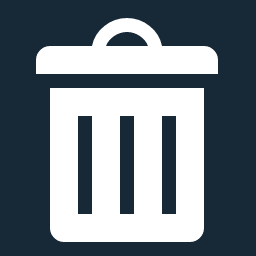 Bulk Delete 》Bulk Delete 是一個 WordPress 外掛,可以根據不同的條件和過濾器批次刪除文章、頁面、附件、使用者和元資料。此外掛支援以下條件和過濾器:, , 刪除文章, , ...。
Bulk Delete 》Bulk Delete 是一個 WordPress 外掛,可以根據不同的條件和過濾器批次刪除文章、頁面、附件、使用者和元資料。此外掛支援以下條件和過濾器:, , 刪除文章, , ...。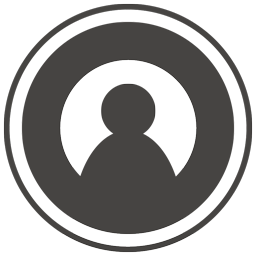 WP User Avatars 》允許註冊使用者上傳並選擇自己的頭像。, 建議外掛, 如果您喜歡這個外掛,您可能會喜歡以下這些外掛!, , WP User Profiles, WP User Activity, WP User Avata...。
WP User Avatars 》允許註冊使用者上傳並選擇自己的頭像。, 建議外掛, 如果您喜歡這個外掛,您可能會喜歡以下這些外掛!, , WP User Profiles, WP User Activity, WP User Avata...。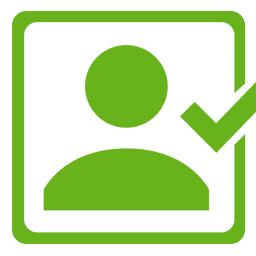 Login as User 》Login as a User WordPress plugin 允許管理員輕鬆以特定用戶的身份訪問前端,因此可以解決問題或提供更好、更快的客戶支援。只需點擊一下,管理員就以外部用...。
Login as User 》Login as a User WordPress plugin 允許管理員輕鬆以特定用戶的身份訪問前端,因此可以解決問題或提供更好、更快的客戶支援。只需點擊一下,管理員就以外部用...。 Simple User Avatar 》這個外掛程式簡化了WordPress使用者的生活。, 現在使用者可以從他的媒體庫中簡單地新增或刪除他們的頭像圖像。易於使用,不需要其他的功能。外掛程式可在GitH...。
Simple User Avatar 》這個外掛程式簡化了WordPress使用者的生活。, 現在使用者可以從他的媒體庫中簡單地新增或刪除他們的頭像圖像。易於使用,不需要其他的功能。外掛程式可在GitH...。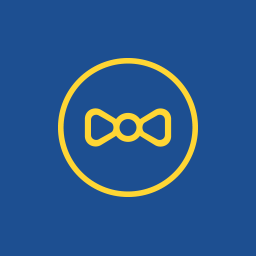 Meks Smart Author Widget 》這個簡單的外掛程式讓你可以在 WordPress Widget 中顯示作者/使用者資訊。此外掛的聰明之處在於「自動偵測」使用者/作者,因此它可以選擇性地在單獨的文章頁...。
Meks Smart Author Widget 》這個簡單的外掛程式讓你可以在 WordPress Widget 中顯示作者/使用者資訊。此外掛的聰明之處在於「自動偵測」使用者/作者,因此它可以選擇性地在單獨的文章頁...。WP Last Login 》這個外掛為每個使用者概覽新增一個額外的欄位,顯示每個使用者的最後登入日期。, 此外,使用者可以按照他們的最後登入日期進行排序。, 翻譯, 我非常樂意在收...。
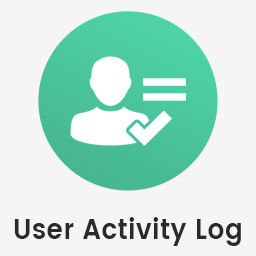 User Activity Log 》你的網站上有多個使用者進行各種後台活動嗎?你有沒有遇到追蹤網站後台使用者活動的問題?你想通過追蹤所有使用者活動來保護你的網站嗎?你想在特定使用者登...。
User Activity Log 》你的網站上有多個使用者進行各種後台活動嗎?你有沒有遇到追蹤網站後台使用者活動的問題?你想通過追蹤所有使用者活動來保護你的網站嗎?你想在特定使用者登...。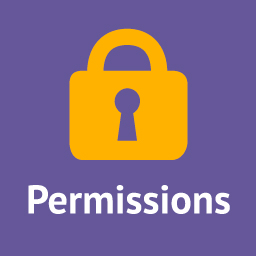 PublishPress Permissions: Control User Access for Posts, Pages, Categories, Tags 》或標籤,你會看到一個名為「權限:編輯此內容」的方塊,它允許你為每個用戶角色、個別用戶或用戶群組設置「啟用」或「拒絕」的權限。你還可以設置所有訪客和...。
PublishPress Permissions: Control User Access for Posts, Pages, Categories, Tags 》或標籤,你會看到一個名為「權限:編輯此內容」的方塊,它允許你為每個用戶角色、個別用戶或用戶群組設置「啟用」或「拒絕」的權限。你還可以設置所有訪客和...。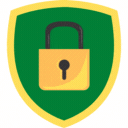 Controlled Admin Access 》此外授權特定的佈景主題設計師、外掛程式開發者和支援代理商暫時使用管理員權限的外掛程式。, 該外掛程式簡單易用,可協助管理員建立可限時使用的使用者帳號...。
Controlled Admin Access 》此外授權特定的佈景主題設計師、外掛程式開發者和支援代理商暫時使用管理員權限的外掛程式。, 該外掛程式簡單易用,可協助管理員建立可限時使用的使用者帳號...。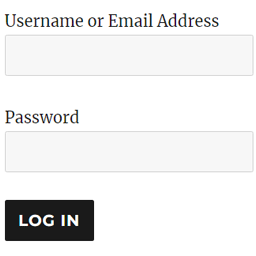 WP Login Form 》WordPress 登入表單:能幫您在 WordPress 網站的前端建立一個簡單的登入表單,您可以使用短碼將其加入文章、頁面或側邊列等位置。, 如何為 WordPress 建立自...。
WP Login Form 》WordPress 登入表單:能幫您在 WordPress 網站的前端建立一個簡單的登入表單,您可以使用短碼將其加入文章、頁面或側邊列等位置。, 如何為 WordPress 建立自...。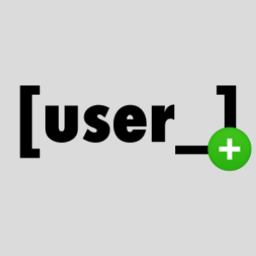 User Shortcodes Plus 》此外掛可在 WordPress 中增加簡單的使用者短碼,用以顯示任何使用者的資訊,包括自定義的元數據和頭像。, 可用的短碼:, – [user_id], – [user_l...。
User Shortcodes Plus 》此外掛可在 WordPress 中增加簡單的使用者短碼,用以顯示任何使用者的資訊,包括自定義的元數據和頭像。, 可用的短碼:, – [user_id], – [user_l...。 WP Users Media 》WP User Media 外掛啟用時即可立即使用,不需要進行其他設定。如果您需要開啟管理者的選項,可以在設定區域中的選項頁面中處理。, 該外掛的功能是禁止使用者...。
WP Users Media 》WP User Media 外掛啟用時即可立即使用,不需要進行其他設定。如果您需要開啟管理者的選項,可以在設定區域中的選項頁面中處理。, 該外掛的功能是禁止使用者...。
