前言介紹
- 這款 WordPress 外掛「Plugins List」是 2008-07-20 上架。
- 目前有 1000 個安裝啟用數。
- 上一次更新是 2025-04-12,距離現在已有 30 天。
- 外掛最低要求 WordPress 4.6 以上版本才可以安裝。
- 外掛要求網站主機運作至少需要 PHP 版本 7.4 以上。
- 有 12 人給過評分。
- 還沒有人在論壇上發問,可能目前使用數不多,還沒有什麼大問題。
外掛協作開發者
dartiss | nutsmuggler |
外掛標籤
list | show | display | plugins | installed |
內容簡介
功能
此外,外掛還具有以下功能:
可透過短代碼在任何頁面上插入插件列表
可以選擇要輸出的插件數據為哪些資訊
可輸出啟用和未啟用的插件,也可設定描述字數上限,甚至移除表情符號
由於輸出具有快取功能,因此可提升網站反應速度
提供另一個短代碼以顯示目前網站共有多少個已安裝之插件
外掛初始衍生自Matej Nastran的My plugins,非常感謝。
圖示來自Janki Rathod,十分具有才華。 ♥️
👉 請造訪Github頁面以瞭解最新的程式碼開發、已計畫好的強化功能及已知的問題 👈
開始使用
若要在任何頁面或文章中列出已安裝和啟用的插件清單,請插入以下內容:
- [plugins_list]
使用 format 參數和多種預先定義的 tags 來自訂輸出內容。以下是一個範例:
[plugins_list format="{{LinkedTitle}} ({{LinkedAuthor}}) - {{Description}}{{br/}}"]
可使用以下標籤:
Title – 插件名稱
PluginURI – 插件網址
Author – 插件作者
AuthorURI – 作者網站網址
Version – 插件版本號碼
Description – 插件描述
LinkedTitle – 插件名稱,且已自動加上連結
LinkedAuthor – 內含插件作者網址的插件作者名稱
插件清單內容可以自由使用CSS進行樣式設定,只需要在format 字串或其周圍的元素上加上任何 class 或 id 屬性即可。
使用HTML
如果希望在輸出中包含HTML,可以使用雙大括號來包含 HTML 標籤,而不是使用<和>。這樣可以避免在視覺化編輯器中造成錯誤,並且可以防止多餘的HTML標籤被傳遞到輸出中。
例如:
- [plugins_list format="{{li}}{{LinkedTitle}} - {{LinkedAuthor}}{{/li}}"]
輸出時,這些字符會被自動更正,呈現出漂亮的項目符號清單。
如果使用區塊編輯器並需要在短代碼外部包裝 HTML,請參見下面有關如何達成此目的的詳細內容。
原文外掛簡介
This is a simple community WordPress plugin aimed at giving credit where credit is due.
The plugin inserts an XHTML list into any post/page through a shortcode. If you’re into customization, you can specify a format argument and indicate the exact output you are after. There’s also an option to display inactive plugins as well.
Key features include…
A simple template system allows you to format how you’d like the plugin information to be shown
Template tags are available for automatically linked items as well as simple text
Choose from a number of pieces of plugin data to be output
Display inactive plugins as well as active plugins if you wish
Automatically limit long descriptions to specific lengths, and even remove emojis from the output
Output is cached to provide a super-quick response
A separate shortcode allows you to display how many plugins you have!
Thanks to Matej Nastran‘s My plugins, from which Plugins list was initially derived.
Iconography is courtesy of the very talented Janki Rathod.
Please visit the Github page for the latest code development, planned enhancements and known issues
Getting Started
To get a list of the plugins that are installed and activated in your website, insert the following into any post or page:
- [plugins_list]
You can customise the output specifying the format argument and a number of pre-defined tags. Here’s an example:
[plugins_list format="{{LinkedTitle}} ({{LinkedAuthor}}) - {{Description}}{{br/}}"]
The tags are as follows, all defined within double braces…
Title – the plugin title
PluginURI – the URL of the plugin
Author – the plugin author
AuthorURI – the author’s URL
Version – plugin version number
Description – the plugin description
RequiresWP – the minimum required level of WordPress
RequiresPHP – the minimum required level of PHP
LinkedTitle – the title but automatically linked to the corresponding URL
LinkedAuthor – the author, linking to their profile
Active – shows ‘Active’ or ‘Inactive’, depending on the status of the plugin
The plugins list can be freely styled with css, just place any class or id attribute on the format string, or on the elements surrounding it.
Using HTML
If you wish to put HTML in your format then you can. However, this can cause havoc in the Visual editor and even causes extra characters to be passed into the output (rogue paragraph tags, for instance). I therefore highly recommend that, if you wish to add HTML, use double braces instead of around your HTML tags – this plugin will correct this before output but it means the visual editor doesn’t try and interpret the HTML.
For example…
- [plugins_list format="{{li}}{{LinkedTitle}} - {{LinkedAuthor}}{{/li}}"]
The characters will be corrected upon output and you will get a lovely, bulleted, un-ordered list as output.
If you’re using the block editor and need to wrap HTML around the outside of the short code, please see the details further below on the best way to do this.
Additional Parameters
Active & Inactive Plugins
By default, only active plugins are shown, but by using the show_active, show_inactive and show_recent parameters you can change this.
For example, this will show both active and inactive…
[plugins_list format="{{LinkedTitle}} ({{LinkedAuthor}}) - {{Description}}{{br/}}" show_inactive=true]
If you wanted to show just inactive, you’d put..
[plugins_list format="{{LinkedTitle}} ({{LinkedAuthor}}) - {{Description}}{{br/}}" show_inactive=true show_active=false]
If you wanted to show just plugins that are inactive but were recently active, you’d put…
[plugins_list format="{{LinkedTitle}} ({{LinkedAuthor}}) - {{Description}}{{br/}}" show_inactive=false show_active=false show_recent=true]
Link Targets & No Follow
By default links will be followed but you can make these “nofollow” by simply adding the parameter of nofollow=true. For example…
[plugins_list format="{{LinkedTitle}} ({{LinkedAuthor}}) - {{Description}}{{br/}}" nofollow=true]
You can also specify the link target too. For example…
[plugins_list format="{{LinkedTitle}} ({{LinkedAuthor}}) - {{Description}}{{br/}}" target="_blank"]
Truncate the Description
Two parameters exist to truncate the description, so it doesn’t get too long unwieldy. You can specify a maximum number of words or a maximum number of characters using words or chars. Here’s an example of each…
[plugins_list format="{{LinkedTitle}} ({{LinkedAuthor}}) - {{Description}}{{br/}}" words=20]
[plugins_list format="{{LinkedTitle}} ({{LinkedAuthor}}) - {{Description}}{{br/}}" chars=80]
You shouldn’t do this but if you specify both then the shortest one will be used.
By default, if a truncation occurs, ellipsis will be added to the end. However, you can change this by using the end parameter and specifying your own ending. For example…
[plugins_list format="{{LinkedTitle}} ({{LinkedAuthor}}) - {{Description}}{{br/}}" chars=80 end=" [More]"]
Remove Emoji
If you want to remove emoji from the description, use the emoji parameter to achieve this. By default this is true but set to false to have them removed. For example…
[plugins_list format="{{LinkedTitle}} ({{LinkedAuthor}}) - {{Description}}{{br/}}" emoji=false]
Sort by Author
Want so sort the output by author and not plugin name? Just use the parameter by_author. For example…
[plugins_list format="{{LinkedTitle}} ({{LinkedAuthor}}) - {{Description}}{{br/}}" by_author=true]
Cache
By default your plugin list will be cached for 5 minutes, ensuring that performance is impacted as little as possible. Use the parameter cache to change the number of minutes. Set this to false to switch off caching.
For example…
[plugins_list format="{{LinkedTitle}} ({{LinkedAuthor}}) - {{Description}}{{br/}}" cache=60]
This will cache for 1 hour. The following will switch the cache off…
[plugins_list format="{{LinkedTitle}} ({{LinkedAuthor}}) - {{Description}}{{br/}}" cache=false]
Using with the block editor
You can insert shortcodes directly into the block editor without an issue and it will be automatically added to a shortcode block. However, if you need to wrap HTML around it then this will cause issues. The solution here is to add a shortcode block first and then add the whole line into that. The HTML then works just fine.
Plugin Count
A shortcode also exists to allow you to display the number of plugins that you have. Simply add [plugins_number] to your post or page and it will return the number of active plugins.
To display the number of active AND inactive plugins use…
[plugins_number inactive=true]
You can also display the number of inactive plugins by specifying…
[plugins_number inactive=true active=false]
As with the other shortcode results will be cached by default. To change the number of minutes simply use the cache parameter. Set it to false to switch off caching. For example…
[plugins_number inactive=true cache=120]
This will set the cache to 2 hours.
Reviews & Mentions
A default WP credit page would be kind of neat
各版本下載點
- 方法一:點下方版本號的連結下載 ZIP 檔案後,登入網站後台左側選單「外掛」的「安裝外掛」,然後選擇上方的「上傳外掛」,把下載回去的 ZIP 外掛打包檔案上傳上去安裝與啟用。
- 方法二:透過「安裝外掛」的畫面右方搜尋功能,搜尋外掛名稱「Plugins List」來進行安裝。
(建議使用方法二,確保安裝的版本符合當前運作的 WordPress 環境。
1.0 | 2.0 | 2.1 | 2.6 | 2.7 | 0.2.1 | 0.2.2 | 2.2.7 | 2.3.2 | 2.4.4 | 2.5.2 | 2.6.1 | trunk |
延伸相關外掛(你可能也想知道)
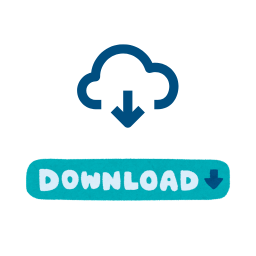 Download Installed Extension 》下面是一個允許您下載目前安裝外掛的外掛,並且提供其他相關功能的WordPress 外掛。, , 問題與答案:, 1. 這個外掛的主要功能是什麼?, - 下載目前安裝的外掛...。
Download Installed Extension 》下面是一個允許您下載目前安裝外掛的外掛,並且提供其他相關功能的WordPress 外掛。, , 問題與答案:, 1. 這個外掛的主要功能是什麼?, - 下載目前安裝的外掛...。
