前言介紹
- 這款 WordPress 外掛「PAPERCITE」是 2010-07-04 上架。 目前已經下架不再更新,不建議安裝使用。
- 目前有 700 個安裝啟用數。
- 上一次更新是 2020-03-10,距離現在已有 1881 天。超過一年沒更新,安裝要確認版本是否可用。以及後續維護問題!
- 外掛最低要求 WordPress 3.8 以上版本才可以安裝。
- 有 7 人給過評分。
- 還沒有人在論壇上發問,可能目前使用數不多,還沒有什麼大問題。
外掛協作開發者
外掛標籤
bibtex | footnotes | formatting | bibliography |
內容簡介
papercite (WordPress Plugin) - 描述
如需報告錯誤或請求功能,請訪問 https://github.com/digfish/papercite。文件可以在 http://papercite.readthedocs.org/en/latest/ 找到。
papercite 將 bibtex 輸入格式化為 HTML,以便在 WordPress 頁面和文章中插入。輸入數據為 bibtex 文件(本地或遠程),可以使用各種預定義的樣式進行格式化。Bibtex 源文件和發布物的鏈接也可在 HTML 中使用。
輸入:源文件是可以為 BibTex 文件:
WordPress 媒體文件(自0.5.6起)
存儲在 WordPress 文件夾中(具有多網站支持)
URL(例如,來自 citeulike.org 和 bibsonomy.org)
當本地於帖子/頁面時,可自定義字段
效率:
數據庫後端以加速處理,通過將大型BibTeX文件的BibTeX項目緩存
快速的OsBiB解析器
篩選和分組:
按出版物類型和作者篩選
對任何類型進行正則表達式篩選
可以以各種方式分組和排序出版物
輸出:
訪問單個bibtex條目源代碼以啟用複製和粘貼(切換可啟用可視化)
使用兩個模板輕鬆自定義輸出:一個用於每個條目,一個用於條目列表
基於BibTeX密鑰(或PDF條目)自動檢測PDF文件
引用模式:在文本中使用引用,並在一個區塊,頁面或帖子的末尾打印引用
表格以讓用戶動態篩選條目
從 WordPress 插件列表中可以找到文檔(單擊文檔連結)。您可以在我的網站上看到已安裝插件的文檔 這裡.
貢獻者:
B. Piwowarski(主要開發人員)
Jaroslav Vítků:按作者和類型篩選;篩選出版物的表格
Michael Schreifels:自動 bibshow 和無處理的帖子列表選項
Stefan Aiche:按年組選項
Łukasz Radliński:錯誤修正和處理波蘭字符
Max Harper:好 URL 的補丁
Martin Henze:突出顯示特定作者/編輯名字的選項
代碼的某些部分來自由Sergio Andreozzi編寫的 bib2html(版本0.9.3)。
Samuel Viana,即digfish(WordPress上的digitalfisherman):當前維護者
文檔在哪裡?
現在文檔已經與插件捆綁在一起。轉到 WordPress 控制面板中的插件列表頁面,並單擊文檔鏈接。
如何編輯我的 bibtex 文件?
如果您的文件是本地安裝的,您有兩個選擇:
通過FTP客戶端與文字編輯器
通過 WordPress 管理界面:管理->文件->其他文件
** 使用 wp-content/papercite-data/bib/mybibfile.bib 作為路徑
或者,您可以使用 citeulike.org 和 bibsonomy.org 等系統維護您的更新著錄,並使用 URL 指定 bib 文件(例如,在 citeulike 中,您應使用 http://www.citeulike.org/bibtex/user/username)
原文外掛簡介
To report bugs or request features, please go to https://github.com/digfish/papercite. Documentation can be found on http://papercite.readthedocs.org/en/latest/.
papercite format bibtex entries as HTML so they can be inserted in
WordPress pages and posts. The input data is a bibtex file (either local
or remote) and entries can be formatted by default using various
predefined styles. Bibtex source file and a link to the publication are
also available from the HTML.
Input: Sources files are BibTex files that can be:
WordPress media files (since 0.5.6)
Stored into a WordPress folder (with multi-site support);
An URL (e.g., from citeulike.org and bibsonomy.org);
A custom field when local to a post/page
Efficiency:
Database backend to speed up the processing by caching the bibtex
entries for big BibTeX files.
Fast OsBiB-based parser
Filtering and grouping:
Filtering on publication type and authors
Regular expression filtering on any type
Publications can be grouped and sorted in various ways
Output:
Access the single bibtex entry source code to enable copy&paste
(toggle-enabled visualization)
Easy output customisation with the use of two templates: one for
each entry, one for the list of entries
Auto-detection of PDF files based on the BibTeX key (or on the PDF
entry)
Citation mode: use references in the text and print the citations at
the end of a block, page or post
Form to let the user dynamically filter the entries
Documentation can be found from within WordPress plugin list (click on
the documentation link). You can see the documentation of the plugin
as installed on my site here.
Contributors:
B. Piwowarski (main developper)
Jaroslav Vítků: Filtering by author and type; form to filter
publications
Michael Schreifels: auto-bibshow and no processing in post lists
options
Stefan Aiche: group by year option
Łukasz Radliński: bug fixes & handling polish characters
Max Harper: patch for having good URLs
Martin Henze: option for highlighting name(s) of specific
author(s)/editor(s)
Some parts of the code come from bib2html (version 0.9.3) written by
Sergio Andreozzi.
Samuel Viana aka digfish (digitalfisherman on WordPress) : current mantainer
Where is the documentation?
The documentation is now bundled with the plug-in. Go to the plug-in
list page in the WordPress dashboard, and click on the documentation
link.
How can I edit my bibtex files?
If your file is local to the blog installation, you have two options:
via FTP client with text editor
via WordPress Admin interface: Manage->Files->Other Files
** use wp-content/papercite-data/bib/mybibfile.bib as a path
Alternatively, you can maintain your updated biblilography by using
systems such as citeulike.org and bibsonomy.org; specify the bib file
using as a URL (e.g., in citeulike, you should use
http://www.citeulike.org/bibtex/user/username)
How are the entries sorted?
Entries are sorted by year by default.
How can I personalize the HTML rendering?
The HTML rendering is isolated in two template files, located in the
subfolders tpl (citation list rendering) and format (entry rendering).
How do I use the new textual footnotes ?
Using the new shortcode [ppcnote]. For example:
In molecular biology, the term double helix [ppcnote]usually applies to DNA[\ppcnote]
will result in a footnote being generated after the post text. The numbering of the footnotes is separated from the one used in the citations.
各版本下載點
- 方法一:點下方版本號的連結下載 ZIP 檔案後,登入網站後台左側選單「外掛」的「安裝外掛」,然後選擇上方的「上傳外掛」,把下載回去的 ZIP 外掛打包檔案上傳上去安裝與啟用。
- 方法二:透過「安裝外掛」的畫面右方搜尋功能,搜尋外掛名稱「PAPERCITE」來進行安裝。
(建議使用方法二,確保安裝的版本符合當前運作的 WordPress 環境。
0.1 | 0.2 | 0.2.1 | 0.2.3 | 0.2.4 | 0.2.5 | 0.2.8 | 0.2.9 | 0.3.0 | 0.3.1 | 0.3.2 | 0.3.3 | 0.3.4 | 0.3.5 | 0.3.6 | 0.3.7 | 0.3.8 | 0.3.9 | 0.4.0 | 0.4.1 | 0.4.2 | 0.4.3 | 0.4.4 | 0.4.5 | 0.5.0 | 0.5.1 | 0.5.4 | 0.5.5 | 0.5.6 | 0.5.7 | 0.5.8 | 0.5.9 | trunk | 0.2.10 | 0.2.11 | 0.2.13 | 0.2.14 | 0.3.10 | 0.3.11 | 0.3.12 | 0.3.13 | 0.3.14 | 0.3.15 | 0.3.16 | 0.3.17 | 0.3.18 | 0.3.19 | 0.3.20 | 0.3.21 | 0.5.10 | 0.5.11 | 0.5.12 | 0.5.13 | 0.5.14 | 0.5.15 | 0.5.16 | 0.5.17 | 0.5.18 | 0.5.22 | 0.5.23 |
延伸相關外掛(你可能也想知道)
 Easy Footnotes 》Easy Footnotes可以透過短碼[efn_note]腳註內容。[/efn_note]在WordPress文章中添加腳註。Easy Footnotes會自動在輸入短碼的地方添加腳註號碼,並將完整的腳...。
Easy Footnotes 》Easy Footnotes可以透過短碼[efn_note]腳註內容。[/efn_note]在WordPress文章中添加腳註。Easy Footnotes會自動在輸入短碼的地方添加腳註號碼,並將完整的腳...。 footnotes 》footnotes 旨在成為顯示在頁面或文章上自動生成參考資料清單的全方位解決方案。該外掛內置了一組預設值,同時也允許您控制註腳的顯示方式。, footnotes 為您...。
footnotes 》footnotes 旨在成為顯示在頁面或文章上自動生成參考資料清單的全方位解決方案。該外掛內置了一組預設值,同時也允許您控制註腳的顯示方式。, footnotes 為您...。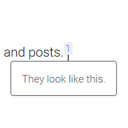 Modern Footnotes 》此外掛最適合桌面和行動裝置的註解,靈感來自 Grantland 和 FiveThirtyEight 的樣式。, 使用 WordPress 編輯器中的註解圖示或使用 shortcode [mfn]這將是一個...。
Modern Footnotes 》此外掛最適合桌面和行動裝置的註解,靈感來自 Grantland 和 FiveThirtyEight 的樣式。, 使用 WordPress 編輯器中的註解圖示或使用 shortcode [mfn]這將是一個...。Footnotes Made Easy 》Footnotes Made Easy 是一個簡單而強大的方法,可將註腳添加到您的文章和頁面中。, 主要功能包括:, , 透過雙括號簡單插入註腳, 合併相同註腳, 用於分頁文章...。
FD Footnotes Plugin 》截至2016年5月,此外掛已不再維護,並不會收到任何未來的更新。, 如果您想在這裡列出替代方案,請聯繫我。, 替代方案:, - https://wordpress.org/plugins/fo...。
Simple Footnotes 》在您的網站上簡單而優雅地創建腳註。使用[ref]短碼,外掛會處理其餘部分。, 使用範例: Lorem ipsum. [ref]My note.[/ref], 如果您對文章進行分頁,您可以選擇...。
 Inline Footnotes 》此外掛能讓您在內容中輕鬆加入內嵌「腳註」。當您加入簡碼的地方,會出現一個可點及看到腳註內容的小數字。 , 使用範例: [footnote]這是我的腳註。[/footnote]。
Inline Footnotes 》此外掛能讓您在內容中輕鬆加入內嵌「腳註」。當您加入簡碼的地方,會出現一個可點及看到腳註內容的小數字。 , 使用範例: [footnote]這是我的腳註。[/footnote]。Civil Footnotes 》Civil Footnotes 是一個 WordPress 外掛,可以在您的博客中新增註腳。Civil Footnotes 可以解析帶有兩個括號(((double parenthesis)))的文章中的註腳,並在...。
 Blank Footnotes 》這個外掛插件允許使用 markdown 記號來建立腳註。, 這僅適用於腳註。不會考慮其他 markdown 標籤。, 範例:, 我在此有更多要講的話 [^1]。, , [^1]: 在此講說...。
Blank Footnotes 》這個外掛插件允許使用 markdown 記號來建立腳註。, 這僅適用於腳註。不會考慮其他 markdown 標籤。, 範例:, 我在此有更多要講的話 [^1]。, , [^1]: 在此講說...。 Citations 》- 這個外掛為 WordPress 區塊編輯器增加了實用的引用功能,旨在簡化添加參考文獻的過程。, 功能:, - 引用豐富的文本格式:這個功能讓使用者能夠標記文本中的...。
Citations 》- 這個外掛為 WordPress 區塊編輯器增加了實用的引用功能,旨在簡化添加參考文獻的過程。, 功能:, - 引用豐富的文本格式:這個功能讓使用者能夠標記文本中的...。 Footnotation 》Footnotation 可以幫你輕鬆地為你的文章新增腳註,並使用 fd-footnotes 外掛的語法,讓使用者能夠自然地理解,即使外掛被移除,文件仍然能夠維持清晰有序。自...。
Footnotation 》Footnotation 可以幫你輕鬆地為你的文章新增腳註,並使用 fd-footnotes 外掛的語法,讓使用者能夠自然地理解,即使外掛被移除,文件仍然能夠維持清晰有序。自...。 CM Footnotes – Boost your content’s credibility with footnotes, citations, and bibliography 》產品頁面 | 影片 | 示範 | [https://creativeminds.helpscoutdocs.com/category/312-footnotes) | 其他 CM 插件, 使用 CreativeMinds 的 WordPress 註腳插件...。
CM Footnotes – Boost your content’s credibility with footnotes, citations, and bibliography 》產品頁面 | 影片 | 示範 | [https://creativeminds.helpscoutdocs.com/category/312-footnotes) | 其他 CM 插件, 使用 CreativeMinds 的 WordPress 註腳插件...。jQuery Hover Footnotes 》JQuery Hover Footnotes 可讓您新增帶有自定義修飾符號的腳註,然後在懸停時動態顯示它們。因此,您可以輕鬆地將腳註添加到文章中,只需使用修飾符號包圍它們...。
Footnotes for WordPress 》Footnotes for WordPress 是一個簡單易用的外掛,旨在輕鬆地在 WordPress 網誌的文章和頁面中,加入格式良好的註腳。, 其語法大致基於 MediaWiki 註腳語法,...。
Endnotes 》Endnotes 是一個簡單的解決方案,可將腳註添加到您的 WordPress 帖子或頁面中。 這款外掛起源於 John Watson 的 FD Footnotes,但已更新以使用 WordPress 設...。
