前言介紹
- 這款 WordPress 外掛「Outlook to SeeEm importer」是 2010-03-10 上架。
- 目前尚無安裝啟用數,是個很新的外掛。如有要安裝使用,建議多測試確保功能沒問題!
- 上一次更新是 2010-03-11,距離現在已有 5533 天。超過一年沒更新,安裝要確認版本是否可用。以及後續維護問題!
- 外掛最低要求 WordPress 2.0.2 以上版本才可以安裝。
- 尚未有人給過這款外掛評分。
- 還沒有人在論壇上發問,可能目前使用數不多,還沒有什麼大問題。
外掛協作開發者
外掛標籤
csv | excel | import | outlook | spreadsheet |
內容簡介
這個外掛將聯繫人從 CSV(逗號分隔值)文件導入到您的 WordPress 數據庫中,並由 SeeEm Contact Manager 使用。它旨在從 CSV 文件導入大量聯繫人,特別是整個 MS Outlook 地址簿。它提供了多種選項,以自定義新條目和條目更新的處理方式。
功能
在本地機器上從 CSV 文件導入新聯繫人
使用 CSV 文件中的信息更新現有聯繫人
包含選項以自定義如何添加新聯繫人和更新現有聯繫人
通過 WordPress 內置機制(與您撰寫文章時規範化輸入相同)處理跟 Word 样式引号和其他非標准字符的問題
CSV 文件中的列可以按任何順序排列,只要它们有正确的標題就可以
使用方法
創建 CSV 文件:在 Outlook 2007 中,點擊“文件” ->“匯入和匯出”,選擇“匯出到文件”,然後點擊“下一步”。 選擇“以逗號分隔的值(Windows)”,然後點擊“下一步”。選擇要導出的聯繫人文件夾,然後點擊“下一步”。選擇一個您可以記住的文件路徑和名稱,然後點擊“下一步”。最後,點擊“映射自定義字段” ->“清除映射” ->“默認映射” ->“確定” ->“完成”。您的 CSV 文件將被創建。
上傳 CSV 文件:在 WordPress 管理頁面上點擊 SeeEm importer 鏈接(在 WordPress 2.6 及以下的 Manage 下,在 WordPress 2.7 及以上的 Tools 下)。選擇導入選項,例如:上傳新聯繫人为“已发布”或“草稿”,根据 CSV 文件中的数据更新现有聯繫人(或不更新),删除在 CSV 文件中未找到的現有聯繫人信息(或不删除)。選擇您要導入的文件,然後點擊“導入”。
使用這個外掛最重要的一点是擁有格式正確的 CSV 文件。在下載的 .ZIP 文件夾中的 Outlook_to_SeeEm_importer ->Example_CSV_Files 下查看正確的格式示例文件。這個外掛工作的关键是在 CSV 文件中擁有正確的標題名稱。
注意事項:
文件中的大多數列都是可選的,唯一必須存在的是“名字”和“姓氏”。
大多數值也是可選的,唯一必需的是“名字”和“姓氏”列标题下的那些信息。
再次提醒,文件中的列順序不重要,但 CSV 標題(文件中列出列名的第一行)必須存在,其標籤必須對應由逗號分隔的值。
致謝
此插件受到 Dennis Kobozev 的CSV Importer 的啟發和建模。
它在修改的基础上使用了CSV Importer中的大部分原始代碼,以及 Kazuyoshi Tlacaelel 的php-csv-parser。
原文外掛簡介
This plugin imports contacts from CSV (Comma Separated Value) files into your WordPress database, where SeeEm Contact Manager can use them. It is designed to import a large quantity of contacts, specifically an entire MS Outlook Address Book, from a CSV file. It gives a number of options to customize how new entries and entry updates are handled.
Features
Imports new contacts from CSV files on your local machine
Updates existing contacts with information from the CSV file
Includes options to customize how new contacts are added and existing contacts are updated
Deals with Word-style quotes and other non-standard characters using WordPress’ built-in mechanism (same one that normalizes your input when you write your posts)
Columns in the CSV file can be in any order, provided that they have correct headings
Usage
Create the CSV file: In Outlook 2007, click ‘File’ -> ‘Import and Export’, select ‘Export to a file’, and click ‘Next’. Select ‘Comma Separated Values (Windows)’ and click ‘Next’. Select the contact folder you wish to export and click ‘Next’. Choose a file path and name that you can remember and click ‘Next’. finally, click ‘Map Custom Fields…’ -> ‘Clear Map’ -> ‘Default Map’ -> ‘OK’ -> ‘Finish’. your CSV file will then be created.
Upload a CSV file: Click on the SeeEm importer link on your WordPress admin page (under Manage on WordPress 2.6 and below; under Tools in WordPress 2.7 and above). Choose the import options: upload new contacts as ‘published’ or as ‘drafts’, update existing contacts to reflect data in the CSV file (or not), delete info not found in the CSV file for existing contacts (or not). Choose the file you would like to import and click ‘Import’.
The most important part of using the plugin is having your CSV file in the right format. See the example files under ‘Outlook_to_SeeEm_importer’ -> ‘Example_CSV_Files’ (in the downloaded .ZIP folder) for examples of proper format. The key for this plugin to work is to have the proper header names in the CSV file.
Notes:
Most columns in the file are optional. The only ones that must be present are First Name and Last Name.
Most values are also optional. Again, the only ones necessary are those under First Name and Last Name column headings.
Once again, the order of columns in the file is not important, however the CSV header (the first line in the file that lists column names) must be present and its labels must correspond to the values separated by commas.
Credits
This plugin was inspired by and modeled after CSV Importer by Dennis Kobozev.
It uses much of the original code from CSV Importer in a modified form, as well as php-csv-parser by Kazuyoshi Tlacaelel.
各版本下載點
- 方法一:點下方版本號的連結下載 ZIP 檔案後,登入網站後台左側選單「外掛」的「安裝外掛」,然後選擇上方的「上傳外掛」,把下載回去的 ZIP 外掛打包檔案上傳上去安裝與啟用。
- 方法二:透過「安裝外掛」的畫面右方搜尋功能,搜尋外掛名稱「Outlook to SeeEm importer」來進行安裝。
(建議使用方法二,確保安裝的版本符合當前運作的 WordPress 環境。
延伸相關外掛(你可能也想知道)
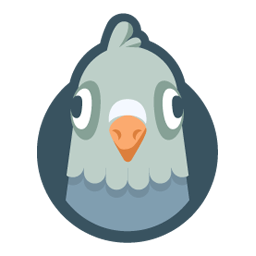 WP Mail SMTP by WPForms – The Most Popular SMTP and Email Log Plugin 》WordPress Mail SMTP外掛, 如果您的WordPress網站無法正確發送電子郵件,您並不孤單。超過三百萬個網站使用WP Mail SMTP可靠地發送電子郵件。, 我們的目標是...。
WP Mail SMTP by WPForms – The Most Popular SMTP and Email Log Plugin 》WordPress Mail SMTP外掛, 如果您的WordPress網站無法正確發送電子郵件,您並不孤單。超過三百萬個網站使用WP Mail SMTP可靠地發送電子郵件。, 我們的目標是...。Easy WP SMTP – WordPress SMTP and Email Logs: Gmail, Office 365, Outlook, Custom SMTP, and more 》您的 WordPress 電子郵件無法正常傳送嗎?, 安裝 Easy WP SMTP,即可解決您的電子郵件傳送問題。, Easy WP SMTP 允許您配置並透過 4 個交易郵件傳送者或 SMTP...。
 SureMail – SMTP and Email Logs Plugin with Amazon SES, Postmark, and Other Providers 》```html, , , ,
SureMail – SMTP and Email Logs Plugin with Amazon SES, Postmark, and Other Providers 》```html, , , , SureMails WordPress 外掛總結 , , , ,...。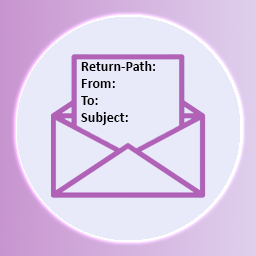 wp_mail return-path 》此外掛可設定 PHPMailer 的寄件者(回傳路徑)和寄件人地址相同,以修正未正確設定的情況。。
wp_mail return-path 》此外掛可設定 PHPMailer 的寄件者(回傳路徑)和寄件人地址相同,以修正未正確設定的情況。。 mailgo 》mailgo WP 外掛, mailgo WP 外掛可以取代 mailto 和 tel 連結的一般行為,使用者可以透過 modal 來查看更多選項!, 對於 mailto: 連結,使用者可以選擇開啟 G...。
mailgo 》mailgo WP 外掛, mailgo WP 外掛可以取代 mailto 和 tel 連結的一般行為,使用者可以透過 modal 來查看更多選項!, 對於 mailto: 連結,使用者可以選擇開啟 G...。 Embed Outlook Teams Calendar Events 》繁體中文總結:Embed Outlook Teams Calendar Events 外掛在 WordPress 網站上提供了將 Outlook 行事曆嵌入的功能。該外掛使用 Microsoft Graph API 從 Micro...。
Embed Outlook Teams Calendar Events 》繁體中文總結:Embed Outlook Teams Calendar Events 外掛在 WordPress 網站上提供了將 Outlook 行事曆嵌入的功能。該外掛使用 Microsoft Graph API 從 Micro...。The Events Calendar Outlook Import Fix 》The Events Calendar 可以透過下載產生的iCalendar檔案匯入行事曆事件。此生成檔案包含了有效的 X-WR-CALNAME 標頭。, 不幸的是,Outlook會在看到此標頭時出...。
Custom SMTP: Email Deliverability – FREE & Easy-to-use 》
總結:Custom SMTP 提供了修改 WordPress 網站上 SMTP 設置的可能性,讓您輕鬆更改 WordPress SMTP 設置,確保您的郵件始終準確地發送到收件人的收...。
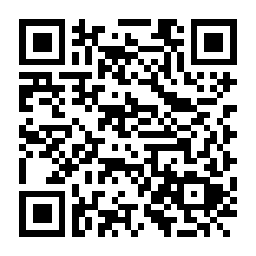 Team VCard generator 》Team Vcard Generator 可以讓您為公司成員創建個人名片,然後為每個成員取得個性化的 URL 和 QR 碼。, 訪問您的網站的訪客可以下載以 VCF 格式儲存的聯繫人資...。
Team VCard generator 》Team Vcard Generator 可以讓您為公司成員創建個人名片,然後為每個成員取得個性化的 URL 和 QR 碼。, 訪問您的網站的訪客可以下載以 VCF 格式儲存的聯繫人資...。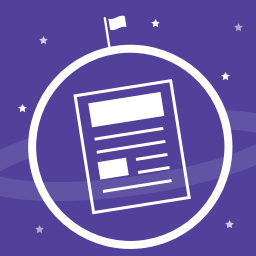 WP Universal Newsletter 》Primitive Spark 的外掛可讓您輕鬆地在 WordPress 內直接建立響應式 HTML 電子報。使用這個外掛,您可以在 WordPress 網站上建立和主機自己的電子報內容,然...。
WP Universal Newsletter 》Primitive Spark 的外掛可讓您輕鬆地在 WordPress 內直接建立響應式 HTML 電子報。使用這個外掛,您可以在 WordPress 網站上建立和主機自己的電子報內容,然...。 Alternate SMTP By Brainvire 》### 總結:, , WordPress Mail SMTP Plugin - WP Alternate SMTP是一個解決郵件傳送問題的WordPress外掛,當其他SMTP方案失敗時,可可可靠地發送郵件。這個外...。
Alternate SMTP By Brainvire 》### 總結:, , WordPress Mail SMTP Plugin - WP Alternate SMTP是一個解決郵件傳送問題的WordPress外掛,當其他SMTP方案失敗時,可可可靠地發送郵件。這個外...。Login via exchange 》這個外掛允許你輕鬆快速地將WordPress與Exchange Web Service整合。, 特點, , 使用Exchange Web Service, 。
