
前言介紹
- 這款 WordPress 外掛「News-Parser」是 2019-08-22 上架。
- 目前有 100 個安裝啟用數。
- 上一次更新是 2025-04-02,距離現在已有 32 天。
- 外掛最低要求 WordPress 5.2.0 以上版本才可以安裝。
- 外掛要求網站主機運作至少需要 PHP 版本 8.1 以上。
- 有 1 人給過評分。
- 論壇上目前有 1 個提問,問題解答率 100% ,不低,算是個很有心解決問題的開發者團隊了!
外掛協作開發者
bikkel |
外掛標籤
AI | rss | news | scraper | autopilot |
內容簡介
News-parser WordPress 外掛
News-parser 是一個 WordPress 外掛,可以讓您藉由使用 RSS Feed 輕鬆取得文章的完整內容和圖像,並將解析的資訊保存為草稿,可隨時發布或編輯,讓您輕鬆地創建網站內容。
特點
支援 Gutenberg 編輯器。
視覺化內容提取器。
靈活的模板創建系統,加快解析速度。
能夠解析 RSS XML 來源和 URL。
未來計劃
新增自動駕駛功能。
解析來自其他(非 YouTube)來源的影片。
將圖像保存至媒體庫中。
有建議?請隨時告訴我們。讓我們一起讓 News-Parser 變得更好!
安裝
您可以複製 GitHub 存儲庫:https://github.com/zalevsk1y/news-parser.git
或直接下載 ZIP 文件:https://github.com/zalevsk1y/news-parser/archive/master.zip
這將下載最新版的 News-parser 開發人員副本。
如何使用 NewsParserPlugin\ 這個外掛?
解析 RSS
要解析 RSS,請前往您網站管理面板中的「News-Parsing->Parsing RSS」選單。在搜尋欄中輸入 RSS 原始碼地址。點擊「解析 RSS 資料」按鈕。當從服務器接收到解析的資料時,它會出現在您的屏幕上。點擊圖標即可打開視覺提取器,創建解析此 RSS 來源的文章模板,或者只需選擇您感興趣的內容並將其保存為草稿。
觀看這個短片,以了解如何使用 news-parser 外掛在 RSS 中解析:
要解析多篇文章,選擇文章並按「解析所選」按鈕。等待資料存儲,您將會通知在屏幕頂部顯示的訊息。文章底部的圖標可以讓您進入編輯或發布已保存的草稿。請注意,只有在創建解析模板後才能解析所選文章!
觀看這個短片,以了解如何使用 news-parser 外掛在 RSS 中解析多篇文章:
視覺化構建器。
要創建模板或選擇您感興趣的內容,請使用視覺化構建器。您可以通過單擊主窗口中所需的區塊來標記該區塊。當您將滑鼠游標懸停在內容上時,預期的區域會變為藍綠色。
要取消選擇,再次單擊該區塊。請嘗試將不同類型的內容(圖片、影片、文字)分開為單獨的區塊。YouTube 影片將被替換為 YouTube 徽標的圖片,您可以展開它,這個影片就會插入到您的文章中。目前尚不支援來自其他來源的影片解析。圖像會以連結的形式插入到您的文章中;特色圖像是例外,它會保存在您的媒體庫中。
在側邊欄中,您可以更改文章的特色圖像。只需在設計師左側選擇適當的圖像,然後點擊「更改圖像」按鈕即可。您最後選擇的圖像將被選為特色圖像。您也可以創建一篇沒有特色圖像的文章。只需點擊「無特色圖像」即可。
您可以在下一層次選單“文章標題”中更改文章標題的名稱。在文本框中輸入您的文章標題版本,然後點擊“更改標題”按鈕。
要添加來源連結,在「額外選項」子選單中,勾選標有“添加來源連結”的方塊。
觀看這個短片,以了解如何使用 News-parser 外掛的視覺構建器:
原文外掛簡介
News-parser WordPress Plugin
News-parser is a plugin for WordPress that allows you to easily receive the full text of the article, as well as images from the site using an RSS feed. Parsed information from the site is saved as a draft,which you can just publish or edit at your discretion. This makes it easy to create content for your site.
New Features
The following new features are available in the new version of the plugin:
* Sitemap Parsing: You can now parse information directly from sitemap files, expanding the sources of data for your content.
* Yoast SEO Integration for AI Descriptions: Seamlessly integrate with Yoast SEO to automatically generate compelling post descriptions using AI, enhancing your SEO efforts.
* Expanded AI Provider Support: Enjoy greater flexibility with added support for DeepSeek and Anthropic AI APIs, alongside existing providers.
* CSS Selector Parsing Templates: Create custom parsing templates using CSS selectors for precise and targeted data extraction from websites.
* Autopilot Post Filtering: Implement advanced filtering options when using the autopilot function, giving you more control over the content processed automatically.
Website and Documentation
Explore the plugin`s resources:
Website: https://www.news-parser.com/
Documentation: Docs
Features
Gutenberg editor support.
Autopilot Function for Automatic RSS Parsing
Visual content extractor.
WP-CLI support
Flexible template creation system to speed up parsing.
Ability to parse not only from RSS XML source but also from url.
Sitemap Parsing: Parse information directly from sitemap files.
Yoast SEO Integration for AI Descriptions: Generate post descriptions using AI and integrate seamlessly with Yoast SEO.
Expanded AI Provider Support: Supports DeepSeek, Anthropic, and other AI APIs.
CSS Selector Parsing Templates: Create parsing templates using CSS selectors for precise data extraction.
Autopilot Post Filtering: Advanced filtering options for autopilot function.
Installing
You can clone the GitHub repository: https://github.com/zalevsk1y/news-parser.git
Or download it directly as a ZIP file: https://github.com/zalevsk1y/news-parser/archive/master.zip
This will download the latest developer copy of News-parser.
How to use NewsParser plugin?
Parsing RSS
To parse RSS, go to the News-Parsing->Parsing RSS menu in the admin panel of your site. Enter the RSS feed address in the search bar. Click on the Parse RSS Feed button. When parsed data is fetched from the server,it will appear on your screen. You can open the visual extractor by clicking on the icon and create a template for parsing posts from this RSS source or simply select the content you are interested in and save it as a draft.
Watch this short video to learn HOW TO PARSE FROM RSS with news-parser plugin:
To parse several posts, select posts and press the Parse Selected button. Wait for the data to be saved,you`ll be notified by the message at the top of the screen. The icon at the bottom of the post allows you to go on to edit or publish a saved draft.Note that parsing selected post could be done only if you created parsing template!
Watch this short video to learn HOW TO PARSE SEVERAL POSTS with news-parser plugin:
Visual Constructor.
To create a template or simply select the content you are interested in, use the visual constructor. You can open visual constructor by clicking icon at the bottom of post box.
To select content, click on the block that you need in the main window and it will be marked with a turquoise frame. When you hover over the content, the expected area will be painted in turquoise color.
To cancel the selection, click on the block again. Try to separate different types of content (pictures, video, text) into separate blocks. The YouTube video will be replaced with a picture of the YouTube logo. You can extrude it and this video will be inserted into your post. Parsing videos from other sources is not yet supported. Pictures are inserted into your post as a link; the exception is a featured image which is saved in your media library.
In the sidebar, you can change the featured image of your post. Just select the appropriate image on the left side of the designer and click the Change Image button. The last image you selected will be selected as featured image. You can also create a post without featured image. Just click on No featured image.
You can change the name of the post in the next submenu ‘Post title’. Write your version of the post title in textaria and click the Change Title button.
To add a source link, check the box labeled ‘Add source link’ to the post. in the ‘Extra Options’ submenu.
Beyond visual content selection, you can now also leverage the power of AI directly within the constructor. A dedicated ‘AI’ tab is now available in the panel, allowing you to generate content using AI models. Simply navigate to the ‘AI’ tab to explore the available options and create engaging content.
Furthermore, to optimize your posts for search engines, you can now easily add AI-generated SEO descriptions.Within the panel, you will find an ‘SEO’ tab. In the ‘SEO’ tab, you can utilize AI to create compelling post descriptions, enhancing your SEO directly from the post visual creation interface.
Watch this short video to learn HOW TO USE VISUAL CONSTRUCTOR:
Create Parsing Template
To save the template, it is necessary to mark the content in the main window of the visual constructor, select the ‘Save parsing template that you can use in automatic parsing from this source item.’ and click the Save Template button. It is important to understand that individual posts even from one source can be very different, therefore parsed pages may not contain the content you need.
Now, you can also create powerful parsing templates using CSS selectors. In the ‘Template’ tab within the Visual Constructor, you’ll find a new section called ‘Template Patterns’. As you visually select elements in the main window, you will see their corresponding CSS selectors populate in the ‘Template Patterns’ block.
If you select the ‘Save Parsing Template’ checkbox, you unlock the ability to directly edit these template patterns. Two editable parameters become available: ‘Elements pattern’ and ‘Exclude elements pattern’.
It’s important to note that when you edit the ‘Elements pattern’ field, the elements you selected visually in the constructor will be disregarded. Therefore, if you intend to primarily use the visual constructor for creating parsing rules, leave the ‘Elements pattern’ field empty.
When editing the pattern fields, separate each CSS selector with a comma. Once you have finished editing your CSS selector patterns, click the ‘Update’ button to apply the changes and save your template. This allows for fine-grained control over content selection using the precision of CSS selectors.
Watch this short video to learn HOW TO CREATE PARSING TEMPLATE:
Parse single page.
To parse a single page, select News-Parsing-> Parse Page in the admin panel of your site. In the search bar, enter the site address URL and press Parse Page button. Visual constructor will open. In the visual constructor, select the content and click the Create Post Draft button. The draft will be automatically created and you can edit it in the Posts editor.If everything suits you, you can simply publish this post or edit it at your discretion.
Watch this short video to learn HOW TO PARSE SINGLE PAGE with news-parser plugin:
Autopilot Function for Automatic RSS Parsing
The autopilot function is now available to automatically parse posts from an RSS feed. Please note that the WordPress cron system (wp-cron – https://developer.wordpress.org/plugins/cron/) is used for scheduling the autopilot function. WP-Cron triggers the task scheduler only when your website receives a visit. If you experience any issues with the autopilot function not running as expected, you can add the following line to your wp-config.php file: define('ALTERNATE_WP_CRON', true); This can sometimes improve the reliability of WP-Cron.
To configure the autopilot settings, please follow these steps:
Navigate to the Autopilot tab in the menu (News Parser -> Autopilot).
In the Schedule Options, select the URL that corresponds to the RSS source you want to parse from.
Click the Select button.
Once the data is loaded, the following configuration options will become available:
Status: Determines whether the autopilot is active (enabled) or inactive (disabled) for this specific source.
Maximum Number of Posts: Set the maximum number of posts to be parsed in a single autopilot run from this source.
Maximum Number of Autopilot Runs: Specify the total number of times the autopilot should run for this source before it automatically stops.
Parsing Frequency: Define how often parsing should occur from this source. You can set intervals like hourly, daily, etc.
Use Original Post Creation Date: Enable this option to use the original publication date from the source post as the creation date for your parsed post. If disabled, the post will be dated when it is parsed and published on your site.
Filter Type: Choose the type of filtering condition to apply. Available options are Include and Exclude.
Filter Object: Determines which post parameter will be used as the object for filtering rules. You can select from three options:
URL: Filter based on the URL of the source post.
Title: Filter based on the title of the source post.
Meta: Filter based on meta data from the source post.
Filtering Expression: Define the words or phrases to be used for filtering. Separate words with | (OR) or & (AND). For example: apple|grape (includes posts with “apple” OR “grape”) or apple&grape (includes posts with “apple” AND “grape”).
If ‘Meta’ is selected as the Filter Object: You will need to specify the name attribute of the tag. The Filtering Expression will then be applied to the content attribute of the specified meta tag.
Additionally, in this menu, you can delete previously saved parsing templates.
The Autopilot feature for automatically parsing RSS feeds has been significantly enhanced with new logging capabilities, removal of run and post limits, and more granular control over parsing behavior.
Watch this short video to learn HOW TO USE AUTOPILOT with news-parser plugin:
AI Feature
To use AI feature you need to get API key from OpenAI or from Google.
To use AI for generating content on your website, follow these instructions:
1. Set up the Open API Key:
– To setup OpenAPI key, open the wp-config.php file and add the following line to define your API key: define('NEWS_PARSER_OPENAI_API_KEY', 'your_key').
– To setup Google key, open the wp-config.php file and add the following line to define your API key: define('NEWS_PARSER_GEMINI_API_KEY','your_key').
2. Access the Visual Constructor: Go to the Visual Constructor within your website’s admin panel.
3. Select the AI Provider: In the AI tab of the Visual Constructor, you will see a list of available AI providers. Choose the desired provider from the list.
3. Generate Featured Image: In the Featured Image section, check the “Generate using AI” option if you want to generate a new featured image for your post. Select the model and enter a prompt. Use ${title} in the prompt wherever you want to insert the original title.
4. Generate Post Title: In the Post Title section, check the “Generate using AI” option if you want to generate a new title for your post. Select the model and enter a prompt. Use ${title} in the prompt wherever you want to insert the original title.
5. Generate Post Body: In the Post Body section, select the model for generating the post’s content. Enter a prompt in the request field and use ${post} where you want to include the original article’s text and you can use tag ${title} here as well.
6. Add Pipeline (Optional): If you need to modify the text using multiple requests, open the “Add Pipeline” tab. Enter the additional request text, which will automatically include the result of the previous request. Click “Add Prompt” to add this request to the pipeline. With the pipeline, you can ask the AI to review the results of the previous generation or request translation of the generated text into another language.
7. Apply AI Modifications: After configuring the AI settings for content modification, you can apply them immediately by selecting the content in the Visual Constructor and clicking the “Create Post” button. Alternatively, you can save these settings as a template for applying them during RSS parsing or when using the autopilot function.
Please note that when using AI for content generation, it requires making API requests to the OpenAI API, which will incur charges on your OpenAI account. Additionally, the AI generation process can take a significant amount of time.
By following these instructions, you can use artificial intelligence to create content for your website, whether it’s parsing individual pages, parsing from RSS feeds, or using the autopilot function.
SEO Feature
This tab contains three sections: Post Description, SEO Plugins, and Description AI Generation.
Post Description – This section displays the current post description and allows you to replace it with a custom description that you provide. To enable this feature and make the description visible in search results, you need to have an SEO plugin installed, such as Yoast SEO, and activate the SEO Integration within the plugin settings.
SEO Plugins – To utilize the SEO plugin integration, you must check the Enable SEO Integration option. Then, select your desired SEO plugin from the dropdown menu to establish the integration.
Description AI Generation – This section enables you to create and modify post descriptions using AI. When crafting your AI prompt, you can include the original post description by using the placeholder ${description}. This allows the AI to incorporate the existing description into the newly generated one if desired.
WP-CLI Support
With the latest update, a new feature has been introduced that leverages wp-cli. This feature enables users to activate an autopilot function, allowing for automated parsing and saving of posts from RSS feeds. The autopilot function can now be accessed directly from the command-line interface, providing a convenient way to manage this process.
To utilize this functionality, you’ll need to install wp-cli and execute the command wp autopilot in the command-line interface. Additionally, you’ll need to specify the desired interval at which the autopilot function should be triggered by including the additional parameter wp autopilot --interval=. This allows you to customize the frequency of the autopilot function according to your specific needs.
By incorporating wp-cli and the new “wp autopilot” command, managing the automatic parsing and saving of posts from RSS feeds becomes more efficient and streamlined. This feature provides enhanced control and flexibility, empowering users to automate their post management tasks with ease.
Example:
wp autopilot --interval=hourly
Dependencies
* php-simple-html-dom-parser https://github.com/sunra/php-simple-html-dom-parser
Bugs
If you find an issue, let us know here or Discord
Contacts
GitHub
Discord
Instagram
各版本下載點
- 方法一:點下方版本號的連結下載 ZIP 檔案後,登入網站後台左側選單「外掛」的「安裝外掛」,然後選擇上方的「上傳外掛」,把下載回去的 ZIP 外掛打包檔案上傳上去安裝與啟用。
- 方法二:透過「安裝外掛」的畫面右方搜尋功能,搜尋外掛名稱「News-Parser」來進行安裝。
(建議使用方法二,確保安裝的版本符合當前運作的 WordPress 環境。
0.8.0 | 0.8.1 | 1.0.0 | 1.0.1 | 1.0.2 | 2.0.0 | 2.0.1 | 2.1.0 | 2.1.1 | 2.1.2 | 2.2.0 | 2.2.1 | 2.2.2 | 2.2.3 | 2.3.0 | 2.3.1 | 2.3.2 | 2.3.3 | 2.3.4 | 3.0.0 | 3.0.1 | 3.0.2 | trunk |
延伸相關外掛(你可能也想知道)
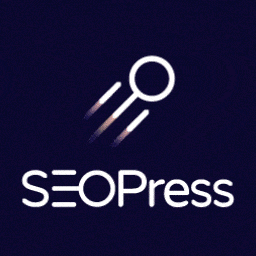 SEOPress – On-site SEO 》最佳的 WordPress SEO 外掛程式,與所有網頁建構工具和佈景主題全部整合!, 現在增加了 AI 功能,自動產生 meta 標題和描述!, SEOPress 是一個強大的 WordPr...。
SEOPress – On-site SEO 》最佳的 WordPress SEO 外掛程式,與所有網頁建構工具和佈景主題全部整合!, 現在增加了 AI 功能,自動產生 meta 標題和描述!, SEOPress 是一個強大的 WordPr...。 SEO Plugin by Squirrly SEO 》「Squirrly SEO 插件:#1 AI WordPress SEO 外掛程式」HTML描述, , Squirrly SEO 插件: #1 AI WordPress SEO 插件, 解決您的 SEO 挑戰。, Squirrly 的使命是...。
SEO Plugin by Squirrly SEO 》「Squirrly SEO 插件:#1 AI WordPress SEO 外掛程式」HTML描述, , Squirrly SEO 插件: #1 AI WordPress SEO 插件, 解決您的 SEO 挑戰。, Squirrly 的使命是...。 AI Engine 》AI Engine 是一款 WordPress 外掛,可以建立像 ChatGPT 這樣的聊天機器人(或其他類型),並能夠自動產生內容、圖片,讓你可以將一切內容組織成模板,快速建...。
AI Engine 》AI Engine 是一款 WordPress 外掛,可以建立像 ChatGPT 這樣的聊天機器人(或其他類型),並能夠自動產生內容、圖片,讓你可以將一切內容組織成模板,快速建...。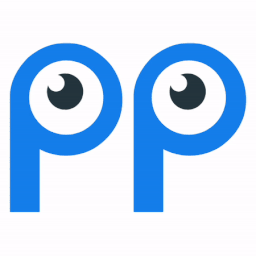 Smartsupp – live chat, AI shopping assistant and chatbots 》同樣的流量,更多的銷售, Smartsupp 是您的個人購物助手。它結合了即時聊天和聊天機器人,為您節省時間,並幫助您將訪客轉化為忠實顧客。Smartsupp 是歐洲最...。
Smartsupp – live chat, AI shopping assistant and chatbots 》同樣的流量,更多的銷售, Smartsupp 是您的個人購物助手。它結合了即時聊天和聊天機器人,為您節省時間,並幫助您將訪客轉化為忠實顧客。Smartsupp 是歐洲最...。AI Muse – AI Chatbot, AI Content Generator & Writer, AI Image Generator, AI Assistant, ChatGPT, GPT-4o, Gemini, LLAMA, Claude 》總結:AI Muse 是一款革新方式在WordPress網站上創建內容的前沿插件。, , 1. AI Muse 提供包括OpenAI、Google AI和OpenRouter在內的100多種AI模型。, 2. 可自...。
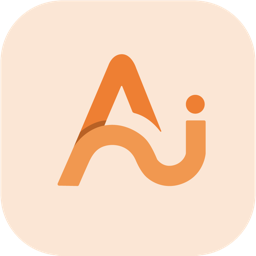 AI Power: Complete AI Pack 》GPT AI Power 是一個完整的 WordPress 人工智慧套件,可以生成具有自訂選項的內容、圖像和表單。它包括 AI 訓練、聊天小工具、WooCommerce 整合、Embeddings ...。
AI Power: Complete AI Pack 》GPT AI Power 是一個完整的 WordPress 人工智慧套件,可以生成具有自訂選項的內容、圖像和表單。它包括 AI 訓練、聊天小工具、WooCommerce 整合、Embeddings ...。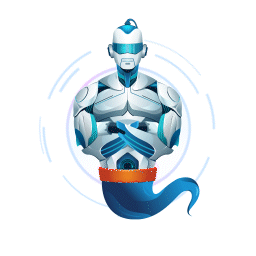 GetGenie – AI Content Writer with Keyword Research and Competitor Analysis 》尋找一個 AI 助理來利用人工智慧、SEO 關鍵字分析和競爭對手分析來創建部落格文章、社交媒體內容、電子郵件副本、文案和其他行銷和合作材料,只要一眨眼就行...。
GetGenie – AI Content Writer with Keyword Research and Competitor Analysis 》尋找一個 AI 助理來利用人工智慧、SEO 關鍵字分析和競爭對手分析來創建部落格文章、社交媒體內容、電子郵件副本、文案和其他行銷和合作材料,只要一眨眼就行...。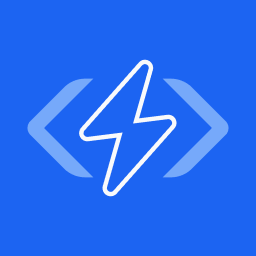 Alt Text AI – Automatically generate image alt text for SEO and accessibility 》AltText.ai 是一個 WordPress 外掛,利用最新的 AI 計算機視覺和深度學習技術為您的圖像自動生成替代文字。, 使用我們的深度學習 AI,改善您的 SEO,並提高網...。
Alt Text AI – Automatically generate image alt text for SEO and accessibility 》AltText.ai 是一個 WordPress 外掛,利用最新的 AI 計算機視覺和深度學習技術為您的圖像自動生成替代文字。, 使用我們的深度學習 AI,改善您的 SEO,並提高網...。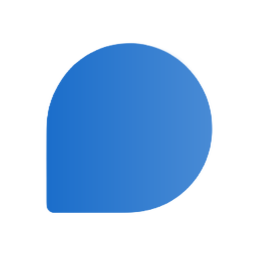 AI Chatbot for WordPress – Hyve Lite 》總結:Hyve Lite 是一個AI驅動的WordPress外掛程式,將您的網站內容轉換為互動對話。它利用您的文章和頁面作為知識庫,實現動態用戶互動。輕鬆從WordPress儀...。
AI Chatbot for WordPress – Hyve Lite 》總結:Hyve Lite 是一個AI驅動的WordPress外掛程式,將您的網站內容轉換為互動對話。它利用您的文章和頁面作為知識庫,實現動態用戶互動。輕鬆從WordPress儀...。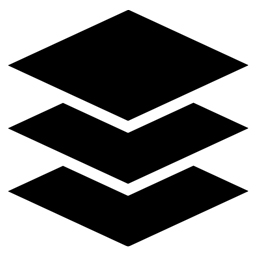 Website LLMs.txt 》總結:Website LLMs.txt透過自動生成和管理LLMS.txt檔案,幫助搜尋引擎和人工智慧系統更好理解你的網站內容,並可與常用的SEO外掛如Yoast SEO和RankMath無縫...。
Website LLMs.txt 》總結:Website LLMs.txt透過自動生成和管理LLMS.txt檔案,幫助搜尋引擎和人工智慧系統更好理解你的網站內容,並可與常用的SEO外掛如Yoast SEO和RankMath無縫...。 Intercom 》Intercom 是一個全新的方式,讓網路企業以規模化、個人化的方式與客戶溝通。它是一個客戶溝通平台,提供整合的產品組合,滿足所有團隊的需求,包括銷售、行銷...。
Intercom 》Intercom 是一個全新的方式,讓網路企業以規模化、個人化的方式與客戶溝通。它是一個客戶溝通平台,提供整合的產品組合,滿足所有團隊的需求,包括銷售、行銷...。 AI ChatBot for WordPress – WPBot 》ChatBot for WordPress - WPBot, WPBot 是一個為 WordPress 網站打造的 AI 聊天機器人外掛程式,使用簡單、本地化、不需要程式編寫,可由 DialogFlow 或 Open...。
AI ChatBot for WordPress – WPBot 》ChatBot for WordPress - WPBot, WPBot 是一個為 WordPress 網站打造的 AI 聊天機器人外掛程式,使用簡單、本地化、不需要程式編寫,可由 DialogFlow 或 Open...。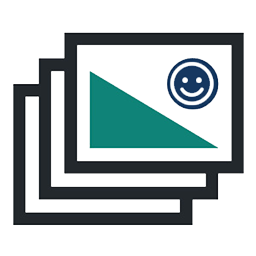 Image Alt Text Manager – Bulk & Dynamic Alt Tags For image SEO Optimization + AI 》, Alt Manager WordPress 外掛可以批次修改你的 WordPress 圖片的 Alt 和 Title 屬性文字,並將它們分別產生為多個與之相關的動態值,讓你在(首頁-頁面-文章...。
Image Alt Text Manager – Bulk & Dynamic Alt Tags For image SEO Optimization + AI 》, Alt Manager WordPress 外掛可以批次修改你的 WordPress 圖片的 Alt 和 Title 屬性文字,並將它們分別產生為多個與之相關的動態值,讓你在(首頁-頁面-文章...。 Woo Lead Generation, AI Chatbot and AI Web Search – GeekyBot 》, , , ,
Woo Lead Generation, AI Chatbot and AI Web Search – GeekyBot 》, , , , WordPress 外掛總結:
,這是一款終極 AI 聊天機器人,可在您的 WordP...。
 TextBuilder 》總結:這款 WordPress 外掛能輕鬆地將創作好的高品質文章和排名最佳清單直接發佈到您的部落格,並提供豐富的文章範本和自訂選項,協助您製作一份引人入勝、與...。
TextBuilder 》總結:這款 WordPress 外掛能輕鬆地將創作好的高品質文章和排名最佳清單直接發佈到您的部落格,並提供豐富的文章範本和自訂選項,協助您製作一份引人入勝、與...。
