
前言介紹
- 這款 WordPress 外掛「Navigation Tree Elementor」是 2018-04-26 上架。
- 目前有 200 個安裝啟用數。
- 上一次更新是 2018-05-23,距離現在已有 2541 天。超過一年沒更新,安裝要確認版本是否可用。以及後續維護問題!
- 外掛最低要求 WordPress 4.0 以上版本才可以安裝。
- 外掛要求網站主機運作至少需要 PHP 版本 5.3 以上。
- 有 8 人給過評分。
- 還沒有人在論壇上發問,可能目前使用數不多,還沒有什麼大問題。
外掛協作開發者
外掛標籤
內容簡介
通常由於樣式或定位的原因,某些元素可能會被其他元素遮擋,這將使您無法選擇或編輯那些元素。使用導航樹,您可以隨時選擇任何元素,並清晰地查看頁面的結構。
目前該外掛沒有任何選項,當您啟用該外掛時,在元素編輯模式下,您會注意到屏幕右側有一個按鈕。點擊這個按鈕可以顯示/隱藏列表。
您可以使用進階> CSS ID欄位控制元素的名稱。請記得使用–或_代替空格,以形成一個長而自定義的名稱。例如,可以使用a-long-custom-name或a_long_custom_name。
原文外掛簡介
Often elements get hidden behind another due to styling or positioning, this leaves you with no way to select or edit that element. With the navigation tree you can select any element at any time, as well as seeing a clearer view of the structure of your page.
The plugin currently has no options, when you activate it the plugin, you will notice a button to the right of your screen when in elementor mode. Click this to reveal/hide the list.
You can control the name of the element by using the Advanced > CSS ID field. Remember to use – or _ instead of spaces to make a-long-custom-name OR a_long_custom_name.
各版本下載點
- 方法一:點下方版本號的連結下載 ZIP 檔案後,登入網站後台左側選單「外掛」的「安裝外掛」,然後選擇上方的「上傳外掛」,把下載回去的 ZIP 外掛打包檔案上傳上去安裝與啟用。
- 方法二:透過「安裝外掛」的畫面右方搜尋功能,搜尋外掛名稱「Navigation Tree Elementor」來進行安裝。
(建議使用方法二,確保安裝的版本符合當前運作的 WordPress 環境。
延伸相關外掛(你可能也想知道)
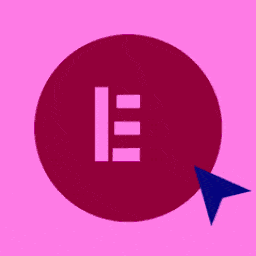 Elementor Website Builder – More Than Just a Page Builder 》, 全球超過 1000 萬個網站的領先網站建立平台, Elementor 是專為 WordPress 設計的領先網站建立平台,使網站製作者能夠使用直覺式的視覺建立工具建立專業、像...。
Elementor Website Builder – More Than Just a Page Builder 》, 全球超過 1000 萬個網站的領先網站建立平台, Elementor 是專為 WordPress 設計的領先網站建立平台,使網站製作者能夠使用直覺式的視覺建立工具建立專業、像...。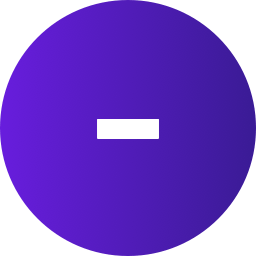 Ultimate Addons for Elementor (Formerly Elementor Header & Footer Builder) 》lt;br />– Save the section.– Set content settings and design settings.– Publish it., Step 6 – Set the created template as h...。
Ultimate Addons for Elementor (Formerly Elementor Header & Footer Builder) 》lt;br />– Save the section.– Set content settings and design settings.– Publish it., Step 6 – Set the created template as h...。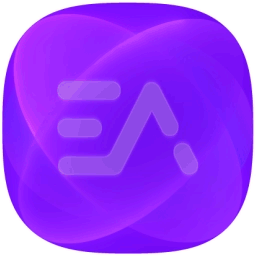 Essential Addons for Elementor – Popular Elementor Addon With Ready Templates, Advanced Widgets, Kits & WooCommerce Builders 》Elementor 增強套件:90+ 創意元素和擴充功能能提升你的 Elementor 建站體驗。使用這些易於使用的元素,可以更輕鬆地製作出比以前更漂亮的 WordPress 網頁和...。
Essential Addons for Elementor – Popular Elementor Addon With Ready Templates, Advanced Widgets, Kits & WooCommerce Builders 》Elementor 增強套件:90+ 創意元素和擴充功能能提升你的 Elementor 建站體驗。使用這些易於使用的元素,可以更輕鬆地製作出比以前更漂亮的 WordPress 網頁和...。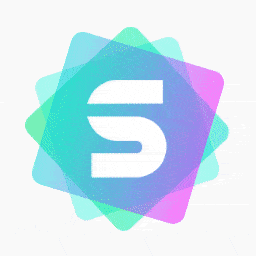 Starter Templates – AI-Powered Templates for Elementor & Gutenberg 》免費模板,支援 Elementor、Beaver Builder 和 Block Editor, 使用 Starter Templates 外掛,只需數分鐘即可建立專業且完美的網站。此外掛為使用者提供超過 2...。
Starter Templates – AI-Powered Templates for Elementor & Gutenberg 》免費模板,支援 Elementor、Beaver Builder 和 Block Editor, 使用 Starter Templates 外掛,只需數分鐘即可建立專業且完美的網站。此外掛為使用者提供超過 2...。Envato Elements – Photos & Elementor Templates 》使用 Envato Elements WordPress 外掛,您可以更快地建立專業 WordPress 網站。, 在 WordPress 上瀏覽並匯入 Elementor 範本和高級庫存照片,無需離開 WordPr...。
Premium Addons for Elementor 》使用超過60個高度可自訂的外掛和小工具以及400多個預製範本,讓你能夠無需編碼更快地建立複雜的網站,提升你的Elementor頁面建構器的能力。Elementor和Premiu...。
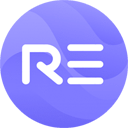 Royal Elementor Addons and Templates 》f="https://royal-elementor-addons.com/elementor-pricing-tables-widget/?ref=rea-wpo-pp-details-tab" rel="nofollow ugc">Pricing Table, Team members, ...。
Royal Elementor Addons and Templates 》f="https://royal-elementor-addons.com/elementor-pricing-tables-widget/?ref=rea-wpo-pp-details-tab" rel="nofollow ugc">Pricing Table, Team members, ...。 Happy Addons for Elementor 》p> Happy Addons for Elementor 是一個最好的附加元素,包括頂部和底部樣式設計、單個文章模板設計和存檔頁面模板設計,還有143+免費和專業 Widgets以及23+處...。
Happy Addons for Elementor 》p> Happy Addons for Elementor 是一個最好的附加元素,包括頂部和底部樣式設計、單個文章模板設計和存檔頁面模板設計,還有143+免費和專業 Widgets以及23+處...。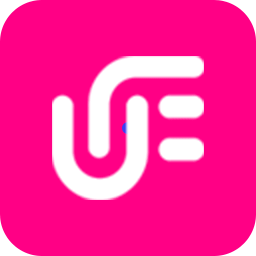 Unlimited Elements For Elementor 》透過 Unlimited Elements for Elementor,將你的 Elementor 頁面建置體驗提升至新的層次。這是你需要的最後一個小工具套件,一切都在這裡,並提供超過 100 個...。
Unlimited Elements For Elementor 》透過 Unlimited Elements for Elementor,將你的 Elementor 頁面建置體驗提升至新的層次。這是你需要的最後一個小工具套件,一切都在這裡,並提供超過 100 個...。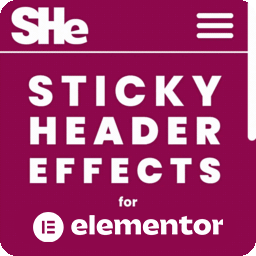 Sticky Header Effects for Elementor 》Sticky Header Effects for Elementor 是一個插件,為 Elementor Pro 2.0 中引入的「sticky」標題特性添加了實用選項。當訪客開始向下滾動頁面時,它為用戶提...。
Sticky Header Effects for Elementor 》Sticky Header Effects for Elementor 是一個插件,為 Elementor Pro 2.0 中引入的「sticky」標題特性添加了實用選項。當訪客開始向下滾動頁面時,它為用戶提...。Jeg Elementor Kit 》這是為了 Elementor 頁面建構器所設計的額外小工具,它包含 40 種高度可自訂的小工具。, 必要小工具, 我們提供小工具,您可以按照自己的需求進行自訂。, , 手...。
 Qi Addons For Elementor 》Qi Addons for Elementor是由獲獎的高銷售量WordPress主題作者之一,Qode Interactive開發的自定義和完全彈性的Elementor小工具的最大免費庫。 Qi Addons的免...。
Qi Addons For Elementor 》Qi Addons for Elementor是由獲獎的高銷售量WordPress主題作者之一,Qode Interactive開發的自定義和完全彈性的Elementor小工具的最大免費庫。 Qi Addons的免...。 ShopLentor – WooCommerce Builder for Elementor & Gutenberg +20 Modules – All in One Solution (formerly WooLentor) 》如果你擁有一個 WooCommerce 網站,你幾乎一定會想要使用這些功能:Woo Builder(Elementor WooCommerce Builder)、WooCommerce 模板、WooCommerce 小工具、...。
ShopLentor – WooCommerce Builder for Elementor & Gutenberg +20 Modules – All in One Solution (formerly WooLentor) 》如果你擁有一個 WooCommerce 網站,你幾乎一定會想要使用這些功能:Woo Builder(Elementor WooCommerce Builder)、WooCommerce 模板、WooCommerce 小工具、...。 The Plus Addons for Elementor – Elementor Addons, Page Templates, Widgets, Mega Menu, WooCommerce 》tection and Resolution, Fast Loading Speed, and Responsive Design, , And much more!, , Join us today and take your Elementor experience to the next...。
The Plus Addons for Elementor – Elementor Addons, Page Templates, Widgets, Mega Menu, WooCommerce 》tection and Resolution, Fast Loading Speed, and Responsive Design, , And much more!, , Join us today and take your Elementor experience to the next...。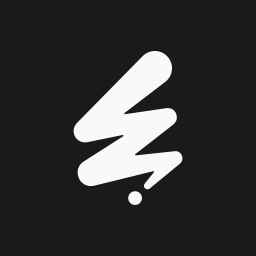 Template Kit – Import 》一個範本套件是一組預先設計好的起始範本,供 WordPress 網站建立者使用,並具有統一的視覺風格。, 您可以使用此外掛程式匯入 Elementor 的範本套件。, 啟用...。
Template Kit – Import 》一個範本套件是一組預先設計好的起始範本,供 WordPress 網站建立者使用,並具有統一的視覺風格。, 您可以使用此外掛程式匯入 Elementor 的範本套件。, 啟用...。
