前言介紹
- 這款 WordPress 外掛「Minecraft Item Library」是 2012-10-21 上架。
- 目前有 10 個安裝啟用數。
- 上一次更新是 2012-10-23,距離現在已有 4575 天。超過一年沒更新,安裝要確認版本是否可用。以及後續維護問題!
- 外掛最低要求 WordPress 3.0.1 以上版本才可以安裝。
- 有 1 人給過評分。
- 還沒有人在論壇上發問,可能目前使用數不多,還沒有什麼大問題。
外掛協作開發者
外掛標籤
內容簡介
查看其他注釋標籤以獲得更詳細的說明。
注意:在屏幕截圖標籤上載問題,希望它們不久就能上線。
此外掛程式新增了創建 Minecraft 物品/方塊/配方/怪物等庫的功能。
可選擇自動插入物品資訊,或使用簡碼。
[mcitem-recipe] – 插入一個製作桌,將顯示當前物品製作所需的物品。
[mcitem-stats] – 插入一個表格,列出物品的統計數據,例如防護點、生命值、耐久度等等。
[mcitem-sources] – 插入一個表格,顯示當前物品/怪物來源的迷你物品圖像。
在自訂文章類型編輯頁面上,有三個方塊:
1) Minecraft 統計資料 – 可用以下欄位:
方塊/物品 ID:Minecraft 物品或方塊 ID。
堆疊計數:如果可堆疊,每堆有多少?
生命值:怪物或小動物擁有多少生命值?
治癒:使用時恢復多少生命值?
傷害:使用時造成多少傷害?
防護點:物品提供多少防護點?(最高10)
攻擊力:攻擊力有多強?
耐久度:物品有多少耐久度?
飢餓恢復:恢復多少飢餓值?(通常最多為6)
2) 來源選項 – 提供已指定為來源的物品/怪物的下拉方塊。
3) 可製作選項
物品下拉選擇,指定為製作站(例如製作桌、爐子)。
一次製作的物品數量。
最多可使用9個插槽,包括指定為材料的下拉菜單。
配方表格格式,有三種可供選擇:製作桌、爐子和釀造。
啟用插件時,會自動創建28個MC Item(自訂分類)類別。這些用於像文章類別一樣的排序,可以在 WordPress 內置的菜單系統中添加到菜單中。
插件需求至少4個分類才能正常運作。
可製作
材料
製作站
來源
其他類別可以按需添加/創建/刪除。
注意:在啟用插件時,僅有5個父分類會顯示在 Minecraft Item > MC Categories 中,其他23個會在該位置上不顯示。要修復該問題,只需添加另一個 MC Category,然後返回 MC Categories(因為通過 ajax 添加新分類),子分類就會顯示。然後就可以刪除所創建的新分類。不確定這是 WordPress 的錯誤還是我的錯誤。
使用說明
注意:若要在查看物品時顯示製作桌、物品統計數據和來源表格,請選擇啟用自動插入選項,或在物品頁面上輸入簡碼。
如果您只是想建立一個項目庫,而不使用可製作選項或顯示項目的來源,那麼您只需創建一個新的 MC Item,輸入標題、描述和節錄(如果您的佈景主題支持節錄),並分類它。您亦可僅使用統計區塊。
但如果您想使用完整功能,顯示如何創建物品、原始材料的來源等,您需要從來源開始,然後逐步構建到最終物品。我強烈建議您首先添加的三個物品是製作站 - 製作桌子、爐子和釀造台。
原文外掛簡介
View the Other Notes tab for more detailed instructions.
Note Having issues getting screenshots to load on the screenshots tab, hopefully they’ll be up soon.
This plugin adds the ability to create a library of Minecraft items/blocks/recipes/monsters etc.
Option to auto insert item information, or shortcodes are available.
[mcitem-recipe] – Inserts a crafting table that will display what items are needed to craft the current item.
[mcitem-stats] – Inserts a table listing the stats of the item such as Points of Protection, Health, Durability, etc…
[mcitem-sources] – Inserts a table with mini-item images of the item/monster that the current item comes from.
On the custom post type edit page, there are 3 boxes:
1) Minecraft Stats – The following fields are available:
Block/Item ID: Minecraft Item or Block ID
Stack Count: If stackable, how many per stack?
Health: How much health does the monster or critter have?
Heals For: How much health is returned when used?
Damages For: How much damage is done when used?
Points of Protection: How many points of protection does the item give? (Max 10)
Attack Strength: How much is the attack strength?
Durability: How much durability does the item have?
Hunger Restoration: How much hunger is restored? (Usually a max of 6)
2) Source Options – Provides drop down boxes of items/monsters that have been assigned as a Source.
3) Craftable Options
Drop down selection of items assigned as a Crafting Station (ie. Crafting Table, Furnace)
# of items that are crafted at a time.
Up to 9 slots used with drop downs of items assigned as a Material.
Format of recipe table of which 3 are available, Crafting Table, Furnace and Brewing.
28 MC Item (a custom taxonomy) Categories are automatically created when the plugin is activated. These are used for sorting just like post categories and can be added to menus in WordPress’s built in menu system.
Only 4 of these are required for the plugin to work.
Craftable
Material
Crafting Station
Source
The others you can create/add/delete as you see fit.
Note When the plugin is first activated, the 5 parent categories will show up in Minecraft Item > MC Categories. The other 23 will be there, but for some reason they will not show up there. To fix this, simply add another MC Category then go back to the MC Categories (since new ones are added via ajax) and the children will show up. Then you can just delete the new one you created. Not sure if this is a bug in WordPress or if it’s something I am doing wrong.
Instructions
Note To get the crafting table, item stats, and sources table to display when viewing the item, you need to either turn on the Auto Insert options, or enter the shortcodes on the item page.
If you just wanted to have a library of items without using the craftable options, or displaying the source of items, then all you need to do is create a new MC Item, enter the title, description, excerpt if your theme supports excerpts, and categorize it. You could also just use the stats block.
However, if you want to use the full functionality, displaying the recipes for how to create items, the source of raw materials, etc… you need to start with the sources and then build up to the final item. I highly suggest the first 3 items you add are the Crafting Stations… Crafting Table, Furnace, and the Brewing stand. You don’t need to add their recipe to make them yet, but they are required for crafting all of the craftable items. Just enter the title, description, add a featured image, and assign them to the Crafting Station category. You can come back later to add their recipe for how to build them.
On to the cake!
Cake requires Milk which comes from a Cow, Sugar which comes from Sugar Cane, an Egg from a Chicken, and Wheat which can be grown.
Note Once you’ve added an item you can reuse it in other recipes, so once you get more and more of the raw materials entered, this process becomes easier since you’re not entering every single item anew.
So for creating a cake, we would first enter the Cow. Add a new MC Item, Cow as title, description as you see fit, add the Cow to the Source category and to the Critters category. We add it to the Source category to mark it is as useable in other items as a source… such as Milk and Leather. You can then scroll down and also enter the Health of the cow, which is 10. For the icons to display, add a featured image. The icon sizes used are 50 x 50 px, you can add any size image and a 50 x 50 px image will automatically be generated via WordPress’s built in cropping/thumbnail system.
Now we are done with the cow, go ahead and publish.
Next we will add Milk, follow the same steps as above except for the following… For categories we want to add it to Material. We add it to Material so that it can be used as a material in the crafting options and will display in the drop downs for the slots. Then if you keep the categories that are default, enter it into the Food child category under the Item Library parent category.
(Optional) Scroll down and enter the minecraft item ID if you’d like. You can obtain the item ID from minecraftwiki.net or mincraftopia.com
Now in the Source option block, choose Cow from the drop down menu. You can add more sources by clicking the link below the drop down.
We are done with the milk, so you can Publish.
Do the same for the rest of the ingredients, adding thier sources and information. Some items have stats which you can enter into the Minecraft Stats.
Now for the cake! The entry is the same as above with a couple differences. For the cake we use the Crafting Options. Add the Cake to the Craftable category, then scroll down to the Craftable Options block.
Here you will see a drop down of the crafting stations, an input box to mark how many of an item are crafted, and up to 9 slots to enter items. Since in Minecraft you need to put certain items in certain slots in order for the outcome to be what you expect. If you added all of the materials used for crafting a cake, you can select them in each slot. The format options to the right are for the different crafting formats available. By choosing which format, the recipe on the item page will display using that format. For a cake, it uses a crafting table, so you would use format 1.
After all of the options are set, you can publish your cake and view it to see how it looks.
You can view screenshots of what was just gone over on the Screenshots tab.
各版本下載點
- 方法一:點下方版本號的連結下載 ZIP 檔案後,登入網站後台左側選單「外掛」的「安裝外掛」,然後選擇上方的「上傳外掛」,把下載回去的 ZIP 外掛打包檔案上傳上去安裝與啟用。
- 方法二:透過「安裝外掛」的畫面右方搜尋功能,搜尋外掛名稱「Minecraft Item Library」來進行安裝。
(建議使用方法二,確保安裝的版本符合當前運作的 WordPress 環境。
延伸相關外掛(你可能也想知道)
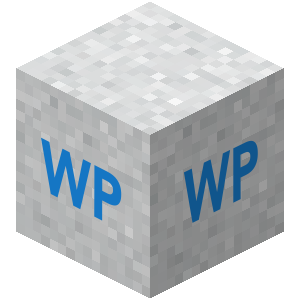 MC Server Status 》### 總結:, 這個外掛提供動態顯示您的 Minecraft 伺服器狀態,包括目前活躍的玩家。只需輸入伺服器地址和埠號即可開始使用。, , ### 問與答:, - 外掛主要提...。
MC Server Status 》### 總結:, 這個外掛提供動態顯示您的 Minecraft 伺服器狀態,包括目前活躍的玩家。只需輸入伺服器地址和埠號即可開始使用。, , ### 問與答:, - 外掛主要提...。 WooMinecraft-WP 》如果您願意,可以在Github上為此外掛的開發作出貢獻。, 這個外掛與我們在GitHub上的WooMinecraft JAVA外掛配合使用,並且專門針對Minecraft伺服器設計。此外...。
WooMinecraft-WP 》如果您願意,可以在Github上為此外掛的開發作出貢獻。, 這個外掛與我們在GitHub上的WooMinecraft JAVA外掛配合使用,並且專門針對Minecraft伺服器設計。此外...。Minotar 》Minotar 可以讓您選擇使用 Minecraft 头像替換 WordPress 中的預設頭像。所使用的 API 可在 http://minotar.net 找到,任何人都可以自由使用。, 頭像取自於 M...。
 Minecraft Online Players Widget 》WordPress 外掛 Minecraft Online Players Widget 是一個能夠透過 Minecraft 伺服器的「查詢」功能顯示網站選單上在線播放者的小工具。。
Minecraft Online Players Widget 》WordPress 外掛 Minecraft Online Players Widget 是一個能夠透過 Minecraft 伺服器的「查詢」功能顯示網站選單上在線播放者的小工具。。 Server Status For Minecraft PC & PE (MCServerStatus) 》Server Status For Minecraft PC & PE 是一個 WordPress 外掛小工具,顯示 Minecraft Java 和 Bedrock 版本的伺服器數據。, GitHub: https://github.com/...。
Server Status For Minecraft PC & PE (MCServerStatus) 》Server Status For Minecraft PC & PE 是一個 WordPress 外掛小工具,顯示 Minecraft Java 和 Bedrock 版本的伺服器數據。, GitHub: https://github.com/...。MinecraftServerStatus 》此外掛提供多種有關 Minecraft 伺服器的資訊小工具。, 您可以展示以下資訊:, , 伺服器名稱, 狀態(上線/離線), IP 位址/主機名稱, 埠號, 回應時間(ping),...。
Minecraft Block 》現在您可以擁有自己旋轉的 Minecraft 方塊!這款 WordPress 外掛─ Minecraft Block Plugin 非常好玩且使用起來超級簡單。, 啟用後,您可以在部落格的任何地方...。
Minestatus 》Minestatus 是一個 WordPress 小工具,可以讓您顯示來自 Minecraft 伺服器的資料。它使用 Miners.me 的 REST API 來取得伺服器資料。, 返回的參數包括:, , ...。
 MCPing 》這個外掛可以透過簡碼和小工具顯示您的 Minecraft 伺服器狀態。, , 簡碼 - 請使用 [mcserver] 或 [mcserverplayer] 來顯示簡碼。, 小工具 - 在儀表板下設置您...。
MCPing 》這個外掛可以透過簡碼和小工具顯示您的 Minecraft 伺服器狀態。, , 簡碼 - 請使用 [mcserver] 或 [mcserverplayer] 來顯示簡碼。, 小工具 - 在儀表板下設置您...。StatusMC 》描述, 通過 JSONAPI 顯示有關 Bukkit 服務器的信息。, 在 Bukkit 服務器端需要有已運行的 JSONAPI 插件才能使用此外掛。, http://dev.bukkit.org/server-mods...。
RiverCraft 》RiveCraft 是一個能夠利用 JSONAPI 將您的 Minecraft 伺服器和 WordPress 網站/部落格連接起來的 WordPress 外掛。, 欲了解更多資訊,請點擊此處。。
Minequery Widget 》這是一個簡單輕量的小工具,可以連接到運行了 MineQuery 的 Bukkit Minecraft 伺服器,並顯示關於伺服器狀態的訊息。, 現在支援多國語言!。
Minepic 》使用Minepic外掛,您可以輕鬆地使用https://minepic.org,將WordPress頭像替換為用戶的Minecraft皮膚頭部。, 功能:, , 為評論者和用戶提供Minecraft頭像, 支...。
MinecraftJP 》MinecraftJP WordPress 外掛可讓使用者使用其 minecraft.jp 帳號登入 WordPress。, 貢獻, https://github.com/MinecraftJP/wp-minecraftjp。
Minecraft Workbench Item Tooltips 》此 WordPress 外掛可將 Minecraft 物品的連結轉換為美觀的彈出式工具提示。只需連結至 http://www.minecraftwb.com/ 上相應物品的頁面,外掛即可自動處理。, ...。
