前言介紹
- 這款 WordPress 外掛「Livewords Flow」是 2017-07-25 上架。
- 目前有 10 個安裝啟用數。
- 上一次更新是 2017-07-26,距離現在已有 2839 天。超過一年沒更新,安裝要確認版本是否可用。以及後續維護問題!
- 外掛最低要求 WordPress 4.7.5 以上版本才可以安裝。
- 尚未有人給過這款外掛評分。
- 還沒有人在論壇上發問,可能目前使用數不多,還沒有什麼大問題。
外掛協作開發者
外掛標籤
language | translation | multilanguage | translation-management | WordPress Multilanguage |
內容簡介
這款 Livewords Flow 外掛可以透過 WPML 外掛將 WordPress 網站連接至 Livewords Flow。
先決條件
該外掛程式依賴於 WPML。
最低支援的 WPML 版本為 3.6.3。
如果 WPML 沒有安裝或停用,Livewords Flow 外掛設定頁面將會顯示訊息,表示您應安裝 WPML。
API 設定
您必須提供 API URL(包括協議)、帳戶網域和 Livewords Flow API ID。這些可以從 Livewords 獲取。設定保存後,您可以使用「測試 API 連線」按鈕來查看是否可以成功連接。
WPML 設定
在 Livewords Flow 外掛設定頁面上,有一個名為「WPML 設定」的區域。
這僅用於參考目的,WPML 應該在進行 Livewords Flow 外掛之前得到正確配置並運作良好。
這些設定顯示預設語言和目標語言。您可以在 WPML 設定頁面上編輯這些設定。
Livewords Flow 外掛完全遵循 WPML 工作流程。它自動化了一些關鍵的操作,但每個操作仍然可以單獨使用 WPML 插件執行。此外,如果卸載了 Livewords Flow 外掛,主題仍然可以作為多語言網站運行,所有已完成的翻譯都不受影響且仍可運作。
有關 WPML 插件的更多信息,請訪問wpml.org/documentation
安裝指南
在安裝和啟用此外掛程式之前,您應安裝並啟用 WPML 並進行正常配置。請參閱文檔。
一切正常運作後,您可以安裝並啟用此外掛程式。填寫所需的 API URL、帳戶網域和 Livewords API ID 後,您可以繼續進行自定義字段部分。
自定義字段
文章類型可以包含自定義字段。
這些可能是不屬於文章內容正文的小型信息,也可以控制已安裝的佈景主題的行為。
有許多插件會使用這些字段,在幕後或作為要由管理員用戶完成的字段。
許多主題生成器也使用自定義字段。
在本節中,您可以選擇要將哪些自定義字段傳送到 Livewords Flow 進行翻譯。找到的所有自定義字段都將列出,最多顯示 5 個值示例和它們所屬的文章的鏈接。這樣,您可以了解哪些字段包含可翻譯的內容,哪些字段不包含。
選擇完畢並保存後,您即可開始使用。
接下來,是時間測試一個或多個文章的時候,大概要與 Livewords 團隊合作,查看是否可以正確接收翻譯。一切設定好後,您可以使用批量翻譯功能翻譯所有現有內容。
手動編輯內容
您可以使用 WPML 插件,完全忽略 Livewords Flow 外掛。但請注意,手動進行的翻譯將在接收到翻譯時被 Livewords Flow 外掛覆蓋。
讓文章類型可翻譯
WordPress 使用所謂的文章類型來區分不同類型的文章,因此在技術上,“頁面”也是一篇文章。
WordPress 帶有“文章”和“頁面”文章類型,但許多 WordPress 實現具有比這兩個更多的文章類型。
您可以配置哪些文章類型應該翻譯。
原文外掛簡介
The Livewords Flow plugin connects a WordPress installation to Livewords Flow using the WPML plugin.
Prerequisites
This plugin is dependent on WPML.
Minimum supported WPML version is 3.6.3
When WPML is not installed or if it is deactivated, the Livewords Flow plugin settings page shows a message saying that you should install WPML.
API settings
You must provide an API URL (including protocol), Account domain and Livewords Flow API ID. These can be obtained from Livewords. After these settings are saved, you can use the ‘Test API connection’ button to see if you can connect successfully.
WPML Settings
On the Livewords Flow plugin settings page there is a section called ‘WPML settings’.
This is for information purposes only; WPML should be configured properly and be in working order before continuing with the Livewords Flow plugin.
The settings display the default language and the target languages. You can edit these on the WPML settings page.
The Livewords Flow plugin fully follows the WPML workflow. It automates certain key actions of this flow, but every action can still be performed solely with the WPML plugin. Moreover, if the Livewords Flow plugin were to be uninstalled, the theme continues to function as a multi lingual website with all finished translations unaffected and functional.
More information on the WPML plugin can be found at wpml.org/documentation
Installation guide
Before installing and activating this plugin, you should have an installed and working WPML configuration. Please refer to the documentation.
Once everything is working properly, you can install and activate this plugin. After filling in the required API URL, Account domain and Livewords API ID, you can continue with the custom field section.
Custom fields
Post types can contain custom fields.
These could be little pieces of information that do not belong to the body text of the post, or they can control the behaviour of your installed theme.
There is a plethora of plugins that utilise these fields, either under the hood or as fields to be completed by the admin user.
Many theme builders also use custom fields.
In this section, you can select which custom fields are to be sent to Livewords Flow for translation. All found custom fields are listed with a maximum of 5 value examples and a link to the post they belong to. This way, you can get a good idea of which fields contain translatable content and which fields do not.
Once you have made your selection and saved it, you are good to go.
Next, it is time to test one or more posts, probably working together with the Livewords team to see if translations are received correctly. After everything has been set up, you can translate all existing content with the bulk translate functionality.
Edit content manually
You can use the WPML plugin and completely ignore the Livewords Flow plugin.
Bear in mind however that manually performed translations will be overwritten by the Livewords Flow plugin whenever a translation is received.
Making a post type translatable
WordPress uses so-called post types to distinguish different kinds of posts, so technically, a ‘page’ is also a post.
WordPress comes with a ‘post’ and a ‘page’ post type, but many WordPress implementations have more post types than these two.
You can configure which post types should be translatable in the WPML settings page, or you can toggle this setting on the Edit page of a particular post type.
Once set for translation, the relevant post type is listed in the ‘Content’ section of the Livewords Flow plugin settings page with a ‘bulk translate’ button.
A ‘Translate’ button and settings are also displayed on every Edit page of that particular post type.
Single post settings
Every translatable post will be requested in all available target languages by default.
You can override this behaviour in the ‘Translate in the languages’ section on the Edit Post page.
You can toggle individual target languages on and off, so a particular language will not be scheduled for translation either in a bulk translation request or in a single post translation request.
Every change in the settings must be saved by hitting ‘Update’ in order for it to take effect.
Single post translation
On the Edit Post page you will see the Livewords Flow Translation box and the (WPML) Language box.
This plugin follows the same paradigms as WPML. So every translation is also a (target) post, with a connection to the source post.
On every Edit page of a target post you will see a message telling you that in order to use the Livewords Flow plugin, you have to navigate to the source post.
We have added a link to the source post for your convenience.
You can check if a post already has translations (either created by Livewords Flow or manually) by looking at the ‘Translate this Document’ section.
A plus sign at the target language indicates that there is no translation yet, a pencil sign indicates that there is a translation for this post in that language.
The translation may be out of date, of course.
Post status
In WordPress, every post has a status such as ‘Draft’ or ‘Published’.
All words newly translated using Livewords Flow (posts that have never been translated before) have a ‘Draft’ status and must be set to ‘Published’ manually.
This can optionally be achieved by performing a ‘Bulk action’ in the WordPress post listing.
All existing translations will keep their post status after a translation update. The same goes for bulk translations.
New post
When creating a new post, the Livewords Flow Translation box will indicate that you first have to fill in all mandatory fields and save the post before you will be able to request translations.
After saving the post for the first time, the Translation status of the post will be Untranslated.
This status only changes after a translate request and will never reoccur for that particular post.
After the translate request, the Translation status will read In progress.
When a translation is received, a WPML-connected post will be created and updated with the translated information.
The status reads Incomplete until all requested translations have been received, after which the status will read Translated.
Existing post
Translating an existing post is basically the same as translating a new post. This post can also have the status Untranslated, which means that the post already existed when the Livewords Flow plugin was installed. But all other statuses are possible as well.
Translation log
Every post has a translation log. This is a collapsible log, which shows the requests and responses received for each post. It is mainly used for debugging.
Bulk translation
Bulk translation can be performed for each post type. The bulk action will request a translation for every post that has the Untranslated or Modified status.
The single post setting regarding target languages is applied in the request. The status of the translation request can be viewed in the same way as a single post translation request.
If there are no pending items left, you can execute a forced request for all posts of that post type by clicking ‘Translate anyway’.
When performing this action, all translation statuses will be ignored, but the single post target languages setting is not.
Taxonomies
Only categories and tags are marked as translatable by WPML by default.
If your theme utilises more taxonomies, you can enable them in the WPML settings page under Translation options > Custom taxonomies.
The Livewords Flow plugin setting page has a ‘Translate taxonomies’ button. The plugin will request a translation for every translatable taxonomy.
Taxonomies do not have status or language settings.
各版本下載點
- 方法一:點下方版本號的連結下載 ZIP 檔案後,登入網站後台左側選單「外掛」的「安裝外掛」,然後選擇上方的「上傳外掛」,把下載回去的 ZIP 外掛打包檔案上傳上去安裝與啟用。
- 方法二:透過「安裝外掛」的畫面右方搜尋功能,搜尋外掛名稱「Livewords Flow」來進行安裝。
(建議使用方法二,確保安裝的版本符合當前運作的 WordPress 環境。
延伸相關外掛(你可能也想知道)
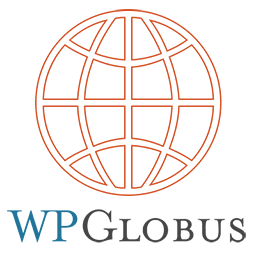 WPGlobus – Multilingual WordPress 》WPGlobus 是一系列 WordPress 外掛,協助您翻譯和維護雙語/多語言 WordPress 博客和網站。, 快速入門視頻, , 請同時閱讀快速入門指南。, 重要注意事項:請在...。
WPGlobus – Multilingual WordPress 》WPGlobus 是一系列 WordPress 外掛,協助您翻譯和維護雙語/多語言 WordPress 博客和網站。, 快速入門視頻, , 請同時閱讀快速入門指南。, 重要注意事項:請在...。 WP Multilang – Translation and Multilingual Plugin 》WP Multilang 是 WordPress 的多語言外掛。, 翻譯文章類型、分類法、元字段、選項、多媒體檔案中的文本字段、選單、標題和小工具中的文本字段。, WP Multilan...。
WP Multilang – Translation and Multilingual Plugin 》WP Multilang 是 WordPress 的多語言外掛。, 翻譯文章類型、分類法、元字段、選項、多媒體檔案中的文本字段、選單、標題和小工具中的文本字段。, WP Multilan...。 Theme and plugin translation for Polylang (TTfP) 》「Polylang 的主題和外掛程式翻譯」是什麼?, 這是 Polylang 外掛的擴充套件。Polylang 是一個可讓 WordPress 網站多語言化的擴充套件。, 這個外掛可以讓 Pol...。
Theme and plugin translation for Polylang (TTfP) 》「Polylang 的主題和外掛程式翻譯」是什麼?, 這是 Polylang 外掛的擴充套件。Polylang 是一個可讓 WordPress 網站多語言化的擴充套件。, 這個外掛可以讓 Pol...。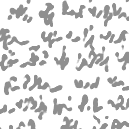 Sublanguage 》Sublanguage 是一個 WordPress 的多語言外掛程式。, 概念, , 無重複內容(未翻譯或無法翻譯的資料會繼承主要語言值), 無需額外的資料庫表格(翻譯資料存儲在...。
Sublanguage 》Sublanguage 是一個 WordPress 的多語言外掛程式。, 概念, , 無重複內容(未翻譯或無法翻譯的資料會繼承主要語言值), 無需額外的資料庫表格(翻譯資料存儲在...。 Quran multilanguage Text & Audio 》, 《可蘭經》文本多語言翻譯,包括30種語言。, 完整的 AJAX 版本和響應式設計。, 可從管理區進行完全自定義設置。, 多種誦讀版本:32位伊斯蘭先知。, 下載完...。
Quran multilanguage Text & Audio 》, 《可蘭經》文本多語言翻譯,包括30種語言。, 完整的 AJAX 版本和響應式設計。, 可從管理區進行完全自定義設置。, 多種誦讀版本:32位伊斯蘭先知。, 下載完...。Global Translator 》Global Translator 是一個容易使用的外掛程式,可以自動翻譯您的部落格為以下 63 種不同的語言:, 阿非利堪語、阿爾巴尼亞語、阿拉伯語、亞美尼亞語、阿塞拜...。
Geo Redirect 》只需從下拉選單中添加國家並填寫首選選項。, 您可以為切換語言或域名指定 URL 參數。, 說明:, , , 您擁有多語言的部落格,希望您的訪客根據其地理位置被引導...。
 Per Post Language 》您是否會以不同的語言撰寫文章?, 您是否希望您的部落格主題與您撰寫文章或頁面時所使用的語言相同?, 這款外掛讓您可以針對每篇文章和頁面設定部落格的語言...。
Per Post Language 》您是否會以不同的語言撰寫文章?, 您是否希望您的部落格主題與您撰寫文章或頁面時所使用的語言相同?, 這款外掛讓您可以針對每篇文章和頁面設定部落格的語言...。 Falang for Elementor Lite 》Falang for Elementor 外掛程式能讓您的 Elementor 網頁翻譯更簡單,但您需要先使用 Falang 系統進行網頁翻譯。, 您不再需要複製網頁來進行翻譯,只需要將必...。
Falang for Elementor Lite 》Falang for Elementor 外掛程式能讓您的 Elementor 網頁翻譯更簡單,但您需要先使用 Falang 系統進行網頁翻譯。, 您不再需要複製網頁來進行翻譯,只需要將必...。Simple Language Switcher 》Simple Language Switcher 是一個簡單且輕量級的外掛,可以在您的網站上顯示語言切換器。, 功能, , 您可以輕易地自定義語言切換器的顯示方式(語言 ISO 代碼...。
 WP Bakery Multilanguage 》這是一個為 WPBakery Visual Composer 開發的外掛程式,它增加了語言切換的功能,讓您可以很容易地建立多語言網站,而不需要額外使用多語言或翻譯外掛程式。,...。
WP Bakery Multilanguage 》這是一個為 WPBakery Visual Composer 開發的外掛程式,它增加了語言切換的功能,讓您可以很容易地建立多語言網站,而不需要額外使用多語言或翻譯外掛程式。,...。 XML Multilanguage Sitemap Generator 》XML Multilanguage Sitemap Generator 是一個為您創建精美網站地圖的外掛,它遵循 Google 的所有指示。即使沒有多語言外掛,它也能正常運作,但啟用外掛後將...。
XML Multilanguage Sitemap Generator 》XML Multilanguage Sitemap Generator 是一個為您創建精美網站地圖的外掛,它遵循 Google 的所有指示。即使沒有多語言外掛,它也能正常運作,但啟用外掛後將...。xLanguage 》如果您想以不同語言呈現您的部落格(包括標題、RSS 和分類等,而非只有文章),並允許訪客選擇他們想要的語言,則此外掛適合您。, , xLanguage 是一款功能齊...。
WPML to WP API 》這個外掛可以讓你使用「lang」變數從 WP-API (WP-JSON-API) 取得正確語言版本的 WP 內容,前提是 WPML 和 WP-API 已經安裝好了。以下是我測試過的最新版本:,...。
 Translate by Supsystic 》手動翻譯 WordPress 網站內容,讓網站可以支援全球觀眾。創建多語言頁面、文章、小工具、選單等功能。使用者可以透過語言小工具選擇語言,或者配置 Translate...。
Translate by Supsystic 》手動翻譯 WordPress 網站內容,讓網站可以支援全球觀眾。創建多語言頁面、文章、小工具、選單等功能。使用者可以透過語言小工具選擇語言,或者配置 Translate...。
